The cyber threat analysts have determined that Yrdisture.online is a dubious web page which lures unsuspecting users into registering for its browser notification spam. This web site will state that the user need to press ‘Allow’ in order to download a file, enable Flash Player, connect to the Internet, access the content of the webpage, watch a video, and so on.
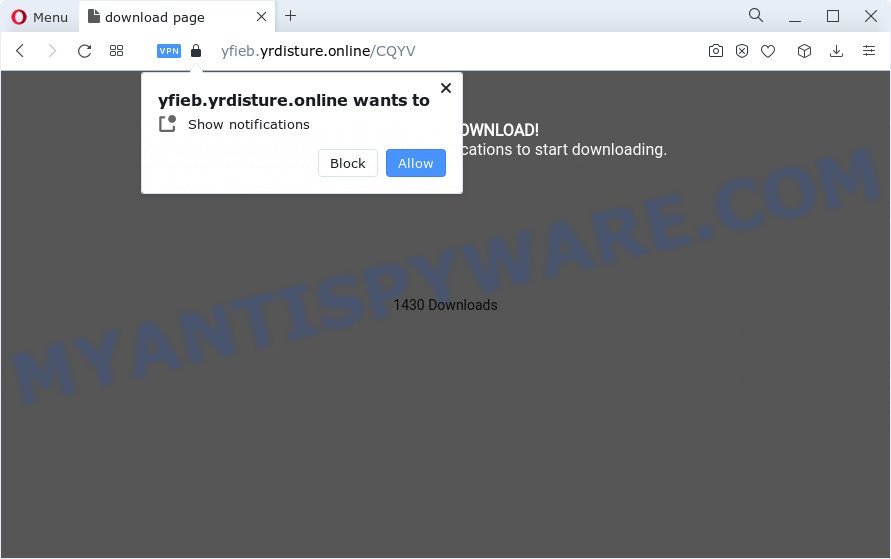
Once you click on the ‘Allow’ button, the Yrdisture.online web-page starts sending a lot of push notifications on your your screen. You will see the pop up ads even when you are not using the browser. Push notifications are originally developed to alert the user of newly published blog posts. Scammers abuse ‘push notifications’ to avoid antivirus and ad-blocker applications by displaying annoying adverts. These ads are displayed in the lower right corner of the screen urges users to play online games, visit questionable web pages, install web browser plugins & so on.

If you’re receiving spam notifications, you can get rid of Yrdisture.online subscription by going into your internet browser’s settings and following the Yrdisture.online removal guide below. Once you remove notifications subscription, the Yrdisture.online pop-ups ads will no longer show on your desktop.
Threat Summary
| Name | Yrdisture.online pop-up |
| Type | browser notification spam advertisements, popup ads, pop ups, popup virus |
| Distribution | PUPs, misleading pop up ads, social engineering attack, adware software |
| Symptoms |
|
| Removal | Yrdisture.online removal guide |
How does your device get infected with Yrdisture.online popups
These Yrdisture.online popups are caused by shady ads on the web-pages you visit or adware. Adware is software responsible for unwanted adverts. Some adware software will bring up ads when you is browsing the Web, while other will build up a profile of your browsing habits in order to target ads. In general, adware have to be installed on your personal computer, so it’ll tend to be bundled with other software in much the same way as PUPs.
Usually, adware gets into a computer as part of a bundle with free software, sharing files and other unsafe apps which you downloaded from the Internet. The developers of adware pays software developers for distributing adware within their applications. So, bundled applications is often included as part of the setup file. In order to avoid the installation of any adware software: choose only Manual, Custom or Advanced install method and disable all additional apps in which you are unsure.
By following steps below it’s easy to detect and get rid of adware software from Microsoft Internet Explorer, Firefox, Microsoft Edge and Chrome and your computer. Learn how to remove Yrdisture.online advertisements and harmful software, as well as how to run a full personal computer virus scan.
How to remove Yrdisture.online popup advertisements from Chrome, Firefox, IE, Edge
In order to remove Yrdisture.online popup ads from the Microsoft Internet Explorer, MS Edge, Firefox and Chrome, you need to reset the web browser settings. Additionally, you should look up for other dubious entries, such as files, applications, internet browser extensions and shortcuts. However, if you want to remove Yrdisture.online advertisements easily, you should run reputable anti malware utility and let it do the job for you.
To remove Yrdisture.online pop ups, execute the steps below:
- How to manually remove Yrdisture.online
- Automatic Removal of Yrdisture.online popup ads
- Run AdBlocker to block Yrdisture.online and stay safe online
- To sum up
How to manually remove Yrdisture.online
The most common adware can be removed manually, without the use of antivirus software or other removal tools. The manual steps below will guide you through how to get rid of Yrdisture.online advertisements step by step. Although each of the steps is easy and does not require special knowledge, but you doubt that you can finish them, then use the free tools, a list of which is given below.
Delete adware software through the Windows Control Panel
Some programs are free only because their installation package contains an adware. This unwanted software generates profit for the authors when it is installed. More often this adware can be removed by simply uninstalling it from the ‘Uninstall a Program’ that is located in Microsoft Windows control panel.
|
|
|
|
Remove Yrdisture.online notifications from browsers
If you’ve allowed the Yrdisture.online site to send browser notification spam to your internet browser, then we’ll need to delete these permissions. Depending on web browser, you can use the following steps to remove the Yrdisture.online permissions to send spam notifications.
Google Chrome:
- Click the Menu button (three dots) on the top right hand corner of the browser window
- Select ‘Settings’. Then, scroll down to the bottom where it says ‘Advanced’.
- Scroll down to the ‘Privacy and security’ section, select ‘Site settings’.
- Click on ‘Notifications’.
- Find the Yrdisture.online site and remove it by clicking the three vertical dots on the right to the URL and select ‘Remove’.

Android:
- Tap ‘Settings’.
- Tap ‘Notifications’.
- Find and tap the web browser which displays Yrdisture.online browser notification spam ads.
- Locate Yrdisture.online URL in the list and disable it.

Mozilla Firefox:
- In the top-right corner, click the Firefox menu (three horizontal stripes).
- In the menu go to ‘Options’, in the menu on the left go to ‘Privacy & Security’.
- Scroll down to ‘Permissions’ section and click ‘Settings…’ button next to ‘Notifications’.
- Select the Yrdisture.online domain from the list and change the status to ‘Block’.
- Click ‘Save Changes’ button.

Edge:
- In the top-right corner, click on the three dots to expand the Edge menu.
- Scroll down, locate and click ‘Settings’. In the left side select ‘Advanced’.
- In the ‘Website permissions’ section click ‘Manage permissions’.
- Right-click the Yrdisture.online site. Click ‘Delete’.

Internet Explorer:
- Click the Gear button on the top right hand corner of the window.
- Select ‘Internet options’.
- Click on the ‘Privacy’ tab and select ‘Settings’ in the pop-up blockers section.
- Select the Yrdisture.online URL and other suspicious sites below and delete them one by one by clicking the ‘Remove’ button.

Safari:
- On the top menu select ‘Safari’, then ‘Preferences’.
- Select the ‘Websites’ tab and then select ‘Notifications’ section on the left panel.
- Locate the Yrdisture.online site and select it, click the ‘Deny’ button.
Delete Yrdisture.online popup ads from Microsoft Internet Explorer
The Microsoft Internet Explorer reset is great if your web-browser is hijacked or you have unwanted add-ons or toolbars on your web browser, that installed by an malware.
First, open the Internet Explorer, click ![]() ) button. Next, click “Internet Options” as on the image below.
) button. Next, click “Internet Options” as on the image below.

In the “Internet Options” screen select the Advanced tab. Next, click Reset button. The Internet Explorer will show the Reset Internet Explorer settings dialog box. Select the “Delete personal settings” check box and click Reset button.

You will now need to restart your device for the changes to take effect. It will get rid of adware software which cause pop ups, disable malicious and ad-supported web-browser’s extensions and restore the IE’s settings such as default search provider, homepage and new tab page to default state.
Delete Yrdisture.online popups from Firefox
If the Mozilla Firefox web-browser program is hijacked, then resetting its settings can help. The Reset feature is available on all modern version of Mozilla Firefox. A reset can fix many issues by restoring Mozilla Firefox settings like search engine, newtab page and startpage to their default values. Essential information like bookmarks, browsing history, passwords, cookies, auto-fill data and personal dictionaries will not be removed.
First, launch the Firefox. Next, click the button in the form of three horizontal stripes (![]() ). It will display the drop-down menu. Next, click the Help button (
). It will display the drop-down menu. Next, click the Help button (![]() ).
).

In the Help menu click the “Troubleshooting Information”. In the upper-right corner of the “Troubleshooting Information” page press on “Refresh Firefox” button like below.

Confirm your action, click the “Refresh Firefox”.
Remove Yrdisture.online pop ups from Google Chrome
Reset Google Chrome settings will allow you to completely reset your web-browser. The result of activating this function will bring Google Chrome settings back to its default values. This can delete Yrdisture.online advertisements and disable harmful extensions. However, your themes, bookmarks, history, passwords, and web form auto-fill information will not be deleted.
Open the Chrome menu by clicking on the button in the form of three horizontal dotes (![]() ). It will open the drop-down menu. Choose More Tools, then click Extensions.
). It will open the drop-down menu. Choose More Tools, then click Extensions.
Carefully browse through the list of installed add-ons. If the list has the extension labeled with “Installed by enterprise policy” or “Installed by your administrator”, then complete the following instructions: Remove Google Chrome extensions installed by enterprise policy otherwise, just go to the step below.
Open the Chrome main menu again, click to “Settings” option.

Scroll down to the bottom of the page and click on the “Advanced” link. Now scroll down until the Reset settings section is visible, such as the one below and click the “Reset settings to their original defaults” button.

Confirm your action, click the “Reset” button.
Automatic Removal of Yrdisture.online popup ads
If you are an unskilled computer user, then all your attempts to remove Yrdisture.online pop up ads by following the manual steps above might result in failure. To find and remove all of the adware related files and registry entries that keep this adware on your PC, use free antimalware software such as Zemana Anti-Malware, MalwareBytes Free and Hitman Pro from our list below.
How to remove Yrdisture.online pop-ups with Zemana Free
Zemana is a complete package of antimalware utilities. Despite so many features, it does not reduce the performance of your computer. Zemana Anti Malware can be used to get rid of almost all the types of adware including Yrdisture.online popup advertisements, hijackers, PUPs and harmful internet browser extensions. Zemana Free has real-time protection that can defeat most malware. You can use Zemana with any other antivirus without any conflicts.
- Visit the following page to download the latest version of Zemana for Microsoft Windows. Save it on your Desktop.
Zemana AntiMalware
165509 downloads
Author: Zemana Ltd
Category: Security tools
Update: July 16, 2019
- Once you have downloaded the installation file, make sure to double click on the Zemana.AntiMalware.Setup. This would start the Zemana install on your computer.
- Select installation language and click ‘OK’ button.
- On the next screen ‘Setup Wizard’ simply press the ‘Next’ button and follow the prompts.

- Finally, once the installation is finished, Zemana Free will open automatically. Else, if doesn’t then double-click on the Zemana Anti Malware icon on your desktop.
- Now that you have successfully install Zemana Anti Malware (ZAM), let’s see How to use Zemana Free to get rid of Yrdisture.online popups from your computer.
- After you have launched the Zemana Anti-Malware (ZAM), you will see a window as displayed in the following example, just click ‘Scan’ button for checking your computer for the adware software.

- Now pay attention to the screen while Zemana scans your personal computer.

- After Zemana Anti-Malware has completed scanning, you can check all items detected on your device. You may delete threats (move to Quarantine) by simply click ‘Next’ button.

- Zemana Free may require a reboot PC system in order to complete the Yrdisture.online popups removal procedure.
- If you want to permanently delete adware software from your device, then click ‘Quarantine’ icon, select all malware, adware, potentially unwanted applications and other threats and click Delete.
- Restart your device to complete the adware software removal process.
Get rid of Yrdisture.online ads from web browsers with HitmanPro
If Zemana Anti-Malware cannot get rid of this adware software, then we suggests to run the Hitman Pro. Hitman Pro is a free removal tool for hijackers, PUPs, toolbars and adware related to the Yrdisture.online pop ups. It is specially designed to work as a second scanner for your PC system.

- Installing the HitmanPro is simple. First you’ll need to download Hitman Pro by clicking on the following link.
- Once the downloading process is complete, run the HitmanPro, double-click the HitmanPro.exe file.
- If the “User Account Control” prompts, click Yes to continue.
- In the Hitman Pro window, press the “Next” for checking your device for the adware responsible for Yrdisture.online advertisements. This procedure can take quite a while, so please be patient. When a threat is found, the count of the security threats will change accordingly.
- As the scanning ends, Hitman Pro will open a scan report. Next, you need to press “Next”. Now, click the “Activate free license” button to begin the free 30 days trial to delete all malicious software found.
Remove Yrdisture.online ads with MalwareBytes Free
Remove Yrdisture.online popup advertisements manually is difficult and often the adware is not fully removed. Therefore, we recommend you to use the MalwareBytes which are fully clean your device. Moreover, this free program will help you to delete malware, PUPs, toolbars and hijackers that your PC system can be infected too.

- Installing the MalwareBytes Anti-Malware is simple. First you will need to download MalwareBytes Free on your PC system by clicking on the following link.
Malwarebytes Anti-malware
327731 downloads
Author: Malwarebytes
Category: Security tools
Update: April 15, 2020
- When downloading is finished, close all software and windows on your personal computer. Open a file location. Double-click on the icon that’s named MBsetup.
- Choose “Personal computer” option and press Install button. Follow the prompts.
- Once setup is finished, click the “Scan” button to perform a system scan with this tool for the adware software that causes undesired Yrdisture.online pop-ups. This process may take some time, so please be patient. While the MalwareBytes Free program is checking, you can see number of objects it has identified as threat.
- When MalwareBytes Free is complete scanning your PC, MalwareBytes AntiMalware will produce a list of unwanted applications and adware. Review the scan results and then press “Quarantine”. After disinfection is done, you may be prompted to reboot your personal computer.
The following video offers a steps on how to remove hijackers, adware software and other malware with MalwareBytes Free.
Run AdBlocker to block Yrdisture.online and stay safe online
Use an ad blocker utility like AdGuard will protect you from malicious ads and content. Moreover, you may find that the AdGuard have an option to protect your privacy and stop phishing and spam websites. Additionally, ad blocker apps will allow you to avoid unwanted advertisements and unverified links that also a good way to stay safe online.
Download AdGuard from the link below. Save it to your Desktop so that you can access the file easily.
27037 downloads
Version: 6.4
Author: © Adguard
Category: Security tools
Update: November 15, 2018
After downloading it, double-click the downloaded file to launch it. The “Setup Wizard” window will show up on the computer screen as on the image below.

Follow the prompts. AdGuard will then be installed and an icon will be placed on your desktop. A window will show up asking you to confirm that you want to see a quick instructions like below.

Click “Skip” button to close the window and use the default settings, or click “Get Started” to see an quick guide that will allow you get to know AdGuard better.
Each time, when you start your PC, AdGuard will start automatically and stop undesired advertisements, block Yrdisture.online, as well as other malicious or misleading web-sites. For an overview of all the features of the program, or to change its settings you can simply double-click on the AdGuard icon, which is located on your desktop.
To sum up
Now your PC should be clean of the adware related to the Yrdisture.online ads. We suggest that you keep AdGuard (to help you stop unwanted pop ups and intrusive harmful webpages) and Zemana Free (to periodically scan your PC for new adwares and other malware). Probably you are running an older version of Java or Adobe Flash Player. This can be a security risk, so download and install the latest version right now.
If you are still having problems while trying to delete Yrdisture.online pop up advertisements from the Internet Explorer, Google Chrome, MS Edge and Mozilla Firefox, then ask for help here here.























