Newtext.club is a web-site that deceives you and other unsuspecting victims into registering for its push notifications. This web page displays the message ‘Click Allow to’ (watch a video, download a file, enable Flash Player, connect to the Internet, access the content of the web-site), asking you to subscribe to notifications.
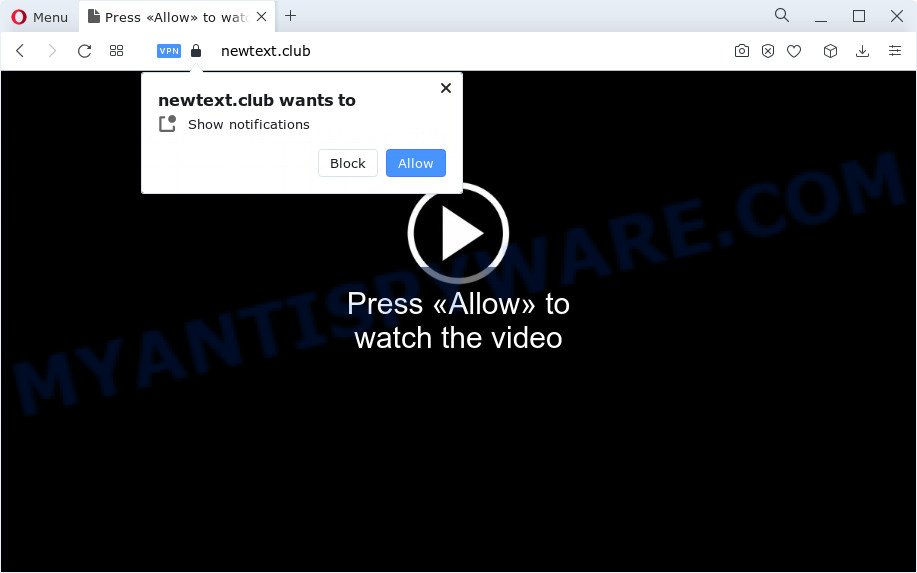
Once click on the ‘Allow’ button, the Newtext.club web site gets your permission to send browser notification spam in form of popup adverts in the lower right corner of the desktop. The browser notification spam will promote ‘free’ online games, giveaway scams, questionable internet browser plugins, adult web-pages, and fake software as shown on the image below.

In order to unsubscribe from Newtext.club push notifications open your browser’s settings and complete the Newtext.club removal steps below. Once you delete notifications subscription, the Newtext.club pop-ups ads will no longer appear on the desktop.
Threat Summary
| Name | Newtext.club popup |
| Type | spam notifications ads, pop ups, pop-up virus, pop-up advertisements |
| Distribution | dubious pop-up ads, adware, potentially unwanted applications, social engineering attack |
| Symptoms |
|
| Removal | Newtext.club removal guide |
How did you get infected with Newtext.club pop-ups
These Newtext.club pop-ups are caused by shady ads on the web-pages you visit or adware. Adware is unwanted software that delivers ads and prompts unwanted advertising popups, while you browse the Internet. Adware software may hijack the advertisements of other companies with its own. In many cases, adware software will track your surfing habits and report this info to its creators.
The majority of adware gets on your computer along with free software or even paid software that Internet users can easily download online. The setup packages of such applications, most commonly, clearly display that they will install additional applications. The option is given to users to block the installation of any third-party software. So, in order to avoid the installation of any adware software: read all disclaimers and install screens very carefully, select only Custom or Advanced installation mode and disable all additional applications in which you are unsure.
By following steps below it’s easy to detect and delete adware software from MS Edge, Chrome, Internet Explorer and Firefox and your computer. Learn how to remove Newtext.club ads and malicious programs, as well as how to run a full computer virus scan.
How to remove Newtext.club popups (removal steps)
There are a few methods that can be used to delete Newtext.club pop up advertisements. But, not all potentially unwanted software such as this adware can be completely uninstalled using only manual methods. In many cases you’re not able to delete any adware utilizing standard MS Windows options. In order to delete Newtext.club pop ups you need complete a few manual steps and run reliable removal utilities. Most experienced security specialists states that Zemana, MalwareBytes or HitmanPro utilities are a right choice. These free programs are able to look for and get rid of Newtext.club pop up advertisements from your computer and revert back your web-browser settings to defaults.
To remove Newtext.club pop ups, complete the following steps:
- Manual Newtext.club popup ads removal
- Delete potentially unwanted applications using MS Windows Control Panel
- Remove Newtext.club notifications from web-browsers
- Get rid of Newtext.club advertisements from Microsoft Internet Explorer
- Remove Newtext.club pop ups from Chrome
- Remove Newtext.club from Mozilla Firefox by resetting web-browser settings
- Automatic Removal of Newtext.club ads
- Use AdBlocker to stop Newtext.club popup ads and stay safe online
- Finish words
Manual Newtext.club popup ads removal
This part of the article is a step-by-step tutorial that will help you to remove Newtext.club popups manually. You just need to follow every step. In this case, you do not need to download any additional utilities.
Delete potentially unwanted applications using MS Windows Control Panel
We recommend that you start the PC cleaning procedure by checking the list of installed software and remove all unknown or questionable software. This is a very important step, as mentioned above, very often the malicious software such as adware and browser hijackers may be bundled with freeware. Uninstall the unwanted apps can remove the annoying ads or web-browser redirect.
|
|
|
|
Remove Newtext.club notifications from web-browsers
if you became a victim of fraudsters and clicked on the “Allow” button, then your web browser was configured to show annoying advertisements. To remove the advertisements, you need to remove the notification permission that you gave the Newtext.club web page to send browser notification spam.
|
|
|
|
|
|
Get rid of Newtext.club advertisements from Microsoft Internet Explorer
By resetting Internet Explorer browser you revert back your internet browser settings to its default state. This is good initial when troubleshooting problems that might have been caused by adware software related to the Newtext.club popup advertisements.
First, run the Microsoft Internet Explorer, click ![]() ) button. Next, press “Internet Options” as displayed on the image below.
) button. Next, press “Internet Options” as displayed on the image below.

In the “Internet Options” screen select the Advanced tab. Next, press Reset button. The Microsoft Internet Explorer will show the Reset Internet Explorer settings prompt. Select the “Delete personal settings” check box and click Reset button.

You will now need to reboot your PC for the changes to take effect. It will remove adware software related to the Newtext.club pop-ups, disable malicious and ad-supported internet browser’s extensions and restore the IE’s settings such as default search engine, start page and new tab page to default state.
Remove Newtext.club pop ups from Chrome
This step will show you how to reset Google Chrome browser settings to default values. This can remove Newtext.club popup advertisements and fix some browsing problems, especially after adware infection. Essential information such as bookmarks, browsing history, passwords, cookies, auto-fill data and personal dictionaries will not be removed.
Open the Chrome menu by clicking on the button in the form of three horizontal dotes (![]() ). It will display the drop-down menu. Choose More Tools, then click Extensions.
). It will display the drop-down menu. Choose More Tools, then click Extensions.
Carefully browse through the list of installed add-ons. If the list has the addon labeled with “Installed by enterprise policy” or “Installed by your administrator”, then complete the following guide: Remove Chrome extensions installed by enterprise policy otherwise, just go to the step below.
Open the Google Chrome main menu again, click to “Settings” option.

Scroll down to the bottom of the page and click on the “Advanced” link. Now scroll down until the Reset settings section is visible, as displayed in the following example and click the “Reset settings to their original defaults” button.

Confirm your action, click the “Reset” button.
Remove Newtext.club from Mozilla Firefox by resetting web-browser settings
The Mozilla Firefox reset will get rid of redirections to intrusive Newtext.club web-site, modified preferences, extensions and security settings. Your saved bookmarks, form auto-fill information and passwords won’t be cleared or changed.
Click the Menu button (looks like three horizontal lines), and click the blue Help icon located at the bottom of the drop down menu as displayed in the following example.

A small menu will appear, click the “Troubleshooting Information”. On this page, press “Refresh Firefox” button as on the image below.

Follow the onscreen procedure to return your Firefox browser settings to their default state.
Automatic Removal of Newtext.club ads
If the Newtext.club popup advertisements are still there, the situation is more serious. But don’t worry. There are several tools that are created to detect and delete adware from your internet browser and device. If you’re looking for a free method to adware removal, then Zemana is a good option. Also you can get Hitman Pro and MalwareBytes Free. Both programs also available for free unlimited scanning and for removal of found malware, adware and PUPs.
Get rid of Newtext.club pop up ads with Zemana Anti-Malware
Zemana Free is a complete package of anti-malware tools. Despite so many features, it does not reduce the performance of your computer. Zemana Free can be used to delete almost all the forms of adware including Newtext.club pop-up ads, hijackers, potentially unwanted programs and malicious web-browser extensions. Zemana Anti-Malware has real-time protection that can defeat most malicious software. You can use Zemana Anti Malware with any other antivirus without any conflicts.
First, please go to the link below, then click the ‘Download’ button in order to download the latest version of Zemana Free.
165525 downloads
Author: Zemana Ltd
Category: Security tools
Update: July 16, 2019
Once downloading is complete, close all windows on your computer. Further, open the install file named Zemana.AntiMalware.Setup. If the “User Account Control” prompt pops up like the one below, click the “Yes” button.

It will show the “Setup wizard” which will assist you install Zemana Free on the computer. Follow the prompts and do not make any changes to default settings.

Once installation is done successfully, Zemana AntiMalware will automatically start and you may see its main window as on the image below.

Next, click the “Scan” button to perform a system scan for the adware related to the Newtext.club pop ups. This process can take some time, so please be patient. While the Zemana Anti Malware (ZAM) application is checking, you can see how many objects it has identified as threat.

After finished, Zemana Free will open a screen which contains a list of malware that has been found. Make sure to check mark the items that are unsafe and then press “Next” button.

The Zemana Anti Malware (ZAM) will remove adware which causes undesired Newtext.club pop-up advertisements. After that process is complete, you may be prompted to restart your computer.
Remove Newtext.club popups from web-browsers with HitmanPro
HitmanPro will help remove adware responsible for Newtext.club pop ups that slow down your computer. The hijackers, adware and other potentially unwanted programs slow your web-browser down and try to force you into clicking on dubious ads and links. HitmanPro removes the adware and lets you enjoy your computer without Newtext.club pop up ads.
Visit the following page to download the latest version of HitmanPro for Microsoft Windows. Save it on your Desktop.
Download and run HitmanPro on your computer. Once started, press “Next” button to perform a system scan with this utility for the adware responsible for Newtext.club popup advertisements. .

After the system scan is finished, a list of all items found is produced.

Make sure all threats have ‘checkmark’ and click Next button.
It will open a prompt, click the “Activate free license” button to begin the free 30 days trial to remove all malicious software found.
Use MalwareBytes Anti Malware to remove Newtext.club pop up ads
We recommend using the MalwareBytes. You can download and install MalwareBytes Free to look for adware and thereby remove Newtext.club pop up advertisements from your internet browsers. When installed and updated, this free malware remover automatically detects and deletes all threats present on the personal computer.
Download MalwareBytes AntiMalware (MBAM) on your computer from the following link.
327744 downloads
Author: Malwarebytes
Category: Security tools
Update: April 15, 2020
When the downloading process is complete, close all programs and windows on your computer. Double-click the install file named MBSetup. If the “User Account Control” dialog box pops up as shown in the following example, click the “Yes” button.

It will open the Setup wizard which will help you install MalwareBytes Free on your computer. Follow the prompts and do not make any changes to default settings.

Once installation is finished successfully, click “Get Started” button. MalwareBytes AntiMalware (MBAM) will automatically start and you can see its main screen like below.

Now click the “Scan” button to perform a system scan for the adware related to the Newtext.club pop-up advertisements. A scan can take anywhere from 10 to 30 minutes, depending on the number of files on your PC system and the speed of your computer. While the utility is scanning, you can see how many objects and files has already scanned.

Once the scan is done, MalwareBytes Anti-Malware (MBAM) will produce a list of unwanted apps and adware. All detected threats will be marked. You can delete them all by simply click “Quarantine” button. The MalwareBytes Anti Malware (MBAM) will start to get rid of adware that cause popups. After the clean-up is done, you may be prompted to reboot the computer.

We advise you look at the following video, which completely explains the procedure of using the MalwareBytes AntiMalware to get rid of adware, browser hijacker and other malicious software.
Use AdBlocker to stop Newtext.club popup ads and stay safe online
In order to increase your security and protect your computer against new annoying ads and harmful web sites, you need to run adblocker application that stops an access to malicious ads and web sites. Moreover, the program can stop the open of intrusive advertising, that also leads to faster loading of websites and reduce the consumption of web traffic.
- Visit the following page to download the latest version of AdGuard for MS Windows. Save it directly to your Windows Desktop.
Adguard download
27041 downloads
Version: 6.4
Author: © Adguard
Category: Security tools
Update: November 15, 2018
- Once the download is done, start the downloaded file. You will see the “Setup Wizard” program window. Follow the prompts.
- After the installation is done, click “Skip” to close the install application and use the default settings, or press “Get Started” to see an quick tutorial that will assist you get to know AdGuard better.
- In most cases, the default settings are enough and you do not need to change anything. Each time, when you run your PC, AdGuard will start automatically and stop unwanted advertisements, block Newtext.club, as well as other malicious or misleading websites. For an overview of all the features of the program, or to change its settings you can simply double-click on the icon called AdGuard, that can be found on your desktop.
Finish words
Now your PC system should be free of the adware software that causes Newtext.club popup advertisements. We suggest that you keep AdGuard (to help you block unwanted advertisements and unwanted malicious web-pages) and Zemana Free (to periodically scan your personal computer for new malware, hijackers and adware). Make sure that you have all the Critical Updates recommended for Microsoft Windows OS. Without regular updates you WILL NOT be protected when new browser hijackers, malicious apps and adware are released.
If you are still having problems while trying to get rid of Newtext.club popup advertisements from your web browser, then ask for help here.




















