What is GameSearchMedia?
According to cyber security professionals, GameSearchMedia is a potentially unwanted program (PUP) belonging to the group of Browser hijackers. A common tactic used by the developers behind PUPs is to modify web browser’s settings such as homepage, search engine by default and newtab page so that the affected web browser goes to a web-site under the author’s control. Perform the instructions below to remove GameSearchMedia and protect you from other browser hijackers and PUPs.
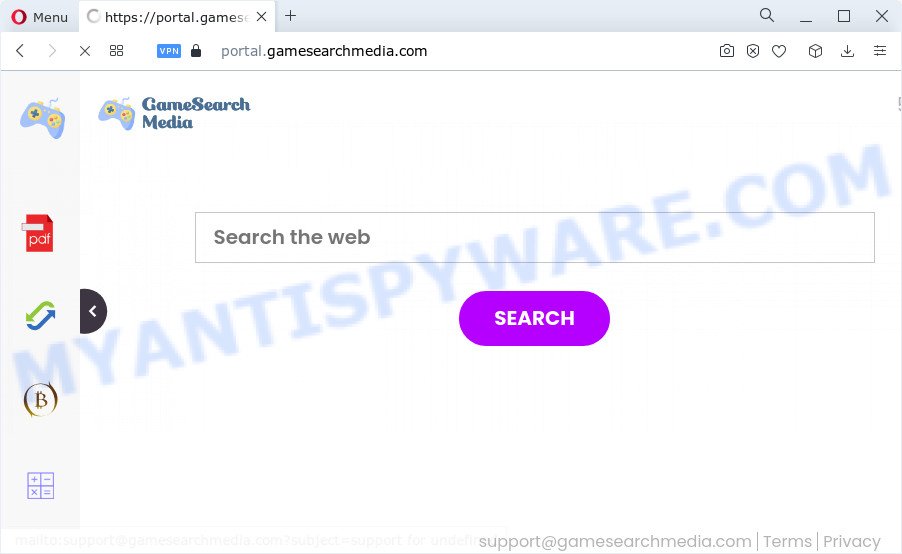
When you are performing searches using the browser that has been affected with GameSearchMedia, the search results will be returned from Bing, Yahoo or Google Custom Search. The makers of GameSearchMedia hijacker are most likely doing this to make advertisement money from the ads shown in the search results.
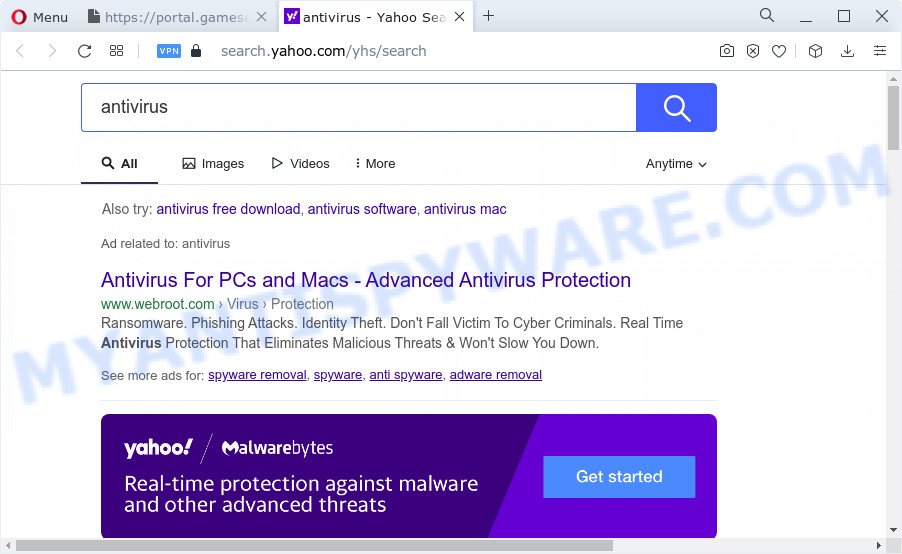
The experienced security professionals do not recommend having PUPs like GameSearchMedia on the personal computer, as it is not known exactly what it does. In addition to the above, it has the ability to gather a wide variety of confidential information about you which may be later transferred third party companies. You don’t know if your home address, account names and passwords are safe. And of course you completely don’t know what will happen when you click on any ads on the GameSearchMedia web-page.
In order to get rid of browser hijacker from your device, clean the affected web browsers and return the Microsoft Edge, Google Chrome, Firefox and Internet Explorer settings to its default state, please use the GameSearchMedia removal tutorial below.
How can a browser hijacker get on your device
Potentially unwanted programs and browser hijackers gets on your computer along with some free software. So always read carefully the setup screens, disclaimers, ‘Terms of Use’ and ‘Software license’ appearing during the install process. Additionally pay attention for optional apps that are being installed along with the main application. Ensure that you unchecked all of them! Also, use an ad blocker program that will allow to stop malicious, misleading, illegitimate or untrustworthy web-pages.
Threat Summary
| Name | GameSearchMedia |
| Type | browser hijacker, redirect virus, startpage hijacker, search engine hijacker, PUP |
| Name | feed.gamesearchmedia.com, portal.gamesearchmedia.com, get.gamesearchmedia.com, install.gamesearchmedia.com |
| Affected Browser Settings | new tab URL, startpage, search engine |
| Distribution | fake update tools, misleading popup ads, free applications installation packages |
| Symptoms | Pop-ups and newtab pages are loaded without your request. Website links redirect to web sites different from what you expected. New entries appear in your Programs folder. An unwanted internet browser toolbar appears in your web browser. Your web-browser start page or search engine keeps changing or is not set to Google anymor. |
| Removal | GameSearchMedia removal guide |
How to remove GameSearchMedia from Google Chrome, Firefox, IE, Edge
We are presenting various solutions to remove browser hijacker from the Internet Explorer, Mozilla Firefox, Microsoft Edge and Chrome using only internal Microsoft Windows functions. Most of hijackers and potentially unwanted software can be deleted via these processes. If these steps does not help to remove GameSearchMedia, then it is better to use free malware removal tools linked below.
To remove GameSearchMedia, use the steps below:
- How to manually remove GameSearchMedia
- Automatic Removal of GameSearchMedia
- Run AdBlocker to block GameSearchMedia and stay safe online
- Finish words
How to manually remove GameSearchMedia
The useful removal tutorial for the GameSearchMedia browser hijacker. The detailed procedure can be followed by anyone as it really does take you step-by-step. If you follow this process to delete browser hijacker let us know how you managed by sending us your comments please.
Remove potentially unwanted apps through the Windows Control Panel
Some of potentially unwanted software, adware and hijacker can be removed using the Add/Remove programs tool that is located in the Microsoft Windows Control Panel. So, if you’re using any version of MS Windows and you have noticed an unwanted program, then first try to delete it through Add/Remove programs.
Press Windows button ![]() , then click Search
, then click Search ![]() . Type “Control panel”and press Enter. If you using Windows XP or Windows 7, then press “Start” and select “Control Panel”. It will display the Windows Control Panel as shown in the following example.
. Type “Control panel”and press Enter. If you using Windows XP or Windows 7, then press “Start” and select “Control Panel”. It will display the Windows Control Panel as shown in the following example.

Further, press “Uninstall a program” ![]()
It will show a list of all apps installed on your device. Scroll through the all list, and uninstall any suspicious and unknown applications.
Delete GameSearchMedia from Mozilla Firefox by resetting web-browser settings
If Firefox startpage or search engine are hijacked by the GameSearchMedia, your internet browser shows undesired popup advertisements, then ‘Reset Mozilla Firefox’ could solve these problems. Essential information such as bookmarks, browsing history, passwords, cookies, auto-fill data and personal dictionaries will not be removed.
Run the Firefox and click the menu button (it looks like three stacked lines) at the top right of the web-browser screen. Next, click the question-mark icon at the bottom of the drop-down menu. It will display the slide-out menu.

Select the “Troubleshooting information”. If you’re unable to access the Help menu, then type “about:support” in your address bar and press Enter. It bring up the “Troubleshooting Information” page as shown on the screen below.

Click the “Refresh Firefox” button at the top right of the Troubleshooting Information page. Select “Refresh Firefox” in the confirmation dialog box. The Mozilla Firefox will start a process to fix your problems that caused by the GameSearchMedia browser hijacker. After, it’s complete, click the “Finish” button.
Remove GameSearchMedia from Google Chrome
If your Chrome web browser is re-directed to the GameSearchMedia web page, it may be necessary to completely reset your web browser application to its original state.
Open the Google Chrome menu by clicking on the button in the form of three horizontal dotes (![]() ). It will display the drop-down menu. Choose More Tools, then click Extensions.
). It will display the drop-down menu. Choose More Tools, then click Extensions.
Carefully browse through the list of installed extensions. If the list has the addon labeled with “Installed by enterprise policy” or “Installed by your administrator”, then complete the following guide: Remove Chrome extensions installed by enterprise policy otherwise, just go to the step below.
Open the Google Chrome main menu again, click to “Settings” option.

Scroll down to the bottom of the page and click on the “Advanced” link. Now scroll down until the Reset settings section is visible, as shown in the following example and press the “Reset settings to their original defaults” button.

Confirm your action, press the “Reset” button.
Remove GameSearchMedia hijacker from IE
In order to restore all internet browser start page, new tab and default search provider you need to reset the Microsoft Internet Explorer to the state, which was when the Microsoft Windows was installed on your personal computer.
First, launch the IE, then click ‘gear’ icon ![]() . It will show the Tools drop-down menu on the right part of the internet browser, then click the “Internet Options” as on the image below.
. It will show the Tools drop-down menu on the right part of the internet browser, then click the “Internet Options” as on the image below.

In the “Internet Options” screen, select the “Advanced” tab, then press the “Reset” button. The IE will open the “Reset Internet Explorer settings” prompt. Further, click the “Delete personal settings” check box to select it. Next, click the “Reset” button similar to the one below.

When the procedure is complete, click “Close” button. Close the Internet Explorer and restart your PC system for the changes to take effect. This step will help you to restore your web browser’s newtab, search provider and start page to default state.
Automatic Removal of GameSearchMedia
Manual removal is not always as effective as you might think. Often, even the most experienced users can not fully delete browser hijacker from the infected PC. So, we recommend to check your personal computer for any remaining malicious components with free browser hijacker removal apps below.
How to remove GameSearchMedia with Zemana
Zemana AntiMalware (ZAM) highly recommended, because it can look for security threats such browser hijacker and adware software which most ‘classic’ antivirus programs fail to pick up on. Moreover, if you have any GameSearchMedia removal problems which cannot be fixed by this tool automatically, then Zemana provides 24X7 online assistance from the highly experienced support staff.
Visit the following page to download Zemana Anti-Malware (ZAM). Save it on your Microsoft Windows desktop or in any other place.
165519 downloads
Author: Zemana Ltd
Category: Security tools
Update: July 16, 2019
After the downloading process is finished, close all apps and windows on your computer. Double-click the setup file called Zemana.AntiMalware.Setup. If the “User Account Control” dialog box pops up as displayed in the following example, click the “Yes” button.

It will open the “Setup wizard” which will help you install Zemana AntiMalware on your computer. Follow the prompts and don’t make any changes to default settings.

Once installation is finished successfully, Zemana will automatically start and you can see its main screen similar to the one below.

Now click the “Scan” button to begin checking your personal computer for the GameSearchMedia browser hijacker. This process may take some time, so please be patient.

As the scanning ends, you will be shown the list of all found threats on your PC. Make sure to check mark the threats which are unsafe and then click “Next” button. The Zemana Anti Malware will get rid of GameSearchMedia browser hijacker and move the selected threats to the program’s quarantine. Once finished, you may be prompted to reboot the PC system.
Remove GameSearchMedia hijacker and malicious extensions with Hitman Pro
HitmanPro is a portable tool that scans for and uninstalls undesired programs like hijackers, adware, toolbars, other web browser add-ons and other malware. It scans your PC system for GameSearchMedia hijacker and creates a list of items marked for removal. Hitman Pro will only erase those undesired software that you wish to be removed.

- First, please go to the following link, then click the ‘Download’ button in order to download the latest version of Hitman Pro.
- Once downloading is done, launch the HitmanPro, double-click the HitmanPro.exe file.
- If the “User Account Control” prompts, press Yes to continue.
- In the Hitman Pro window, press the “Next” . Hitman Pro tool will begin scanning the whole computer to find out the GameSearchMedia browser hijacker. A scan can take anywhere from 10 to 30 minutes, depending on the count of files on your PC and the speed of your personal computer. During the scan Hitman Pro will scan for threats exist on your device.
- As the scanning ends, a list of all threats found is prepared. Make sure all items have ‘checkmark’ and click “Next”. Now, click the “Activate free license” button to start the free 30 days trial to remove all malicious software found.
Remove GameSearchMedia browser hijacker with MalwareBytes
If you are still having problems with the GameSearchMedia browser hijacker — or just wish to check your PC system occasionally for browser hijacker and other malware — download MalwareBytes. It is free for home use, and identifies and removes various undesired programs that attacks your PC or degrades computer performance. MalwareBytes Free can remove adware, potentially unwanted applications as well as malware, including ransomware and trojans.
Visit the page linked below to download the latest version of MalwareBytes Free for Windows. Save it on your Desktop.
327740 downloads
Author: Malwarebytes
Category: Security tools
Update: April 15, 2020
After the download is done, close all apps and windows on your PC system. Double-click the install file called MBSetup. If the “User Account Control” prompt pops up as displayed on the screen below, click the “Yes” button.

It will open the Setup wizard that will help you install MalwareBytes on your device. Follow the prompts and do not make any changes to default settings.

Once installation is finished successfully, press “Get Started” button. MalwareBytes Anti Malware will automatically start and you can see its main screen as displayed in the following example.

Now click the “Scan” button to perform a system scan with this utility for the GameSearchMedia browser hijacker. A scan may take anywhere from 10 to 30 minutes, depending on the count of files on your PC and the speed of your PC system. While the MalwareBytes Anti-Malware (MBAM) is scanning, you may see how many objects it has identified either as being malware.

Once MalwareBytes Anti Malware has finished scanning your device, you’ll be displayed the list of all found threats on your PC. Review the results once the utility has complete the system scan. If you think an entry should not be quarantined, then uncheck it. Otherwise, simply press “Quarantine” button. The MalwareBytes will remove GameSearchMedia browser hijacker. Once the task is done, you may be prompted to reboot the device.

We recommend you look at the following video, which completely explains the process of using the MalwareBytes Anti-Malware (MBAM) to remove adware, browser hijacker and other malware.
Run AdBlocker to block GameSearchMedia and stay safe online
The AdGuard is a very good ad blocker program for the Google Chrome, Edge, Mozilla Firefox and Internet Explorer, with active user support. It does a great job by removing certain types of intrusive advertisements, popunders, popups, undesired newtab pages, and even full page ads and web-site overlay layers. Of course, the AdGuard can stop the GameSearchMedia automatically or by using a custom filter rule.
Visit the page linked below to download the latest version of AdGuard for Microsoft Windows. Save it to your Desktop so that you can access the file easily.
27040 downloads
Version: 6.4
Author: © Adguard
Category: Security tools
Update: November 15, 2018
Once the download is finished, start the downloaded file. You will see the “Setup Wizard” screen as displayed in the following example.

Follow the prompts. When the installation is complete, you will see a window as shown in the figure below.

You can click “Skip” to close the installation program and use the default settings, or press “Get Started” button to see an quick tutorial which will assist you get to know AdGuard better.
In most cases, the default settings are enough and you don’t need to change anything. Each time, when you run your PC, AdGuard will run automatically and stop unwanted ads, block GameSearchMedia, as well as other harmful or misleading web pages. For an overview of all the features of the program, or to change its settings you can simply double-click on the AdGuard icon, that is located on your desktop.
Finish words
Now your computer should be clean of the GameSearchMedia hijacker. We suggest that you keep AdGuard (to help you block unwanted pop ups and intrusive malicious web sites) and Zemana Anti-Malware (to periodically scan your device for new browser hijackers and other malicious software). Probably you are running an older version of Java or Adobe Flash Player. This can be a security risk, so download and install the latest version right now.
If you are still having problems while trying to remove GameSearchMedia from the IE, MS Edge, Firefox and Chrome, then ask for help here here.




















