According to experienced security professionals, Veadoles.online is a webpage that uses social engineering methods to lure people into signing up for its spam notifications that go directly to the desktop or the internet browser. It displays the message ‘Click Allow to’ (watch a video, enable Flash Player, access the content of the website, download a file, connect to the Internet), asking you to subscribe to notifications.
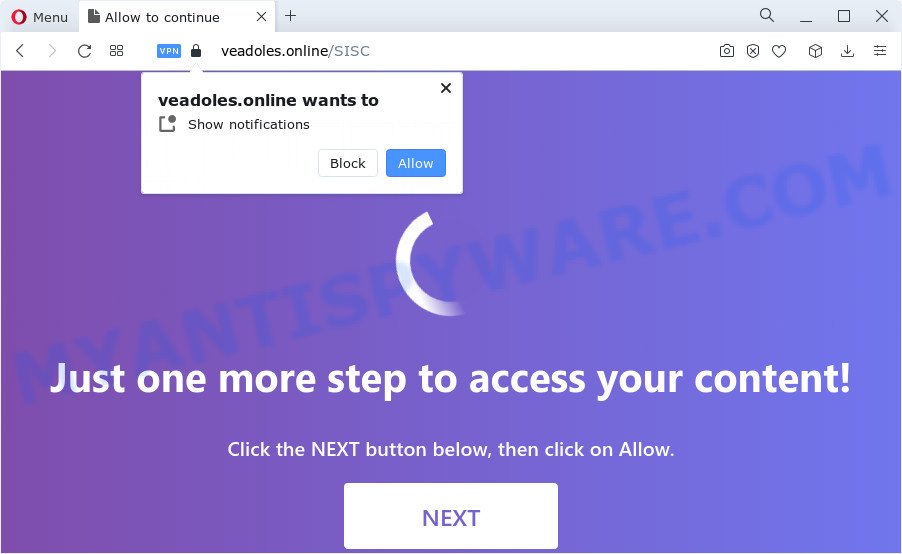
If you click on the ‘Allow’ button, then your internet browser will be configured to display unwanted ads on your desktop, even when the browser is closed. Push notifications are originally developed to alert the user of newly published content. Cybercriminals abuse ‘push notifications’ to avoid anti-virus and ad-blocking applications by presenting intrusive adverts. These ads are displayed in the lower right corner of the screen urges users to play online games, visit questionable web-pages, install internet browser add-ons & so on.

In order to get rid of Veadoles.online browser notification spam open the browser’s settings and perform the Veadoles.online removal steps below. Once you delete notifications subscription, the Veadoles.online pop ups advertisements will no longer show on the screen.
Threat Summary
| Name | Veadoles.online pop-up |
| Type | push notifications ads, pop ups, popup virus, pop-up ads |
| Distribution | adware, social engineering attack, shady popup ads, potentially unwanted programs |
| Symptoms |
|
| Removal | Veadoles.online removal guide |
How does your personal computer get infected with Veadoles.online pop-ups
Computer security researchers have determined that users are redirected to Veadoles.online by adware software or from dubious ads. Adware is form of applications created to inject advertising into your World Wide Web surfing or even desktop experience. Adware can be designed to alter your homepage, search engine, search results, or even add toolbars to your browser. Adware run in the background when browse the Internet, and adware can slow down your PC system and affect its performance.
Most of unwanted advertisements and pop ups come from web browser toolbars and/or extensions, BHOs (browser helper objects) and optional applications. Most often, these items claim itself as programs that improve your experience on the World Wide Web by providing a fast and interactive startpage or a search engine that does not track you. Remember, how to avoid the unwanted applications. Be cautious, start only reputable programs which download from reputable sources. NEVER install any unknown and suspicious programs.
Below we are discussing the methods which are very useful in deleting adware software. The instructions will also allow you to remove Veadoles.online ads from your browser for free.
How to remove Veadoles.online pop ups (removal instructions)
In order to delete Veadoles.online pop-up ads from the Chrome, Microsoft Edge, Internet Explorer and Firefox, you need to reset the web-browser settings. Additionally, you should look up for other questionable entries, such as files, programs, web-browser add-ons and shortcut files. However, if you want to remove Veadoles.online advertisements easily, you should run reputable anti malware tool and let it do the job for you.
To remove Veadoles.online pop ups, complete the following steps:
- Manual Veadoles.online advertisements removal
- Uninstall PUPs through the Microsoft Windows Control Panel
- Remove Veadoles.online notifications from browsers
- Remove Veadoles.online from Firefox by resetting internet browser settings
- Remove Veadoles.online pop-up advertisements from Chrome
- Get rid of Veadoles.online advertisements from Internet Explorer
- Automatic Removal of Veadoles.online pop up advertisements
- How to stop Veadoles.online pop ups
- To sum up
Manual Veadoles.online advertisements removal
In most cases, it’s possible to manually delete Veadoles.online advertisements. This way does not involve the use of any tricks or removal tools. You just need to recover the normal settings of the PC and web-browser. This can be done by following a few simple steps below. If you want to quickly get rid of Veadoles.online ads, as well as perform a full scan of your PC system, we recommend that you run adware removal utilities, which are listed below.
Uninstall PUPs through the Microsoft Windows Control Panel
One of the first things to attempt for removal of adware software is to check your computer installed applications screen and look for unwanted and dubious software. If there are any apps you do not recognize or are no longer using, you should uninstall them. If that doesn’t work, then you may need to use adware removal utility such as Zemana.
Make sure you have closed all web browsers and other apps. Next, uninstall any unknown and suspicious software from your Control panel.
Windows 10, 8.1, 8
Now, press the Windows button, type “Control panel” in search and press Enter. Choose “Programs and Features”, then “Uninstall a program”.

Look around the entire list of apps installed on your PC. Most probably, one of them is the adware responsible for Veadoles.online pop-ups. Select the suspicious program or the program that name is not familiar to you and delete it.
Windows Vista, 7
From the “Start” menu in MS Windows, select “Control Panel”. Under the “Programs” icon, select “Uninstall a program”.

Choose the questionable or any unknown apps, then press “Uninstall/Change” button to remove this unwanted program from your computer.
Windows XP
Click the “Start” button, select “Control Panel” option. Click on “Add/Remove Programs”.

Choose an undesired application, then click “Change/Remove” button. Follow the prompts.
Remove Veadoles.online notifications from browsers
If you have allowed the Veadoles.online browser notification spam, you might notice that this web page sending requests, and it can become annoying. To better control your computer, here’s how to remove Veadoles.online spam notifications from your internet browser.
Google Chrome:
- Just copy and paste the following text into the address bar of Google Chrome.
- chrome://settings/content/notifications
- Press Enter.
- Remove the Veadoles.online site and other suspicious sites by clicking three vertical dots button next to each and selecting ‘Remove’.

Android:
- Tap ‘Settings’.
- Tap ‘Notifications’.
- Find and tap the web-browser that shows Veadoles.online browser notification spam ads.
- Find Veadoles.online in the list and disable it.

Mozilla Firefox:
- Click on ‘three bars’ button at the top right corner of the browser window.
- Choose ‘Options’ and click on ‘Privacy & Security’ on the left hand side of the browser window.
- Scroll down to the ‘Permissions’ section and click the ‘Settings’ button next to ‘Notifications’.
- In the opened window, locate Veadoles.online URL, other rogue notifications, click the drop-down menu and choose ‘Block’.
- Click ‘Save Changes’ button.

Edge:
- Click the More button (it looks like three dots) in the right upper corner of the Edge.
- Scroll down, find and click ‘Settings’. In the left side select ‘Advanced’.
- In the ‘Website permissions’ section click ‘Manage permissions’.
- Click the switch below the Veadoles.online site so that it turns off.

Internet Explorer:
- Click the Gear button on the top right corner of the Internet Explorer.
- In the drop-down menu select ‘Internet Options’.
- Select the ‘Privacy’ tab and click ‘Settings under ‘Pop-up Blocker’ section.
- Select the Veadoles.online URL and other questionable sites under and delete them one by one by clicking the ‘Remove’ button.

Safari:
- On the top menu select ‘Safari’, then ‘Preferences’.
- Select the ‘Websites’ tab and then select ‘Notifications’ section on the left panel.
- Find the Veadoles.online domain and select it, click the ‘Deny’ button.
Remove Veadoles.online from Firefox by resetting internet browser settings
If the Mozilla Firefox browser application is hijacked, then resetting its settings can help. The Reset feature is available on all modern version of Mozilla Firefox. A reset can fix many issues by restoring Mozilla Firefox settings such as search provider by default, startpage and new tab to their default values. However, your saved bookmarks and passwords will not be lost. This will not affect your history, passwords, bookmarks, and other saved data.
First, start the Firefox. Next, press the button in the form of three horizontal stripes (![]() ). It will open the drop-down menu. Next, click the Help button (
). It will open the drop-down menu. Next, click the Help button (![]() ).
).

In the Help menu click the “Troubleshooting Information”. In the upper-right corner of the “Troubleshooting Information” page click on “Refresh Firefox” button as displayed in the following example.

Confirm your action, press the “Refresh Firefox”.
Remove Veadoles.online pop-up advertisements from Chrome
Annoying Veadoles.online pop up ads or other symptom of having adware software in your web-browser is a good reason to reset Google Chrome. This is an easy way to recover the Chrome settings and not lose any important information.

- First start the Chrome and press Menu button (small button in the form of three dots).
- It will display the Google Chrome main menu. Choose More Tools, then click Extensions.
- You’ll see the list of installed addons. If the list has the plugin labeled with “Installed by enterprise policy” or “Installed by your administrator”, then complete the following tutorial: Remove Chrome extensions installed by enterprise policy.
- Now open the Chrome menu once again, click the “Settings” menu.
- You will see the Chrome’s settings page. Scroll down and click “Advanced” link.
- Scroll down again and click the “Reset” button.
- The Chrome will show the reset profile settings page as on the image above.
- Next click the “Reset” button.
- Once this task is complete, your web-browser’s start page, new tab page and search provider by default will be restored to their original defaults.
- To learn more, read the post How to reset Google Chrome settings to default.
Get rid of Veadoles.online advertisements from Internet Explorer
If you find that IE internet browser settings like home page, search provider by default and new tab page had been modified by adware related to the Veadoles.online ads, then you may restore your settings, via the reset web browser procedure.
First, run the Microsoft Internet Explorer, then click ‘gear’ icon ![]() . It will display the Tools drop-down menu on the right part of the web browser, then press the “Internet Options” like below.
. It will display the Tools drop-down menu on the right part of the web browser, then press the “Internet Options” like below.

In the “Internet Options” screen, select the “Advanced” tab, then click the “Reset” button. The Internet Explorer will display the “Reset Internet Explorer settings” dialog box. Further, press the “Delete personal settings” check box to select it. Next, click the “Reset” button similar to the one below.

After the task is done, click “Close” button. Close the Microsoft Internet Explorer and reboot your PC for the changes to take effect. This step will help you to restore your internet browser’s new tab page, homepage and default search engine to default state.
Automatic Removal of Veadoles.online pop up advertisements
Best Veadoles.online popups removal utility should scan for and delete adware, malicious software, potentially unwanted programs, toolbars, keyloggers, browser hijackers, worms, Trojans, and popup generators. The key is locating one with a good reputation and these features. Most quality programs listed below offer a free scan and malware removal so you can locate and uninstall undesired programs without having to pay.
How to get rid of Veadoles.online popups with Zemana Anti-Malware (ZAM)
Does Zemana uninstall adware software which causes undesired Veadoles.online pop-up ads? The adware is often downloaded with malware which can cause you to install an application such as browser hijackers you don’t want. Therefore, advise using the Zemana Free. It is a utility created to scan and delete adware software and other malware from your computer for free.
First, visit the following page, then click the ‘Download’ button in order to download the latest version of Zemana Free.
165094 downloads
Author: Zemana Ltd
Category: Security tools
Update: July 16, 2019
After downloading is complete, close all windows on your device. Further, run the set up file named Zemana.AntiMalware.Setup. If the “User Account Control” prompt pops up as displayed in the following example, click the “Yes” button.

It will display the “Setup wizard” that will assist you install Zemana Anti Malware on the PC system. Follow the prompts and do not make any changes to default settings.

Once install is complete successfully, Zemana Anti Malware (ZAM) will automatically start and you can see its main window similar to the one below.

Next, click the “Scan” button to perform a system scan with this utility for the adware that causes Veadoles.online pop-up advertisements. When a threat is detected, the number of the security threats will change accordingly.

When Zemana has completed scanning your computer, Zemana will show a list of all threats found by the scan. Review the results once the utility has done the system scan. If you think an entry should not be quarantined, then uncheck it. Otherwise, simply press “Next” button.

The Zemana Anti-Malware will delete adware that causes multiple unwanted popups. Once disinfection is done, you may be prompted to reboot your computer.
Delete Veadoles.online pop up advertisements and harmful extensions with HitmanPro
HitmanPro is a malicious software removal tool that is developed to scan for and delete browser hijackers, potentially unwanted apps, adware software and suspicious processes from the PC that has been infected with malware. It’s a portable application that can be run instantly from USB flash drive. HitmanPro have an advanced device monitoring utility that uses a whitelist database to block dubious tasks and programs.

- Visit the page linked below to download HitmanPro. Save it on your Windows desktop or in any other place.
- Once downloading is complete, double click the HitmanPro icon. Once this utility is started, press “Next” button for scanning your personal computer for the adware responsible for Veadoles.online pop up advertisements. A system scan may take anywhere from 5 to 30 minutes, depending on your personal computer.
- After the scan get finished, HitmanPro will produce a list of unwanted programs and adware software. All detected threats will be marked. You can delete them all by simply click “Next” button. Now click the “Activate free license” button to begin the free 30 days trial to remove all malware found.
Delete Veadoles.online pop ups with MalwareBytes Anti-Malware (MBAM)
If you are still having problems with the Veadoles.online pop ups — or just wish to check your PC occasionally for adware software and other malware — download MalwareBytes Anti Malware. It’s free for home use, and identifies and removes various unwanted software that attacks your PC system or degrades device performance. MalwareBytes Anti-Malware (MBAM) can delete adware, potentially unwanted applications as well as malware, including ransomware and trojans.

MalwareBytes Anti-Malware (MBAM) can be downloaded from the following link. Save it directly to your Microsoft Windows Desktop.
327319 downloads
Author: Malwarebytes
Category: Security tools
Update: April 15, 2020
When the download is done, run it and follow the prompts. Once installed, the MalwareBytes Anti-Malware will try to update itself and when this process is finished, click the “Scan” button to perform a system scan for the adware software responsible for Veadoles.online pop-ups. This task may take some time, so please be patient. While the utility is checking, you can see how many objects and files has already scanned. Review the results once the tool has done the system scan. If you think an entry should not be quarantined, then uncheck it. Otherwise, simply click “Quarantine” button.
The MalwareBytes Anti-Malware is a free program that you can use to get rid of all detected folders, files, services, registry entries and so on. To learn more about this malware removal tool, we suggest you to read and follow the few simple steps or the video guide below.
How to stop Veadoles.online pop ups
It’s important to use ad blocker apps such as AdGuard to protect your device from harmful web-sites. Most security experts says that it’s okay to stop advertisements. You should do so just to stay safe! And, of course, the AdGuard can to block Veadoles.online and other undesired web pages.
- Installing the AdGuard is simple. First you will need to download AdGuard from the link below.
Adguard download
26913 downloads
Version: 6.4
Author: © Adguard
Category: Security tools
Update: November 15, 2018
- After downloading is finished, launch the downloaded file. You will see the “Setup Wizard” program window. Follow the prompts.
- After the install is finished, press “Skip” to close the install program and use the default settings, or press “Get Started” to see an quick tutorial which will allow you get to know AdGuard better.
- In most cases, the default settings are enough and you do not need to change anything. Each time, when you launch your PC system, AdGuard will start automatically and stop undesired ads, block Veadoles.online, as well as other harmful or misleading webpages. For an overview of all the features of the program, or to change its settings you can simply double-click on the icon named AdGuard, that is located on your desktop.
To sum up
Now your PC system should be clean of the adware that causes annoying Veadoles.online pop-ups. We suggest that you keep AdGuard (to help you stop unwanted ads and annoying malicious web sites) and Zemana Anti Malware (to periodically scan your computer for new malware, hijackers and adware). Make sure that you have all the Critical Updates recommended for Windows OS. Without regular updates you WILL NOT be protected when new browser hijackers, harmful programs and adware are released.
If you are still having problems while trying to remove Veadoles.online popup ads from your internet browser, then ask for help here.



















