What is OneLaunch
OneLaunch is supposed to be a program that will improve the browsing experience, but according to security experts, it is an ‘ad-supported’ internet browser based on Chromium. Adware is also known as “ad-supported software” is a form of software whose motive is to generate profit for its author. It have various methods of earning by displaying the advertisements forcibly to its victims. Adware can generate pop up windows, display annoying ads, modify the victim’s web-browser settings, or redirect the victim’s internet browser to unknown web sites. Aside from causing unwanted advertisements and browser redirects, it also can slow down the PC.
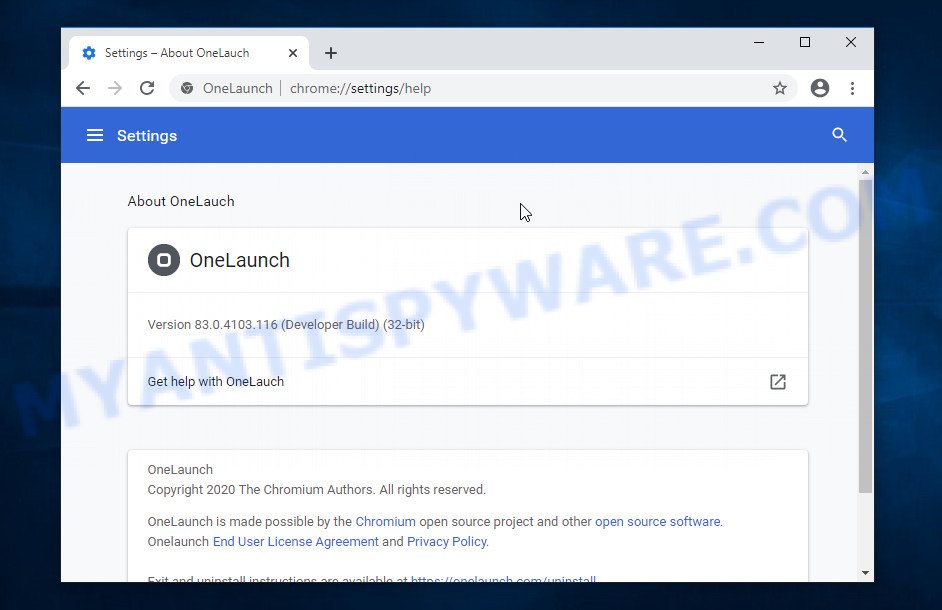
OneLaunch web-browser
When you are performing searches using the OneLaunch web browser, the search results will be returned from Yahoo Search engine. The devs behind this ‘ad-supported’ internet browser are most likely doing this to make advertisement revenue from the advertisements shown in the search results.
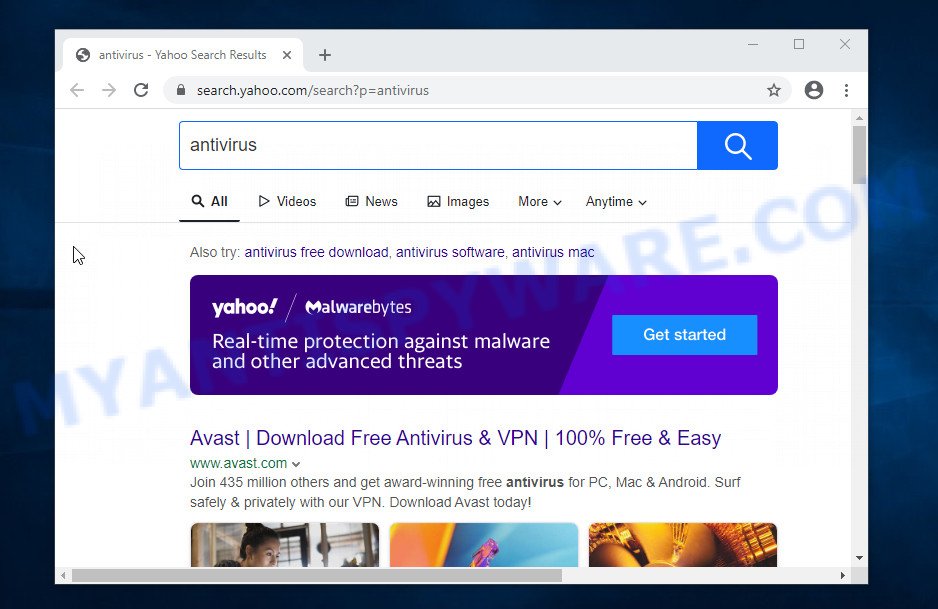
OneLaunch redirects user seaches to Yahoo
Another reason why you need to remove adware is its online data-tracking activity. Adware software has the ability to gather a wide variety of confidential info (your ip address, what is a webpage you are viewing now, what you are looking for on the Internet, which links you are clicking), which can later transfer to third parties.

OneLaunch toolbar
You should remove adware as soon as possible. Here, in this article below, you can found the useful instructions on How to remove OneLaunch and stop unwanted ads for free.
How does OneLaunch get on your personal computer
Usually, adware gets into your personal computer as part of a bundle with free programs, sharing files and other unsafe software which you downloaded from the Internet. The creators of adware pays software creators for distributing adware within their programs. So, third-party apps is often included as part of the setup file. In order to avoid the setup of any adware: select only Manual, Custom or Advanced setup type and reject all bundled applications in which you are unsure.
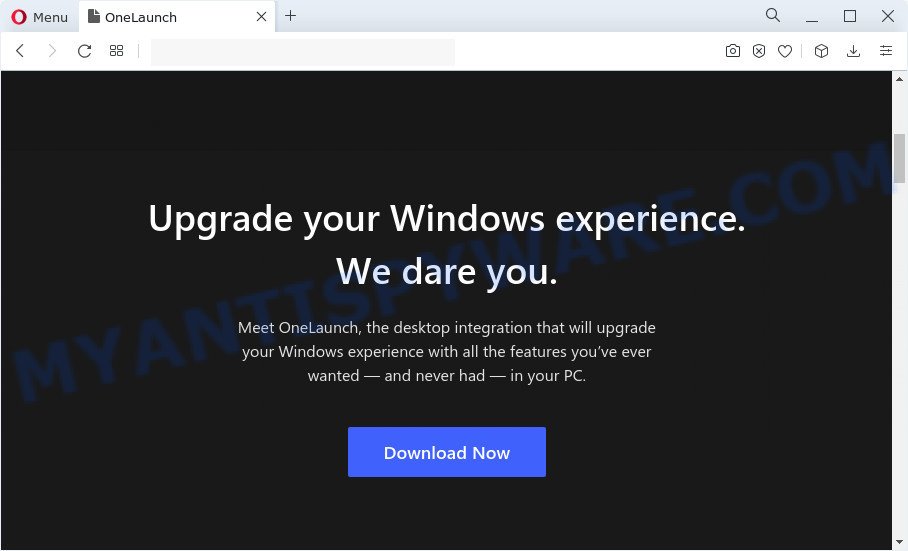
A website that promotes OneLaunch
Threat Summary
| Name | OneLaunch |
| Type | adware, PUP (potentially unwanted program), pop-up ads, pop-up virus, pop ups |
| Symptoms |
|
| Removal | OneLaunch removal guide |
How to remove OneLaunch from Chrome, Firefox, IE, Edge
According to security experts, OneLaunch removal can be finished manually and/or automatically. These utilities that are listed below will help you delete adware, malicious internet browser addons, malicious software and PUPs . However, if you are not willing to install other applications to get rid of OneLaunch , then use following instructions to restore your device settings to their previous states.
To remove OneLaunch, follow the steps below:
- Kill OneLaunch processes
- Disable OneLaunch Start-Up
- Delete OneLaunch Tasks
- Uninstall OneLaunch software
- Automatic Removal of adware
- How to stay safe online
How to remove OneLaunch adware without any software
In most cases, it is possible to manually get rid of OneLaunch adware. This solution does not involve the use of any tricks or removal tools. You just need to recover the normal settings of the personal computer and internet browser. This can be done by following a few simple steps below. If you want to quickly delete OneLaunch , as well as perform a full scan of your device, we recommend that you run adware removal tools, which are listed below.
Kill OneLaunch processes
Press CTRL, ALT, DEL keys together.

Click Task Manager. Select the “Processes” tab, look for OneLaunch related processes then right-click it and select “End Task” or “End Process” option.
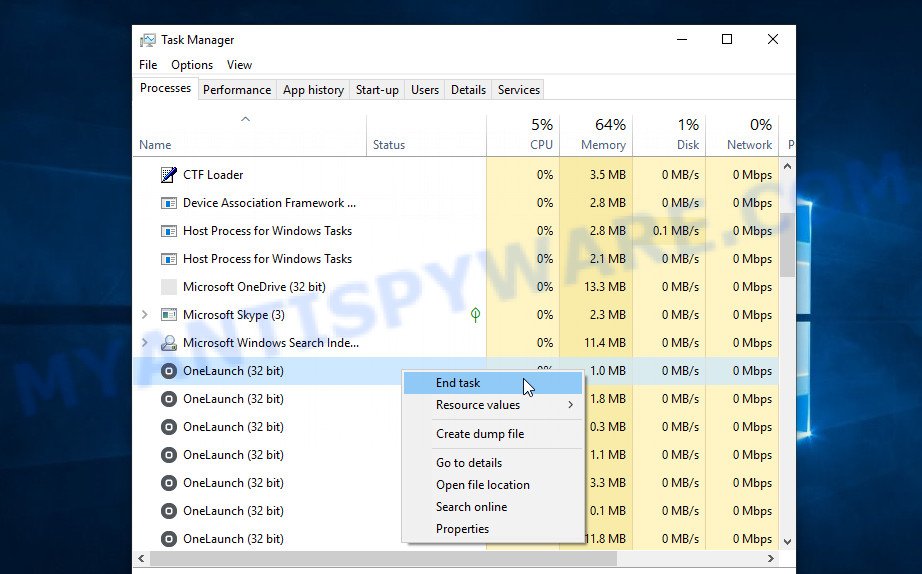
If your Task Manager does not open or the Windows reports “Task manager has been disabled by your administrator”, then follow the guide: How to Fix Task manager has been disabled by your administrator.
Disable OneLaunch Start-Up
Select the “Start-Up” tab, look for something similar to the one shown in the example below, right click to it and select Disable.
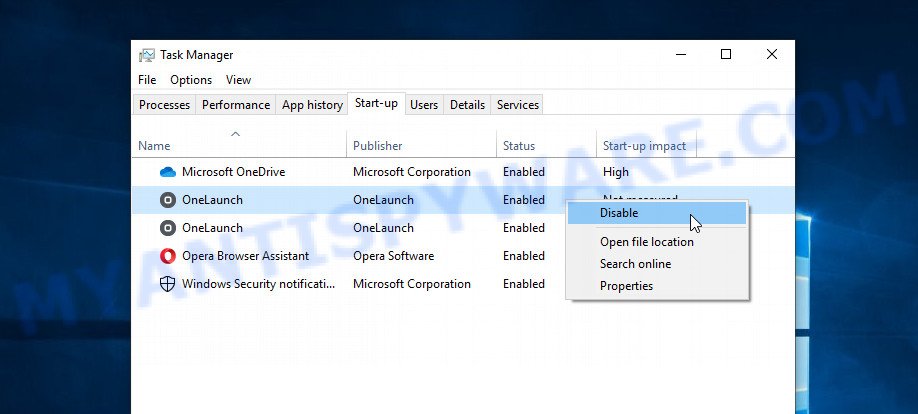
Close Task Manager.
Delete OneLaunch Tasks
Type “Task Scheduler” in the search bar. Click Task Scheduler app in the search results. Click “Task Scheduler Library” in the left panel. On the right panel, right-click to “OneLaunchLaunchTask” and select Delete. Delete also “OneLaunchUpdateTask”.
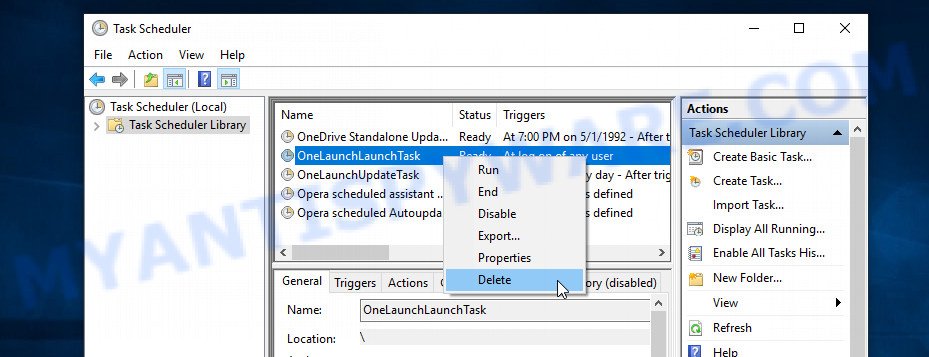
Close Task Scheduler.
Uninstall OneLaunch software
Check your computer installed programs screen and look for OneLaunch, other unwanted and questionable programs. If there are any software you do not recognize or are no longer using, you should remove them. If that doesn’t work, then you may need to run adware removal utility such as Zemana Anti-Malware.
|
|
|
|
Automatic Removal of adware
Cyber threat analysts have built efficient adware removal tools to help users in removing unwanted popups and unwanted ads. Below we will share with you the best malicious software removal tools that have the ability to look for and get rid of adware software.
Zemana Anti-malware is a malware scanner that is very useful for detecting and deleting adware and other unwanted software. The steps below will explain how to download, install, and use Zemana to scan and remove malware, spyware, adware, PUPs, browser hijackers from your device for free.
Zemana can be downloaded from the following link. Save it on your Windows desktop.
165041 downloads
Author: Zemana Ltd
Category: Security tools
Update: July 16, 2019
When downloading is done, close all apps and windows on your computer. Open a directory in which you saved it. Double-click on the icon that’s named Zemana.AntiMalware.Setup as on the image below.
![]()
When the installation starts, you will see the “Setup wizard” that will allow you set up Zemana Free on your computer.

Once setup is complete, you will see window as shown on the screen below.

Now click the “Scan” button to begin checking your personal computer for the adware. This process can take some time, so please be patient. While the Zemana AntiMalware (ZAM) is scanning, you can see number of objects it has identified either as being malicious software.

After the scan is complete, Zemana Anti-Malware will display a list of all items found by the scan. Make sure to check mark the items that are unsafe and then click “Next” button.

The Zemana Anti-Malware (ZAM) will begin to delete adware software.
How to stay safe online
Run ad-blocking application such as AdGuard in order to block advertisements, malvertisements, pop-ups and online trackers, avoid having to install malicious and adware browser plug-ins and add-ons which affect your computer performance and impact your computer security. Browse the Internet anonymously and stay safe online!
- Download AdGuard from the following link.
Adguard download
26901 downloads
Version: 6.4
Author: © Adguard
Category: Security tools
Update: November 15, 2018
- After the download is done, start the downloaded file. You will see the “Setup Wizard” program window. Follow the prompts.
- When the setup is complete, press “Skip” to close the installation application and use the default settings, or click “Get Started” to see an quick tutorial which will help you get to know AdGuard better.
- In most cases, the default settings are enough and you don’t need to change anything. Each time, when you run your PC, AdGuard will start automatically and stop unwanted ads, block malicious and misleading web-pages. For an overview of all the features of the application, or to change its settings you can simply double-click on the icon called AdGuard, which is located on your desktop.
To sum up
Now your PC should be free of the OneLaunch adware and other unwanted software. We suggest that you keep AdGuard (to help you block unwanted advertisements and intrusive harmful web-pages) and Zemana Free (to periodically scan your PC system for new adware software and other malware). Probably you are running an older version of Java or Adobe Flash Player. This can be a security risk, so download and install the latest version right now.
If you are still having problems while trying to get rid of OneLaunch adware from the system, then ask for help here here.




















Thank you for the advice on uninstalling One Launch. However, I’ve never heard of Zemana. To keep from getting burned, is it safe and will it not download any malicious software that I should be aware of?
JD Alexander
Yes, Zemana is safe to use. You can also use the programs listed in the following article: https://www.myantispyware.com/2023/02/09/best-free-malware-removal-tools/
Finally, with your help, I was able to remove this program.