According to experienced security researchers, Sionremai.fun is a misleading website which attempts to trick computer users into allowing its spam notifications that go directly to the desktop or the browser. This webpage will claim that clicking ‘Allow’ button is necessary to watch a video, download a file, enable Flash Player, connect to the Internet, access the content of the website, and so on.
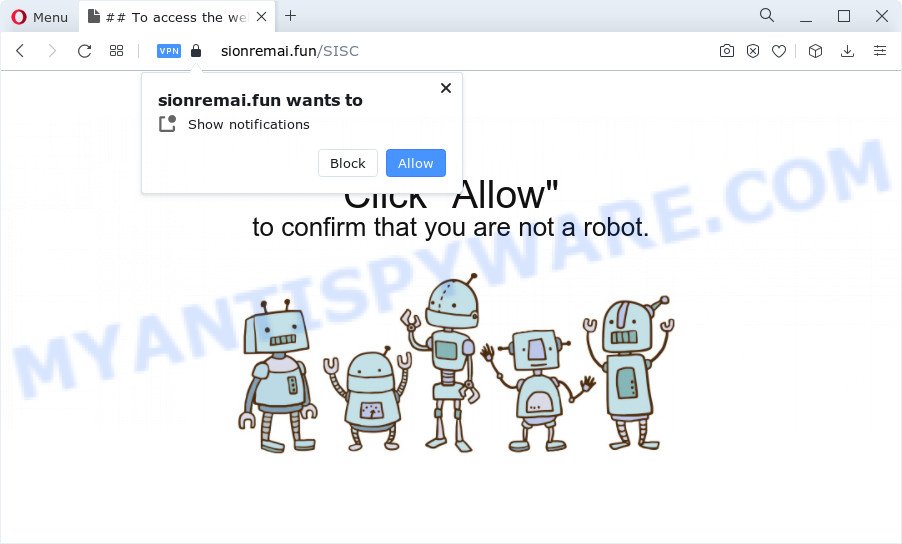
Once enabled, the Sionremai.fun push notifications will start popping up in the lower right corner of the desktop occasionally and spam you with unwanted advertisements. Push notifications are originally created to alert the user of recently published news. Cyber criminals abuse ‘browser notification feature’ to avoid anti-virus and ad-blocker applications by displaying annoying advertisements. These ads are displayed in the lower right corner of the screen urges users to play online games, visit questionable web pages, install internet browser plugins & so on.

To end this intrusive behavior and get rid of Sionremai.fun push notifications, you need to modify browser settings that got changed by adware. For that, follow the Sionremai.fun removal tutorial below. Once you delete notifications subscription, the Sionremai.fun popups ads will no longer display on your web browser.
Threat Summary
| Name | Sionremai.fun pop-up |
| Type | spam notifications advertisements, pop ups, popup advertisements, pop-up virus |
| Distribution | misleading popup ads, potentially unwanted programs, adware software, social engineering attack |
| Symptoms |
|
| Removal | Sionremai.fun removal guide |
How does your computer get infected with Sionremai.fun popups
Experienced security specialists have determined that users are redirected to Sionremai.fun by adware or from shady advertisements. Adware software is form of malware that may cause problems for your PC. It can generate numerous additional popup, banner, pop-under and in-text link advertisements flooding on your internet browser; gather your data like login details, online searches, etc; run in the background and drag down your personal computer running speed; give more chances for other adware, PUPs even malware to get on your computer.
Adware comes to the computer as part of the installer of various free programs. Thus on the process of setup, it will be installed onto your computer and/or browser. In order to avoid adware software, you just need to follow a few simple rules: carefully read the Terms of Use and the license, select only a Manual, Custom or Advanced installation option, which enables you to make sure that the application you want to install, thereby protect your PC system from adware software.
If you realized any of the symptoms mentioned above, we advise you to complete step-by-step instructions below to remove the adware and delete Sionremai.fun pop-up advertisements from your browser.
How to remove Sionremai.fun advertisements (removal tutorial)
As with uninstalling adware software, malicious software or potentially unwanted software, there are few steps you can do. We suggest trying them all. If you do only one part of the guidance, then it should be run malware removal tool, because it should delete adware and block any further infection. But to completely delete Sionremai.fun advertisements you’ll have to at least reset your web-browser settings such as search provider, homepage and newtab page to default state, disinfect PC system’s browsers shortcuts, remove all unwanted and suspicious apps, and remove adware with malicious software removal utilities. Read this manual carefully, bookmark it or open this page on your smartphone, because you may need to exit your web browser or reboot your device.
To remove Sionremai.fun pop ups, follow the steps below:
- How to manually remove Sionremai.fun
- Automatic Removal of Sionremai.fun popups
- Stop Sionremai.fun pop-up ads
- Finish words
How to manually remove Sionremai.fun
Looking for a method to remove Sionremai.fun popup ads manually without installing any applications? Then this section of the article is just for you. Below are some simple steps you can take. Performing these steps requires basic knowledge of web-browser and MS Windows setup. If you are not sure that you can follow them, it is better to use free applications listed below that can help you remove Sionremai.fun pop up advertisements.
Removing the Sionremai.fun, check the list of installed programs first
Check out the MS Windows Control Panel (Programs and Features section) to see all installed applications. We recommend to click on the “Date Installed” in order to sort the list of programs by the date you installed them. If you see any unknown and dubious programs, they are the ones you need to remove.
|
|
|
|
Remove Sionremai.fun notifications from web browsers
if you became a victim of cyber frauds and clicked on the “Allow” button, then your web browser was configured to show unwanted ads. To remove the ads, you need to get rid of the notification permission that you gave the Sionremai.fun web-site to send spam notifications.
|
|
|
|
|
|
Get rid of Sionremai.fun pop ups from Mozilla Firefox
If the Mozilla Firefox internet browser program is hijacked, then resetting its settings can help. The Reset feature is available on all modern version of Mozilla Firefox. A reset can fix many issues by restoring Firefox settings such as home page, search engine by default and newtab to their original state. Your saved bookmarks, form auto-fill information and passwords won’t be cleared or changed.
First, launch the Firefox. Next, click the button in the form of three horizontal stripes (![]() ). It will show the drop-down menu. Next, click the Help button (
). It will show the drop-down menu. Next, click the Help button (![]() ).
).

In the Help menu click the “Troubleshooting Information”. In the upper-right corner of the “Troubleshooting Information” page click on “Refresh Firefox” button as on the image below.

Confirm your action, press the “Refresh Firefox”.
Remove Sionremai.fun ads from Microsoft Internet Explorer
If you find that IE web browser settings such as new tab page, startpage and default search provider had been changed by adware software that causes multiple unwanted pop ups, then you may return your settings, via the reset web browser procedure.
First, start the Microsoft Internet Explorer. Next, click the button in the form of gear (![]() ). It will open the Tools drop-down menu, click the “Internet Options” like below.
). It will open the Tools drop-down menu, click the “Internet Options” like below.

In the “Internet Options” window click on the Advanced tab, then press the Reset button. The Microsoft Internet Explorer will display the “Reset Internet Explorer settings” window as displayed below. Select the “Delete personal settings” check box, then click “Reset” button.

You will now need to restart your personal computer for the changes to take effect.
Remove Sionremai.fun ads from Chrome
Reset Google Chrome settings to remove Sionremai.fun advertisements. If you are still experiencing problems with Sionremai.fun pop-ups removal, you need to reset Chrome browser to its default values. This step needs to be performed only if adware has not been removed by the previous steps.

- First, run the Chrome and click the Menu icon (icon in the form of three dots).
- It will display the Chrome main menu. Select More Tools, then click Extensions.
- You will see the list of installed extensions. If the list has the extension labeled with “Installed by enterprise policy” or “Installed by your administrator”, then complete the following steps: Remove Chrome extensions installed by enterprise policy.
- Now open the Google Chrome menu once again, click the “Settings” menu.
- Next, press “Advanced” link, that located at the bottom of the Settings page.
- On the bottom of the “Advanced settings” page, click the “Reset settings to their original defaults” button.
- The Google Chrome will display the reset settings prompt as shown on the image above.
- Confirm the internet browser’s reset by clicking on the “Reset” button.
- To learn more, read the article How to reset Chrome settings to default.
Automatic Removal of Sionremai.fun popups
Best Sionremai.fun pop-up ads removal utility should locate and delete adware, malicious software, PUPs, toolbars, keyloggers, browser hijackers, worms, Trojans, and advertisements generators. The key is locating one with a good reputation and these features. Most quality programs listed below offer a free scan and malware removal so you can locate and uninstall undesired applications without having to pay.
Run Zemana Anti-Malware (ZAM) to delete Sionremai.fun popups
Zemana Anti Malware is one of the best in its class, it can look for and remove a lot of of different security threats, including adware, browser hijackers, spyware and trojans that masqueraded as legitimate computer programs. Also Zemana includes another tool called FRST – is a helpful program for manual removal of files and parts of the Windows registry created by malicious software.
First, please go to the link below, then click the ‘Download’ button in order to download the latest version of Zemana.
165535 downloads
Author: Zemana Ltd
Category: Security tools
Update: July 16, 2019
When the downloading process is complete, close all applications and windows on your device. Double-click the set up file called Zemana.AntiMalware.Setup. If the “User Account Control” dialog box pops up as displayed in the following example, click the “Yes” button.

It will open the “Setup wizard” which will help you install Zemana AntiMalware on your computer. Follow the prompts and do not make any changes to default settings.

Once install is complete successfully, Zemana Anti Malware (ZAM) will automatically start and you can see its main screen like below.

Now click the “Scan” button . Zemana Free program will scan through the whole computer for the adware related to the Sionremai.fun advertisements. A system scan can take anywhere from 5 to 30 minutes, depending on your computer. When a threat is found, the count of the security threats will change accordingly.

Once that process is finished, you will be displayed the list of all found threats on your PC system. Once you have selected what you wish to remove from your computer press “Next” button. The Zemana AntiMalware will begin to remove adware that causes Sionremai.fun pop-up ads in your web browser. When that process is complete, you may be prompted to restart the computer.
Get rid of Sionremai.fun ads from web browsers with HitmanPro
HitmanPro is a free removal utility that can be downloaded and use to remove adware that causes Sionremai.fun popup ads, hijackers, malware, potentially unwanted software, toolbars and other threats from your personal computer. You can use this tool to scan for threats even if you have an antivirus or any other security program.

- First, visit the following page, then click the ‘Download’ button in order to download the latest version of Hitman Pro.
- When the download is finished, double click the HitmanPro icon. Once this utility is started, click “Next” button . Hitman Pro utility will begin scanning the whole PC system to find out adware software that causes multiple intrusive popups. A system scan can take anywhere from 5 to 30 minutes, depending on your computer. When a malicious software, adware software or potentially unwanted applications are detected, the count of the security threats will change accordingly.
- Once the scan is done, a list of all threats found is prepared. You may remove items (move to Quarantine) by simply click “Next” button. Now press the “Activate free license” button to begin the free 30 days trial to remove all malware found.
Delete Sionremai.fun advertisements with MalwareBytes Anti-Malware
We suggest using the MalwareBytes AntiMalware (MBAM) which are fully clean your computer of the adware software. The free utility is an advanced malicious software removal program developed by (c) Malwarebytes lab. This application uses the world’s most popular antimalware technology. It is able to help you get rid of intrusive Sionremai.fun pop up ads from your web browsers, PUPs, malware, browser hijackers, toolbars, ransomware and other security threats from your device for free.

- Click the following link to download MalwareBytes. Save it on your MS Windows desktop or in any other place.
Malwarebytes Anti-malware
327760 downloads
Author: Malwarebytes
Category: Security tools
Update: April 15, 2020
- At the download page, click on the Download button. Your web-browser will display the “Save as” dialog box. Please save it onto your Windows desktop.
- Once downloading is done, please close all software and open windows on your computer. Double-click on the icon that’s called MBSetup.
- This will launch the Setup wizard of MalwareBytes Free onto your device. Follow the prompts and do not make any changes to default settings.
- When the Setup wizard has finished installing, the MalwareBytes will launch and open the main window.
- Further, click the “Scan” button to perform a system scan with this utility for the adware software responsible for Sionremai.fun popup advertisements. This task can take some time, so please be patient. During the scan MalwareBytes will locate threats exist on your personal computer.
- Once MalwareBytes Anti-Malware completes the scan, you can check all items found on your device.
- Once you have selected what you want to delete from your device click the “Quarantine” button. When the cleaning process is finished, you may be prompted to restart the personal computer.
- Close the Anti Malware and continue with the next step.
Video instruction, which reveals in detail the steps above.
Stop Sionremai.fun pop-up ads
It’s important to use ad blocker software such as AdGuard to protect your computer from harmful web-pages. Most security experts says that it is okay to block ads. You should do so just to stay safe! And, of course, the AdGuard can to stop Sionremai.fun and other intrusive web pages.
AdGuard can be downloaded from the following link. Save it to your Desktop so that you can access the file easily.
27047 downloads
Version: 6.4
Author: © Adguard
Category: Security tools
Update: November 15, 2018
After downloading it, double-click the downloaded file to launch it. The “Setup Wizard” window will show up on the computer screen such as the one below.

Follow the prompts. AdGuard will then be installed and an icon will be placed on your desktop. A window will show up asking you to confirm that you want to see a quick tutorial as displayed on the screen below.

Click “Skip” button to close the window and use the default settings, or click “Get Started” to see an quick tutorial which will help you get to know AdGuard better.
Each time, when you start your personal computer, AdGuard will launch automatically and stop undesired advertisements, block Sionremai.fun, as well as other malicious or misleading web pages. For an overview of all the features of the program, or to change its settings you can simply double-click on the AdGuard icon, which can be found on your desktop.
Finish words
After completing the few simple steps above, your device should be clean from adware that causes Sionremai.fun popups and other malicious software. The Firefox, MS Edge, Microsoft Internet Explorer and Chrome will no longer reroute you to various annoying web-sites similar to Sionremai.fun. Unfortunately, if the few simple steps does not help you, then you have caught a new adware software, and then the best way – ask for help here.



















