What is IncognitoSearchHome?
According to experienced security experts, IncognitoSearchHome is a potentially unwanted program (PUP) that belongs to the group of browser hijackers. A browser hijacker is a form of software whose motive is to generate revenue for its creator. It have various methods of earning by displaying ads forcibly to its victims. Browser hijackers can display unwanted advertisements, modify the victim’s browser search provider and home page, or redirect the victim’s browser to unrequested web-pages. Below we are discussing ways which are very effective in uninstalling browser hijackers. The steps will also help you to get rid of IncognitoSearchHome from your web browser.
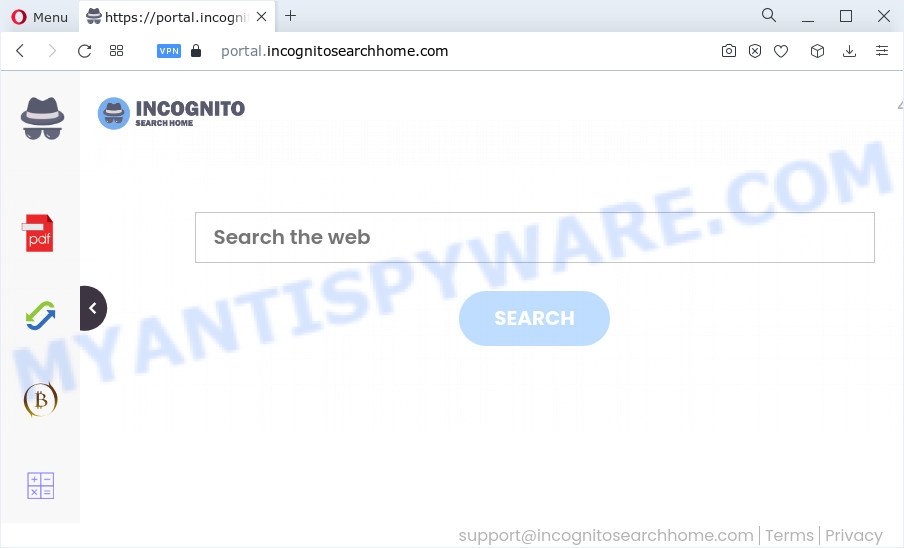
Typically, browser hijackers and PUPs promote fake search providers by setting their address as the homepage or search provider of the affected web-browser. In this case, the browser hijacker changes the browser settings to incognitosearchhome.com. That is, in other words, browser hijacker are created for the sole purpose of forcing the user to visit a special address like incognitosearchhome.com when the user opens the home page or uses the search engine. Therefore, the only way to delete a browser redirect to this unwanted website is to completely delete the browser hijacker associated with it. The reason for this is that PUPs and browser hijackers often block the ability to change browser settings, thus preventing the user from restoring the homepage and search provider. For example, in this case, to remove incognitosearchhome.com from the address of the homepage and search engine, the user needs to uninstall the IncognitoSearchHome browser hijacker.
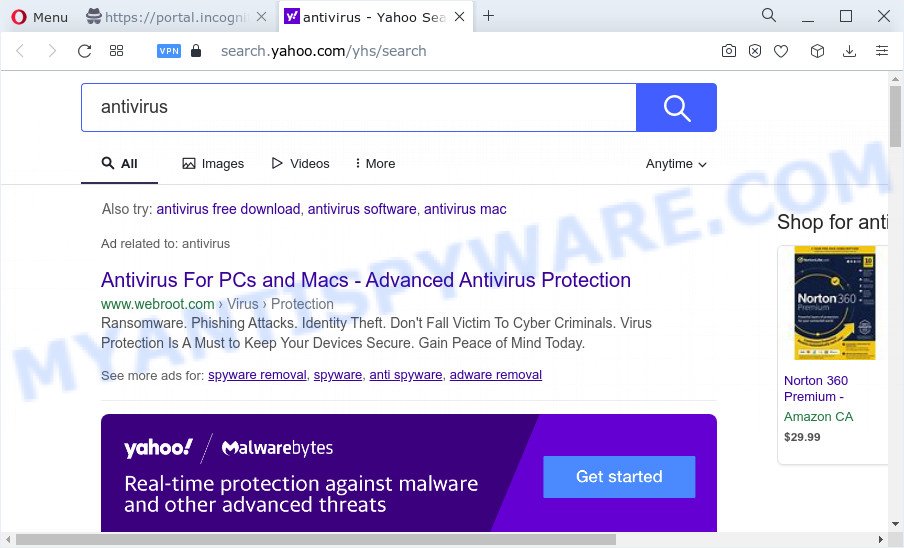
And finally, the IncognitoSearchHome hijacker can gather lots of marketing-type data about you like what websites you’re opening, what you’re looking for the Net and so on. This information, in the future, can be sold to third party companies.
Thus, PUPs does not really have beneficial features. So, we suggest you delete IncognitoSearchHome from your web-browser immediately. This will also prevent the browser hijacker from tracking your online activities. A full IncognitoSearchHome removal can be easily carried out using manual or automatic solution listed below.
How can a browser hijacker get on your computer
Potentially unwanted programs and browser hijackers such as IncognitoSearchHome most likely to occur during the installation of freeware due the fact that potentially unwanted programs like this are mostly hidden in the installer. Thus, if you’ve installed some free software using Quick(Standard) mode, you may have let a hijacker get inside the computer. Keep in mind that the Quick mode is unreliable because it do not warn about additional programs. Thus, additional software will be installed automatically unless you choose Advanced/Custom mode and disable its installation.
Threat Summary
| Name | IncognitoSearchHome |
| Type | search provider hijacker, browser hijacker, PUP, redirect virus, startpage hijacker |
| Associated domains | feed.incognitosearchhome.com, install.incognitosearchhome.com, portal.incognitosearchhome.com, get.incognitosearchhome.com |
| Affected Browser Settings | start page, new tab page URL, search engine |
| Distribution | fake update tools, misleading pop-up ads, free programs installers |
| Symptoms | Popup advertisements won’t go away. Your browser is redirected to web-pages you did not want. Unwanted program installed without your say-so. Unexpected browser add-ons or toolbar keep coming back. Your PC settings are being altered without your request. |
| Removal | IncognitoSearchHome removal guide |
How to remove IncognitoSearchHome from Chrome, Firefox, IE, Edge
Without a doubt, the browser hijacker is harmful to your PC system. So you need to quickly and completely remove this unwanted sofuware. To delete the browser hijacker, you can use the manual removal guide which are given below or free malware removal tools like Zemana Anti Malware, MalwareBytes Anti Malware (MBAM) or Hitman Pro (all are free). We advise you use automatic removal way that will help you to remove IncognitoSearchHome hijacker easily and safely. Manual removal is best used only if you’re well versed in PC or in the case where browser hijacker is not removed automatically. Some of the steps will require you to restart your computer or exit this website. So, read this guidance carefully, then bookmark this page or open it on your smartphone for later reference.
To remove IncognitoSearchHome, execute the following steps:
- How to manually delete IncognitoSearchHome
- Automatic Removal of IncognitoSearchHome
- Block IncognitoSearchHome and other unwanted webpages
- Finish words
How to manually delete IncognitoSearchHome
If you perform exactly the step-by-step instructions below you should be able to delete the IncognitoSearchHome browser hijacker from the Mozilla Firefox, Edge, Microsoft Internet Explorer and Chrome internet browsers.
Delete potentially unwanted software using MS Windows Control Panel
First method for manual browser hijacker removal is to go into the Windows “Control Panel”, then “Uninstall a program” console. Take a look at the list of programs on your device and see if there are any dubious and unknown software. If you see any, you need to delete them. Of course, before doing so, you can do an Net search to find details on the program. If it is a potentially unwanted program, adware or malware, you will likely find information that says so.
Windows 10, 8.1, 8
Click the Microsoft Windows logo, and then click Search ![]() . Type ‘Control panel’and press Enter as displayed on the image below.
. Type ‘Control panel’and press Enter as displayed on the image below.

After the ‘Control Panel’ opens, press the ‘Uninstall a program’ link under Programs category such as the one below.

Windows 7, Vista, XP
Open Start menu and select the ‘Control Panel’ at right as displayed on the screen below.

Then go to ‘Add/Remove Programs’ or ‘Uninstall a program’ (Microsoft Windows 7 or Vista) as displayed on the screen below.

Carefully browse through the list of installed applications and get rid of all suspicious and unknown apps. We recommend to click ‘Installed programs’ and even sorts all installed programs by date. After you’ve found anything suspicious that may be the IncognitoSearchHome browser hijacker or other potentially unwanted program, then choose this program and click ‘Uninstall’ in the upper part of the window. If the questionable program blocked from removal, then use Revo Uninstaller Freeware to completely remove it from your device.
Remove IncognitoSearchHome hijacker from web browsers
If you are still seeing IncognitoSearchHome that won’t go away, you might have harmful extensions installed on your browser. Check your internet browser for unwanted plugins using the steps below.
You can also try to remove IncognitoSearchHome hijacker by reset Google Chrome settings. |
If you are still experiencing problems with IncognitoSearchHome hijacker removal, you need to reset Mozilla Firefox browser. |
Another method to remove IncognitoSearchHome hijacker from IE is reset Internet Explorer settings. |
|
Automatic Removal of IncognitoSearchHome
If you’re not expert at computers, then all your attempts to delete browser hijacker by completing the manual steps above might result in failure. To find and remove all of the IncognitoSearchHome related files and registry entries that keep this browser hijacker on your computer, run free anti-malware software like Zemana Anti Malware, MalwareBytes AntiMalware and HitmanPro from our list below.
How to get rid of IncognitoSearchHome with Zemana Free
Zemana is free full featured malware removal utility. It can scan your files and Windows registry in real-time. Zemana Anti-Malware (ZAM) can help to remove IncognitoSearchHome browser hijacker, other PUPs and adware. It uses 1% of your device resources. This tool has got simple and beautiful interface and at the same time effective protection for your personal computer.
Installing the Zemana is simple. First you will need to download Zemana Anti-Malware (ZAM) from the link below. Save it to your Desktop.
165509 downloads
Author: Zemana Ltd
Category: Security tools
Update: July 16, 2019
When the download is finished, close all applications and windows on your computer. Open a directory in which you saved it. Double-click on the icon that’s named Zemana.AntiMalware.Setup as shown below.
![]()
When the install starts, you will see the “Setup wizard” that will help you set up Zemana AntiMalware on your PC system.

Once installation is finished, you will see window as shown in the following example.

Now press the “Scan” button for checking your PC system for the IncognitoSearchHome browser hijacker. While the Zemana Free is scanning, you may see how many objects it has identified either as being malware.

When Zemana Free completes the scan, the results are displayed in the scan report. Review the scan results and then click “Next” button.

The Zemana Anti Malware will remove IncognitoSearchHome hijacker.
Run HitmanPro to remove IncognitoSearchHome hijacker
Hitman Pro is a completely free (30 day trial) utility. You don’t need expensive ways to remove IncognitoSearchHome browser hijacker and other misleading software. Hitman Pro will uninstall all the unwanted programs such as adware software and browser hijackers at zero cost.
Hitman Pro can be downloaded from the following link. Save it to your Desktop so that you can access the file easily.
Download and use HitmanPro on your device. Once started, click “Next” button to perform a system scan for the IncognitoSearchHome browser hijacker. This procedure can take some time, so please be patient. While the HitmanPro tool is checking, you may see how many objects it has identified as being affected by malware..

When Hitman Pro is complete scanning your personal computer, you can check all items detected on your personal computer.

Review the report and then click Next button.
It will show a dialog box, press the “Activate free license” button to start the free 30 days trial to delete all malicious software found.
Run MalwareBytes to get rid of IncognitoSearchHome hijacker
If you’re still having problems with the IncognitoSearchHome hijacker — or just wish to scan your computer occasionally for hijacker and other malicious software — download MalwareBytes. It’s free for home use, and detects and deletes various unwanted apps that attacks your PC system or degrades personal computer performance. MalwareBytes AntiMalware (MBAM) can get rid of adware software, PUPs as well as malicious software, including ransomware and trojans.

- Visit the following page to download MalwareBytes Free. Save it to your Desktop.
Malwarebytes Anti-malware
327732 downloads
Author: Malwarebytes
Category: Security tools
Update: April 15, 2020
- At the download page, click on the Download button. Your web-browser will display the “Save as” prompt. Please save it onto your Windows desktop.
- After the downloading process is done, please close all apps and open windows on your personal computer. Double-click on the icon that’s named MBSetup.
- This will open the Setup wizard of MalwareBytes Free onto your PC system. Follow the prompts and do not make any changes to default settings.
- When the Setup wizard has finished installing, the MalwareBytes will start and show the main window.
- Further, click the “Scan” button . MalwareBytes utility will begin scanning the whole computer to find out IncognitoSearchHome browser hijacker. This process can take some time, so please be patient. While the MalwareBytes AntiMalware program is checking, you may see number of objects it has identified as threat.
- Once that process is finished, you’ll be displayed the list of all found threats on your computer.
- Make sure all threats have ‘checkmark’ and press the “Quarantine” button. Once finished, you may be prompted to reboot the computer.
- Close the Anti-Malware and continue with the next step.
Video instruction, which reveals in detail the steps above.
Block IncognitoSearchHome and other unwanted webpages
By installing an adblocker application like AdGuard, you are able to stop IncognitoSearchHome redirect, block autoplaying video ads and get rid of a ton of distracting and unwanted ads on web pages.
Click the following link to download the latest version of AdGuard for Windows. Save it directly to your Microsoft Windows Desktop.
27037 downloads
Version: 6.4
Author: © Adguard
Category: Security tools
Update: November 15, 2018
After downloading it, double-click the downloaded file to start it. The “Setup Wizard” window will show up on the computer screen as on the image below.

Follow the prompts. AdGuard will then be installed and an icon will be placed on your desktop. A window will show up asking you to confirm that you want to see a quick guidance as shown below.

Click “Skip” button to close the window and use the default settings, or click “Get Started” to see an quick instructions that will assist you get to know AdGuard better.
Each time, when you run your device, AdGuard will run automatically and stop unwanted advertisements, block IncognitoSearchHome, as well as other malicious or misleading web-sites. For an overview of all the features of the program, or to change its settings you can simply double-click on the AdGuard icon, which may be found on your desktop.
Finish words
Now your personal computer should be free of the IncognitoSearchHome hijacker. We suggest that you keep Zemana (to periodically scan your PC system for new browser hijackers and other malicious software) and AdGuard (to help you block undesired pop-up ads and harmful web-pages). Moreover, to prevent any browser hijacker, please stay clear of unknown and third party applications, make sure that your antivirus program, turn on the option to look for potentially unwanted programs.
If you need more help with IncognitoSearchHome browser hijacker related issues, go to here.



















