The computer security experts have determined that Titionasses.fun is a webpage which is designed to deceive you into subscribing to spam push notifications. This webpage asks the user to press on the ‘Allow’ button in order to to watch a video, access the content of the web page, enable Flash Player, connect to the Internet, download a file, and so on.
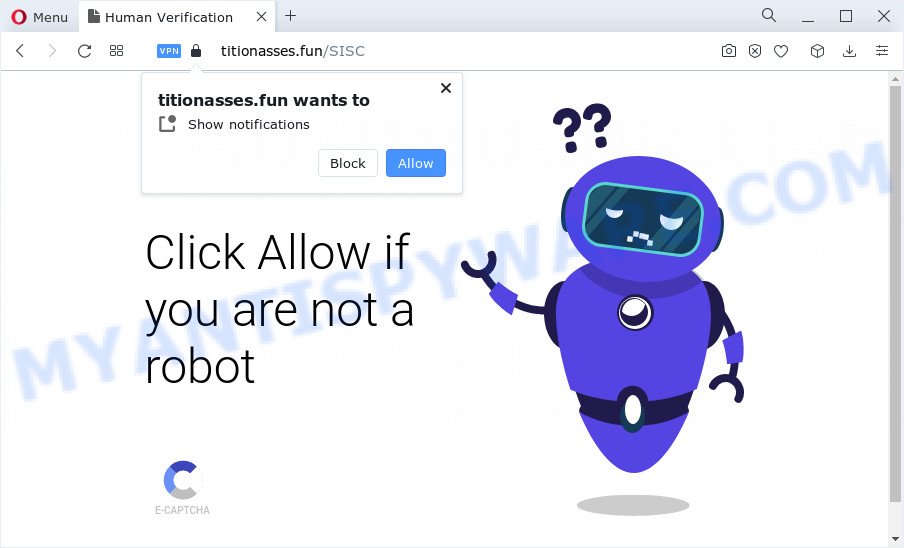
Once you click the ‘Allow’ button, then you will start seeing unwanted advertisements in form of popups on the desktop. The developers of Titionasses.fun use these push notifications to bypass pop up blocker and therefore show lots of unwanted advertisements. These ads are used to promote dubious web-browser plugins, prize & lottery scams, fake downloads, and adult webpages.

If you’re getting spam notifications, you can remove Titionasses.fun subscription by going into your web browser’s settings and following the Titionasses.fun removal guide below. Once you delete notifications subscription, the Titionasses.fun pop ups ads will no longer appear on your screen.
Threat Summary
| Name | Titionasses.fun pop up |
| Type | spam notifications advertisements, popup ads, pop ups, popup virus |
| Distribution | adware software, social engineering attack, PUPs, shady pop-up ads |
| Symptoms |
|
| Removal | Titionasses.fun removal guide |
Where the Titionasses.fun popups comes from
These Titionasses.fun pop ups are caused by suspicious advertisements on the web-sites you visit or adware. Adware software is something that you should be aware of even if you run Google Chrome or other modern browser. This is the name given to apps that have been designed to show undesired ads and popup deals onto your web-browser screen. The reason for adware’s existence is to earn money for its author.
Adware software usually gets onto computer by being attached to some free applications that you download off of the Internet. So, think back, have you ever download and run any freeware. In order to avoid infection, in the Setup wizard, you should be be proactive and carefully read the ‘Terms of use’, the ‘license agreement’ and other installation screens, as well as to always choose the ‘Manual’ or ‘Advanced’ install method, when installing anything downloaded from the Internet.
If you are unfortunate have adware software or malicious software running on your PC system, you can follow the suggestions here to remove Titionasses.fun pop up advertisements from your internet browser.
How to remove Titionasses.fun popups from Chrome, Firefox, IE, Edge
Not all undesired programs like adware which causes unwanted Titionasses.fun ads are easily uninstallable. You might see popups, deals, text links, in-text advertisements, banners and other type of ads in the Internet Explorer, Mozilla Firefox, MS Edge and Chrome and might not be able to figure out the program responsible for this activity. The reason for this is that many unwanted applications neither appear in Microsoft Windows Control Panel. Therefore in order to completely get rid of Titionasses.fun pop-ups, you need to perform the following steps. Read this manual carefully, bookmark it or open this page on your smartphone, because you may need to close your web-browser or reboot your PC system.
To remove Titionasses.fun pop ups, use the following steps:
- How to remove Titionasses.fun pop-up ads without any software
- Automatic Removal of Titionasses.fun popups
- How to stop Titionasses.fun advertisements
- To sum up
How to remove Titionasses.fun pop-up ads without any software
The most common adware can be deleted manually, without the use of antivirus software or other removal tools. The manual steps below will guide you through how to delete Titionasses.fun pop ups step by step. Although each of the steps is easy and does not require special knowledge, but you are not sure that you can complete them, then use the free tools, a list of which is given below.
Uninstall newly added potentially unwanted software
The process of adware removal is generally the same across all versions of Windows OS from 10 to XP. To start with, it’s necessary to check the list of installed programs on your PC and remove all unused, unknown and dubious applications.
Press Windows button ![]() , then press Search
, then press Search ![]() . Type “Control panel”and press Enter. If you using Windows XP or Windows 7, then press “Start” and select “Control Panel”. It will show the Windows Control Panel as on the image below.
. Type “Control panel”and press Enter. If you using Windows XP or Windows 7, then press “Start” and select “Control Panel”. It will show the Windows Control Panel as on the image below.

Further, click “Uninstall a program” ![]()
It will show a list of all programs installed on your computer. Scroll through the all list, and uninstall any suspicious and unknown programs.
Remove Titionasses.fun notifications from internet browsers
Your web browser likely now allows the Titionasses.fun web site to send you push notifications, but you do not want the undesired advertisements from this web-site and we understand that. We’ve put together this guide on how you can delete Titionasses.fun pop-up advertisements from Chrome, Internet Explorer, Mozilla Firefox, Microsoft Edge, Safari and Android.
Google Chrome:
- Just copy and paste the following text into the address bar of Google Chrome.
- chrome://settings/content/notifications
- Press Enter.
- Remove the Titionasses.fun URL and other suspicious sites by clicking three vertical dots button next to each and selecting ‘Remove’.

Android:
- Tap ‘Settings’.
- Tap ‘Notifications’.
- Find and tap the web-browser that displays Titionasses.fun browser notification spam advertisements.
- Locate Titionasses.fun, other dubious URLs and set the toggle button to ‘OFF’ on them one-by-one.

Mozilla Firefox:
- In the top right hand corner, click the Firefox menu (three bars).
- In the menu go to ‘Options’, in the menu on the left go to ‘Privacy & Security’.
- Scroll down to the ‘Permissions’ section and click the ‘Settings’ button next to ‘Notifications’.
- Select the Titionasses.fun domain from the list and change the status to ‘Block’.
- Click ‘Save Changes’ button.

Edge:
- In the top right hand corner, click on the three dots to expand the Edge menu.
- Scroll down to ‘Settings’. In the menu on the left go to ‘Advanced’.
- Click ‘Manage permissions’ button under ‘Website permissions’.
- Click the switch under the Titionasses.fun and each suspicious URL.

Internet Explorer:
- Click the Gear button on the right upper corner of the window.
- In the drop-down menu select ‘Internet Options’.
- Select the ‘Privacy’ tab and click ‘Settings below ‘Pop-up Blocker’ section.
- Select the Titionasses.fun site and other suspicious URLs under and remove them one by one by clicking the ‘Remove’ button.

Safari:
- On the top menu select ‘Safari’, then ‘Preferences’.
- Select the ‘Websites’ tab and then select ‘Notifications’ section on the left panel.
- Locate the Titionasses.fun site and select it, click the ‘Deny’ button.
Delete Titionasses.fun advertisements from IE
The Internet Explorer reset is great if your internet browser is hijacked or you have unwanted add-ons or toolbars on your web browser, which installed by an malware.
First, launch the Internet Explorer. Next, click the button in the form of gear (![]() ). It will open the Tools drop-down menu, click the “Internet Options” as displayed on the image below.
). It will open the Tools drop-down menu, click the “Internet Options” as displayed on the image below.

In the “Internet Options” window click on the Advanced tab, then click the Reset button. The Microsoft Internet Explorer will display the “Reset Internet Explorer settings” window as displayed on the screen below. Select the “Delete personal settings” check box, then press “Reset” button.

You will now need to restart your computer for the changes to take effect.
Remove Titionasses.fun pop-ups from Chrome
Reset Google Chrome settings will remove Titionasses.fun popup ads from web browser and disable harmful add-ons. It will also clear cached and temporary data (cookies, site data and content). However, your saved bookmarks and passwords will not be lost. This will not affect your history, passwords, bookmarks, and other saved data.

- First, run the Google Chrome and click the Menu icon (icon in the form of three dots).
- It will display the Chrome main menu. Select More Tools, then click Extensions.
- You’ll see the list of installed plugins. If the list has the add-on labeled with “Installed by enterprise policy” or “Installed by your administrator”, then complete the following guidance: Remove Chrome extensions installed by enterprise policy.
- Now open the Chrome menu once again, press the “Settings” menu.
- Next, press “Advanced” link, that located at the bottom of the Settings page.
- On the bottom of the “Advanced settings” page, press the “Reset settings to their original defaults” button.
- The Google Chrome will open the reset settings dialog box as on the image above.
- Confirm the internet browser’s reset by clicking on the “Reset” button.
- To learn more, read the post How to reset Chrome settings to default.
Remove Titionasses.fun from Firefox by resetting web browser settings
Resetting Mozilla Firefox web browser will reset all the settings to their default values and will remove Titionasses.fun popups, malicious add-ons and extensions. When using the reset feature, your personal information like passwords, bookmarks, browsing history and web form auto-fill data will be saved.
First, launch the Mozilla Firefox. Next, click the button in the form of three horizontal stripes (![]() ). It will open the drop-down menu. Next, press the Help button (
). It will open the drop-down menu. Next, press the Help button (![]() ).
).

In the Help menu press the “Troubleshooting Information”. In the upper-right corner of the “Troubleshooting Information” page click on “Refresh Firefox” button as shown on the screen below.

Confirm your action, click the “Refresh Firefox”.
Automatic Removal of Titionasses.fun popups
It is not enough to remove Titionasses.fun pop up advertisements from your browser by completing the manual steps above to solve all problems. Some the adware software related files may remain on your personal computer and they will restore the adware even after you remove it. For that reason we suggest to run free anti-malware tool like Zemana Anti-Malware, MalwareBytes Anti Malware and HitmanPro. Either of those applications should can be used to search for and delete adware software that cause annoying Titionasses.fun advertisements.
Remove Titionasses.fun pop-up advertisements with Zemana Free
Zemana is free full featured malware removal utility. It can check your files and Microsoft Windows registry in real-time. Zemana can help to get rid of Titionasses.fun popup advertisements, other potentially unwanted programs, malicious software and adware. It uses 1% of your PC resources. This tool has got simple and beautiful interface and at the same time effective protection for your personal computer.
- Zemana AntiMalware (ZAM) can be downloaded from the following link. Save it to your Desktop so that you can access the file easily.
Zemana AntiMalware
165535 downloads
Author: Zemana Ltd
Category: Security tools
Update: July 16, 2019
- Once you have downloaded the installation file, make sure to double click on the Zemana.AntiMalware.Setup. This would start the Zemana Anti-Malware installation on your computer.
- Select installation language and press ‘OK’ button.
- On the next screen ‘Setup Wizard’ simply click the ‘Next’ button and follow the prompts.

- Finally, once the install is done, Zemana will launch automatically. Else, if doesn’t then double-click on the Zemana AntiMalware (ZAM) icon on your desktop.
- Now that you have successfully install Zemana Free, let’s see How to use Zemana Free to remove Titionasses.fun ads from your computer.
- After you have started the Zemana Free, you will see a window as shown below, just click ‘Scan’ button to perform a system scan with this utility for the adware software.

- Now pay attention to the screen while Zemana scans your computer.

- After finished, a list of all items found is prepared. You may remove threats (move to Quarantine) by simply click ‘Next’ button.

- Zemana AntiMalware may require a restart PC system in order to complete the Titionasses.fun advertisements removal process.
- If you want to fully delete adware software from your computer, then click ‘Quarantine’ icon, select all malicious software, adware, PUPs and other threats and click Delete.
- Reboot your device to complete the adware removal process.
Remove Titionasses.fun pop-ups from web-browsers with Hitman Pro
Hitman Pro frees your computer from hijackers, PUPs, unwanted toolbars, web browser plugins and other undesired programs such as adware software responsible for Titionasses.fun pop ups. The free removal utility will help you enjoy your PC to its fullest. Hitman Pro uses advanced behavioral detection technologies to search for if there are undesired programs in your computer. You can review the scan results, and choose the items you want to erase.
Please go to the following link to download the latest version of Hitman Pro for Windows. Save it on your Microsoft Windows desktop.
Download and run HitmanPro on your device. Once started, click “Next” button to locate adware that causes Titionasses.fun popups in your web-browser. A system scan may take anywhere from 5 to 30 minutes, depending on your device. While the Hitman Pro is checking, you may see how many objects it has identified either as being malicious software..

After the scan is finished, you’ll be shown the list of all detected items on your PC.

When you’re ready, click Next button.
It will show a prompt, click the “Activate free license” button to begin the free 30 days trial to remove all malicious software found.
How to remove Titionasses.fun with MalwareBytes Anti-Malware
Remove Titionasses.fun pop-ups manually is difficult and often the adware software is not fully removed. Therefore, we suggest you to use the MalwareBytes Free that are completely clean your PC system. Moreover, this free program will help you to get rid of malicious software, potentially unwanted apps, toolbars and browser hijackers that your PC can be infected too.

- Installing the MalwareBytes Free is simple. First you’ll need to download MalwareBytes Anti-Malware (MBAM) from the link below. Save it directly to your Microsoft Windows Desktop.
Malwarebytes Anti-malware
327760 downloads
Author: Malwarebytes
Category: Security tools
Update: April 15, 2020
- When downloading is done, close all software and windows on your computer. Open a file location. Double-click on the icon that’s named MBsetup.
- Select “Personal computer” option and press Install button. Follow the prompts.
- Once installation is finished, press the “Scan” button to perform a system scan for the adware software which causes undesired Titionasses.fun pop-ups. While the tool is scanning, you may see count of objects and files has already scanned.
- When the scan is done, a list of all threats detected is prepared. Review the results once the utility has complete the system scan. If you think an entry should not be quarantined, then uncheck it. Otherwise, simply click “Quarantine”. Once the cleaning procedure is complete, you can be prompted to restart your device.
The following video offers a guide on how to get rid of hijackers, adware and other malware with MalwareBytes.
How to stop Titionasses.fun advertisements
To put it simply, you need to use an ad blocker tool (AdGuard, for example). It will stop and protect you from all unwanted web sites such as Titionasses.fun, ads and pop ups. To be able to do that, the ad-blocker application uses a list of filters. Each filter is a rule that describes a malicious web page, an advertising content, a banner and others. The ad-blocker program automatically uses these filters, depending on the web pages you are visiting.
- Download AdGuard from the link below.
Adguard download
27047 downloads
Version: 6.4
Author: © Adguard
Category: Security tools
Update: November 15, 2018
- After the download is done, start the downloaded file. You will see the “Setup Wizard” program window. Follow the prompts.
- After the install is done, press “Skip” to close the installation program and use the default settings, or click “Get Started” to see an quick tutorial which will assist you get to know AdGuard better.
- In most cases, the default settings are enough and you don’t need to change anything. Each time, when you start your PC, AdGuard will start automatically and stop unwanted ads, block Titionasses.fun, as well as other malicious or misleading web-pages. For an overview of all the features of the program, or to change its settings you can simply double-click on the icon called AdGuard, that is located on your desktop.
To sum up
Now your personal computer should be free of the adware responsible for Titionasses.fun popup advertisements. We suggest that you keep AdGuard (to help you block unwanted popup advertisements and unwanted malicious web-pages) and Zemana Anti Malware (to periodically scan your PC system for new adwares and other malware). Probably you are running an older version of Java or Adobe Flash Player. This can be a security risk, so download and install the latest version right now.
If you are still having problems while trying to delete Titionasses.fun popups from the Microsoft Edge, Firefox, Google Chrome and Internet Explorer, then ask for help here here.























