Wowmovies.cam pop up is a browser-based scam which lures unsuspecting users into signing up for spam push notifications from this or similar websites that will in turn bombard users with pop-up adverts usually related to adware software, adult web-sites and other click fraud schemes. This web-page will ask you to click on the ‘Allow’ button to enable Flash Player, connect to the Internet, access the content of the web-page, watch a video, download a file, and so on.
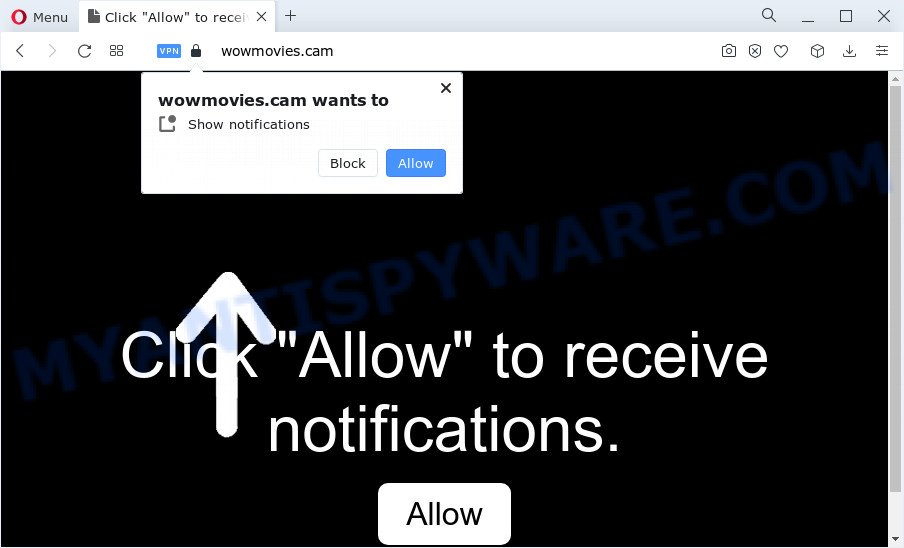
Once you click on the ‘Allow’, the Wowmovies.cam web-page starts sending a huge number of browser notification spam on your your screen. You will see the pop-up advertisements even when you are not using the web browser. The browser notification spam will essentially be advertisements for ‘free’ online games, giveaway scams, dubious web browser extensions, adult web-sites, and fake downloads as displayed on the screen below.

The best method to unsubscribe from Wowmovies.cam push notifications open your browser’s settings and follow the Wowmovies.cam removal tutorial below. Once you remove notifications subscription, the Wowmovies.cam pop-ups advertisements will no longer display on your web browser.
Threat Summary
| Name | Wowmovies.cam pop up |
| Type | browser notification spam advertisements, pop ups, popup virus, pop-up advertisements |
| Distribution | social engineering attack, adware, potentially unwanted applications, suspicious pop up advertisements |
| Symptoms |
|
| Removal | Wowmovies.cam removal guide |
Where the Wowmovies.cam pop ups comes from
Some research has shown that users can be redirected to Wowmovies.cam from suspicious advertisements or by PUPs and adware. Adware installed without the user’s conscious permission is a type of malicious software. Once adware get installed in your personal computer then it start showing unwanted advertisements and pop-ups. In some cases, adware software can promote p*rn webpages and adult products.
Adware usually come bundled with another program in the same installer. The risk of this is especially high for the various free programs downloaded from the Internet. The developers of the apps are hoping that users will run the quick install option, that is simply to click the Next button, without paying attention to the information on the screen and do not carefully considering every step of the setup procedure. Thus, adware can infiltrate your device without your knowledge. Therefore, it is very important to read everything that the application says during setup, including the ‘Terms of Use’ and ‘Software license’. Use only the Manual, Custom or Advanced installation mode. This mode will help you to disable all optional and unwanted applications and components.
To find out how to remove Wowmovies.cam ads, we recommend to read the few simple steps added to this blog post below. The tutorial was prepared by experienced security experts who discovered a way to delete the annoying adware software out of the PC.
How to remove Wowmovies.cam popup ads (removal steps)
We can assist you delete Wowmovies.cam from your browsers, without the need to take your computer to a professional. Simply follow the removal steps below if you currently have the intrusive adware on your personal computer and want to remove it. If you’ve any difficulty while trying to remove the adware that cause popups, feel free to ask for our help in the comment section below. Certain of the steps will require you to reboot your PC system or exit this web site. So, read this tutorial carefully, then bookmark this page or open it on your smartphone for later reference.
To remove Wowmovies.cam pop ups, complete the following steps:
- How to remove Wowmovies.cam pop ups without any software
- Automatic Removal of Wowmovies.cam popups
- Run AdBlocker to stop Wowmovies.cam popup ads and stay safe online
- Finish words
How to remove Wowmovies.cam pop ups without any software
The step-by-step tutorial created by our team will allow you manually delete Wowmovies.cam pop-ups from a computer. If you are not good at computers, we advise that you use the free tools listed below.
Delete recently installed adware
The best way to begin the PC cleanup is to uninstall unknown and questionable programs. Using the Microsoft Windows Control Panel you can do this quickly and easily. This step, in spite of its simplicity, should not be ignored, because the removing of unneeded applications can clean up the Edge, IE, Mozilla Firefox and Chrome from pop-up advertisements, hijackers and so on.
|
|
|
|
Remove Wowmovies.cam notifications from web browsers
If you’ve allowed the Wowmovies.cam spam notifications, you might notice that this web page sending requests, and it can become annoying. To better control your PC, here’s how to delete Wowmovies.cam push notifications from your web-browser.
Google Chrome:
- In the top right corner of the screen, expand the Chrome menu.
- Select ‘Settings’. Then, scroll down to the bottom where it says ‘Advanced’.
- When the drop-down menu appears, tap ‘Settings’. Scroll down to ‘Advanced’.
- Click on ‘Notifications’.
- Locate the Wowmovies.cam site and delete it by clicking the three vertical dots on the right to the URL and select ‘Remove’.

Android:
- Tap ‘Settings’.
- Tap ‘Notifications’.
- Find and tap the browser which shows Wowmovies.cam push notifications advertisements.
- In the opened window, find Wowmovies.cam URL, other rogue notifications and set the toggle button to ‘OFF’ on them one-by-one.

Mozilla Firefox:
- Click on ‘three horizontal stripes’ button at the top right hand corner of the Firefox window.
- Choose ‘Options’ and click on ‘Privacy & Security’ on the left hand side of the Firefox.
- Scroll down to ‘Permissions’ section and click ‘Settings…’ button next to ‘Notifications’.
- Locate Wowmovies.cam, other rogue notifications, click the drop-down menu and select ‘Block’.
- Save changes.

Edge:
- Click the More button (three dots) in the top right corner of the window.
- Click ‘Settings’. Click ‘Advanced’ on the left side of the window.
- Click ‘Manage permissions’ button below ‘Website permissions’.
- Click the switch under the Wowmovies.cam and each suspicious URL.

Internet Explorer:
- Click the Gear button on the top right hand corner.
- In the drop-down menu select ‘Internet Options’.
- Select the ‘Privacy’ tab and click ‘Settings under ‘Pop-up Blocker’ section.
- Locate the Wowmovies.cam URL and click the ‘Remove’ button to remove the domain.

Safari:
- On the top menu select ‘Safari’, then ‘Preferences’.
- Select the ‘Websites’ tab and then select ‘Notifications’ section on the left panel.
- Locate the Wowmovies.cam domain and select it, click the ‘Deny’ button.
Remove Wowmovies.cam popup advertisements from Internet Explorer
In order to restore all browser search engine, homepage and new tab you need to reset the Internet Explorer to the state, which was when the MS Windows was installed on your computer.
First, run the Internet Explorer. Next, click the button in the form of gear (![]() ). It will open the Tools drop-down menu, click the “Internet Options” like the one below.
). It will open the Tools drop-down menu, click the “Internet Options” like the one below.

In the “Internet Options” window click on the Advanced tab, then press the Reset button. The Internet Explorer will show the “Reset Internet Explorer settings” window as shown on the screen below. Select the “Delete personal settings” check box, then click “Reset” button.

You will now need to reboot your computer for the changes to take effect.
Remove Wowmovies.cam popups from Firefox
If Firefox settings are hijacked by the adware, your internet browser displays annoying pop-up advertisements, then ‘Reset Mozilla Firefox’ could solve these problems. However, your saved passwords and bookmarks will not be changed, deleted or cleared.
First, run the Mozilla Firefox and click ![]() button. It will show the drop-down menu on the right-part of the internet browser. Further, press the Help button (
button. It will show the drop-down menu on the right-part of the internet browser. Further, press the Help button (![]() ) such as the one below.
) such as the one below.

In the Help menu, select the “Troubleshooting Information” option. Another way to open the “Troubleshooting Information” screen – type “about:support” in the browser adress bar and press Enter. It will open the “Troubleshooting Information” page as shown on the screen below. In the upper-right corner of this screen, click the “Refresh Firefox” button.

It will display the confirmation dialog box. Further, click the “Refresh Firefox” button. The Firefox will start a task to fix your problems that caused by the Wowmovies.cam adware. When, it’s done, click the “Finish” button.
Remove Wowmovies.cam popup ads from Chrome
Reset Google Chrome will help you to remove Wowmovies.cam pop up ads from your web browser as well as to recover browser settings affected by adware. All unwanted, harmful and adware addons will also be deleted from the web-browser. It’ll save your personal information such as saved passwords, bookmarks, auto-fill data and open tabs.

- First start the Google Chrome and press Menu button (small button in the form of three dots).
- It will show the Chrome main menu. Choose More Tools, then press Extensions.
- You’ll see the list of installed add-ons. If the list has the extension labeled with “Installed by enterprise policy” or “Installed by your administrator”, then complete the following instructions: Remove Chrome extensions installed by enterprise policy.
- Now open the Chrome menu once again, press the “Settings” menu.
- You will see the Google Chrome’s settings page. Scroll down and press “Advanced” link.
- Scroll down again and press the “Reset” button.
- The Chrome will open the reset profile settings page as shown on the image above.
- Next press the “Reset” button.
- Once this task is complete, your web-browser’s default search provider, startpage and newtab page will be restored to their original defaults.
- To learn more, read the article How to reset Google Chrome settings to default.
Automatic Removal of Wowmovies.cam popups
Is your Microsoft Windows computer infected with adware? Then do not worry, in the following guide, we are sharing best malware removal tools which can be used to remove Wowmovies.cam pop up ads from the Chrome, Firefox, Edge and Internet Explorer and your PC system.
How to delete Wowmovies.cam popup advertisements with Zemana Free
Download Zemana Anti-Malware to get rid of Wowmovies.cam pop ups automatically from all of your internet browsers. This is a freeware utility specially created for malware removal. This utility can delete adware, browser hijacker from Firefox, Chrome, Microsoft Internet Explorer and Edge and Windows registry automatically.
- Zemana Anti-Malware can be downloaded from the following link. Save it to your Desktop.
Zemana AntiMalware
165090 downloads
Author: Zemana Ltd
Category: Security tools
Update: July 16, 2019
- Once you have downloaded the installation file, make sure to double click on the Zemana.AntiMalware.Setup. This would start the Zemana installation on your personal computer.
- Select installation language and click ‘OK’ button.
- On the next screen ‘Setup Wizard’ simply click the ‘Next’ button and follow the prompts.

- Finally, once the installation is complete, Zemana Free will start automatically. Else, if does not then double-click on the Zemana Anti-Malware (ZAM) icon on your desktop.
- Now that you have successfully install Zemana Anti-Malware, let’s see How to use Zemana Anti-Malware to get rid of Wowmovies.cam pop up advertisements from your computer.
- After you have started the Zemana AntiMalware, you will see a window as on the image below, just press ‘Scan’ button to perform a system scan for the adware.

- Now pay attention to the screen while Zemana scans your personal computer.

- Once Zemana Anti-Malware completes the scan, Zemana will open a list of all items found by the scan. Review the report and then click ‘Next’ button.

- Zemana Free may require a reboot PC system in order to complete the Wowmovies.cam pop up ads removal process.
- If you want to completely remove adware software from your computer, then click ‘Quarantine’ icon, select all malicious software, adware, potentially unwanted software and other threats and press Delete.
- Reboot your device to complete the adware removal process.
Use Hitman Pro to delete Wowmovies.cam advertisements
HitmanPro cleans your computer from hijackers, PUPs, unwanted toolbars, web browser add-ons and other unwanted apps like adware related to the Wowmovies.cam popup advertisements. The free removal utility will help you enjoy your personal computer to its fullest. HitmanPro uses advanced behavioral detection technologies to search for if there are unwanted software in your computer. You can review the scan results, and choose the threats you want to erase.
Visit the following page to download HitmanPro. Save it to your Desktop so that you can access the file easily.
Once the download is finished, open the directory in which you saved it. You will see an icon like below.

Double click the HitmanPro desktop icon. Once the utility is opened, you will see a screen like below.

Further, click “Next” button for scanning your computer for the adware related to the Wowmovies.cam pop-up advertisements. This process may take some time, so please be patient. When HitmanPro has finished scanning, a list of all items detected is created as on the image below.

Review the report and then press “Next” button. It will open a dialog box, click the “Activate free license” button.
Use MalwareBytes Free to get rid of Wowmovies.cam ads
If you are still having problems with the Wowmovies.cam pop-up ads — or just wish to check your PC occasionally for adware and other malware — download MalwareBytes Free. It’s free for home use, and scans for and removes various undesired applications that attacks your computer or degrades device performance. MalwareBytes Free can remove adware, PUPs as well as malware, including ransomware and trojans.
Click the link below to download MalwareBytes Free. Save it to your Desktop.
327309 downloads
Author: Malwarebytes
Category: Security tools
Update: April 15, 2020
When the downloading process is complete, close all software and windows on your personal computer. Open a directory in which you saved it. Double-click on the icon that’s called MBSetup as shown in the following example.
![]()
When the installation begins, you will see the Setup wizard that will help you set up Malwarebytes on your personal computer.

Once setup is finished, you’ll see window as displayed on the image below.

Now click the “Scan” button . MalwareBytes Free tool will begin scanning the whole computer to find out adware software that causes Wowmovies.cam pop ups in your internet browser. A scan may take anywhere from 10 to 30 minutes, depending on the number of files on your computer and the speed of your PC. When a threat is found, the number of the security threats will change accordingly. Wait until the the checking is finished.

When MalwareBytes Free has completed scanning your PC, MalwareBytes Free will display a list of found items. Make sure all threats have ‘checkmark’ and click “Quarantine” button.

The Malwarebytes will now begin to remove adware that causes annoying Wowmovies.cam pop-ups. After the clean-up is complete, you may be prompted to restart your device.

The following video explains step-by-step guidance on how to remove hijacker, adware and other malicious software with MalwareBytes Anti Malware (MBAM).
Run AdBlocker to stop Wowmovies.cam popup ads and stay safe online
Use an ad blocker tool such as AdGuard will protect you from malicious ads and content. Moreover, you can find that the AdGuard have an option to protect your privacy and block phishing and spam webpages. Additionally, adblocker software will help you to avoid undesired popup advertisements and unverified links that also a good way to stay safe online.
AdGuard can be downloaded from the following link. Save it on your Windows desktop or in any other place.
26910 downloads
Version: 6.4
Author: © Adguard
Category: Security tools
Update: November 15, 2018
After downloading it, double-click the downloaded file to run it. The “Setup Wizard” window will show up on the computer screen like below.

Follow the prompts. AdGuard will then be installed and an icon will be placed on your desktop. A window will show up asking you to confirm that you want to see a quick instructions as shown below.

Click “Skip” button to close the window and use the default settings, or press “Get Started” to see an quick instructions which will assist you get to know AdGuard better.
Each time, when you start your PC system, AdGuard will run automatically and stop undesired ads, block Wowmovies.cam, as well as other malicious or misleading web sites. For an overview of all the features of the application, or to change its settings you can simply double-click on the AdGuard icon, that can be found on your desktop.
Finish words
After completing the steps shown above, your PC should be clean from adware that causes Wowmovies.cam advertisements in your browser and other malicious software. The Microsoft Edge, Firefox, Internet Explorer and Google Chrome will no longer redirect you to various undesired websites like Wowmovies.cam. Unfortunately, if the guide does not help you, then you have caught a new adware, and then the best way – ask for help here.
























