Oursessoc.space is a webpage which uses the browser notification feature to deceive you and other unsuspecting users into subscribing to spam push notifications from this or similar websites that will in turn bombard users with unwanted ads usually related to adware, adult websites and other click fraud schemes. It asks the user to click on the ‘Allow’ in order to to download a file, connect to the Internet, enable Flash Player, watch a video, access the content of the web page, and so on.
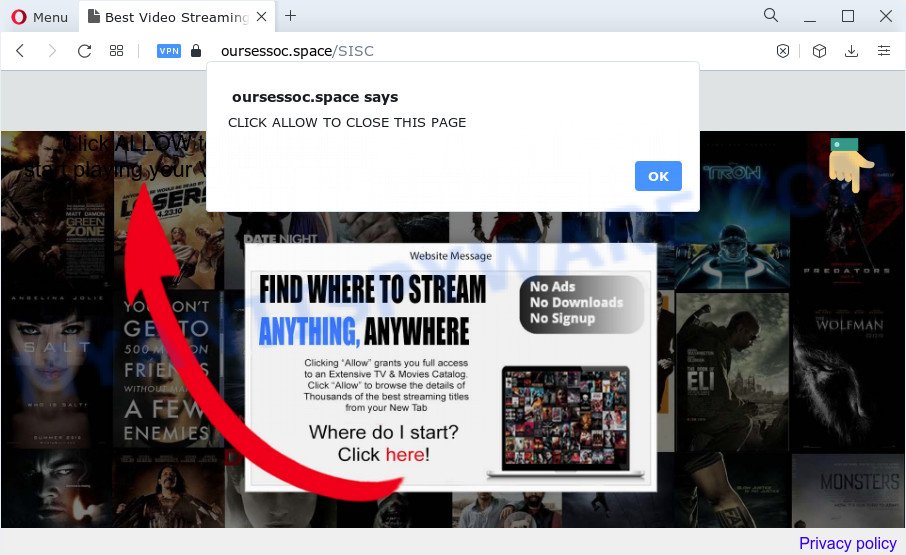
If you click on the ‘Allow’ button, then your web-browser will be configured to display annoying adverts on your desktop, even when you are not using the browser. The browser notification spam will essentially be ads for ‘free’ online games, prize & lottery scams, dubious internet browser extensions, adult web pages, and fake downloads like below.

To end this intrusive behavior and remove Oursessoc.space push notifications, you need to modify browser settings that got modified by adware. For that, perform the Oursessoc.space removal guidance below. Once you remove Oursessoc.space subscription, the browser notification spam will no longer display on the screen.
Threat Summary
| Name | Oursessoc.space popup |
| Type | push notifications ads, pop-up virus, pop-ups, popup advertisements |
| Distribution | adware, potentially unwanted applications, shady pop up advertisements, social engineering attack |
| Symptoms |
|
| Removal | Oursessoc.space removal guide |
How does your PC get infected with Oursessoc.space popups
Some research has shown that users can be redirected to Oursessoc.space from dubious advertisements or by potentially unwanted applications and adware. Adware is something which you should be aware of even if you run Google Chrome or other modern web browser. This is the name given to applications that have been designed to show annoying ads and popup deals onto your web-browser screen. The reason for adware’s existence is to make profit for its author.
Adware comes to the computer as part of the installer of various free software. Thus on the process of install, it will be installed onto your PC and/or web-browser. In order to avoid adware software, you just need to follow a few simple rules: carefully read the Terms of Use and the license, choose only a Manual, Custom or Advanced setup option, which enables you to make sure that the application you want to install, thereby protect your computer from adware software.
In this article we will discuss how can you delete Oursessoc.space pop-up advertisements from the Chrome, Firefox, MS Edge and IE manually or with free adware removal utilities compatible with MS Windows 10 (8, 7 and XP).
How to remove Oursessoc.space popup advertisements from Chrome, Firefox, IE, Edge
To get rid of Oursessoc.space pop-up ads from your personal computer, you must delete all suspicious applications and every component that could be related to the adware software. Besides, to fix your web-browser newtab page, search engine and startpage, you should reset the infected web browsers. As soon as you are complete with Oursessoc.space pop ups removal process, we advise you scan your device with malware removal utilities listed below. It will complete the removal process on your PC system.
To remove Oursessoc.space pop ups, follow the steps below:
- How to delete Oursessoc.space popups without any software
- Automatic Removal of Oursessoc.space advertisements
- Block Oursessoc.space and other undesired websites
- To sum up
How to delete Oursessoc.space popups without any software
The step-by-step tutorial designed by our team will help you manually delete Oursessoc.space ads from your browser. If you have little experience in using computers, we recommend that you use the free tools listed below.
Removing the Oursessoc.space, check the list of installed programs first
When troubleshooting a PC, one common step is go to Windows Control Panel and uninstall questionable programs. The same approach will be used in the removal of Oursessoc.space pop ups. Please use instructions based on your Microsoft Windows version.
Make sure you have closed all web browsers and other programs. Next, uninstall any undesired and suspicious applications from your Control panel.
Windows 10, 8.1, 8
Now, click the Windows button, type “Control panel” in search and press Enter. Choose “Programs and Features”, then “Uninstall a program”.

Look around the entire list of apps installed on your device. Most probably, one of them is the adware which causes the Oursessoc.space pop ups. Choose the dubious program or the program that name is not familiar to you and remove it.
Windows Vista, 7
From the “Start” menu in MS Windows, select “Control Panel”. Under the “Programs” icon, select “Uninstall a program”.

Select the questionable or any unknown applications, then press “Uninstall/Change” button to uninstall this unwanted application from your computer.
Windows XP
Click the “Start” button, select “Control Panel” option. Click on “Add/Remove Programs”.

Choose an unwanted program, then click “Change/Remove” button. Follow the prompts.
Remove Oursessoc.space notifications from web browsers
If you have clicked the “Allow” button in the Oursessoc.space pop-up and gave a notification permission, you should delete this notification permission first from your internet browser settings. To remove the Oursessoc.space permission to send browser notification spam to your PC, perform the following steps. These steps are for Windows, Mac OS and Android.
|
|
|
|
|
|
Get rid of Oursessoc.space ads from IE
The Microsoft Internet Explorer reset is great if your internet browser is hijacked or you have unwanted add-ons or toolbars on your web-browser, which installed by an malware.
First, launch the Internet Explorer, press ![]() ) button. Next, click “Internet Options” similar to the one below.
) button. Next, click “Internet Options” similar to the one below.

In the “Internet Options” screen select the Advanced tab. Next, press Reset button. The Microsoft Internet Explorer will display the Reset Internet Explorer settings prompt. Select the “Delete personal settings” check box and click Reset button.

You will now need to reboot your PC system for the changes to take effect. It will remove adware that causes multiple annoying popups, disable malicious and ad-supported web-browser’s extensions and restore the IE’s settings like default search provider, new tab page and home page to default state.
Delete Oursessoc.space popups from Mozilla Firefox
Resetting Mozilla Firefox internet browser will reset all the settings to their default values and will remove Oursessoc.space advertisements, malicious add-ons and extensions. It’ll keep your personal information such as browsing history, bookmarks, passwords and web form auto-fill data.
First, start the Mozilla Firefox and click ![]() button. It will show the drop-down menu on the right-part of the web-browser. Further, click the Help button (
button. It will show the drop-down menu on the right-part of the web-browser. Further, click the Help button (![]() ) as displayed on the screen below.
) as displayed on the screen below.

In the Help menu, select the “Troubleshooting Information” option. Another way to open the “Troubleshooting Information” screen – type “about:support” in the internet browser adress bar and press Enter. It will open the “Troubleshooting Information” page as shown on the screen below. In the upper-right corner of this screen, press the “Refresh Firefox” button.

It will display the confirmation dialog box. Further, click the “Refresh Firefox” button. The Mozilla Firefox will start a procedure to fix your problems that caused by the Oursessoc.space adware software. After, it is done, press the “Finish” button.
Remove Oursessoc.space ads from Google Chrome
This step will show you how to reset Chrome browser settings to default values. This can delete Oursessoc.space popup ads and fix some browsing issues, especially after adware infection. Essential information such as bookmarks, browsing history, passwords, cookies, auto-fill data and personal dictionaries will not be removed.

- First start the Chrome and press Menu button (small button in the form of three dots).
- It will open the Google Chrome main menu. Choose More Tools, then press Extensions.
- You will see the list of installed extensions. If the list has the extension labeled with “Installed by enterprise policy” or “Installed by your administrator”, then complete the following tutorial: Remove Chrome extensions installed by enterprise policy.
- Now open the Google Chrome menu once again, click the “Settings” menu.
- You will see the Chrome’s settings page. Scroll down and click “Advanced” link.
- Scroll down again and press the “Reset” button.
- The Google Chrome will show the reset profile settings page as shown on the image above.
- Next click the “Reset” button.
- Once this task is complete, your web-browser’s search engine, homepage and new tab will be restored to their original defaults.
- To learn more, read the article How to reset Google Chrome settings to default.
Automatic Removal of Oursessoc.space advertisements
It is not enough to remove Oursessoc.space pop up advertisements from your browser by following the manual steps above to solve all problems. Some the adware related files may remain on your PC system and they will recover the adware even after you delete it. For that reason we advise to use free anti malware utility such as Zemana Anti-Malware, MalwareBytes Anti Malware and Hitman Pro. Either of those programs should can search for and get rid of adware software which cause annoying Oursessoc.space pop-ups.
How to get rid of Oursessoc.space popup advertisements with Zemana Anti-Malware
If you need a free tool that can easily remove Oursessoc.space pop-up ads, then use Zemana Free. This is a very handy program, which is primarily created to quickly search for and remove adware and malicious software affecting web-browsers and changing their settings.
Installing the Zemana is simple. First you’ll need to download Zemana Anti Malware (ZAM) from the link below.
165494 downloads
Author: Zemana Ltd
Category: Security tools
Update: July 16, 2019
When the downloading process is complete, run it and follow the prompts. Once installed, the Zemana AntiMalware (ZAM) will try to update itself and when this procedure is complete, click the “Scan” button to begin checking your computer for the adware software that causes multiple intrusive popups.

A scan can take anywhere from 10 to 30 minutes, depending on the count of files on your computer and the speed of your device. While the Zemana Anti Malware is checking, you can see how many objects it has identified either as being malware. Review the results once the utility has done the system scan. If you think an entry should not be quarantined, then uncheck it. Otherwise, simply press “Next” button.

The Zemana Anti-Malware will remove adware that causes Oursessoc.space pop-ups and move the selected threats to the Quarantine.
Get rid of Oursessoc.space popups and harmful extensions with HitmanPro
HitmanPro is a free removal tool that may be downloaded and use to remove adware software which cause popups, browser hijackers, malware, potentially unwanted software, toolbars and other threats from your computer. You may use this utility to detect threats even if you have an antivirus or any other security program.
Installing the HitmanPro is simple. First you will need to download HitmanPro from the link below.
After downloading is complete, open the directory in which you saved it. You will see an icon like below.

Double click the Hitman Pro desktop icon. When the utility is started, you will see a screen as shown on the image below.

Further, click “Next” button to search for adware software that causes multiple intrusive popups. A system scan can take anywhere from 5 to 30 minutes, depending on your PC system. After finished, the results are displayed in the scan report as shown below.

When you are ready, click “Next” button. It will display a dialog box, click the “Activate free license” button.
Remove Oursessoc.space ads with MalwareBytes Anti Malware
Trying to delete Oursessoc.space popup ads can become a battle of wills between the adware infection and you. MalwareBytes AntiMalware can be a powerful ally, removing most of today’s adware, malicious software and PUPs with ease. Here’s how to use MalwareBytes AntiMalware will help you win.
Installing the MalwareBytes Free is simple. First you’ll need to download MalwareBytes Anti-Malware by clicking on the link below. Save it on your Microsoft Windows desktop.
327714 downloads
Author: Malwarebytes
Category: Security tools
Update: April 15, 2020
After the downloading process is complete, close all windows on your computer. Further, launch the file named MBSetup. If the “User Account Control” dialog box pops up like below, click the “Yes” button.

It will show the Setup wizard which will assist you setup MalwareBytes Anti-Malware (MBAM) on the PC. Follow the prompts and do not make any changes to default settings.

Once install is done successfully, click “Get Started” button. Then MalwareBytes Anti Malware (MBAM) will automatically launch and you may see its main window as displayed below.

Next, press the “Scan” button to perform a system scan for the adware responsible for Oursessoc.space popups. While the tool is scanning, you can see how many objects and files has already scanned.

When the scan get completed, it will open the Scan Results. When you are ready, click “Quarantine” button.

The MalwareBytes AntiMalware (MBAM) will remove adware responsible for Oursessoc.space advertisements. After disinfection is done, you may be prompted to reboot your PC. We recommend you look at the following video, which completely explains the procedure of using the MalwareBytes Anti-Malware (MBAM) to get rid of browser hijackers, adware and other malware.
Block Oursessoc.space and other undesired websites
If you want to remove undesired ads, browser redirects and pop ups, then install an ad blocker program like AdGuard. It can block Oursessoc.space, ads, pop ups and block web sites from tracking your online activities when using the Google Chrome, Mozilla Firefox, Internet Explorer and Edge. So, if you like surf the Internet, but you do not like undesired ads and want to protect your device from malicious web-pages, then the AdGuard is your best choice.
Visit the page linked below to download AdGuard. Save it to your Desktop so that you can access the file easily.
27034 downloads
Version: 6.4
Author: © Adguard
Category: Security tools
Update: November 15, 2018
Once downloading is done, double-click the downloaded file to launch it. The “Setup Wizard” window will show up on the computer screen like the one below.

Follow the prompts. AdGuard will then be installed and an icon will be placed on your desktop. A window will show up asking you to confirm that you want to see a quick instructions like the one below.

Click “Skip” button to close the window and use the default settings, or press “Get Started” to see an quick tutorial that will allow you get to know AdGuard better.
Each time, when you start your PC, AdGuard will start automatically and stop unwanted ads, block Oursessoc.space, as well as other malicious or misleading web-pages. For an overview of all the features of the application, or to change its settings you can simply double-click on the AdGuard icon, which can be found on your desktop.
To sum up
Now your computer should be clean of the adware related to the Oursessoc.space advertisements. We suggest that you keep AdGuard (to help you stop unwanted popup advertisements and undesired malicious web pages) and Zemana AntiMalware (ZAM) (to periodically scan your personal computer for new adwares and other malicious software). Probably you are running an older version of Java or Adobe Flash Player. This can be a security risk, so download and install the latest version right now.
If you are still having problems while trying to get rid of Oursessoc.space pop-ups from the Microsoft Internet Explorer, Chrome, Firefox and MS Edge, then ask for help here here.


















