The cyber threat analysts have determined that Localindexcaptcha.com is a website which uses social engineering to fool computer users into allowing its spam push notifications that go directly to the desktop or the internet browser. When you visit the Localindexcaptcha.com web site that wants to send you push notifications, you’ll be greeted with a confirmation request that asks whether you want to agree to them or not. Your options will be ‘Block’ and ‘Allow’.
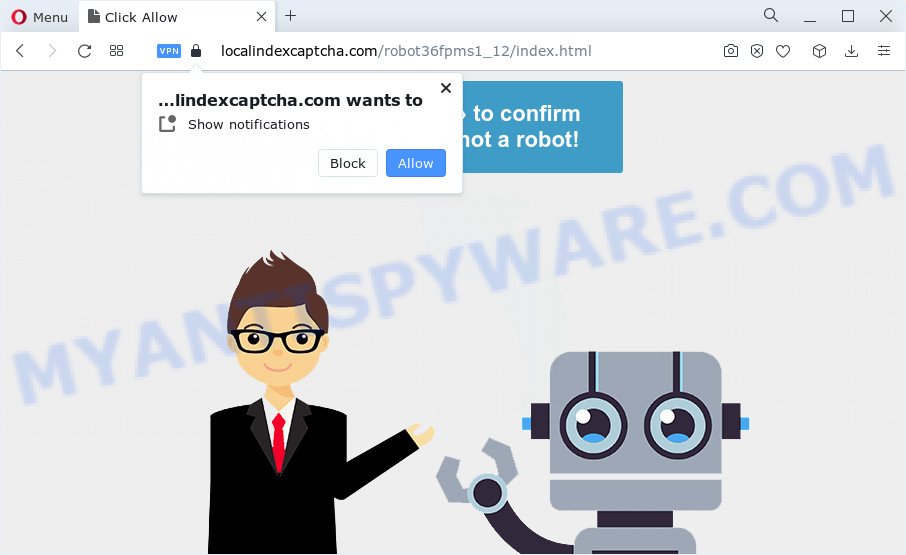
If you press on the ‘Allow’ button, then your browser will be configured to display annoying advertisements on your desktop, even when the browser is closed. The creators of Localindexcaptcha.com use these push notifications to bypass protection against popups in the web browser and therefore show a huge number of unwanted advertisements. These ads are used to promote dubious web browser extensions, prize & lottery scams, fake downloads, and adult web-sites.

To end this intrusive behavior and delete Localindexcaptcha.com spam notifications, you need to modify browser settings that got altered by adware. For that, complete the Localindexcaptcha.com removal instructions below. Once you delete Localindexcaptcha.com subscription, the push notifications will no longer appear on your web browser.
Threat Summary
| Name | Localindexcaptcha.com popup |
| Type | spam notifications ads, pop-up virus, pop ups, popup advertisements |
| Distribution | malicious popup advertisements, potentially unwanted software, adware software, social engineering attack |
| Symptoms |
|
| Removal | Localindexcaptcha.com removal guide |
How did you get infected with Localindexcaptcha.com pop ups
Some research has shown that users can be redirected to Localindexcaptcha.com from shady advertisements or by PUPs and adware software. Adware serves undesired advertisements on your browser. Some of these advertisements are scams or fake advertisements developed to trick you. Even the harmless ads can become really irritating. Adware software can be installed accidentally and without you knowing about it, when you open email attachments, install freeware.
The majority of adware is bundled within free programs or even paid software which Net users can easily download online. The installers of such software, most commonly, clearly indicate that they will install optional apps. The option is given to users to stop the installation of any additional applications. So, in order to avoid the installation of any adware software: read all disclaimers and install screens very carefully, choose only Custom or Advanced setup mode and reject all additional apps in which you are unsure.
The guidance below explaining steps to remove Localindexcaptcha.com pop ups problem. Feel free to use it for removal of the adware software that may attack Google Chrome, MS Edge, Microsoft Internet Explorer and Mozilla Firefox and other popular browsers. The steps will help you delete adware software and thus clean your web-browser from all undesired ads.
How to remove Localindexcaptcha.com ads from Chrome, Firefox, IE, Edge
We can help you remove Localindexcaptcha.com from your internet browsers, without the need to take your device to a professional. Simply follow the removal steps below if you currently have the unwanted adware on your personal computer and want to remove it. If you have any difficulty while trying to get rid of the adware related to the Localindexcaptcha.com popup advertisements, feel free to ask for our assist in the comment section below. Certain of the steps below will require you to close this website. So, please read the steps carefully, after that bookmark it or open it on your smartphone for later reference.
To remove Localindexcaptcha.com pop ups, follow the steps below:
- How to remove Localindexcaptcha.com pop ups without any software
- Uninstall suspicious programs using MS Windows Control Panel
- Remove Localindexcaptcha.com notifications from browsers
- Delete Localindexcaptcha.com ads from Internet Explorer
- Remove Localindexcaptcha.com pop up ads from Google Chrome
- Delete Localindexcaptcha.com from Mozilla Firefox by resetting web browser settings
- Automatic Removal of Localindexcaptcha.com advertisements
- How to stop Localindexcaptcha.com popup advertisements
- To sum up
How to remove Localindexcaptcha.com pop ups without any software
This part of the post is a step-by-step guide that will help you to get rid of Localindexcaptcha.com pop-ups manually. You just need to carefully complete each step. In this case, you do not need to download any additional apps.
Uninstall suspicious programs using MS Windows Control Panel
First method for manual adware software removal is to go into the MS Windows “Control Panel”, then “Uninstall a program” console. Take a look at the list of apps on your PC system and see if there are any questionable and unknown programs. If you see any, you need to uninstall them. Of course, before doing so, you can do an World Wide Web search to find details on the program. If it is a potentially unwanted program, adware or malware, you will likely find information that says so.
Press Windows button ![]() , then click Search
, then click Search ![]() . Type “Control panel”and press Enter. If you using Windows XP or Windows 7, then press “Start” and select “Control Panel”. It will display the Windows Control Panel like below.
. Type “Control panel”and press Enter. If you using Windows XP or Windows 7, then press “Start” and select “Control Panel”. It will display the Windows Control Panel like below.

Further, press “Uninstall a program” ![]()
It will show a list of all software installed on your computer. Scroll through the all list, and delete any questionable and unknown software.
Remove Localindexcaptcha.com notifications from browsers
Your browser likely now allows the Localindexcaptcha.com web page to send you browser notification spam, but you do not want the intrusive ads from this webpage and we understand that. We have put together this guide on how you can get rid of Localindexcaptcha.com advertisements from Safari, IE, Android, Mozilla Firefox, Microsoft Edge and Google Chrome.
Google Chrome:
- In the right upper corner, click on ‘three vertical dots’, and this will open up the main menu on Google Chrome.
- In the menu go to ‘Settings’, scroll down to ‘Advanced’ settings.
- At the ‘Privacy and Security’ section click ‘Site settings’.
- Click on ‘Notifications’.
- Find the Localindexcaptcha.com URL and delete it by clicking the three vertical dots on the right to the site and select ‘Remove’.

Android:
- Open Chrome.
- In the right upper corner, find and tap the Chrome menu (three dots).
- In the menu tap ‘Settings’, scroll down to ‘Advanced’.
- Tap on ‘Site settings’ and then ‘Notifications’. In the opened window, find the Localindexcaptcha.com site, other dubious URLs and tap on them one-by-one.
- Tap the ‘Clean & Reset’ button and confirm.

Mozilla Firefox:
- In the top right hand corner, click the Firefox menu (three horizontal stripes).
- Go to ‘Options’, and Select ‘Privacy & Security’ on the left side of the window.
- Scroll down to the ‘Permissions’ section and click the ‘Settings’ button next to ‘Notifications’.
- In the opened window, find Localindexcaptcha.com, other rogue notifications, click the drop-down menu and choose ‘Block’.
- Save changes.

Edge:
- In the top right corner, click on the three dots to expand the Edge menu.
- Click ‘Settings’. Click ‘Advanced’ on the left side of the window.
- Click ‘Manage permissions’ button under ‘Website permissions’.
- Right-click the Localindexcaptcha.com URL. Click ‘Delete’.

Internet Explorer:
- Click the Gear button on the top right hand corner of the window.
- When the drop-down menu appears, click on ‘Internet Options’.
- Select the ‘Privacy’ tab and click ‘Settings under ‘Pop-up Blocker’ section.
- Find the Localindexcaptcha.com and click the ‘Remove’ button to remove the domain.

Safari:
- On the top menu select ‘Safari’, then ‘Preferences’.
- Select the ‘Websites’ tab and then select ‘Notifications’ section on the left panel.
- Check for Localindexcaptcha.com site, other dubious sites and apply the ‘Deny’ option for each.
Delete Localindexcaptcha.com ads from Internet Explorer
By resetting Internet Explorer browser you revert back your web-browser settings to its default state. This is good initial when troubleshooting problems that might have been caused by adware that causes Localindexcaptcha.com pop ups.
First, launch the Internet Explorer, click ![]() ) button. Next, press “Internet Options” as displayed in the figure below.
) button. Next, press “Internet Options” as displayed in the figure below.

In the “Internet Options” screen select the Advanced tab. Next, click Reset button. The IE will display the Reset Internet Explorer settings prompt. Select the “Delete personal settings” check box and click Reset button.

You will now need to restart your personal computer for the changes to take effect. It will delete adware related to the Localindexcaptcha.com ads, disable malicious and ad-supported web-browser’s extensions and restore the Internet Explorer’s settings such as new tab page, search provider and home page to default state.
Remove Localindexcaptcha.com pop up ads from Google Chrome
If you have adware software, Localindexcaptcha.com advertisements problems or Google Chrome is running slow, then reset Google Chrome can help you. In this guide we’ll show you the method to reset your Google Chrome settings and data to original settings without reinstall.
First launch the Google Chrome. Next, press the button in the form of three horizontal dots (![]() ).
).
It will display the Chrome menu. Choose More Tools, then click Extensions. Carefully browse through the list of installed plugins. If the list has the extension signed with “Installed by enterprise policy” or “Installed by your administrator”, then complete the following tutorial: Remove Chrome extensions installed by enterprise policy.
Open the Google Chrome menu once again. Further, press the option named “Settings”.

The web browser will show the settings screen. Another method to show the Chrome’s settings – type chrome://settings in the web-browser adress bar and press Enter
Scroll down to the bottom of the page and click the “Advanced” link. Now scroll down until the “Reset” section is visible, as shown in the figure below and press the “Reset settings to their original defaults” button.

The Chrome will display the confirmation dialog box as on the image below.

You need to confirm your action, click the “Reset” button. The web browser will start the procedure of cleaning. When it’s done, the browser’s settings including search provider by default, home page and new tab page back to the values that have been when the Google Chrome was first installed on your PC system.
Delete Localindexcaptcha.com from Mozilla Firefox by resetting web browser settings
If the Firefox web browser program is hijacked, then resetting its settings can help. The Reset feature is available on all modern version of Mozilla Firefox. A reset can fix many issues by restoring Firefox settings like search provider by default, newtab page and startpage to their default values. It will save your personal information like saved passwords, bookmarks, auto-fill data and open tabs.
Start the Firefox and click the menu button (it looks like three stacked lines) at the top right of the web browser screen. Next, click the question-mark icon at the bottom of the drop-down menu. It will show the slide-out menu.

Select the “Troubleshooting information”. If you’re unable to access the Help menu, then type “about:support” in your address bar and press Enter. It bring up the “Troubleshooting Information” page as shown on the screen below.

Click the “Refresh Firefox” button at the top right of the Troubleshooting Information page. Select “Refresh Firefox” in the confirmation prompt. The Mozilla Firefox will start a procedure to fix your problems that caused by the Localindexcaptcha.com adware. After, it is done, click the “Finish” button.
Automatic Removal of Localindexcaptcha.com advertisements
Malware removal utilities are pretty effective when you think your device is infected by adware. Below we will discover best tools which can remove adware software and Localindexcaptcha.com advertisements from your device and web-browser.
How to get rid of Localindexcaptcha.com advertisements with Zemana Anti Malware (ZAM)
Does Zemana remove adware software which cause popups? The adware is often downloaded with malicious software which can cause you to install an application such as spyware you don’t want. Therefore, recommend using the Zemana Free. It is a utility developed to scan and remove adware and other malicious software from your personal computer for free.
Please go to the link below to download the latest version of Zemana for Microsoft Windows. Save it on your Desktop.
165094 downloads
Author: Zemana Ltd
Category: Security tools
Update: July 16, 2019
When the downloading process is done, close all apps and windows on your device. Double-click the install file called Zemana.AntiMalware.Setup. If the “User Account Control” dialog box pops up as shown on the screen below, click the “Yes” button.

It will open the “Setup wizard” which will help you set up Zemana Anti Malware on your PC system. Follow the prompts and don’t make any changes to default settings.

Once installation is finished successfully, Zemana will automatically start and you can see its main screen as on the image below.

Now click the “Scan” button to start checking your computer for the adware that causes Localindexcaptcha.com pop ups. A scan can take anywhere from 10 to 30 minutes, depending on the count of files on your computer and the speed of your device. While the tool is scanning, you can see count of objects and files has already scanned.

Once that process is complete, the results are displayed in the scan report. Review the report and then press “Next” button. The Zemana Free will begin to remove adware which causes annoying Localindexcaptcha.com popup advertisements. When that process is complete, you may be prompted to reboot the PC system.
Remove Localindexcaptcha.com ads and harmful extensions with HitmanPro
The HitmanPro tool is free (30 day trial) and easy to use. It can check and delete malware, potentially unwanted applications and adware in Microsoft Edge, Mozilla Firefox, Google Chrome and Internet Explorer browsers and thereby delete all annoying Localindexcaptcha.com pop-up advertisements. HitmanPro is powerful enough to find and remove malicious registry entries and files that are hidden on the PC.

- Download HitmanPro on your computer by clicking on the following link.
- After the download is complete, double click the HitmanPro icon. Once this utility is launched, click “Next” button to perform a system scan with this tool for the adware that causes multiple undesired pop ups. When a malware, adware or potentially unwanted apps are detected, the count of the security threats will change accordingly. Wait until the the checking is complete.
- After the scan get finished, Hitman Pro will show a scan report. Review the report and then click “Next” button. Now click the “Activate free license” button to start the free 30 days trial to remove all malicious software found.
Remove Localindexcaptcha.com pop ups with MalwareBytes Anti Malware
Trying to delete Localindexcaptcha.com ads can become a battle of wills between the adware infection and you. MalwareBytes Anti Malware (MBAM) can be a powerful ally, uninstalling most of today’s adware, malicious software and potentially unwanted apps with ease. Here’s how to use MalwareBytes will help you win.
Visit the page linked below to download the latest version of MalwareBytes Anti-Malware (MBAM) for Microsoft Windows. Save it on your Windows desktop or in any other place.
327319 downloads
Author: Malwarebytes
Category: Security tools
Update: April 15, 2020
Once the downloading process is done, close all programs and windows on your PC system. Double-click the install file called MBSetup. If the “User Account Control” prompt pops up as shown below, click the “Yes” button.

It will open the Setup wizard which will help you set up MalwareBytes Anti-Malware (MBAM) on your PC. Follow the prompts and do not make any changes to default settings.

Once installation is finished successfully, click “Get Started” button. MalwareBytes Free will automatically start and you can see its main screen as shown in the following example.

Now press the “Scan” button to look for adware software related to the Localindexcaptcha.com pop up ads. A system scan may take anywhere from 5 to 30 minutes, depending on your PC. While the MalwareBytes Free is checking, you may see how many objects it has identified either as being malware.

After the system scan is done, MalwareBytes will display a list of detected items. Review the report and then click “Quarantine” button. The MalwareBytes AntiMalware will get rid of adware that causes multiple intrusive pop ups. Once the cleaning process is done, you may be prompted to restart the computer.

We recommend you look at the following video, which completely explains the procedure of using the MalwareBytes AntiMalware (MBAM) to remove adware, browser hijacker and other malicious software.
How to stop Localindexcaptcha.com popup advertisements
We suggest to install an ad blocker application which can stop Localindexcaptcha.com and other undesired websites. The ad-blocker tool such as AdGuard is a program that basically removes advertising from the Web and stops access to malicious web sites. Moreover, security experts says that using adblocker apps is necessary to stay safe when surfing the Internet.
Click the link below to download AdGuard. Save it on your Microsoft Windows desktop or in any other place.
26913 downloads
Version: 6.4
Author: © Adguard
Category: Security tools
Update: November 15, 2018
After downloading it, double-click the downloaded file to start it. The “Setup Wizard” window will show up on the computer screen as shown on the screen below.

Follow the prompts. AdGuard will then be installed and an icon will be placed on your desktop. A window will show up asking you to confirm that you want to see a quick guide as displayed in the following example.

Click “Skip” button to close the window and use the default settings, or click “Get Started” to see an quick tutorial which will allow you get to know AdGuard better.
Each time, when you launch your personal computer, AdGuard will launch automatically and stop unwanted advertisements, block Localindexcaptcha.com, as well as other harmful or misleading websites. For an overview of all the features of the program, or to change its settings you can simply double-click on the AdGuard icon, that may be found on your desktop.
To sum up
Now your computer should be clean of the adware software related to the Localindexcaptcha.com pop-up ads. We suggest that you keep AdGuard (to help you stop unwanted pop-up advertisements and unwanted malicious web sites) and Zemana Anti Malware (to periodically scan your personal computer for new malicious software, browser hijackers and adware). Make sure that you have all the Critical Updates recommended for Windows OS. Without regular updates you WILL NOT be protected when new hijackers, malicious software and adware software are released.
If you are still having problems while trying to delete Localindexcaptcha.com pop up ads from your web-browser, then ask for help here.



















