Atinterboa.space is a web-page which is used to force computer users into registering for spam push notifications so that it can deliver unwanted ads to the desktop. When you visit the Atinterboa.space web-site which wants to send you browser notification spam, you’ll be greeted with a confirmation request that asks whether you want to agree to them or not. Your options will be ‘Block’ and ‘Allow’.
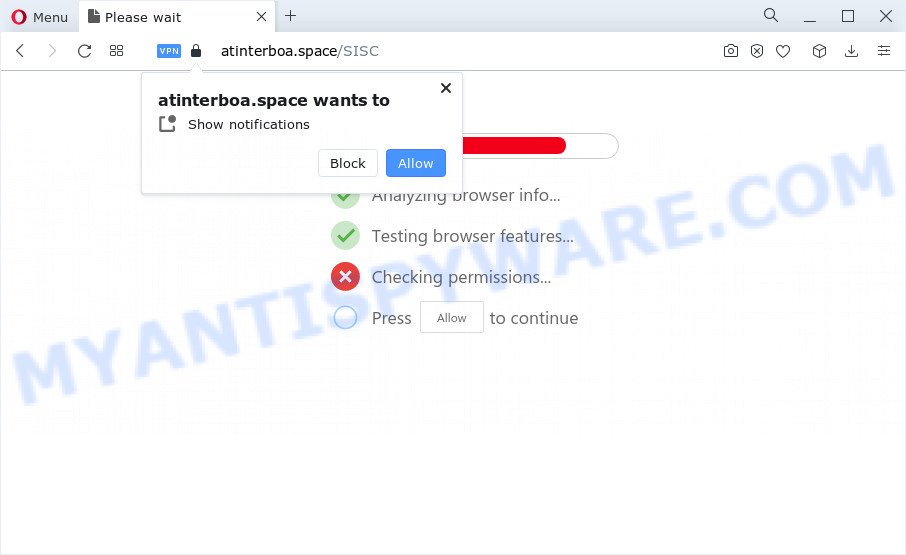
Once you press the ‘Allow’, then you will start seeing unwanted ads in form of popups on the web-browser. The spam notifications will essentially be ads for ‘free’ online games, prize & lottery scams, dubious internet browser extensions, adult web-pages, and adware software bundles as displayed in the figure below.

In order to unsubscribe from Atinterboa.space push notifications open your web browser’s settings and perform the Atinterboa.space removal steps below. Once you remove Atinterboa.space subscription, the browser notification spam will no longer display on your screen.
Threat Summary
| Name | Atinterboa.space pop-up |
| Type | spam notifications advertisements, popup virus, popup ads, pop ups |
| Distribution | malicious pop-up ads, adware, PUPs, social engineering attack |
| Symptoms |
|
| Removal | Atinterboa.space removal guide |
How does your device get infected with Atinterboa.space popups
These Atinterboa.space pop ups are caused by dubious advertisements on the web sites you visit or adware. Adware can cause issues for your PC. Adware software can display unwanted advertising on your computer screen so that your cannot block them, redirect your web browser to malicious web-sites, and it can cause unwanted websites to pop up on your web browser. Adware might end up on your device after you download and install free programs from a questionable website.
Adware most likely to occur during the install of free software due the fact that PUPs like this are usually hidden in the setup file. Thus, if you have installed some freeware using Quick(Standard) method, you may have let adware get inside your computer. Keep in mind that the Quick mode is unreliable because it do not warn about additional programs. Thus, additional apps will be installed automatically unless you select Advanced/Custom mode and reject its installation.
Take a deep breath. Learn everything you should know about Atinterboa.space advertisements removal, how to remove adware software from your web-browser and personal computer. Find the best free adware software and malware removal tools here!
How to remove Atinterboa.space ads from Chrome, Firefox, IE, Edge
We suggest opting for automatic Atinterboa.space ads removal in order to remove all adware related entries easily. This solution requires scanning the PC system with reputable antimalware, e.g. Zemana, MalwareBytes Anti-Malware (MBAM) or HitmanPro. However, if you prefer manual removal steps, you can use the tutorial below in this article. Read this manual carefully, bookmark it or open this page on your smartphone, because you may need to shut down your internet browser or reboot your computer.
To remove Atinterboa.space pop ups, follow the steps below:
- Manual Atinterboa.space popup ads removal
- Automatic Removal of Atinterboa.space pop ups
- Stop Atinterboa.space popup advertisements
- Finish words
Manual Atinterboa.space popup ads removal
This part of the article is a step-by-step guidance that will help you to remove Atinterboa.space pop ups manually. You just need to carefully complete each step. In this case, you do not need to install any additional applications.
Delete recently installed PUPs
First, you should try to identify and remove the program that causes the appearance of undesired ads or internet browser redirect, using the ‘Uninstall a program’ which is located in the ‘Control panel’.
|
|
|
|
Remove Atinterboa.space notifications from browsers
if you became a victim of cybercriminals and clicked on the “Allow” button, then your internet browser was configured to display intrusive ads. To remove the ads, you need to remove the notification permission that you gave the Atinterboa.space website to send push notifications.
|
|
|
|
|
|
Remove Atinterboa.space ads from Chrome
In this step we are going to show you how to reset Google Chrome settings. PUPs such as the adware can make changes to your web-browser settings, add toolbars and unwanted extensions. By resetting Chrome settings you will remove Atinterboa.space pop-ups and reset unwanted changes caused by adware software. However, your saved passwords and bookmarks will not be changed, deleted or cleared.
First run the Chrome. Next, click the button in the form of three horizontal dots (![]() ).
).
It will display the Google Chrome menu. Select More Tools, then click Extensions. Carefully browse through the list of installed extensions. If the list has the extension signed with “Installed by enterprise policy” or “Installed by your administrator”, then complete the following guidance: Remove Chrome extensions installed by enterprise policy.
Open the Chrome menu once again. Further, click the option called “Settings”.

The web browser will display the settings screen. Another method to show the Chrome’s settings – type chrome://settings in the web browser adress bar and press Enter
Scroll down to the bottom of the page and click the “Advanced” link. Now scroll down until the “Reset” section is visible, as on the image below and click the “Reset settings to their original defaults” button.

The Google Chrome will display the confirmation prompt like below.

You need to confirm your action, click the “Reset” button. The web browser will start the process of cleaning. Once it is done, the web-browser’s settings including home page, default search provider and newtab back to the values that have been when the Chrome was first installed on your device.
Remove Atinterboa.space from Mozilla Firefox by resetting internet browser settings
Resetting your Firefox is basic troubleshooting step for any issues with your web-browser program, including the redirect to Atinterboa.space web-page. It’ll keep your personal information like browsing history, bookmarks, passwords and web form auto-fill data.
First, launch the Mozilla Firefox and click ![]() button. It will show the drop-down menu on the right-part of the web-browser. Further, click the Help button (
button. It will show the drop-down menu on the right-part of the web-browser. Further, click the Help button (![]() ) as on the image below.
) as on the image below.

In the Help menu, select the “Troubleshooting Information” option. Another way to open the “Troubleshooting Information” screen – type “about:support” in the browser adress bar and press Enter. It will open the “Troubleshooting Information” page like below. In the upper-right corner of this screen, click the “Refresh Firefox” button.

It will display the confirmation prompt. Further, click the “Refresh Firefox” button. The Firefox will begin a task to fix your problems that caused by the Atinterboa.space adware. Once, it is done, click the “Finish” button.
Remove Atinterboa.space popup advertisements from Internet Explorer
By resetting IE web-browser you restore your web browser settings to its default state. This is good initial when troubleshooting problems that might have been caused by adware software which causes unwanted Atinterboa.space pop-up advertisements.
First, launch the IE. Next, click the button in the form of gear (![]() ). It will show the Tools drop-down menu, click the “Internet Options” as shown in the following example.
). It will show the Tools drop-down menu, click the “Internet Options” as shown in the following example.

In the “Internet Options” window click on the Advanced tab, then click the Reset button. The Internet Explorer will open the “Reset Internet Explorer settings” window as shown in the figure below. Select the “Delete personal settings” check box, then press “Reset” button.

You will now need to restart your computer for the changes to take effect.
Automatic Removal of Atinterboa.space pop ups
Malware removal tools are pretty useful when you think your device is affected by adware. Below we’ll discover best tools which can be used to delete adware and Atinterboa.space pop ups from your device and web browser.
How to delete Atinterboa.space ads with Zemana Anti Malware
Zemana is an extremely fast tool to remove Atinterboa.space pop up advertisements from the Microsoft Edge, Chrome, IE and Mozilla Firefox. It also removes malicious software and adware from your computer. It improves your system’s performance by deleting potentially unwanted programs.
Now you can install and use Zemana Anti-Malware to delete Atinterboa.space advertisements from your browser by following the steps below:
Visit the page linked below to download Zemana setup file named Zemana.AntiMalware.Setup on your computer. Save it directly to your Windows Desktop.
165497 downloads
Author: Zemana Ltd
Category: Security tools
Update: July 16, 2019
Run the installer after it has been downloaded successfully and then follow the prompts to install this utility on your PC.

During installation you can change certain settings, but we suggest you do not make any changes to default settings.
When installation is finished, this malware removal tool will automatically launch and update itself. You will see its main window similar to the one below.

Now click the “Scan” button to search for adware software that causes multiple intrusive popups. A system scan can take anywhere from 5 to 30 minutes, depending on your device. While the Zemana Anti-Malware utility is scanning, you can see how many objects it has identified as being infected by malicious software.

When that process is finished, you can check all threats detected on your computer. You may remove threats (move to Quarantine) by simply press “Next” button.

The Zemana AntiMalware will start to remove adware software that causes Atinterboa.space ads. After the process is complete, you can be prompted to reboot your personal computer to make the change take effect.
Use Hitman Pro to get rid of Atinterboa.space ads
Hitman Pro will help remove adware software which cause undesired Atinterboa.space pop-up advertisements that slow down your personal computer. The browser hijackers, adware and other PUPs slow your internet browser down and try to force you into clicking on suspicious advertisements and links. HitmanPro removes the adware and lets you enjoy your personal computer without Atinterboa.space pop up advertisements.
First, visit the following page, then click the ‘Download’ button in order to download the latest version of Hitman Pro.
Download and use HitmanPro on your PC system. Once started, press “Next” button for scanning your PC for the adware which cause undesired Atinterboa.space ads. While the Hitman Pro is checking, you can see how many objects it has identified either as being malicious software..

As the scanning ends, HitmanPro will open a list of detected items.

All found items will be marked. You can remove them all by simply press Next button.
It will display a dialog box, click the “Activate free license” button to begin the free 30 days trial to remove all malware found.
Run MalwareBytes Free to get rid of Atinterboa.space advertisements
Remove Atinterboa.space ads manually is difficult and often the adware is not fully removed. Therefore, we advise you to run the MalwareBytes AntiMalware (MBAM) which are fully clean your device. Moreover, this free program will help you to delete malicious software, potentially unwanted apps, toolbars and browser hijackers that your device can be infected too.

- Visit the page linked below to download the latest version of MalwareBytes for MS Windows. Save it directly to your MS Windows Desktop.
Malwarebytes Anti-malware
327716 downloads
Author: Malwarebytes
Category: Security tools
Update: April 15, 2020
- When the downloading process is finished, close all programs and windows on your personal computer. Open a file location. Double-click on the icon that’s named MBsetup.
- Choose “Personal computer” option and press Install button. Follow the prompts.
- Once setup is done, click the “Scan” button to start checking your personal computer for the adware responsible for Atinterboa.space popup ads. Depending on your computer, the scan can take anywhere from a few minutes to close to an hour. When a malware, adware or potentially unwanted apps are detected, the number of the security threats will change accordingly.
- When the scan get finished, MalwareBytes will create a list of unwanted applications and adware software. All found items will be marked. You can remove them all by simply click “Quarantine”. When finished, you may be prompted to restart your PC system.
The following video offers a steps on how to get rid of hijackers, adware and other malicious software with MalwareBytes Anti Malware (MBAM).
Stop Atinterboa.space popup advertisements
Enabling an ad blocker program like AdGuard is an effective way to alleviate the risks. Additionally, ad-blocking software will also protect you from harmful advertisements and web sites, and, of course, block redirection chain to Atinterboa.space and similar web sites.
Download AdGuard on your MS Windows Desktop from the following link.
27034 downloads
Version: 6.4
Author: © Adguard
Category: Security tools
Update: November 15, 2018
After downloading it, double-click the downloaded file to launch it. The “Setup Wizard” window will show up on the computer screen as on the image below.

Follow the prompts. AdGuard will then be installed and an icon will be placed on your desktop. A window will show up asking you to confirm that you want to see a quick tutorial as shown below.

Click “Skip” button to close the window and use the default settings, or press “Get Started” to see an quick guide that will allow you get to know AdGuard better.
Each time, when you run your personal computer, AdGuard will launch automatically and stop unwanted advertisements, block Atinterboa.space, as well as other malicious or misleading web pages. For an overview of all the features of the program, or to change its settings you can simply double-click on the AdGuard icon, that can be found on your desktop.
Finish words
Once you’ve complete the guidance above, your computer should be clean from this adware and other malware. The Chrome, Firefox, Microsoft Edge and Microsoft Internet Explorer will no longer show intrusive Atinterboa.space web page when you surf the Net. Unfortunately, if the steps does not help you, then you have caught a new adware software, and then the best way – ask for help.
Please create a new question by using the “Ask Question” button in the Questions and Answers. Try to give us some details about your problems, so we can try to help you more accurately. Wait for one of our trained “Security Team” or Site Administrator to provide you with knowledgeable assistance tailored to your problem with the intrusive Atinterboa.space ads.


















