What is StreamSearchFinder?
The cyber threat analysts have determined that StreamSearchFinder is categorized as a potentially unwanted application (PUA) from the category of Browser hijackers. The aim of a browser hijacker is to earn advertising profit. For example, a browser hijacker redirects the user’s homepage to the browser hijacker’s page that contains advertisements or sponsored links; a browser hijacker redirects the user web searches to a link the browser hijacker wants the user to see, rather than to legitimate search provider results. When the user clicks on ads in the search results, the developers behind browser hijackers gets paid. The the developers behind browser hijackers can collect confidential information such as user browsing habits as well as browsing history and sell this information to third parties for marketing purposes.
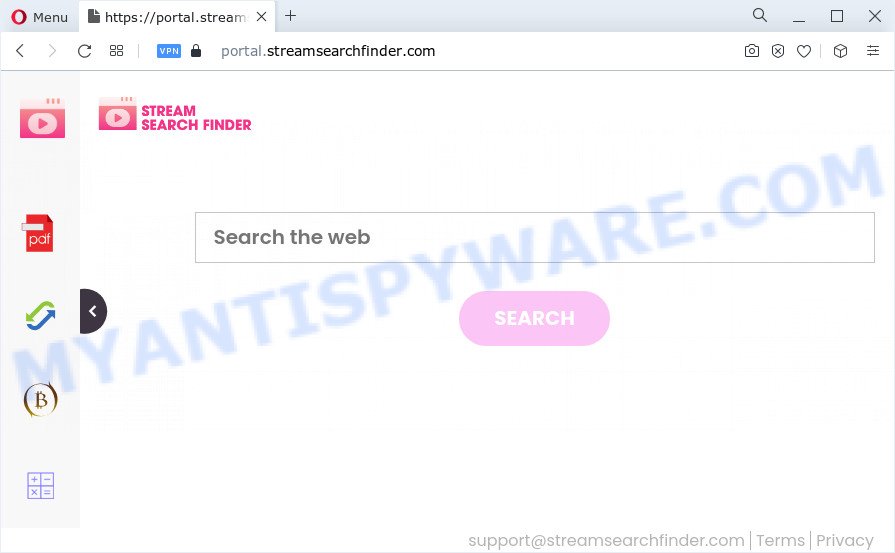
When you are performing searches using the web browser that has been affected with StreamSearchFinder, the search results will be returned from Bing, Yahoo or Google Custom Search. The makers of StreamSearchFinder browser hijacker are most likely doing this to earn advertisement money from the ads shown in the search results.
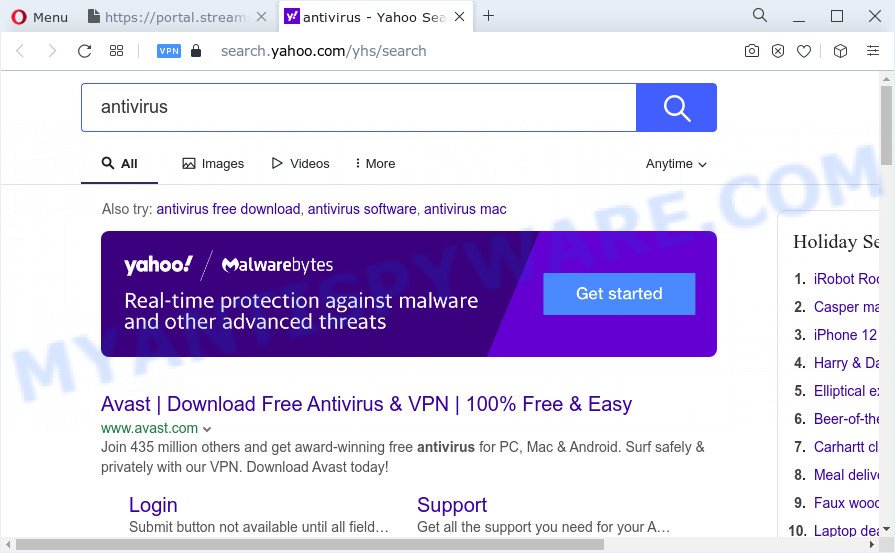
As well as unwanted web browser redirects to streamsearchfinder.com, the StreamSearchFinder hijacker can collect your World Wide Web browsing activity by saving Internet Service Provider (ISP), web-browser version and type, web-sites visited, URLs visited, cookie information and IP addresses. Such kind of behavior can lead to serious security problems or confidential data theft. This is another reason why the browser hijacker that redirects the internet browser to StreamSearchFinder should be removed sooner.
As evident, StreamSearchFinder is a potentially unwanted program. If you found any of the symptoms mentioned above, we suggest you to complete tutorial below to get rid of browser hijacker and remove StreamSearchFinder from the PC.
How can a browser hijacker get on your PC system
Usually, PUPs and browser hijackers gets into your computer as part of a bundle with free applications, sharing files and other unsafe software that you downloaded from the Net. The PUPs creators pays software makers for distributing broser hijackers within their software. So, third-party software is often included as part of the installer. In order to avoid the installation of any hijackers such as StreamSearchFinder: choose only Manual, Custom or Advanced installation method and uncheck all additional apps in which you are unsure.
Threat Summary
| Name | StreamSearchFinder |
| Type | browser hijacker, PUP, homepage hijacker, search engine hijacker, redirect virus |
| Associated domains | StreamSearchFinder |
| Affected Browser Settings | search engine, newtab URL, homepage |
| Distribution | suspicious popup ads, free software setup files, fake update tools |
| Symptoms | Unwanted advertising links appear on web sites that you are visiting. Website links reroute to webpages different from what you expected. Unexpected application installed without your knowledge. New internet browser extensions suddenly installed on your web browser. Unexpected changes in your web browser such as using a new default search provider. |
| Removal | StreamSearchFinder removal guide |
How to remove StreamSearchFinder from PC system
Without a doubt, the browser hijacker is harmful to your PC. So you need to quickly and completely delete this malicious software. To get rid of this browser hijacker, you may use the manual removal guidance which are given below or free malware removal tools such as Zemana Anti Malware, MalwareBytes Free or Hitman Pro (all are free). We advise you use automatic removal method which will help you to delete StreamSearchFinder browser hijacker easily and safely. Manual removal is best used only if you are well versed in PC system or in the case where hijacker is not removed automatically. Certain of the steps below will require you to exit this web site. So, please read the step-by-step guidance carefully, after that bookmark it or open it on your smartphone for later reference.
To remove StreamSearchFinder, execute the steps below:
- How to manually delete StreamSearchFinder
- Automatic Removal of StreamSearchFinder
- How to block StreamSearchFinder
- Finish words
How to manually delete StreamSearchFinder
The following instructions is a step-by-step guide, which will help you manually remove StreamSearchFinder browser hijacker from the Microsoft Internet Explorer, Edge, Mozilla Firefox and Google Chrome.
Remove potentially unwanted programs through the Microsoft Windows Control Panel
One of the first things to attempt for removal of browser hijacker is to check your PC system installed programs screen and look for undesired and questionable applications. If there are any software you do not recognize or are no longer using, you should remove them. If that doesn’t work, then you may need to run malware removal utility such as Zemana Free.
Make sure you have closed all web browsers and other applications. Next, delete any unwanted and suspicious apps from your Control panel.
Windows 10, 8.1, 8
Now, click the Windows button, type “Control panel” in search and press Enter. Select “Programs and Features”, then “Uninstall a program”.

Look around the entire list of programs installed on your PC. Most likely, one of them is the StreamSearchFinder browser hijacker. Select the dubious application or the program that name is not familiar to you and remove it.
Windows Vista, 7
From the “Start” menu in Windows, choose “Control Panel”. Under the “Programs” icon, select “Uninstall a program”.

Choose the questionable or any unknown applications, then click “Uninstall/Change” button to delete this undesired program from your PC.
Windows XP
Click the “Start” button, select “Control Panel” option. Click on “Add/Remove Programs”.

Choose an unwanted program, then click “Change/Remove” button. Follow the prompts.
Remove StreamSearchFinder browser hijacker from web-browsers
Unwanted StreamSearchFinder homepage or other symptoms of hijacker in your browser is a good reason to locate and delete malicious plugins. This is an easy way to restore web-browsers settings and not lose any important information.
You can also try to remove StreamSearchFinder browser hijacker by reset Chrome settings. |
If you are still experiencing problems with StreamSearchFinder hijacker removal, you need to reset Mozilla Firefox browser. |
Another method to get rid of StreamSearchFinder hijacker from Internet Explorer is reset Internet Explorer settings. |
|
Automatic Removal of StreamSearchFinder
Many antivirus companies have designed programs that help detect and remove browser hijacker, and thereby restore browsers settings. Below is a a few of the free programs you may want to run. Your PC system may have tons of potentially unwanted programs, adware and hijackers installed at the same time, so we recommend, if any unwanted or malicious program returns after rebooting the computer, then launch your computer into Safe Mode and run the anti-malware utility again.
How to remove StreamSearchFinder with Zemana AntiMalware
Zemana Anti Malware (ZAM) is a free tool that performs a scan of your PC system and displays if there are existing adware, browser hijackers, viruses, worms, spyware, trojans and other malicious software residing on your computer. If malware is detected, Zemana can automatically remove it. Zemana does not conflict with other anti-malware and antivirus software installed on your PC.
- Visit the following page to download Zemana AntiMalware. Save it on your MS Windows desktop.
Zemana AntiMalware
165532 downloads
Author: Zemana Ltd
Category: Security tools
Update: July 16, 2019
- Once you have downloaded the installation file, make sure to double click on the Zemana.AntiMalware.Setup. This would start the Zemana AntiMalware install on your computer.
- Select installation language and click ‘OK’ button.
- On the next screen ‘Setup Wizard’ simply press the ‘Next’ button and follow the prompts.

- Finally, once the setup is finished, Zemana Free will open automatically. Else, if doesn’t then double-click on the Zemana icon on your desktop.
- Now that you have successfully install Zemana AntiMalware, let’s see How to use Zemana AntiMalware to get rid of StreamSearchFinder hijacker from your computer.
- After you have opened the Zemana Free, you’ll see a window as shown below, just click ‘Scan’ button to perform a system scan with this tool for the hijacker.

- Now pay attention to the screen while Zemana Anti-Malware scans your computer.

- When Zemana AntiMalware has finished scanning your PC, Zemana Free will display you the results. Review the results once the tool has finished the system scan. If you think an entry should not be quarantined, then uncheck it. Otherwise, simply press ‘Next’ button.

- Zemana Free may require a reboot device in order to complete the StreamSearchFinder hijacker removal process.
- If you want to permanently delete hijacker from your personal computer, then click ‘Quarantine’ icon, select all malware, adware software, PUPs and other threats and click Delete.
- Restart your device to complete the browser hijacker removal process.
Delete StreamSearchFinder hijacker and malicious extensions with Hitman Pro
Hitman Pro is a free removal utility that may be downloaded and run to remove browser hijackers, adware, malware, potentially unwanted applications, toolbars and other threats from your computer. You can use this utility to locate threats even if you have an antivirus or any other security program.
Installing the Hitman Pro is simple. First you’ll need to download HitmanPro on your Microsoft Windows Desktop from the following link.
Download and run Hitman Pro on your computer. Once started, press “Next” button to find StreamSearchFinder browser hijacker. Depending on your PC, the scan may take anywhere from a few minutes to close to an hour. When a malicious software, adware or PUPs are detected, the count of the security threats will change accordingly. .

After the scan get completed, HitmanPro will open a list of detected threats.

Make sure all items have ‘checkmark’ and press Next button.
It will open a prompt, click the “Activate free license” button to start the free 30 days trial to remove all malicious software found.
Run MalwareBytes Anti Malware to remove StreamSearchFinder browser hijacker
Remove StreamSearchFinder hijacker manually is difficult and often the browser hijacker is not completely removed. Therefore, we suggest you to use the MalwareBytes AntiMalware that are fully clean your PC system. Moreover, this free program will help you to get rid of malicious software, potentially unwanted programs, toolbars and adware software that your device may be infected too.
Visit the following page to download the latest version of MalwareBytes Anti-Malware for Windows. Save it to your Desktop.
327750 downloads
Author: Malwarebytes
Category: Security tools
Update: April 15, 2020
Once the download is finished, close all programs and windows on your PC system. Open a directory in which you saved it. Double-click on the icon that’s called MBSetup as displayed in the figure below.
![]()
When the installation begins, you will see the Setup wizard that will help you install Malwarebytes on your PC.

Once installation is complete, you’ll see window as displayed in the following example.

Now press the “Scan” button to scan for StreamSearchFinder browser hijacker. Depending on your PC, the scan can take anywhere from a few minutes to close to an hour. When a malware, adware or PUPs are detected, the count of the security threats will change accordingly.

Once that process is finished, MalwareBytes will display a scan report. Make sure all threats have ‘checkmark’ and click “Quarantine” button.

The Malwarebytes will now begin to delete StreamSearchFinder browser hijacker. Once finished, you may be prompted to restart your PC system.

The following video explains few simple steps on how to get rid of hijacker, adware software and other malicious software with MalwareBytes.
How to block StreamSearchFinder
Use an ad-blocking tool like AdGuard will protect you from harmful ads and content. Moreover, you may find that the AdGuard have an option to protect your privacy and block phishing and spam web-sites. Additionally, ad-blocking applications will help you to avoid unwanted ads and unverified links that also a good way to stay safe online.
- AdGuard can be downloaded from the following link. Save it to your Desktop so that you can access the file easily.
Adguard download
27044 downloads
Version: 6.4
Author: © Adguard
Category: Security tools
Update: November 15, 2018
- Once the download is finished, launch the downloaded file. You will see the “Setup Wizard” program window. Follow the prompts.
- When the installation is complete, click “Skip” to close the install program and use the default settings, or press “Get Started” to see an quick tutorial which will assist you get to know AdGuard better.
- In most cases, the default settings are enough and you do not need to change anything. Each time, when you run your PC, AdGuard will start automatically and stop unwanted ads, block StreamSearchFinder, as well as other malicious or misleading websites. For an overview of all the features of the program, or to change its settings you can simply double-click on the icon called AdGuard, that is located on your desktop.
Finish words
After completing the steps above, your PC should be free from StreamSearchFinder browser hijacker and other unwanted software. The Google Chrome, Microsoft Edge, Mozilla Firefox and IE will no longer show the StreamSearchFinder webpage on startup. Unfortunately, if the steps does not help you, then you have caught a new browser hijacker, and then the best way – ask for help here.
























