Esperblacke.top pop ups are a social engineering attack that uses the browser notification feature to lure you and other unsuspecting users into signing up for its push notifications so that it can deliver unwanted advertisements directly to the web-browser. When you visit the Esperblacke.top web-site which wants to send you push notifications, you’ll be greeted with a popup which asks whether you want to agree to them or not. Your options will be ‘Block’ and ‘Allow’.
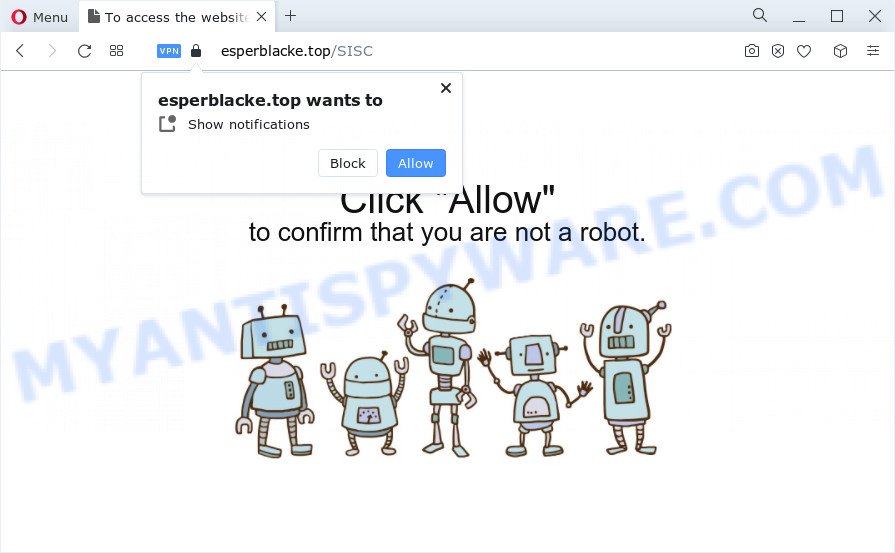
If you click on the ‘Allow’ button, the Esperblacke.top web site starts sending a ton of push notifications on your your desktop. You will see the popup ads even when the internet browser is closed. The creators of Esperblacke.top use these push notifications to bypass pop up blocker and therefore show lots of unwanted ads. These advertisements are used to promote questionable internet browser extensions, prize & lottery scams, fake downloads, and adult web pages.

If you are getting push notifications, you can remove Esperblacke.top subscription by going into your web browser’s settings and completing the Esperblacke.top removal steps below. Once you delete Esperblacke.top subscription, the browser notification spam will no longer show on the desktop.
Threat Summary
| Name | Esperblacke.top pop-up |
| Type | spam notifications ads, pop-up virus, popup ads, pop ups |
| Distribution | malicious pop up advertisements, social engineering attack, adware, PUPs |
| Symptoms |
|
| Removal | Esperblacke.top removal guide |
Where the Esperblacke.top pop ups comes from
Some research has shown that users can be redirected to Esperblacke.top from shady ads or by potentially unwanted apps and adware. Adware installed without the user’s knowledge is a type of malicious software. Once adware get installed in your PC system then it start showing unwanted advertisements and pop ups. In some cases, adware can promote p*rn web-sites and adult products.
Many of the freeware out there install web-browser toolbars, hijackers, adware and potentially unwanted programs along with them without your knowledge. One has to be attentive while installing free programs in order to avoid accidentally installing optional programs. It is important that you pay attention to the EULA (End User License Agreements) and select the Custom, Manual or Advanced install method as it will typically disclose what additional apps will also be installed.
If you are unfortunate have adware or malicious software running on your computer, you can follow the suggestions here to remove Esperblacke.top pop-up advertisements from your web browser.
How to remove Esperblacke.top pop up ads (removal tutorial)
There are several steps to removing the adware which causes intrusive Esperblacke.top advertisements, because it installs itself so deeply into MS Windows. You need to remove all suspicious and unknown programs, then get rid of malicious add-ons from the Edge, Mozilla Firefox, IE and Google Chrome and other web-browsers you have installed. Finally, you need to reset your web-browser settings to get rid of any changes the adware software has made, and then scan your computer with Zemana, MalwareBytes or HitmanPro to ensure the adware is fully removed. It will take a while.
To remove Esperblacke.top pop ups, execute the following steps:
- Manual Esperblacke.top advertisements removal
- Uninstall adware software through the MS Windows Control Panel
- Remove Esperblacke.top notifications from web-browsers
- Get rid of Esperblacke.top advertisements from Internet Explorer
- Get rid of Esperblacke.top from Firefox by resetting internet browser settings
- Remove Esperblacke.top popup ads from Google Chrome
- Automatic Removal of Esperblacke.top ads
- Run AdBlocker to block Esperblacke.top and stay safe online
- Finish words
Manual Esperblacke.top advertisements removal
In this section of the article, we have posted the steps that will help to get rid of Esperblacke.top pop up advertisements manually. Although compared to removal utilities, this solution loses in time, but you don’t need to download anything on the PC. It will be enough for you to follow the detailed instructions with images. We tried to describe each step in detail, but if you realized that you might not be able to figure it out, or simply do not want to change the Microsoft Windows and web-browser settings, then it’s better for you to run utilities from trusted developers, which are listed below.
Uninstall adware software through the MS Windows Control Panel
The best way to start the computer cleanup is to delete unknown and questionable software. Using the MS Windows Control Panel you can do this quickly and easily. This step, in spite of its simplicity, should not be ignored, because the removing of unneeded software can clean up the Edge, IE, Google Chrome and Firefox from advertisements, hijackers and so on.
Make sure you have closed all internet browsers and other applications. Next, delete any undesired and suspicious software from your Control panel.
Windows 10, 8.1, 8
Now, click the Windows button, type “Control panel” in search and press Enter. Select “Programs and Features”, then “Uninstall a program”.

Look around the entire list of software installed on your computer. Most probably, one of them is the adware which causes the Esperblacke.top pop-ups. Choose the questionable program or the program that name is not familiar to you and delete it.
Windows Vista, 7
From the “Start” menu in Microsoft Windows, select “Control Panel”. Under the “Programs” icon, choose “Uninstall a program”.

Choose the questionable or any unknown applications, then press “Uninstall/Change” button to remove this unwanted application from your computer.
Windows XP
Click the “Start” button, select “Control Panel” option. Click on “Add/Remove Programs”.

Select an undesired program, then click “Change/Remove” button. Follow the prompts.
Remove Esperblacke.top notifications from web-browsers
Your browser likely now allows the Esperblacke.top web-site to send you spam notifications, but you do not want the annoying advertisements from this web-page and we understand that. We have put together this guidance on how you can get rid of Esperblacke.top ads from MS Edge, Google Chrome, Firefox, Internet Explorer, Android and Safari.
Google Chrome:
- Click the Menu button (three dots) on the top right corner
- When the drop-down menu appears, click on ‘Settings’. Scroll to the bottom of the page and click on ‘Advanced’.
- Scroll down to the ‘Privacy and security’ section, select ‘Site settings’.
- Go to Notifications settings.
- Find the Esperblacke.top URL and remove it by clicking the three vertical dots on the right to the site and select ‘Remove’.

Android:
- Tap ‘Settings’.
- Tap ‘Notifications’.
- Find and tap the web browser that displays Esperblacke.top push notifications ads.
- Find Esperblacke.top URL in the list and disable it.

Mozilla Firefox:
- In the right upper corner of the screen, click the Menu button, represented by three bars.
- In the drop-down menu select ‘Options’. In the left side select ‘Privacy & Security’.
- Scroll down to ‘Permissions’ and then to ‘Settings’ next to ‘Notifications’.
- Locate sites you down’t want to see notifications from (for example, Esperblacke.top), click on drop-down menu next to each and select ‘Block’.
- Save changes.

Edge:
- In the top right corner, click on the three dots to expand the Edge menu.
- Scroll down to ‘Settings’. In the menu on the left go to ‘Advanced’.
- Click ‘Manage permissions’ button below ‘Website permissions’.
- Click the switch below the Esperblacke.top site so that it turns off.

Internet Explorer:
- Click the Gear button on the top right corner of the window.
- When the drop-down menu appears, click on ‘Internet Options’.
- Click on the ‘Privacy’ tab and select ‘Settings’ in the pop-up blockers section.
- Locate the Esperblacke.top site and click the ‘Remove’ button to delete the site.

Safari:
- Click ‘Safari’ button on the left-upper corner and select ‘Preferences’.
- Open ‘Websites’ tab, then in the left menu click on ‘Notifications’.
- Check for Esperblacke.top site, other dubious sites and apply the ‘Deny’ option for each.
Get rid of Esperblacke.top advertisements from Internet Explorer
In order to recover all web-browser newtab page, search provider by default and start page you need to reset the Internet Explorer to the state, that was when the MS Windows was installed on your computer.
First, run the IE, then click ‘gear’ icon ![]() . It will open the Tools drop-down menu on the right part of the web browser, then click the “Internet Options” as shown in the following example.
. It will open the Tools drop-down menu on the right part of the web browser, then click the “Internet Options” as shown in the following example.

In the “Internet Options” screen, select the “Advanced” tab, then click the “Reset” button. The IE will open the “Reset Internet Explorer settings” prompt. Further, click the “Delete personal settings” check box to select it. Next, click the “Reset” button such as the one below.

When the process is finished, click “Close” button. Close the Internet Explorer and restart your computer for the changes to take effect. This step will help you to restore your browser’s search provider by default, start page and newtab to default state.
Get rid of Esperblacke.top from Firefox by resetting internet browser settings
Resetting your Mozilla Firefox is basic troubleshooting step for any issues with your web browser application, including the redirect to Esperblacke.top web-page. It will save your personal information like saved passwords, bookmarks, auto-fill data and open tabs.
Run the Mozilla Firefox and click the menu button (it looks like three stacked lines) at the top right of the internet browser screen. Next, press the question-mark icon at the bottom of the drop-down menu. It will open the slide-out menu.

Select the “Troubleshooting information”. If you are unable to access the Help menu, then type “about:support” in your address bar and press Enter. It bring up the “Troubleshooting Information” page as displayed in the figure below.

Click the “Refresh Firefox” button at the top right of the Troubleshooting Information page. Select “Refresh Firefox” in the confirmation prompt. The Firefox will begin a procedure to fix your problems that caused by the Esperblacke.top adware. Once, it is complete, click the “Finish” button.
Remove Esperblacke.top popup ads from Google Chrome
Reset Google Chrome settings can help you solve some problems caused by adware software and delete Esperblacke.top pop ups from web-browser. This will also disable malicious add-ons as well as clear cookies and site data. However, your saved passwords and bookmarks will not be changed, deleted or cleared.

- First, run the Google Chrome and click the Menu icon (icon in the form of three dots).
- It will show the Chrome main menu. Select More Tools, then click Extensions.
- You will see the list of installed extensions. If the list has the addon labeled with “Installed by enterprise policy” or “Installed by your administrator”, then complete the following guide: Remove Chrome extensions installed by enterprise policy.
- Now open the Google Chrome menu once again, click the “Settings” menu.
- Next, press “Advanced” link, that located at the bottom of the Settings page.
- On the bottom of the “Advanced settings” page, click the “Reset settings to their original defaults” button.
- The Google Chrome will display the reset settings prompt as shown on the screen above.
- Confirm the web browser’s reset by clicking on the “Reset” button.
- To learn more, read the blog post How to reset Google Chrome settings to default.
Automatic Removal of Esperblacke.top ads
There are not many good free anti-malware programs with high detection ratio. The effectiveness of malware removal utilities depends on various factors, mostly on how often their virus/malware signatures DB are updated in order to effectively detect modern malicious software, adware, browser hijackers and other potentially unwanted applications. We recommend to use several programs, not just one. These applications which listed below will help you delete all components of the adware from your disk and Windows registry and thereby get rid of Esperblacke.top pop ups.
Remove Esperblacke.top popups with Zemana AntiMalware (ZAM)
Zemana Anti-Malware (ZAM) is extremely fast and ultra light weight malware removal tool. It will allow you remove Esperblacke.top ads, adware, potentially unwanted software and other malicious software. This application gives real-time protection which never slow down your personal computer. Zemana is created for experienced and beginner computer users. The interface of this tool is very easy to use, simple and minimalist.
- First, click the following link, then click the ‘Download’ button in order to download the latest version of Zemana Free.
Zemana AntiMalware
165041 downloads
Author: Zemana Ltd
Category: Security tools
Update: July 16, 2019
- Once you have downloaded the setup file, make sure to double click on the Zemana.AntiMalware.Setup. This would start the Zemana AntiMalware (ZAM) install on your computer.
- Select installation language and click ‘OK’ button.
- On the next screen ‘Setup Wizard’ simply press the ‘Next’ button and follow the prompts.

- Finally, once the installation is complete, Zemana Anti-Malware (ZAM) will start automatically. Else, if does not then double-click on the Zemana Anti Malware icon on your desktop.
- Now that you have successfully install Zemana AntiMalware (ZAM), let’s see How to use Zemana AntiMalware (ZAM) to remove Esperblacke.top popups from your computer.
- After you have opened the Zemana AntiMalware (ZAM), you’ll see a window as shown on the screen below, just click ‘Scan’ button to perform a system scan with this utility for the adware.

- Now pay attention to the screen while Zemana Anti Malware (ZAM) scans your PC.

- When Zemana Anti-Malware (ZAM) completes the scan, a list of all threats detected is created. Review the scan results and then click ‘Next’ button.

- Zemana Anti-Malware may require a reboot computer in order to complete the Esperblacke.top popup ads removal procedure.
- If you want to fully remove adware from your computer, then click ‘Quarantine’ icon, select all malware, adware, PUPs and other threats and press Delete.
- Restart your computer to complete the adware software removal procedure.
Delete Esperblacke.top advertisements from web browsers with Hitman Pro
Hitman Pro is a malicious software removal tool that is developed to search for and terminate browser hijackers, PUPs, adware and questionable processes from the personal computer that has been hijacked with malware. It’s a portable application which can be run instantly from USB stick. Hitman Pro have an advanced device monitoring utility that uses a whitelist database to stop questionable tasks and applications.

- Click the link below to download Hitman Pro. Save it to your Desktop.
- Once downloading is done, double click the HitmanPro icon. Once this tool is started, click “Next” button to perform a system scan with this tool for the adware that causes multiple unwanted pop ups. While the Hitman Pro program is scanning, you can see how many objects it has identified as threat.
- Once Hitman Pro has completed scanning your PC, it will show the Scan Results. You may delete items (move to Quarantine) by simply click “Next” button. Now press the “Activate free license” button to begin the free 30 days trial to delete all malware found.
Remove Esperblacke.top pop-up advertisements with MalwareBytes Anti-Malware
We recommend using the MalwareBytes that are completely clean your personal computer of the adware software. The free tool is an advanced malware removal program created by (c) Malwarebytes lab. This application uses the world’s most popular antimalware technology. It is able to help you delete annoying Esperblacke.top advertisements from your web-browsers, PUPs, malicious software, hijackers, toolbars, ransomware and other security threats from your personal computer for free.

- MalwareBytes Anti Malware can be downloaded from the following link. Save it on your Microsoft Windows desktop or in any other place.
Malwarebytes Anti-malware
327268 downloads
Author: Malwarebytes
Category: Security tools
Update: April 15, 2020
- After the downloading process is complete, close all software and windows on your PC. Open a folder in which you saved it. Double-click on the icon that’s named MBsetup.
- Select “Personal computer” option and click Install button. Follow the prompts.
- Once installation is complete, click the “Scan” button to scan for adware that causes undesired Esperblacke.top popups. This procedure can take quite a while, so please be patient. While the tool is checking, you may see count of objects and files has already scanned.
- When MalwareBytes has finished scanning, MalwareBytes AntiMalware will show you the results. Review the results once the utility has done the system scan. If you think an entry should not be quarantined, then uncheck it. Otherwise, simply press “Quarantine”. When that process is complete, you can be prompted to reboot your personal computer.
The following video offers a few simple steps on how to remove hijackers, adware software and other malware with MalwareBytes AntiMalware.
Run AdBlocker to block Esperblacke.top and stay safe online
The AdGuard is a very good ad-blocking program for the Firefox, Google Chrome, Microsoft Edge and Internet Explorer, with active user support. It does a great job by removing certain types of intrusive advertisements, popunders, popups, annoying new tabs, and even full page advertisements and web site overlay layers. Of course, the AdGuard can stop the Esperblacke.top pop up advertisements automatically or by using a custom filter rule.
- First, visit the following page, then press the ‘Download’ button in order to download the latest version of AdGuard.
Adguard download
26901 downloads
Version: 6.4
Author: © Adguard
Category: Security tools
Update: November 15, 2018
- Once downloading is complete, run the downloaded file. You will see the “Setup Wizard” program window. Follow the prompts.
- When the setup is done, click “Skip” to close the setup program and use the default settings, or click “Get Started” to see an quick tutorial which will allow you get to know AdGuard better.
- In most cases, the default settings are enough and you don’t need to change anything. Each time, when you run your PC, AdGuard will launch automatically and stop unwanted advertisements, block Esperblacke.top, as well as other malicious or misleading web pages. For an overview of all the features of the application, or to change its settings you can simply double-click on the icon named AdGuard, which is located on your desktop.
Finish words
Once you’ve complete the step-by-step guide outlined above, your personal computer should be clean from this adware software and other malware. The Google Chrome, Mozilla Firefox, MS Edge and IE will no longer display annoying Esperblacke.top web-site when you browse the Net. Unfortunately, if the guide does not help you, then you have caught a new adware, and then the best way – ask for help.
Please create a new question by using the “Ask Question” button in the Questions and Answers. Try to give us some details about your problems, so we can try to help you more accurately. Wait for one of our trained “Security Team” or Site Administrator to provide you with knowledgeable assistance tailored to your problem with the undesired Esperblacke.top pop up ads.
























