What is ClickMovieSearch?
The cyber threat analysts have determined that ClickMovieSearch is a potentially unwanted program (PUP) that belongs to the group of browser hijackers. A browser hijacker is a form of software whose motive is to generate profit for its developer. It have various methods of earning by displaying ads forcibly to its victims. Browser hijackers can display unwanted ads, change the victim’s browser search provider and home page, or redirect the victim’s browser to unrequested web pages. Below we are discussing methods which are very effective in removing browser hijackers. The few simple steps will also assist you to remove ClickMovieSearch from your web browser.
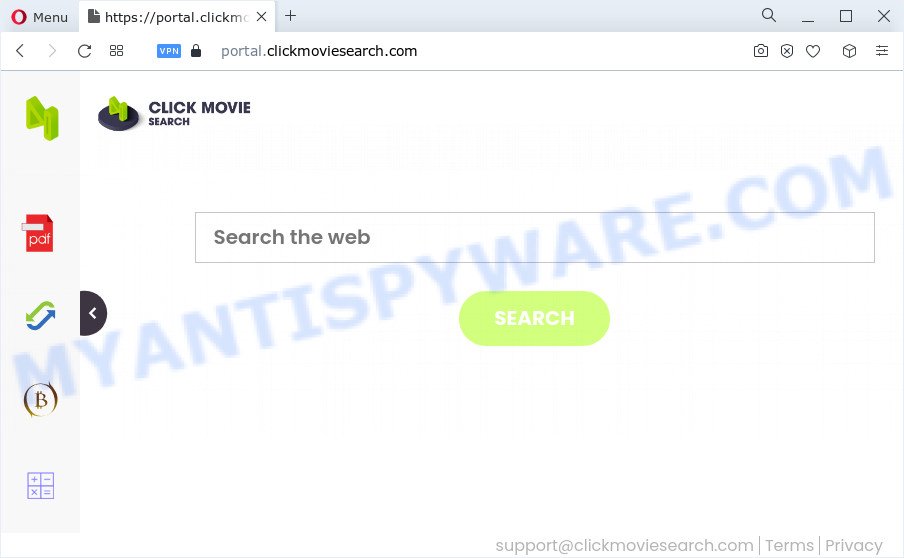
Most often, hijackers promote fake search providers by setting their address as the default search engine. In this case, the hijacker installs feed.clickmoviesearch.com as a search engine. This means that users whose web-browser is affected with the hijacker are forced to visit clickmoviesearch.com each time they search in the Internet, open a new window or tab. And since clickmoviesearch.com is not a real search provider and does not have the ability to find the information users need, this webpage reroutes the user’s web-browser to the Yahoo search engine.
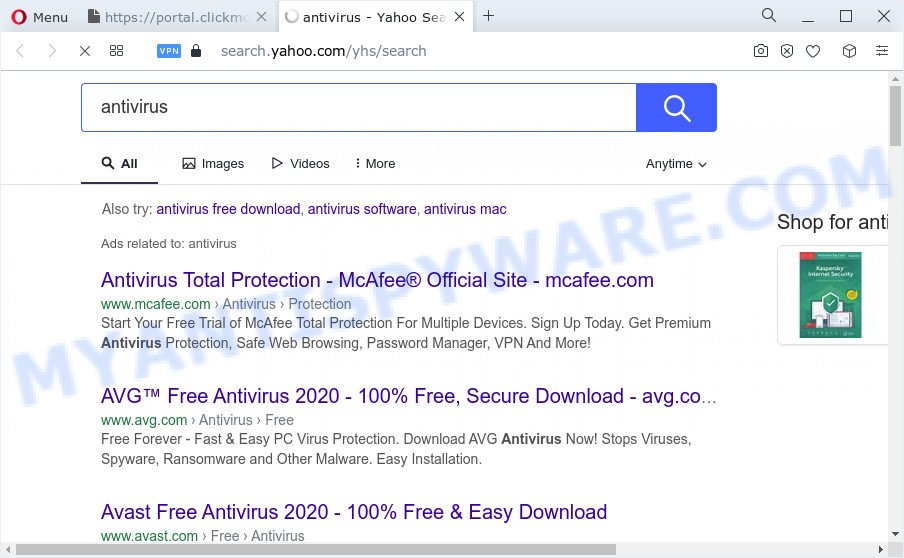
Another reason why you need to get rid of ClickMovieSearch is its online data-tracking activity. It can collect privacy data, including:
- IP addresses;
- URLs visited;
- search queries/terms;
- clicks on links and advertisements;
- internet browser version information.
To find out how to get rid of ClickMovieSearch, we suggest to read the tutorial added to this article below. The tutorial was created by experienced security experts who discovered a solution to delete the browser hijacker out of the computer.
How can a browser hijacker get on your PC system
Potentially unwanted programs and browser hijackers usually gets onto computer by being attached to another application in the same setup file. The risk of this is especially high for the various free programs downloaded from the Internet. The makers of the applications are hoping that users will run the quick install type, that is simply to click the Next button, without paying attention to the information on the screen and don’t carefully considering every step of the install procedure. Thus, the browser hijacker can infiltrate your PC without your knowledge. Therefore, it’s very important to read everything that the application says during install, including the ‘Terms of Use’ and ‘Software license’. Use only the Manual, Custom or Advanced installation mode. This method will allow you to disable all optional and unwanted programs and components.
Threat Summary
| Name | ClickMovieSearch |
| Type | search engine hijacker, startpage hijacker, browser hijacker, redirect virus, PUP |
| Associated domains | portal.clickmoviesearch.com, feed.clickmoviesearch.com, get.clickmoviesearch.com, install.clickmoviesearch.com |
| Affected Browser Settings | search provider, homepage, new tab page URL |
| Distribution | free applications installers, fake software updaters, suspicious pop-up advertisements |
| Symptoms | Unwanted advertisements appear on web pages that you are visiting. Web-site links reroute to web-pages different from what you expected. Your device starts automatically installing unwanted software. Unwanted internet browser toolbar(s) Your PC settings are being changed without your request. |
| Removal | ClickMovieSearch removal guide |
How to remove ClickMovieSearch hijacker (removal guidance)
In many cases hijackers requires more than a simple uninstall through the use of Microsoft Windows Control panel in order to be fully deleted. For that reason, our team created several removal ways that we’ve combined in a detailed guide. Therefore, if you have the ClickMovieSearch browser hijacker on your PC and are currently trying to have it removed then feel free to follow the steps below in order to resolve your problem. Read it once, after doing so, please bookmark this page (or open it on your smartphone) as you may need to exit your internet browser or restart your PC.
To remove ClickMovieSearch, use the steps below:
- How to manually remove ClickMovieSearch
- Automatic Removal of ClickMovieSearch
- Use AdBlocker to block ClickMovieSearch and stay safe online
- Finish words
How to manually remove ClickMovieSearch
The following instructions is a step-by-step guide, which will help you manually get rid of ClickMovieSearch browser hijacker from the Microsoft Edge, Chrome, IE and Firefox.
Remove ClickMovieSearch associated software by using Microsoft Windows Control Panel
Some programs are free only because their setup file contains a browser hijacker like ClickMovieSearch. These unwanted programs generates revenue for the authors when it is installed. Many browser hijackers can be removed by simply uninstalling them from the ‘Uninstall a Program’ that is located in Microsoft Windows control panel.
- If you are using Windows 8, 8.1 or 10 then click Windows button, next click Search. Type “Control panel”and press Enter.
- If you are using Windows XP, Vista, 7, then press “Start” button and click “Control Panel”.
- It will open the Windows Control Panel.
- Further, click “Uninstall a program” under Programs category.
- It will show a list of all programs installed on the personal computer.
- Scroll through the all list, and uninstall dubious and unknown programs. To quickly find the latest installed applications, we recommend sort apps by date.
See more details in the video guide below.
Remove ClickMovieSearch hijacker from internet browsers
This step will show you how to get rid of harmful extensions. This can get rid of ClickMovieSearch hijacker and fix some browsing issues, especially after browser hijacker infection.
You can also try to get rid of ClickMovieSearch browser hijacker by reset Google Chrome settings. |
If you are still experiencing problems with ClickMovieSearch hijacker removal, you need to reset Mozilla Firefox browser. |
Another method to get rid of ClickMovieSearch browser hijacker from Internet Explorer is reset IE settings. |
|
Automatic Removal of ClickMovieSearch
The manual guide above is tedious to use and can not always help to remove ClickMovieSearch browser hijacker completely. Here I am telling you an automatic solution to remove this hijacker from your computer completely. Zemana Anti Malware, MalwareBytes and Hitman Pro are anti-malware utilities that can scan for and get rid of all kinds of malicious software including ClickMovieSearch browser hijacker.
How to delete ClickMovieSearch with Zemana Free
Thinking about remove ClickMovieSearch browser hijacker from your web browser? Then pay attention to Zemana AntiMalware (ZAM). This is a well-known tool, originally created just to find and get rid of malware, adware and PUPs. But by now it has seriously changed and can not only rid you of malware, but also protect your personal computer from malware and adware, as well as identify and delete common viruses and trojans.

- Zemana Anti Malware can be downloaded from the following link. Save it to your Desktop.
Zemana AntiMalware
165094 downloads
Author: Zemana Ltd
Category: Security tools
Update: July 16, 2019
- After downloading is finished, close all apps and windows on your computer. Open a folder in which you saved it. Double-click on the icon that’s named Zemana.AntiMalware.Setup.
- Further, click Next button and follow the prompts.
- Once setup is complete, click the “Scan” button to perform a system scan with this utility for the ClickMovieSearch hijacker. A system scan can take anywhere from 5 to 30 minutes, depending on your device. When a threat is detected, the number of the security threats will change accordingly. Wait until the the scanning is finished.
- After finished, it will show the Scan Results. Review the results once the utility has finished the system scan. If you think an entry should not be quarantined, then uncheck it. Otherwise, simply press “Next”. After disinfection is finished, you can be prompted to restart your device.
Use HitmanPro to remove ClickMovieSearch from the device
HitmanPro is a portable program which requires no hard installation to identify and remove ClickMovieSearch hijacker. The program itself is small in size (only a few Mb). HitmanPro does not need any drivers and special dlls. It is probably easier to use than any alternative malicious software removal tools you’ve ever tried. Hitman Pro works on 64 and 32-bit versions of Windows 10, 8, 7 and XP. It proves that removal utility can be just as effective as the widely known antivirus programs.
Visit the page linked below to download the latest version of Hitman Pro for MS Windows. Save it directly to your Windows Desktop.
Once downloading is finished, open the directory in which you saved it. You will see an icon like below.

Double click the Hitman Pro desktop icon. When the tool is launched, you will see a screen as shown below.

Further, click “Next” button . Hitman Pro utility will begin scanning the whole PC to find out the ClickMovieSearch browser hijacker. This process can take some time, so please be patient. Once HitmanPro has finished scanning your device, HitmanPro will open a list of detected threats as on the image below.

Next, you need to click “Next” button. It will display a prompt, click the “Activate free license” button.
How to get rid of ClickMovieSearch with MalwareBytes Anti Malware
We recommend using the MalwareBytes which are fully clean your computer of the hijacker. The free tool is an advanced malware removal program developed by (c) Malwarebytes lab. This program uses the world’s most popular anti-malware technology. It is able to help you remove browser hijacker, PUPs, malicious software, adware software, toolbars, ransomware and other security threats from your computer for free.
Visit the page linked below to download the latest version of MalwareBytes Anti Malware (MBAM) for Windows. Save it on your Desktop.
327319 downloads
Author: Malwarebytes
Category: Security tools
Update: April 15, 2020
After the downloading process is complete, close all software and windows on your PC. Double-click the install file called MBSetup. If the “User Account Control” dialog box pops up as displayed on the image below, click the “Yes” button.

It will open the Setup wizard that will help you set up MalwareBytes on your personal computer. Follow the prompts and do not make any changes to default settings.

Once installation is finished successfully, click “Get Started” button. MalwareBytes Free will automatically start and you can see its main screen as displayed in the figure below.

Now press the “Scan” button to start scanning your device for the ClickMovieSearch browser hijacker. A scan may take anywhere from 10 to 30 minutes, depending on the number of files on your computer and the speed of your device.

After MalwareBytes completes the scan, MalwareBytes Anti-Malware will display you the results. Make sure to check mark the threats which are unsafe and then press “Quarantine” button. The MalwareBytes will begin to remove ClickMovieSearch hijacker. Once that process is complete, you may be prompted to restart the PC system.

We advise you look at the following video, which completely explains the process of using the MalwareBytes Anti Malware to get rid of adware software, browser hijacker and other malware.
Use AdBlocker to block ClickMovieSearch and stay safe online
We suggest to install an ad-blocker program which can block ClickMovieSearch and other unwanted web-sites. The adblocker utility such as AdGuard is a application which basically removes advertising from the Web and stops access to malicious web sites. Moreover, security experts says that using ad blocking programs is necessary to stay safe when surfing the Internet.
Visit the following page to download AdGuard. Save it on your Microsoft Windows desktop.
26913 downloads
Version: 6.4
Author: © Adguard
Category: Security tools
Update: November 15, 2018
After downloading it, launch the downloaded file. You will see the “Setup Wizard” screen as shown below.

Follow the prompts. After the installation is finished, you will see a window as shown in the following example.

You can click “Skip” to close the installation program and use the default settings, or click “Get Started” button to see an quick tutorial that will help you get to know AdGuard better.
In most cases, the default settings are enough and you do not need to change anything. Each time, when you run your computer, AdGuard will launch automatically and stop unwanted ads, block ClickMovieSearch, as well as other harmful or misleading webpages. For an overview of all the features of the application, or to change its settings you can simply double-click on the AdGuard icon, that can be found on your desktop.
Finish words
Now your PC system should be free of the ClickMovieSearch browser hijacker. We suggest that you keep Zemana Anti-Malware (ZAM) (to periodically scan your computer for new browser hijackers and other malware) and AdGuard (to help you stop intrusive popups and harmful web pages). Moreover, to prevent any hijacker, please stay clear of unknown and third party software, make sure that your antivirus application, turn on the option to search for PUPs.
If you need more help with ClickMovieSearch related issues, go to here.



















