Srecentur.top popups are a social engineering attack that attempts to fool you to accept push notifications via the web-browser. This web-site displays the ‘Show notifications’ confirmation request states that clicking ‘Allow’ button will let the user watch a video, access the content of the web-site, download a file, connect to the Internet, enable Flash Player, and so on.
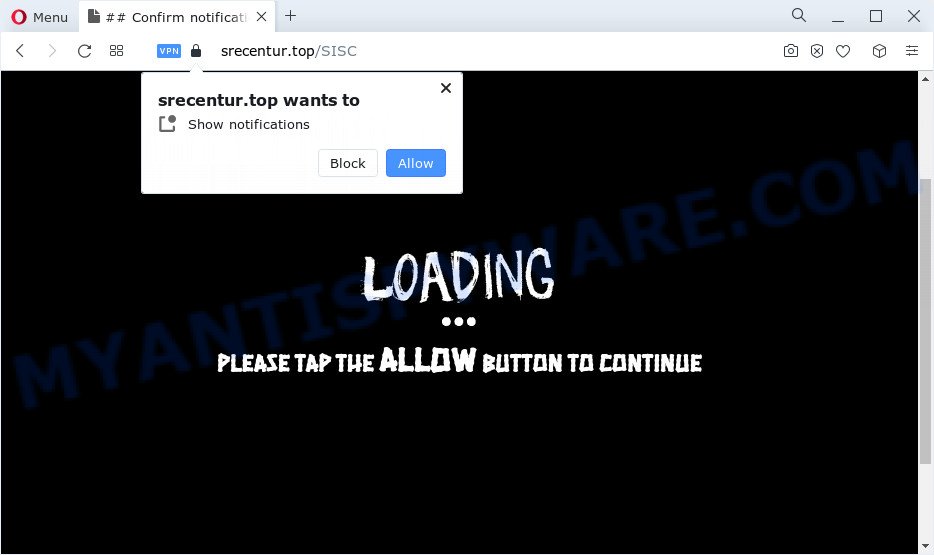
Once enabled, the Srecentur.top push notifications will start popping up in the lower right corner of Windows or Mac randomly and spam the user with intrusive ads. The creators of Srecentur.top use these push notifications to bypass popup blocker and therefore display a ton of unwanted adverts. These ads are used to promote questionable internet browser add-ons, giveaway scams, fake downloads, and adult web-pages.

If you are getting push notifications, you can get rid of Srecentur.top subscription by going into your web browser’s settings and following the Srecentur.top removal tutorial below. Once you delete notifications subscription, the Srecentur.top popups ads will no longer appear on your web-browser.
Threat Summary
| Name | Srecentur.top popup |
| Type | browser notification spam advertisements, popup virus, pop-ups, popup ads |
| Distribution | social engineering attack, adware, potentially unwanted applications, suspicious popup advertisements |
| Symptoms |
|
| Removal | Srecentur.top removal guide |
How does your personal computer get infected with Srecentur.top pop-ups
These Srecentur.top pop-ups are caused by shady ads on the web-pages you visit or adware. Adware is a part of malicious software which presents unwanted ads to the user of a device. The advertisements caused by adware software are sometimes in the form of a sponsored link, pop-up or sometimes in an unclosable window.
Adware commonly comes on the PC with free programs. In most cases, it comes without the user’s knowledge. Therefore, many users aren’t even aware that their PC has been hijacked with potentially unwanted software and adware. Please follow the easy rules in order to protect your device from adware and PUPs: do not install any suspicious programs, read the user agreement and choose only the Custom, Manual or Advanced installation type, do not rush to press the Next button. Also, always try to find a review of the program on the Internet. Be careful and attentive!
Thus, the adware does not really have beneficial features. So, we recommend you remove adware responsible for Srecentur.top popups immediately. This will also prevent the adware from tracking your online activities. A full Srecentur.top popups removal can be easily carried out using manual or automatic solution listed below.
How to remove Srecentur.top ads (removal instructions)
There are a simple manual steps below which will help you to delete Srecentur.top advertisements from your Microsoft Windows computer. The most effective way to remove this adware is to follow the manual removal tutorial and then run Zemana, MalwareBytes or Hitman Pro automatic tools (all are free). The manual solution will assist to weaken this adware software and these malicious software removal utilities will completely delete Srecentur.top pop ups and return the Firefox, Internet Explorer, Microsoft Edge and Chrome settings to default.
To remove Srecentur.top pop ups, use the steps below:
- Manual Srecentur.top advertisements removal
- Automatic Removal of Srecentur.top pop up advertisements
- Stop Srecentur.top ads
- Finish words
Manual Srecentur.top advertisements removal
In this section of the article, we have posted the steps that will allow to get rid of Srecentur.top advertisements manually. Although compared to removal tools, this solution loses in time, but you don’t need to install anything on your device. It will be enough for you to follow the detailed instructions with pictures. We tried to describe each step in detail, but if you realized that you might not be able to figure it out, or simply do not want to change the MS Windows and web browser settings, then it’s better for you to use tools from trusted developers, which are listed below.
Delete PUPs through the Windows Control Panel
In order to get rid of PUPs such as this adware, open the Microsoft Windows Control Panel and click on “Uninstall a program”. Check the list of installed programs. For the ones you do not know, run an Internet search to see if they are adware, hijacker or PUPs. If yes, uninstall them off. Even if they are just a programs which you do not use, then deleting them off will increase your PC start up time and speed dramatically.
Press Windows button ![]() , then click Search
, then click Search ![]() . Type “Control panel”and press Enter. If you using Windows XP or Windows 7, then press “Start” and select “Control Panel”. It will display the Windows Control Panel as displayed on the screen below.
. Type “Control panel”and press Enter. If you using Windows XP or Windows 7, then press “Start” and select “Control Panel”. It will display the Windows Control Panel as displayed on the screen below.

Further, click “Uninstall a program” ![]()
It will open a list of all programs installed on your PC system. Scroll through the all list, and delete any suspicious and unknown applications.
Remove Srecentur.top notifications from web-browsers
If you’re getting spam notifications from the Srecentur.top or another unwanted website, you’ll have previously pressed the ‘Allow’ button. Below we will teach you how to turn them off.
|
|
|
|
|
|
Remove Srecentur.top from Firefox by resetting browser settings
If the Mozilla Firefox settings such as start page, default search engine and new tab have been modified by the adware software, then resetting it to the default state can help. However, your themes, bookmarks, history, passwords, and web form auto-fill information will not be deleted.
Press the Menu button (looks like three horizontal lines), and press the blue Help icon located at the bottom of the drop down menu as shown in the following example.

A small menu will appear, click the “Troubleshooting Information”. On this page, click “Refresh Firefox” button as shown in the figure below.

Follow the onscreen procedure to restore your Mozilla Firefox internet browser settings to their original settings.
Remove Srecentur.top pop up ads from Google Chrome
Run the Reset web-browser utility of the Chrome to reset all its settings like default search provider, new tab page and start page to original defaults. This is a very useful utility to use, in the case of browser redirects to unwanted ad webpages like Srecentur.top.

- First, launch the Chrome and press the Menu icon (icon in the form of three dots).
- It will show the Google Chrome main menu. Select More Tools, then click Extensions.
- You will see the list of installed extensions. If the list has the add-on labeled with “Installed by enterprise policy” or “Installed by your administrator”, then complete the following guidance: Remove Chrome extensions installed by enterprise policy.
- Now open the Chrome menu once again, press the “Settings” menu.
- Next, press “Advanced” link, which located at the bottom of the Settings page.
- On the bottom of the “Advanced settings” page, press the “Reset settings to their original defaults” button.
- The Chrome will open the reset settings prompt as on the image above.
- Confirm the web-browser’s reset by clicking on the “Reset” button.
- To learn more, read the blog post How to reset Google Chrome settings to default.
Delete Srecentur.top ads from IE
The Internet Explorer reset is great if your internet browser is hijacked or you have unwanted add-ons or toolbars on your web-browser, which installed by an malicious software.
First, start the IE, press ![]() ) button. Next, press “Internet Options” like below.
) button. Next, press “Internet Options” like below.

In the “Internet Options” screen select the Advanced tab. Next, press Reset button. The IE will show the Reset Internet Explorer settings prompt. Select the “Delete personal settings” check box and click Reset button.

You will now need to reboot your device for the changes to take effect. It will get rid of adware software which cause pop ups, disable malicious and ad-supported web-browser’s extensions and restore the Microsoft Internet Explorer’s settings like home page, newtab page and default search provider to default state.
Automatic Removal of Srecentur.top pop up advertisements
If you are not expert at computers, then we recommend to run free removal utilities listed below to remove Srecentur.top pop-ups for good. The automatic solution is highly recommended. It has less steps and easier to implement than the manual way. Moreover, it lower risk of system damage. So, the automatic Srecentur.top removal is a better option.
Run Zemana AntiMalware (ZAM) to remove Srecentur.top pop-up advertisements
Download Zemana Free to remove Srecentur.top ads automatically from all of your browsers. This is a free application specially designed for malware removal. This utility can remove adware, hijacker from Google Chrome, Internet Explorer, MS Edge and Mozilla Firefox and Microsoft Windows registry automatically.
- First, visit the following page, then press the ‘Download’ button in order to download the latest version of Zemana.
Zemana AntiMalware
165033 downloads
Author: Zemana Ltd
Category: Security tools
Update: July 16, 2019
- Once you have downloaded the installation file, make sure to double click on the Zemana.AntiMalware.Setup. This would start the Zemana Anti-Malware install on your device.
- Select installation language and click ‘OK’ button.
- On the next screen ‘Setup Wizard’ simply press the ‘Next’ button and follow the prompts.

- Finally, once the installation is complete, Zemana Anti Malware will launch automatically. Else, if doesn’t then double-click on the Zemana icon on your desktop.
- Now that you have successfully install Zemana Anti-Malware (ZAM), let’s see How to use Zemana Anti-Malware to delete Srecentur.top advertisements from your computer.
- After you have started the Zemana Anti Malware (ZAM), you’ll see a window like below, just click ‘Scan’ button to begin checking your computer for the adware.

- Now pay attention to the screen while Zemana Anti-Malware scans your personal computer.

- Once the scan is finished, a list of all items found is prepared. You may delete threats (move to Quarantine) by simply click ‘Next’ button.

- Zemana may require a reboot PC system in order to complete the Srecentur.top pop ups removal process.
- If you want to permanently delete adware from your personal computer, then click ‘Quarantine’ icon, select all malware, adware, potentially unwanted apps and other items and click Delete.
- Restart your computer to complete the adware removal procedure.
Remove Srecentur.top ads from browsers with HitmanPro
Hitman Pro is a free tool which can detect adware which cause popups. It’s not always easy to locate all the junk apps that your personal computer might have picked up on the Internet. Hitman Pro will search for the adware, browser hijackers and other malicious software you need to delete.

- Please go to the link below to download HitmanPro. Save it on your MS Windows desktop.
- Once downloading is finished, start the HitmanPro, double-click the HitmanPro.exe file.
- If the “User Account Control” prompts, press Yes to continue.
- In the Hitman Pro window, click the “Next” to look for adware that causes multiple intrusive popups. A system scan may take anywhere from 5 to 30 minutes, depending on your computer. During the scan HitmanPro will find threats present on your PC system.
- Once the checking is finished, you will be displayed the list of all found threats on your computer. Review the results once the utility has done the system scan. If you think an entry should not be quarantined, then uncheck it. Otherwise, simply click “Next”. Now, click the “Activate free license” button to start the free 30 days trial to remove all malware found.
Use MalwareBytes to get rid of Srecentur.top pop up ads
Trying to remove Srecentur.top pop up advertisements can become a battle of wills between the adware infection and you. MalwareBytes Free can be a powerful ally, removing most of today’s adware, malicious software and potentially unwanted software with ease. Here’s how to use MalwareBytes Anti-Malware (MBAM) will help you win.

- First, click the following link, then press the ‘Download’ button in order to download the latest version of MalwareBytes.
Malwarebytes Anti-malware
327261 downloads
Author: Malwarebytes
Category: Security tools
Update: April 15, 2020
- When downloading is complete, close all apps and windows on your PC. Open a directory in which you saved it. Double-click on the icon that’s named MBsetup.
- Choose “Personal computer” option and press Install button. Follow the prompts.
- Once installation is complete, click the “Scan” button for checking your personal computer for the adware software that cause pop ups. During the scan MalwareBytes Anti Malware (MBAM) will find threats present on your computer.
- As the scanning ends, MalwareBytes will open a list of all items detected by the scan. Review the scan results and then click “Quarantine”. Once disinfection is finished, you can be prompted to restart your computer.
The following video offers a steps on how to remove hijackers, adware software and other malicious software with MalwareBytes Free.
Stop Srecentur.top ads
The AdGuard is a very good ad-blocking program for the Mozilla Firefox, Microsoft Edge, Google Chrome and Microsoft Internet Explorer, with active user support. It does a great job by removing certain types of undesired advertisements, popunders, pop ups, undesired new tabs, and even full page ads and web-site overlay layers. Of course, the AdGuard can stop the Srecentur.top pop up ads automatically or by using a custom filter rule.
AdGuard can be downloaded from the following link. Save it to your Desktop so that you can access the file easily.
26898 downloads
Version: 6.4
Author: © Adguard
Category: Security tools
Update: November 15, 2018
When downloading is finished, double-click the downloaded file to launch it. The “Setup Wizard” window will show up on the computer screen as shown on the image below.

Follow the prompts. AdGuard will then be installed and an icon will be placed on your desktop. A window will show up asking you to confirm that you want to see a quick guidance like the one below.

Press “Skip” button to close the window and use the default settings, or click “Get Started” to see an quick instructions which will help you get to know AdGuard better.
Each time, when you start your personal computer, AdGuard will launch automatically and stop undesired advertisements, block Srecentur.top, as well as other harmful or misleading web pages. For an overview of all the features of the program, or to change its settings you can simply double-click on the AdGuard icon, which is located on your desktop.
Finish words
Now your PC system should be clean of the adware that causes Srecentur.top pop up advertisements. We suggest that you keep AdGuard (to help you block unwanted pop-up ads and annoying malicious web pages) and Zemana Anti Malware (ZAM) (to periodically scan your computer for new adware softwares and other malware). Probably you are running an older version of Java or Adobe Flash Player. This can be a security risk, so download and install the latest version right now.
If you are still having problems while trying to get rid of Srecentur.top advertisements from the Firefox, Google Chrome, MS Edge and Internet Explorer, then ask for help here here.























