What is Online Searcher?
According to IT security specialists, Online Searcher is a PUP (potentially unwanted program) from the family of Browser hijackers. The aim of a browser hijacker is to make advertising profit. For example, a browser hijacker redirects the user’s homepage to the browser hijacker’s page that contains advertisements or sponsored links; a browser hijacker redirects the user web searches to a link the browser hijacker wants the user to see, rather than to legitimate search provider results. When the user clicks on advertisements in the search results, browser hijackers creators gets paid. The browser hijackers authors can collect sensitive information such as user browsing habits as well as browsing history and sell this information to third parties for marketing purposes.
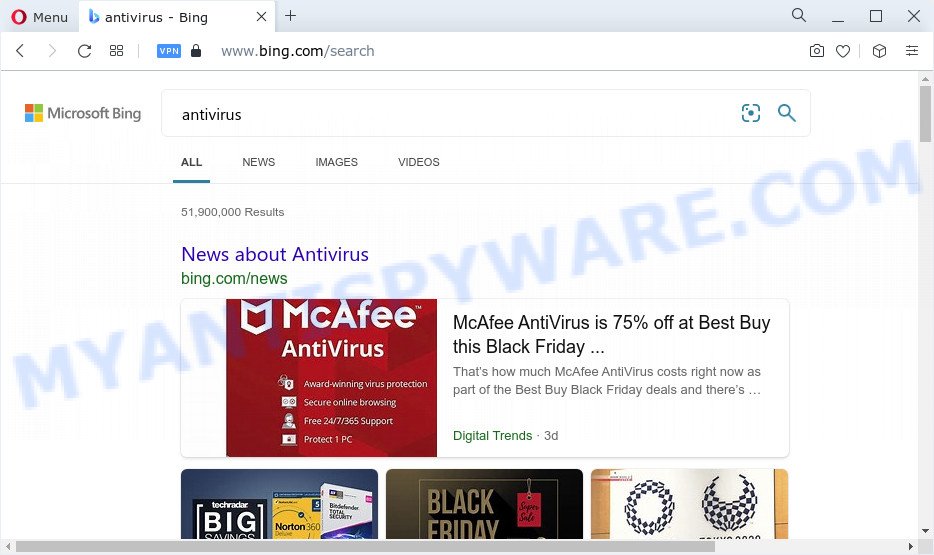
The Online Searcher hijacker will alter your internet browser’s search engine so that all searches are sent through tailsearch.com that redirects to Bing, Yahoo or Google Custom Search engine that shows the search results for your query. The devs behind this hijacker are using legitimate search engine as they may make profit from the ads that are shown in the search results.
And finally, the Online Searcher hijacker has the ability to collect personal info such as what web pages you are opening, what you’re looking for the World Wide Web and so on. This information, in the future, can be used for marketing purposes.
Take a deep breath. Learn everything you should know about Online Searcher browser hijacker removal, how to remove browser hijacker from your browser and personal computer. Find the best free malware removal tools here!
How can a browser hijacker get on your PC system
Usually, potentially unwanted programs and browser hijackers gets into your computer as part of a bundle with free applications, sharing files and other unsafe apps which you downloaded from the Internet. The PUPs developers pays software creators for distributing broser hijackers within their programs. So, optional apps is often included as part of the installer. In order to avoid the setup of any hijackers such as Online Searcher: choose only Manual, Custom or Advanced install option and reject all additional applications in which you are unsure.
Threat Summary
| Name | Online Searcher |
| Type | homepage hijacker, search provider hijacker, PUP, browser hijacker, redirect virus |
| Affected Browser Settings | newtab page URL, startpage, search engine |
| Distribution | shady popup advertisements, free applications installation packages, fake software updaters |
| Symptoms | You experience a huge number of of unexpected popup advertisements. You keep getting redirected to unfamiliar web-sites. Unexpected application installed without your knowledge. An unwanted web browser toolbar appears in your web-browser. Unexpected changes in your web browser like displaying new tabs you didn’t open. |
| Removal | Online Searcher removal guide |
How to remove Online Searcher browser hijacker
When a hijacker such as Online Searcher gets installed on your PC without your knowledge, it’s not easy to remove. Most often, there is no Uninstall program that simply uninstall a browser hijacker from your device. So, we suggest using several well-proven free specialized utilities like Zemana Free, MalwareBytes AntiMalware (MBAM) or HitmanPro. But the best method to get rid of Online Searcher hijacker will be to perform several manual steps, after that additionally use free malware removal tools.
To remove Online Searcher, perform the following steps:
- How to manually remove Online Searcher
- Automatic Removal of Online Searcher
- How to block Online Searcher
- To sum up
How to manually remove Online Searcher
To delete Online Searcher browser hijacker, adware and other unwanted software you can try to do so manually. Unfortunately some of the browser hijackers won’t show up in your application list, but some browser hijackers may. In this case, you may be able to get rid of it through the uninstall function of your computer. You can do this by completing the steps below.
Uninstalling the Online Searcher, check the list of installed apps first
The main cause of home page or search engine hijacking could be PUPs, adware software or other unwanted programs that you may have unintentionally added on the device. You need to find and delete all questionable applications.
|
|
|
|
Remove Online Searcher browser hijacker from IE
The Microsoft Internet Explorer reset is great if your browser is hijacked or you’ve unwanted add-ons or toolbars on your internet browser, which installed by a malware.
First, open the Microsoft Internet Explorer, then press ‘gear’ icon ![]() . It will open the Tools drop-down menu on the right part of the internet browser, then click the “Internet Options” as shown in the following example.
. It will open the Tools drop-down menu on the right part of the internet browser, then click the “Internet Options” as shown in the following example.

In the “Internet Options” screen, select the “Advanced” tab, then click the “Reset” button. The IE will show the “Reset Internet Explorer settings” prompt. Further, click the “Delete personal settings” check box to select it. Next, click the “Reset” button like below.

Once the task is complete, click “Close” button. Close the Microsoft Internet Explorer and reboot your personal computer for the changes to take effect. This step will help you to restore your web-browser’s home page, new tab page and search provider by default to default state.
Remove Online Searcher hijacker from Firefox
If Firefox home page or search engine are hijacked by Online Searcher, your web browser shows unwanted popup advertisements, then ‘Reset Mozilla Firefox’ could solve these problems. However, your saved passwords and bookmarks will not be changed, deleted or cleared.
Run the Mozilla Firefox and press the menu button (it looks like three stacked lines) at the top right of the browser screen. Next, click the question-mark icon at the bottom of the drop-down menu. It will show the slide-out menu.

Select the “Troubleshooting information”. If you are unable to access the Help menu, then type “about:support” in your address bar and press Enter. It bring up the “Troubleshooting Information” page like below.

Click the “Refresh Firefox” button at the top right of the Troubleshooting Information page. Select “Refresh Firefox” in the confirmation dialog box. The Firefox will start a procedure to fix your problems that caused by the Online Searcher browser hijacker. Once, it’s done, click the “Finish” button.
Remove Online Searcher from Google Chrome
Resetting Google Chrome to default state is effective in removing the Online Searcher hijacker from your browser. This way is always useful to complete if you have trouble in removing changes caused by hijacker.
First run the Chrome. Next, click the button in the form of three horizontal dots (![]() ).
).
It will display the Google Chrome menu. Select More Tools, then click Extensions. Carefully browse through the list of installed extensions. If the list has the extension signed with “Installed by enterprise policy” or “Installed by your administrator”, then complete the following guide: Remove Google Chrome extensions installed by enterprise policy.
Open the Google Chrome menu once again. Further, press the option named “Settings”.

The internet browser will show the settings screen. Another way to show the Google Chrome’s settings – type chrome://settings in the web browser adress bar and press Enter
Scroll down to the bottom of the page and press the “Advanced” link. Now scroll down until the “Reset” section is visible, as on the image below and press the “Reset settings to their original defaults” button.

The Chrome will show the confirmation prompt like below.

You need to confirm your action, click the “Reset” button. The internet browser will start the procedure of cleaning. Once it is complete, the internet browser’s settings including new tab page, default search provider and startpage back to the values that have been when the Chrome was first installed on your PC.
Automatic Removal of Online Searcher
Malware removal tools are pretty useful when you think your computer is hijacked by hijacker. Below we’ll discover best utilities which has the ability to identify and remove Online Searcher from your computer.
Run Zemana Free to remove Online Searcher browser hijacker
If you need a free utility that can easily scan for and remove Online Searcher browser hijacker, then use Zemana Free. This is a very handy application, which is primarily designed to quickly search for and remove adware and malware infecting web browsers and changing their settings.
Visit the following page to download the latest version of Zemana Anti Malware for Microsoft Windows. Save it to your Desktop.
165075 downloads
Author: Zemana Ltd
Category: Security tools
Update: July 16, 2019
When downloading is complete, close all software and windows on your computer. Double-click the install file named Zemana.AntiMalware.Setup. If the “User Account Control” prompt pops up as shown below, click the “Yes” button.

It will open the “Setup wizard” that will help you install Zemana Anti Malware on your device. Follow the prompts and don’t make any changes to default settings.

Once installation is complete successfully, Zemana AntiMalware (ZAM) will automatically start and you can see its main screen such as the one below.

Now click the “Scan” button for checking your PC for the Online Searcher hijacker. This process can take quite a while, so please be patient. While the Zemana Anti-Malware utility is checking, you can see count of objects it has identified as being infected by malicious software.

After that process is finished, a list of all threats detected is created. Once you have selected what you wish to remove from your computer click “Next” button. The Zemana will delete Online Searcher hijacker and move the selected items to the program’s quarantine. When finished, you may be prompted to reboot the device.
Use Hitman Pro to delete Online Searcher from the device
In order to make sure that no more harmful folders and files related to Online Searcher hijacker are inside your computer, you must run another effective malware scanner. We suggest to use HitmanPro. No installation is necessary with this utility.
First, click the following link, then click the ‘Download’ button in order to download the latest version of HitmanPro.
After the downloading process is done, open the folder in which you saved it. You will see an icon like below.

Double click the HitmanPro desktop icon. When the tool is started, you will see a screen as displayed on the screen below.

Further, click “Next” button to perform a system scan for the Online Searcher browser hijacker. A scan may take anywhere from 10 to 30 minutes, depending on the number of files on your computer and the speed of your PC system. When Hitman Pro is done scanning your computer, HitmanPro will show you the results as displayed in the figure below.

Once you have selected what you want to remove from your computer press “Next” button. It will open a prompt, click the “Activate free license” button.
Use MalwareBytes Anti Malware (MBAM) to remove Online Searcher hijacker
If you are still having problems with the Online Searcher browser hijacker — or just wish to scan your device occasionally for browser hijacker and other malware — download MalwareBytes AntiMalware. It is free for home use, and searches for and deletes various unwanted apps that attacks your PC or degrades PC system performance. MalwareBytes can delete adware, PUPs as well as malware, including ransomware and trojans.

MalwareBytes Anti-Malware can be downloaded from the following link. Save it to your Desktop so that you can access the file easily.
327297 downloads
Author: Malwarebytes
Category: Security tools
Update: April 15, 2020
After the downloading process is done, run it and follow the prompts. Once installed, the MalwareBytes Anti-Malware will try to update itself and when this task is finished, click the “Scan” button to perform a system scan for the Online Searcher browser hijacker. A scan may take anywhere from 10 to 30 minutes, depending on the count of files on your computer and the speed of your device. When a threat is detected, the number of the security threats will change accordingly. Review the report and then press “Quarantine” button.
The MalwareBytes Anti Malware is a free program that you can use to get rid of all detected folders, files, services, registry entries and so on. To learn more about this malware removal utility, we advise you to read and follow the steps or the video guide below.
How to block Online Searcher
If you want to remove undesired ads, web browser redirects and popups, then install an adblocker application such as AdGuard. It can block Online Searcher redirects, stop advertisements, pop-ups and stop web pages from tracking your online activities when using the Chrome, Edge, IE and Mozilla Firefox. So, if you like surf the Net, but you do not like intrusive advertisements and want to protect your computer from malicious web-sites, then the AdGuard is your best choice.
- Installing the AdGuard is simple. First you’ll need to download AdGuard by clicking on the link below. Save it to your Desktop.
Adguard download
26905 downloads
Version: 6.4
Author: © Adguard
Category: Security tools
Update: November 15, 2018
- After downloading it, run the downloaded file. You will see the “Setup Wizard” program window. Follow the prompts.
- When the installation is done, click “Skip” to close the setup program and use the default settings, or click “Get Started” to see an quick tutorial that will help you get to know AdGuard better.
- In most cases, the default settings are enough and you do not need to change anything. Each time, when you start your personal computer, AdGuard will start automatically and stop unwanted ads, block Online Searcher, as well as other malicious or misleading websites. For an overview of all the features of the program, or to change its settings you can simply double-click on the icon called AdGuard, which can be found on your desktop.
To sum up
Now your computer should be clean of the Online Searcher hijacker. We suggest that you keep AdGuard (to help you block unwanted ads and undesired harmful web-pages) and Zemana Free (to periodically scan your PC for new hijackers and other malware). Probably you are running an older version of Java or Adobe Flash Player. This can be a security risk, so download and install the latest version right now.
If you are still having problems while trying to delete Online Searcher from the Google Chrome, Internet Explorer, Edge and Firefox, then ask for help here here.



















