What is OnlinePDFConverterSearch?
The experienced security professionals have determined that OnlinePDFConverterSearch is a potentially unwanted application (PUA) from the family of Browser hijackers. Typically, browser hijackers make changes to the default homepage and search engine of user browsers, making it difficult to change them back. Browser hijackers may also include unwanted advertisements and popups to show up in the affected web-browsers. Browser hijackers are usually installed with freeware or shareware download off from third-party web pages; they can also be found inside legitimate web-sites and apps.
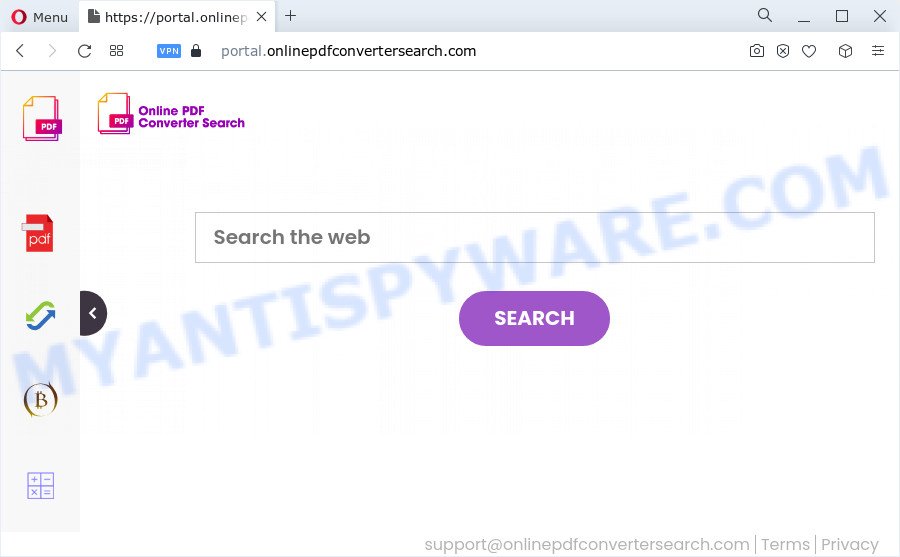
When you perform a search through OnlinePDFConverterSearch, in addition to search results from Yahoo, Bing or Google Custom Search which provide links to web pages, news articles, images or videos you will also be shown lots of intrusive advertisements. The devs behind OnlinePDFConverterSearch doing this to make advertising money from these ads.
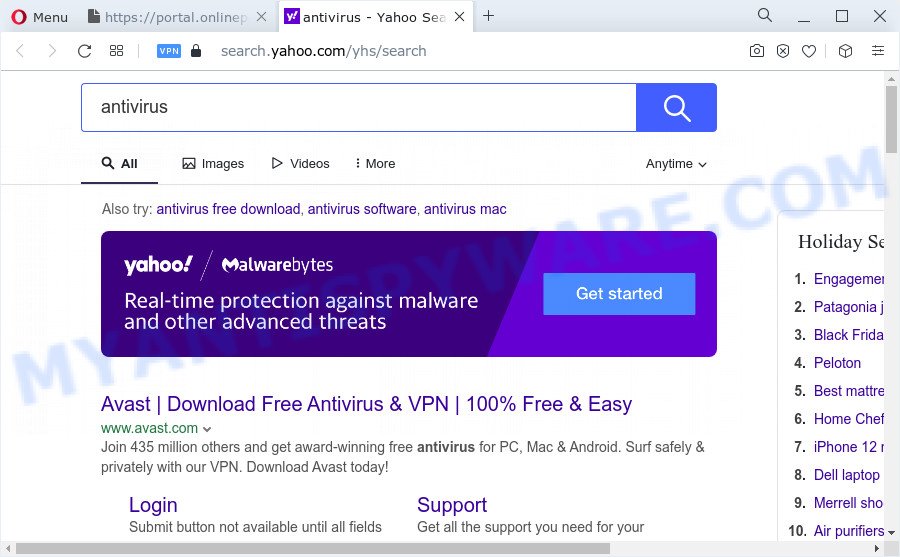
And finally, the OnlinePDFConverterSearch browser hijacker be able to gather lots of sensitive info about you like what web-sites you are opening, what you’re looking for the Net and so on. This information, in the future, can be sold to third party companies.
Thus, potentially unwanted programs and browser hijackers are quite dangerous. So, we suggest you get rid of it from your PC as soon as possible. Follow the tutorial presented below to remove OnlinePDFConverterSearch from your web-browser.
How can a browser hijacker get on your PC
Most often, PUPs and browser hijackers come bundled with the setup packages from file sharing web sites. So, install a free programs is a a good chance that you will find a bundled browser hijacker. If you don’t know how to avoid it, then use a simple trick. During the installation, choose the Custom or Advanced setup method. Next, click ‘Decline’ button and clear all checkboxes on offers that ask you to install bundled software. Moreover, please carefully read Term of use and User agreement before installing any software or otherwise you can end up with another unwanted program on your PC like this browser hijacker.
Threat Summary
| Name | OnlinePDFConverterSearch |
| Type | home page hijacker, browser hijacker, PUP, search engine hijacker, redirect virus |
| Associated domains | portal.onlinepdfconvertersearch.com, feed.onlinepdfconvertersearch.com, get.onlinepdfconvertersearch.com, install.onlinepdfconvertersearch.com |
| Affected Browser Settings | startpage, new tab page URL, search provider |
| Distribution | fake update tools, dubious popup advertisements, freeware setup files |
| Symptoms | Advertising links appear in places they shouldn’t be. You keep getting redirected to unfamiliar web pages. Unwanted program installed without your consent. Unwanted web-browser toolbar(s) Your web browser homepage or search provider keeps changing or is not set to Google anymor. |
| Removal | OnlinePDFConverterSearch removal guide |
How to remove OnlinePDFConverterSearch hijacker (removal tutorial)
There are a few methods that can be used to delete OnlinePDFConverterSearch. But, not all potentially unwanted programs like this hijacker can be completely deleted using only manual solutions. Most commonly you’re not able to delete any browser hijacker utilizing standard MS Windows options. In order to delete a browser hijacker you need complete a few manual steps and run free malware removal tools. Most experienced security specialists states that Zemana, MalwareBytes Anti-Malware (MBAM) or HitmanPro utilities are a right choice. These free programs are able to detect and remove OnlinePDFConverterSearch from your device and return your web-browser settings to defaults.
To remove OnlinePDFConverterSearch, complete the following steps:
- How to manually get rid of OnlinePDFConverterSearch
- Automatic Removal of OnlinePDFConverterSearch
- How to stop OnlinePDFConverterSearch redirect
- Finish words
How to manually get rid of OnlinePDFConverterSearch
To get rid of OnlinePDFConverterSearch hijacker, adware and other unwanted programs you can try to do so manually. Unfortunately some of the hijackers won’t show up in your application list, but some browser hijackers may. In this case, you may be able to remove it via the uninstall function of your PC system. You can do this by completing the steps below.
Uninstall potentially unwanted software through the MS Windows Control Panel
First, go to Windows Control Panel and remove suspicious programs, all applications you don’t remember installing. It’s important to pay the most attention to software you installed just before OnlinePDFConverterSearch hijacker appeared on your browser. If you do not know what a program does, look for the answer on the Net.
|
|
|
|
Remove OnlinePDFConverterSearch from Mozilla Firefox by resetting web-browser settings
If Firefox homepage or search provider are hijacked by OnlinePDFConverterSearch, your internet browser shows unwanted popup advertisements, then ‘Reset Firefox’ could solve these problems. Essential information such as bookmarks, browsing history, passwords, cookies, auto-fill data and personal dictionaries will not be removed.
Start the Firefox and click the menu button (it looks like three stacked lines) at the top right of the browser screen. Next, click the question-mark icon at the bottom of the drop-down menu. It will show the slide-out menu.

Select the “Troubleshooting information”. If you’re unable to access the Help menu, then type “about:support” in your address bar and press Enter. It bring up the “Troubleshooting Information” page as displayed in the figure below.

Click the “Refresh Firefox” button at the top right of the Troubleshooting Information page. Select “Refresh Firefox” in the confirmation prompt. The Firefox will start a task to fix your problems that caused by the OnlinePDFConverterSearch browser hijacker. After, it’s complete, click the “Finish” button.
Delete OnlinePDFConverterSearch hijacker from IE
In order to restore all internet browser search engine by default, home page and newtab you need to reset the Microsoft Internet Explorer to the state, that was when the MS Windows was installed on your computer.
First, run the Microsoft Internet Explorer, press ![]() ) button. Next, press “Internet Options” such as the one below.
) button. Next, press “Internet Options” such as the one below.

In the “Internet Options” screen select the Advanced tab. Next, click Reset button. The Internet Explorer will open the Reset Internet Explorer settings prompt. Select the “Delete personal settings” check box and click Reset button.

You will now need to restart your PC system for the changes to take effect. It will remove OnlinePDFConverterSearch browser hijacker, disable malicious and ad-supported web browser’s extensions and restore the Microsoft Internet Explorer’s settings such as homepage, new tab page and search engine to default state.
Remove OnlinePDFConverterSearch from Chrome
This step will show you how to reset Google Chrome search engine, homepage and new tab page to original state. This can delete OnlinePDFConverterSearch and fix some browsing problems, especially after hijacker. When using the reset feature, your personal information like passwords, bookmarks, browsing history and web form auto-fill data will be saved.

- First, launch the Chrome and press the Menu icon (icon in the form of three dots).
- It will open the Google Chrome main menu. Select More Tools, then click Extensions.
- You’ll see the list of installed add-ons. If the list has the extension labeled with “Installed by enterprise policy” or “Installed by your administrator”, then complete the following instructions: Remove Chrome extensions installed by enterprise policy.
- Now open the Chrome menu once again, press the “Settings” menu.
- Next, click “Advanced” link, which located at the bottom of the Settings page.
- On the bottom of the “Advanced settings” page, press the “Reset settings to their original defaults” button.
- The Google Chrome will display the reset settings prompt as shown on the image above.
- Confirm the web browser’s reset by clicking on the “Reset” button.
- To learn more, read the post How to reset Chrome settings to default.
Automatic Removal of OnlinePDFConverterSearch
The easiest way to get rid of OnlinePDFConverterSearch is to use an anti malware program capable of detecting browser hijackers. We suggest try Zemana Anti-Malware or another free malware remover which listed below. It has excellent detection rate when it comes to adware software, hijackers and other potentially unwanted programs.
Use Zemana Free to remove OnlinePDFConverterSearch hijacker
Zemana Anti Malware is a malicious software removal tool designed for Windows. This tool will help you get rid of OnlinePDFConverterSearch hijacker, various types of malware (including adware and PUPs) from your personal computer. It has simple and user friendly interface. While the Zemana Anti-Malware (ZAM) does its job, your PC system will run smoothly.
- Download Zemana Anti-Malware on your computer by clicking on the following link.
Zemana AntiMalware
165519 downloads
Author: Zemana Ltd
Category: Security tools
Update: July 16, 2019
- Once you have downloaded the installation file, make sure to double click on the Zemana.AntiMalware.Setup. This would start the Zemana setup on your computer.
- Select install language and press ‘OK’ button.
- On the next screen ‘Setup Wizard’ simply press the ‘Next’ button and follow the prompts.

- Finally, once the installation is finished, Zemana Free will open automatically. Else, if does not then double-click on the Zemana Anti Malware (ZAM) icon on your desktop.
- Now that you have successfully install Zemana AntiMalware (ZAM), let’s see How to use Zemana to remove OnlinePDFConverterSearch browser hijacker from your computer.
- After you have started the Zemana Free, you will see a window as shown in the figure below, just press ‘Scan’ button to scan for hijacker.

- Now pay attention to the screen while Zemana scans your personal computer.

- When that process is finished, a list of all threats found is produced. All detected threats will be marked. You can delete them all by simply click ‘Next’ button.

- Zemana AntiMalware (ZAM) may require a restart PC in order to complete the OnlinePDFConverterSearch browser hijacker removal process.
- If you want to completely remove hijacker from your personal computer, then click ‘Quarantine’ icon, select all malware, adware software, potentially unwanted apps and other threats and click Delete.
- Reboot your device to complete the browser hijacker removal process.
Delete OnlinePDFConverterSearch browser hijacker and malicious extensions with HitmanPro
The HitmanPro tool is free and easy to use. It can scan and remove OnlinePDFConverterSearch hijacker, malware, potentially unwanted apps and adware software from device (Microsoft Windows 10, 8, 7, XP) and thereby restore web-browsers default settings (newtab page, home page and search engine by default). HitmanPro is powerful enough to detect and remove malicious registry entries and files that are hidden on the PC.
Visit the page linked below to download Hitman Pro. Save it on your Desktop.
Download and use HitmanPro on your device. Once started, press “Next” button to begin scanning your computer for the OnlinePDFConverterSearch hijacker. Depending on your computer, the scan may take anywhere from a few minutes to close to an hour. While the HitmanPro utility is scanning, you can see number of objects it has identified as being infected by malicious software..

When HitmanPro has completed scanning your device, HitmanPro will open you the results.

When you are ready, click Next button.
It will display a prompt, press the “Activate free license” button to begin the free 30 days trial to remove all malicious software found.
Get rid of OnlinePDFConverterSearch browser hijacker with MalwareBytes Free
You can get rid of OnlinePDFConverterSearch browser hijacker automatically through the use of MalwareBytes. We recommend this free malicious software removal tool because it can easily remove browser hijacker, adware software, PUPs and toolbars with all their components such as files, folders and registry entries.

- Click the link below to download the latest version of MalwareBytes Anti Malware for Windows. Save it on your MS Windows desktop.
Malwarebytes Anti-malware
327740 downloads
Author: Malwarebytes
Category: Security tools
Update: April 15, 2020
- At the download page, click on the Download button. Your web browser will display the “Save as” prompt. Please save it onto your Windows desktop.
- After the download is done, please close all applications and open windows on your personal computer. Double-click on the icon that’s called MBSetup.
- This will start the Setup wizard of MalwareBytes Free onto your personal computer. Follow the prompts and do not make any changes to default settings.
- When the Setup wizard has finished installing, the MalwareBytes AntiMalware (MBAM) will open and show the main window.
- Further, click the “Scan” button to perform a system scan with this utility for the OnlinePDFConverterSearch hijacker. A scan can take anywhere from 10 to 30 minutes, depending on the count of files on your PC and the speed of your personal computer. While the tool is scanning, you can see how many objects and files has already scanned.
- Once that process is finished, MalwareBytes will create a list of unwanted applications and hijacker.
- Review the results once the utility has complete the system scan. If you think an entry should not be quarantined, then uncheck it. Otherwise, simply click the “Quarantine” button. When disinfection is finished, you may be prompted to reboot the PC system.
- Close the Anti-Malware and continue with the next step.
Video instruction, which reveals in detail the steps above.
How to stop OnlinePDFConverterSearch redirect
It is important to use ad blocker programs such as AdGuard to protect your computer from harmful webpages. Most security experts says that it is okay to stop ads. You should do so just to stay safe! And, of course, the AdGuard can to block OnlinePDFConverterSearch and other unwanted web sites.
Download AdGuard from the following link.
27040 downloads
Version: 6.4
Author: © Adguard
Category: Security tools
Update: November 15, 2018
After downloading is complete, launch the downloaded file. You will see the “Setup Wizard” screen as displayed in the following example.

Follow the prompts. Once the installation is done, you will see a window as shown on the image below.

You can press “Skip” to close the installation program and use the default settings, or click “Get Started” button to see an quick tutorial that will allow you get to know AdGuard better.
In most cases, the default settings are enough and you don’t need to change anything. Each time, when you start your PC, AdGuard will start automatically and stop undesired advertisements, block OnlinePDFConverterSearch, as well as other harmful or misleading web sites. For an overview of all the features of the program, or to change its settings you can simply double-click on the AdGuard icon, which is located on your desktop.
Finish words
After completing the step-by-step instructions above, your personal computer should be clean from OnlinePDFConverterSearch browser hijacker and other malicious software. The Chrome, Mozilla Firefox, Edge and Internet Explorer will no longer open the OnlinePDFConverterSearch website on startup. Unfortunately, if the few simple steps does not help you, then you have caught a new browser hijacker, and then the best way – ask for help here.
























