What is Taicheetee.com?
Taicheetee.com pop ups are a browser-based scam that is used to lure computer users into downloading an unwanted software. These Taicheetee.com pop-ups are caused by malicious advertisements on the web-sites you visit or adware. Adware installed without the user’s knowledge is a form of malicious software. Once adware get installed in your MAC then it begin displaying unwanted ads, fake alerts and pop ups. In some cases, adware software can promote p*rn webpages and adult products.
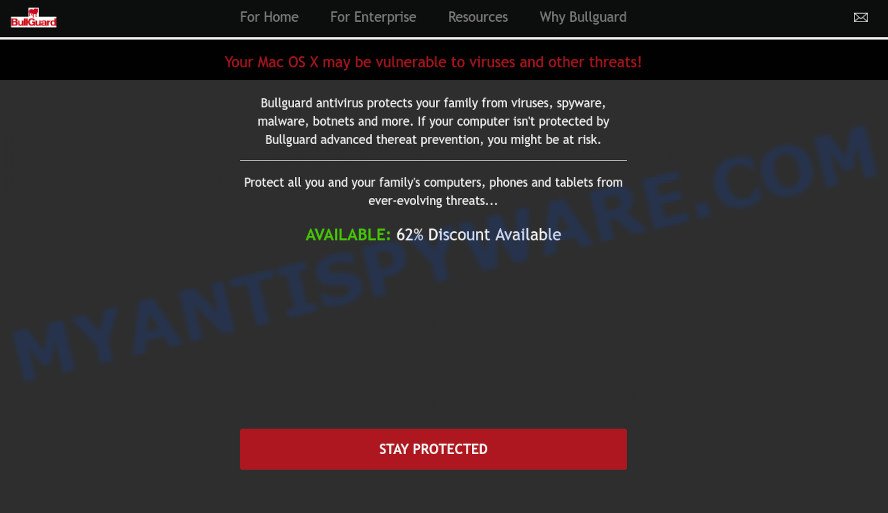
Does adware steal your privacy data? Adware is often harmless, but sometimes the adware software you inadvertently download can also be spyware. Spyware can sometimes seek out your privacy data stored on the Apple Mac, gather this information and use it to steal your identity.
Threat Summary
| Name | Taicheetee.com |
| Type | scam, phishing, fake alerts |
| Symptoms |
|
| Removal | Taicheetee.com removal guide |
How does Adware get on your MAC OS
Adware usually spreads bundled with free programs that downloaded from the Net. Which means that you need to be proactive and carefully read the Terms of use and the License agreement properly. For the most part, adware and PUPs will be clearly described, so take the time to carefully read all the information about the software that you downloaded and want to install on your computer.
If you found any of the symptoms mentioned above, we suggest you to follow few simple steps below to remove the adware and delete Taicheetee.com pop-up scam from your browser.
How to Remove Taicheetee.com pop up scam (removal instructions)
When the adware software gets installed on your Apple Mac without your knowledge, it’s not easy to remove. In most cases, there is no Uninstall program that simply delete the adware which cause popup scam from your MAC OS. So, we suggest using well-proven free specialized utility such as MalwareBytes. But the best method to remove Taicheetee.com scam will be to perform several manual steps, after that additionally use antimalware tools.
To remove Taicheetee.com, execute the steps below:
- Remove profiles created by Taicheetee.com
- Delete Taicheetee.com related apps through the Finder
- Remove Taicheetee.com related files and folders
- Scan your Mac with MalwareBytes
- Remove Taicheetee.com from Safari, Chrome, Firefox
- How to stop Taicheetee.com pop-up scam
- Finish words
Remove profiles created by Taicheetee.com
Adware can make changes to the Mac system such as malicious changes to browser settings, and the addition of malicious system profiles. You need to check the system preferences, find and remove malicious profiles and ensure your settings are as you expect.
Click the System Preferences icon ( ![]() ) in the Dock, or choose Apple menu (
) in the Dock, or choose Apple menu ( ![]() ) > System Preferences.
) > System Preferences.

In System Preferences, click Profiles, then select a profile associated with Taicheetee.com.

Click the minus button ( – ) located at the bottom-left of the Profiles screen to remove the profile.
Note: if you do not see Profiles in the System Preferences, that means there are no profiles installed on your Mac computer, which is normal.
Delete Taicheetee.com related apps through the Finder
In order to get rid of potentially unwanted programs, adware software and browser hijackers, open the Finder and click on “Applications”. Check the list of installed software. For the ones you do not know, run an Internet search to see if they are potentially unwanted programs, browser hijackers and adware. If yes, remove them off. Even if they are just a programs that you do not use, then removing them off will increase your machine start up time and speed dramatically.
Make sure you have closed all internet browsers and other software. Next, remove any unrequested and suspicious programs from MAC using the Finder.
Open Finder and click “Applications”.

Look around the entire list of programs installed on your Apple Mac. Most probably, one of them is the adware that cause pop-up scam. Select the questionable application or the application that name is not familiar to you and delete it.
Drag the suspicious application from the Applications folder to the Trash.
Most important, don’t forget, choose Finder -> Empty Trash.
Remove Taicheetee.com related files and folders
Now you need to try to find Taicheetee.com related files and folders, and then delete them manually. You need to look for these files in certain directories. To quickly open them, we recommend using the “Go to Folder…” command.
Click on the Finder icon. From the menu bar, select Go and click “Go to Folder…”. As a result, a small window opens that allows you to quickly open a specific directory.

Check for Taicheetee.com generated files in the /Library/LaunchAgents folder

In the “Go to Folder…” window, type the following text and press Go:
/Library/LaunchAgents

This will open the contents of the “/Library/LaunchAgents” folder. Look carefully at it and pay special attention to recently created files, as well as files that have a suspicious name. Move all suspicious files to the Trash. A few examples of files: search.plist, macsearch.plist, Taicheetee.plist, installapp.plist and com.machelper.plist. Most often, browser hijackers, potentially unwanted programs and adware create several files with similar names.
Check for Taicheetee.com generated files in the /Library/Application Support folder

In the “Go to Folder…” window, type the following text and press Go:
/Library/Application Support

This will open the contents of the “Application Support” folder. Look carefully at its contents, pay special attention to recently added/changed folder. Move all suspicious folders to the Trash.
Check for Taicheetee.com generated files in the “~/Library/LaunchAgents” folder

In the “Go to Folder…” window, type the following text and press Go:
~/Library/LaunchAgents

Proceed in the same way as with the “/Library/LaunchAgents” and “/Library/Application Support” folders. Look for suspicious and recently added files. Move all suspicious files to the Trash.
Check for Taicheetee.com generated files in the /Library/LaunchDaemons folder
In the “Go to Folder…” window, type the following text and press Go:
/Library/LaunchDaemons

Carefully browse the entire list of files and pay special attention to recently created files, as well as files that have a suspicious name. Move all suspicious files to the Trash. A few examples of files to be deleted: com.machelper.plist, com.macsearch.plist, com.installapp.plist, com.search.plist and com.Taicheetee.plist. In most cases, potentially unwanted programs, adware and browser hijackers create several files with similar names.
Scan your Mac with MalwareBytes
If you carefully followed the previous steps, then you should be able to remove Taicheetee.com. Of course, very often adware, PUPs and browser hijackers hides on a Mac computer, disguising itself as legitimate apps and files. Therefore, in some cases, it is difficult for an inexperienced user to decide whether a particular file is part of browser hijackers, adware software and PUPs. Therefore, we advise you to run MalwareBytes to scan the Mac device.
Visit the following page to download the latest version of MalwareBytes Free for Apple Mac.
21175 downloads
Author: Malwarebytes
Category: Security tools
Update: September 10, 2020
Once the download is complete, close all applications and windows on your MAC system. Run the saved file. Follow the prompts.
The MalwareBytes will automatically start and you can see its main screen as displayed in the figure below.

Now press the “Scan” button for checking your MAC for the adware related to the Taicheetee.com scam. While the MalwareBytes tool is scanning, you can see how many objects it has identified as being affected by malicious software.

When MalwareBytes is finished scanning your machine, MalwareBytes Anti Malware (MBAM) will open a list of all threats detected by the scan. Review the scan results and then click the “Quarantine” button. The MalwareBytes will remove adware software related to the Taicheetee.com popup and move the selected items to the program’s quarantine.
Remove Taicheetee.com from Safari, Chrome, Firefox
If you are still seeing Taicheetee.com pop ups that won’t go away, you might have malicious plugins installed on your internet browser. Check your web-browser for unwanted extensions using the steps below.
You can also try to get rid of Taicheetee.com pop up scam by reset Chrome settings. |
If you are still experiencing problems with Taicheetee.com scam removal, you need to reset Mozilla Firefox browser. |
|
How to stop Taicheetee.com pop-up scam
In order to increase your security and protect your computer against new annoying ads and harmful web-pages, you need to run ad blocking program that blocks an access to malicious ads and web sites. Moreover, the program can stop the open of intrusive advertising, that also leads to faster loading of webpages and reduce the consumption of web traffic.

Visit the following page to download AdGuard.
3888 downloads
Author: © Adguard
Category: Security tools
Update: January 17, 2018
After downloading is finished, run the downloaded file. The “Setup Wizard” window will show up on the computer screen.
Follow the prompts. AdGuard will then be installed. A window will show up asking you to confirm that you want to see a quick instructions. Press “Skip” button to close the window and use the default settings, or press “Get Started” to see an quick guide which will allow you get to know AdGuard better.
Each time, when you launch your Apple Mac, AdGuard will start automatically and stop unwanted popup ads, block Taicheetee.com scam, as well as other harmful or misleading web pages.
Finish words
Now your computer should be free of the adware software responsible for Taicheetee.com popups. We suggest that you keep AdGuard (to help you stop unwanted pop-ups and annoying malicious webpages) and MalwareBytes (to periodically scan your MAC for new adwares and other malware).
If you are still having problems while trying to delete Taicheetee.com scam from the Safari, Mozilla Firefox and Google Chrome, then ask for help here here.

















