What is FileConverterSearches?
The IT security researchers have determined that FileConverterSearches is a potentially unwanted program (PUP) which falls under the group of Browser hijackers. Browser hijacker is a kind of software that is designed to change the browser settings without the knowledge or permission of the computer user, and it usually redirects the affected system’s internet browser to some advertisement-related web pages. A browser hijacker modifies the default web-browser search engine or start page, generates multiple pop-up advertisements, initiates numerous pop-ups, installs multiple toolbars on the web-browser and redirects user web searches to its own web-page. If your personal computer has been infected by a browser hijacker you may need to complete manual steps or use a malware removal tool to revert changes made to your web-browsers.
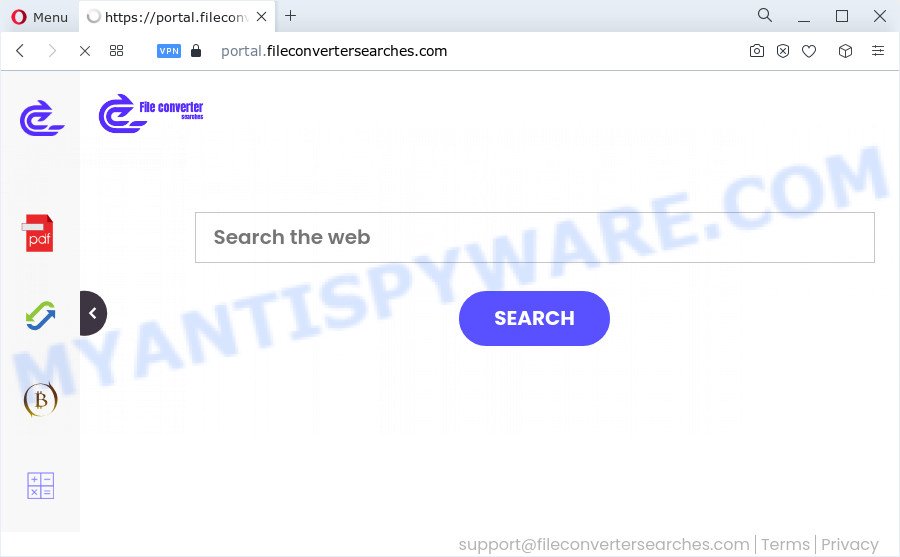
When you’re performing searches using the web-browser that has been affected with FileConverterSearches, the search results will be returned from Bing, Yahoo or Google Custom Search. The creators of FileConverterSearches hijacker are most probably doing this to earn advertisement money from the ads shown in the search results.
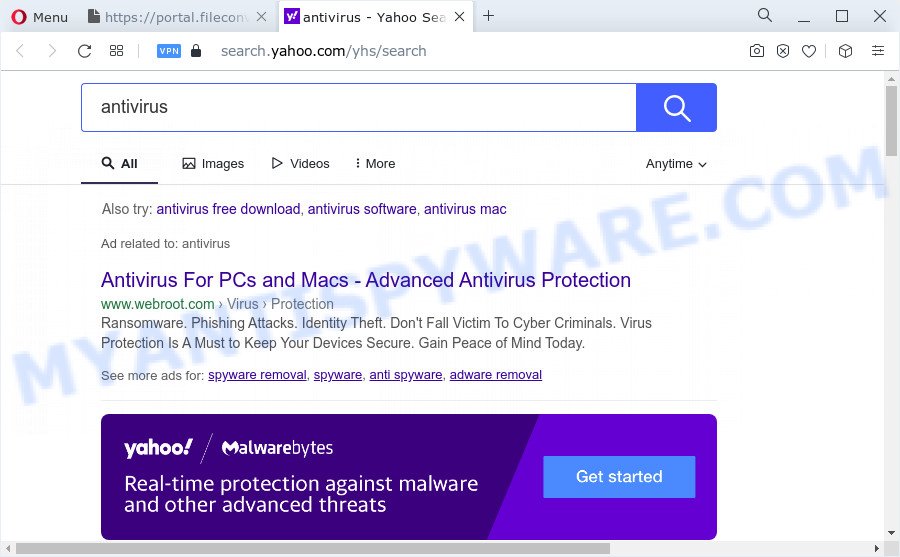
The computer security professionals do not recommend having PUPs like FileConverterSearches on the PC, as it is not known exactly what it does. In addition to the above, it has the ability to collect lots of personal info that can be later transferred to third parties. You do not know if your home address, account names and passwords are safe. And of course you completely don’t know what will happen when you click on any advertisements on the FileConverterSearches web site.
By following few simple steps below it’s easy to delete FileConverterSearches from Microsoft Edge, Internet Explorer, Mozilla Firefox and Chrome and your device. Learn how to scan and remove browser hijacker and other harmful applications, as well as how to run a full computer virus scan.
How can a browser hijacker get on your computer
In most cases, potentially unwanted programs and browser hijackers gets onto PC system by being attached to setup files from file sharing web sites. So, install a free programs is a a good chance that you will find a bundled hijacker. If you don’t know how to avoid it, then use a simple trick. During the installation, select the Custom or Advanced setup option. Next, click ‘Decline’ button and clear all checkboxes on offers that ask you to install additional apps. Moreover, please carefully read Term of use and User agreement before installing any software or otherwise you can end up with another unwanted program on your PC like this hijacker.
Threat Summary
| Name | FileConverterSearches |
| Type | start page hijacker, browser hijacker, redirect virus, PUP, search provider hijacker |
| Associated domains | portal.fileconvertersearches.com, feed.fileconvertersearches.com, get.fileconvertersearches.com, install.fileconvertersearches.com |
| Affected Browser Settings | newtab page URL, search engine, homepage |
| Distribution | fake update tools, free applications install packages, malicious pop up ads |
| Symptoms | Unwanted advertising links appear on web-sites that you are visiting. You keep getting redirected to unfamiliar web-pages. There is an unexpected program in the ‘App & Features’ section of Microsoft Windows settings. Unwanted web-browser toolbar(s) Your web browser startpage or search provider keeps changing or is not set to Google anymor. |
| Removal | FileConverterSearches removal guide |
How to remove FileConverterSearches from Windows 10 (8, 7, XP)
The answer is right here on this web-page. We have put together simplicity and efficiency. It will help you easily remove browser hijacker from your computer or internet browser. Moreover, you can select manual or automatic removal solution. If you are familiar with the computer then use manual removal, otherwise run free malware removal tools that are developed specifically to get rid of browser hijackers and PUPs such as FileConverterSearches. Of course, you may combine both methods. Read this manual carefully, bookmark it or open this page on your smartphone, because you may need to exit your internet browser or restart your personal computer.
To remove FileConverterSearches, execute the following steps:
- How to manually remove FileConverterSearches
- Automatic Removal of FileConverterSearches
- Run AdBlocker to stop FileConverterSearches redirect and stay safe online
- To sum up
How to manually remove FileConverterSearches
Manually uninstalling the FileConverterSearches browser hijacker is also possible, although this approach takes time and technical prowess. You can sometimes locate hijacker in your computer’s list of installed applications and uninstall it as you would any other unwanted program.
Delete FileConverterSearches associated software by using MS Windows Control Panel
Check out the Microsoft Windows Control Panel (Programs and Features section) to see all installed programs. We suggest to click on the “Date Installed” in order to sort the list of programs by the date you installed them. If you see any unknown and questionable programs, they are the ones you need to delete.
|
|
|
|
Remove FileConverterSearches from Mozilla Firefox by resetting internet browser settings
This step will help you remove FileConverterSearches, third-party toolbars, disable harmful add-ons and restore your default startpage, new tab page and search provider settings.
Start the Firefox and click the menu button (it looks like three stacked lines) at the top right of the web browser screen. Next, click the question-mark icon at the bottom of the drop-down menu. It will show the slide-out menu.

Select the “Troubleshooting information”. If you are unable to access the Help menu, then type “about:support” in your address bar and press Enter. It bring up the “Troubleshooting Information” page as shown below.

Click the “Refresh Firefox” button at the top right of the Troubleshooting Information page. Select “Refresh Firefox” in the confirmation dialog box. The Mozilla Firefox will start a procedure to fix your problems that caused by the FileConverterSearches browser hijacker. When, it is done, click the “Finish” button.
Delete FileConverterSearches browser hijacker from Internet Explorer
By resetting Microsoft Internet Explorer web browser you restore your web browser settings to its default state. This is basic when troubleshooting problems that might have been caused by hijacker such as FileConverterSearches.
First, start the Internet Explorer. Next, click the button in the form of gear (![]() ). It will show the Tools drop-down menu, click the “Internet Options” as shown on the screen below.
). It will show the Tools drop-down menu, click the “Internet Options” as shown on the screen below.

In the “Internet Options” window click on the Advanced tab, then click the Reset button. The Internet Explorer will display the “Reset Internet Explorer settings” window as on the image below. Select the “Delete personal settings” check box, then click “Reset” button.

You will now need to reboot your PC for the changes to take effect.
Remove FileConverterSearches from Google Chrome
If Chrome home page, search engine by default and new tab page were hijacked by FileConverterSearches then ‘Reset Chrome’ is a method which allows to revert back the internet browser to its factory state. To reset Chrome to the original defaults, follow the steps below.
First start the Google Chrome. Next, click the button in the form of three horizontal dots (![]() ).
).
It will display the Google Chrome menu. Choose More Tools, then press Extensions. Carefully browse through the list of installed extensions. If the list has the add-on signed with “Installed by enterprise policy” or “Installed by your administrator”, then complete the following tutorial: Remove Google Chrome extensions installed by enterprise policy.
Open the Chrome menu once again. Further, click the option called “Settings”.

The internet browser will show the settings screen. Another solution to display the Chrome’s settings – type chrome://settings in the internet browser adress bar and press Enter
Scroll down to the bottom of the page and press the “Advanced” link. Now scroll down until the “Reset” section is visible, as displayed in the following example and press the “Reset settings to their original defaults” button.

The Chrome will open the confirmation prompt as on the image below.

You need to confirm your action, click the “Reset” button. The web browser will start the task of cleaning. When it is finished, the web-browser’s settings including start page, search provider by default and new tab page back to the values that have been when the Google Chrome was first installed on your PC.
Automatic Removal of FileConverterSearches
The manual tutorial above is tedious to use and can not always help to remove FileConverterSearches browser hijacker completely. Here I am telling you an automatic method to remove this browser hijacker from your internet browser completely. Zemana Anti-Malware, MalwareBytes Free and Hitman Pro are anti-malware utilities that can detect and remove all kinds of malware including FileConverterSearches browser hijacker.
Run Zemana Free to remove FileConverterSearches hijacker
Zemana Anti-Malware is a free tool that performs a scan of your computer and displays if there are existing adware, browser hijackers, viruses, worms, spyware, trojans and other malware residing on your PC system. If malware is detected, Zemana Free can automatically remove it. Zemana does not conflict with other anti malware and antivirus software installed on your computer.

- Click the following link to download Zemana Anti-Malware (ZAM). Save it on your Desktop.
Zemana AntiMalware
165515 downloads
Author: Zemana Ltd
Category: Security tools
Update: July 16, 2019
- At the download page, click on the Download button. Your web browser will open the “Save as” prompt. Please save it onto your Windows desktop.
- After downloading is done, please close all programs and open windows on your personal computer. Next, launch a file named Zemana.AntiMalware.Setup.
- This will run the “Setup wizard” of Zemana Free onto your PC. Follow the prompts and do not make any changes to default settings.
- When the Setup wizard has finished installing, the Zemana Anti Malware (ZAM) will start and show the main window.
- Further, press the “Scan” button to start scanning your device for the FileConverterSearches hijacker. Depending on your computer, the scan may take anywhere from a few minutes to close to an hour. When a malware, adware or potentially unwanted apps are detected, the number of the security threats will change accordingly. Wait until the the scanning is finished.
- After Zemana has completed scanning, it will show the Scan Results.
- When you’re ready, click the “Next” button. The tool will begin to delete FileConverterSearches browser hijacker. Once that process is complete, you may be prompted to restart the PC.
- Close the Zemana and continue with the next step.
Get rid of FileConverterSearches browser hijacker from internet browsers with HitmanPro
The HitmanPro utility is free and easy to use. It can scan and remove FileConverterSearches browser hijacker, malicious software, potentially unwanted programs and adware software from computer (Windows 10, 8, 7, XP) and thereby return web browsers default settings (home page, new tab and default search engine). HitmanPro is powerful enough to detect and remove malicious registry entries and files that are hidden on the personal computer.
Visit the page linked below to download Hitman Pro. Save it directly to your Windows Desktop.
After the download is complete, open the folder in which you saved it and double-click the Hitman Pro icon. It will launch the HitmanPro utility. If the User Account Control dialog box will ask you want to run the program, click Yes button to continue.

Next, click “Next” . Hitman Pro program will scan through the whole personal computer for the FileConverterSearches browser hijacker.

As the scanning ends, Hitman Pro will open you the results like the one below.

When you’re ready, press “Next” button. It will open a dialog box, press the “Activate free license” button. The Hitman Pro will start to delete FileConverterSearches hijacker. Once that process is complete, the utility may ask you to reboot your personal computer.
Delete FileConverterSearches hijacker with MalwareBytes
We suggest using the MalwareBytes Free which are completely clean your PC of the hijacker. The free tool is an advanced malicious software removal program developed by (c) Malwarebytes lab. This program uses the world’s most popular anti-malware technology. It is able to help you delete browser hijacker, potentially unwanted applications, malicious software, adware, toolbars, ransomware and other security threats from your device for free.

Click the link below to download the latest version of MalwareBytes Anti Malware for Microsoft Windows. Save it directly to your Microsoft Windows Desktop.
327736 downloads
Author: Malwarebytes
Category: Security tools
Update: April 15, 2020
Once the downloading process is complete, run it and follow the prompts. Once installed, the MalwareBytes Free will try to update itself and when this procedure is done, press the “Scan” button . MalwareBytes Anti Malware (MBAM) program will scan through the whole computer for the FileConverterSearches hijacker. This process may take quite a while, so please be patient. During the scan MalwareBytes AntiMalware (MBAM) will detect threats present on your computer. You may remove items (move to Quarantine) by simply click “Quarantine” button.
The MalwareBytes Anti Malware is a free program that you can use to delete all detected folders, files, services, registry entries and so on. To learn more about this malicious software removal tool, we suggest you to read and follow the step-by-step instructions or the video guide below.
Run AdBlocker to stop FileConverterSearches redirect and stay safe online
We recommend to install an ad-blocker program that can stop FileConverterSearches and other intrusive web pages. The ad-blocker tool such as AdGuard is a program that basically removes advertising from the World Wide Web and blocks access to malicious web-pages. Moreover, security experts says that using adblocker programs is necessary to stay safe when surfing the Net.
- Click the following link to download the latest version of AdGuard for Microsoft Windows. Save it directly to your Windows Desktop.
Adguard download
27037 downloads
Version: 6.4
Author: © Adguard
Category: Security tools
Update: November 15, 2018
- After downloading it, start the downloaded file. You will see the “Setup Wizard” program window. Follow the prompts.
- When the install is done, click “Skip” to close the install program and use the default settings, or click “Get Started” to see an quick tutorial that will help you get to know AdGuard better.
- In most cases, the default settings are enough and you don’t need to change anything. Each time, when you start your device, AdGuard will launch automatically and stop undesired advertisements, block FileConverterSearches, as well as other malicious or misleading websites. For an overview of all the features of the program, or to change its settings you can simply double-click on the icon named AdGuard, that may be found on your desktop.
To sum up
Now your PC should be clean of the FileConverterSearches browser hijacker. We suggest that you keep Zemana Free (to periodically scan your computer for new browser hijackers and other malware) and AdGuard (to help you stop unwanted pop-ups and harmful webpages). Moreover, to prevent any hijacker, please stay clear of unknown and third party applications, make sure that your antivirus program, turn on the option to search for potentially unwanted programs.
If you need more help with FileConverterSearches related issues, go to here.



















