Emindeed.top pop-ups are a social engineering attack that tries to force users to accept push notifications via the browser. This web page asks the user to click on the ‘Allow’ to enable Flash Player, connect to the Internet, watch a video, access the content of the web site, download a file, and so on.
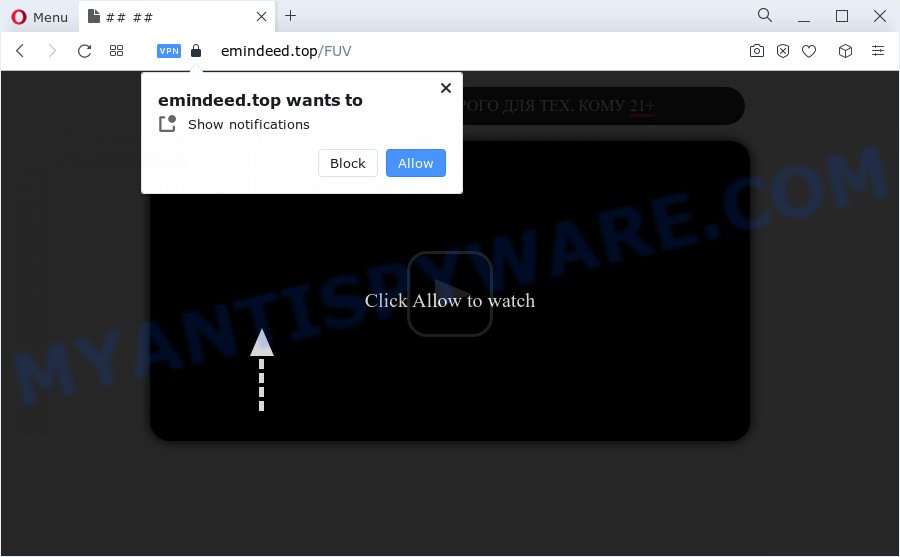
Once enabled, the Emindeed.top browser notification spam will start popping up in the lower right corner of your screen occasionally and spam the user with unwanted adverts. The devs behind Emindeed.top use these push notifications to bypass protection against popups in the browser and therefore display a lot of unwanted adverts. These ads are used to promote questionable web-browser addons, giveaway scams, adware bundles, and adult web sites.

To end this intrusive behavior and remove Emindeed.top spam notifications, you need to modify browser settings that got altered by adware. For that, complete the Emindeed.top removal guidance below. Once you remove Emindeed.top subscription, the browser notification spam will no longer appear on the screen.
Threat Summary
| Name | Emindeed.top popup |
| Type | browser notification spam ads, pop-up ads, pop-ups, pop-up virus |
| Distribution | social engineering attack, suspicious popup advertisements, adware, potentially unwanted apps |
| Symptoms |
|
| Removal | Emindeed.top removal guide |
How did you get infected with Emindeed.top pop ups
Experienced security experts have determined that users are redirected to Emindeed.top by adware or from malicious advertisements. Adware software can cause many problems like annoying advertisements and pop ups on your internet browser, irrelevant search results which redirect to unwanted web-sites, web browser crashes and slow loading web sites. Adware software usually gets installed as a part of some free software. Do not be surprised, it happens, especially if you are an active Internet user.
Most often, adware spreads bundled with the installation packages from file sharing web-pages. So, install a free programs is a a good chance that you will find a bundled adware. If you don’t know how to avoid it, then use a simple trick. During the installation, choose the Custom or Advanced installation mode. Next, click ‘Decline’ button and clear all checkboxes on offers that ask you to install third-party programs. Moreover, please carefully read Term of use and User agreement before installing any software or otherwise you may end up with another unwanted program on your computer such as this adware.
If you are unfortunate have adware software or malware running on your personal computer, you can follow the suggestions here to remove Emindeed.top advertisements from your web-browser.
How to remove Emindeed.top ads (removal guide)
We are presenting a few methods to get rid of Emindeed.top ads from the Chrome, Edge, IE and Mozilla Firefox using only internal Windows functions. Most of adware and PUPs can be removed via these processes. If these steps does not help to remove Emindeed.top popups, then it’s better to run a free malicious software removal tools linked below.
To remove Emindeed.top pop ups, perform the steps below:
- Manual Emindeed.top pop-up advertisements removal
- Automatic Removal of Emindeed.top pop-ups
- Block Emindeed.top and other undesired websites
- Finish words
Manual Emindeed.top pop-up advertisements removal
First of all, try to delete Emindeed.top ads manually; to do this, follow the steps below. Of course, manual adware removal requires more time and may not be suitable for those who are poorly versed in system settings. In this case, we suggest that you scroll down to the section that describes how to get rid of Emindeed.top pop ups using free tools.
Uninstalling the Emindeed.top, check the list of installed apps first
Some of potentially unwanted apps, adware software and hijackers can be deleted using the Add/Remove programs utility which is located in the MS Windows Control Panel. So, if you are running any version of Microsoft Windows and you have noticed an unwanted program, then first try to remove it through Add/Remove programs.
- If you are using Windows 8, 8.1 or 10 then press Windows button, next click Search. Type “Control panel”and press Enter.
- If you are using Windows XP, Vista, 7, then click “Start” button and click “Control Panel”.
- It will open the Windows Control Panel.
- Further, press “Uninstall a program” under Programs category.
- It will display a list of all applications installed on the device.
- Scroll through the all list, and remove dubious and unknown apps. To quickly find the latest installed apps, we recommend sort apps by date.
See more details in the video guide below.
Remove Emindeed.top notifications from web-browsers
If you are in situation where you don’t want to see push notifications from the Emindeed.top web page. In this case, you can turn off web notifications for your web-browser in Windows/Mac/Android. Find your web browser in the list below, follow few simple steps to remove web browser permissions to show spam notifications.
Google Chrome:
- Just copy and paste the following text into the address bar of Chrome.
- chrome://settings/content/notifications
- Press Enter.
- Delete the Emindeed.top site and other rogue notifications by clicking three vertical dots button next to each and selecting ‘Remove’.

Android:
- Tap ‘Settings’.
- Tap ‘Notifications’.
- Find and tap the web browser which displays Emindeed.top browser notification spam advertisements.
- In the opened window, locate Emindeed.top URL, other questionable URLs and set the toggle button to ‘OFF’ on them one-by-one.

Mozilla Firefox:
- In the top-right corner, click the Firefox menu (three horizontal stripes).
- Select ‘Options’ and click on ‘Privacy & Security’ on the left hand side of the Firefox.
- Scroll down to ‘Permissions’ section and click ‘Settings…’ button next to ‘Notifications’.
- Select the Emindeed.top domain from the list and change the status to ‘Block’.
- Click ‘Save Changes’ button.

Edge:
- In the right upper corner, click the Edge menu button (three dots).
- Scroll down, locate and click ‘Settings’. In the left side select ‘Advanced’.
- Click ‘Manage permissions’ button under ‘Website permissions’.
- Click the switch below the Emindeed.top URL so that it turns off.

Internet Explorer:
- Click the Gear button on the top-right corner.
- When the drop-down menu appears, click on ‘Internet Options’.
- Select the ‘Privacy’ tab and click ‘Settings below ‘Pop-up Blocker’ section.
- Select the Emindeed.top domain and other questionable sites below and delete them one by one by clicking the ‘Remove’ button.

Safari:
- On the top menu select ‘Safari’, then ‘Preferences’.
- Select the ‘Websites’ tab and then select ‘Notifications’ section on the left panel.
- Check for Emindeed.top URL, other questionable URLs and apply the ‘Deny’ option for each.
Remove Emindeed.top popup advertisements from Google Chrome
Reset Chrome settings to get rid of Emindeed.top advertisements. If you’re still experiencing problems with Emindeed.top advertisements removal, you need to reset Chrome browser to its original state. This step needs to be performed only if adware has not been removed by the previous steps.

- First, launch the Google Chrome and press the Menu icon (icon in the form of three dots).
- It will open the Google Chrome main menu. Choose More Tools, then click Extensions.
- You will see the list of installed extensions. If the list has the extension labeled with “Installed by enterprise policy” or “Installed by your administrator”, then complete the following guidance: Remove Chrome extensions installed by enterprise policy.
- Now open the Google Chrome menu once again, press the “Settings” menu.
- Next, click “Advanced” link, that located at the bottom of the Settings page.
- On the bottom of the “Advanced settings” page, press the “Reset settings to their original defaults” button.
- The Google Chrome will show the reset settings prompt as shown on the image above.
- Confirm the internet browser’s reset by clicking on the “Reset” button.
- To learn more, read the post How to reset Chrome settings to default.
Delete Emindeed.top popups from IE
The Internet Explorer reset is great if your web browser is hijacked or you have unwanted add-ons or toolbars on your web browser, which installed by an malicious software.
First, open the Microsoft Internet Explorer. Next, click the button in the form of gear (![]() ). It will open the Tools drop-down menu, press the “Internet Options” as shown on the screen below.
). It will open the Tools drop-down menu, press the “Internet Options” as shown on the screen below.

In the “Internet Options” window click on the Advanced tab, then click the Reset button. The Internet Explorer will show the “Reset Internet Explorer settings” window as shown in the following example. Select the “Delete personal settings” check box, then press “Reset” button.

You will now need to restart your computer for the changes to take effect.
Delete Emindeed.top pop ups from Mozilla Firefox
If the Firefox settings like new tab page, homepage and search engine have been modified by the adware software, then resetting it to the default state can help. It’ll save your personal information like saved passwords, bookmarks, auto-fill data and open tabs.
First, run the Firefox and press ![]() button. It will open the drop-down menu on the right-part of the web browser. Further, click the Help button (
button. It will open the drop-down menu on the right-part of the web browser. Further, click the Help button (![]() ) like below.
) like below.

In the Help menu, select the “Troubleshooting Information” option. Another way to open the “Troubleshooting Information” screen – type “about:support” in the web-browser adress bar and press Enter. It will show the “Troubleshooting Information” page as shown on the screen below. In the upper-right corner of this screen, click the “Refresh Firefox” button.

It will show the confirmation prompt. Further, click the “Refresh Firefox” button. The Firefox will begin a task to fix your problems that caused by the Emindeed.top adware. After, it is done, click the “Finish” button.
Automatic Removal of Emindeed.top pop-ups
Using a malicious software removal tool to detect and get rid of adware software hiding on your computer is probably the easiest method to get rid of the Emindeed.top popup advertisements. We suggests the Zemana Free program for MS Windows computers. Hitman Pro and MalwareBytes Anti-Malware (MBAM) are other anti-malware tools for Microsoft Windows that offers a free malicious software removal.
Remove Emindeed.top pop-up ads with Zemana Anti Malware (ZAM)
Zemana Free highly recommended, because it can find security threats such adware and malicious software that most ‘classic’ antivirus software fail to pick up on. Moreover, if you have any Emindeed.top pop-up ads removal problems which cannot be fixed by this tool automatically, then Zemana Free provides 24X7 online assistance from the highly experienced support staff.
Visit the following page to download Zemana AntiMalware. Save it to your Desktop.
165086 downloads
Author: Zemana Ltd
Category: Security tools
Update: July 16, 2019
Once downloading is finished, close all programs and windows on your device. Open a directory in which you saved it. Double-click on the icon that’s called Zemana.AntiMalware.Setup as shown in the following example.
![]()
When the installation starts, you will see the “Setup wizard” that will allow you install Zemana Anti Malware (ZAM) on your computer.

Once installation is finished, you will see window as displayed on the screen below.

Now press the “Scan” button . Zemana AntiMalware program will scan through the whole computer for the adware which causes unwanted Emindeed.top popup advertisements. This process may take quite a while, so please be patient. While the Zemana Anti Malware (ZAM) program is checking, you can see number of objects it has identified as threat.

After Zemana AntiMalware (ZAM) has completed scanning your PC, Zemana Anti Malware will display a screen that contains a list of malicious software that has been detected. You may delete items (move to Quarantine) by simply click “Next” button.

The Zemana AntiMalware will get rid of adware related to the Emindeed.top popups and move the selected threats to the program’s quarantine.
Delete Emindeed.top advertisements from internet browsers with HitmanPro
Hitman Pro is a free removal utility that can be downloaded and use to delete adware related to the Emindeed.top popups, hijackers, malware, PUPs, toolbars and other threats from your computer. You can use this utility to look for threats even if you have an antivirus or any other security application.

- Installing the Hitman Pro is simple. First you’ll need to download HitmanPro from the following link. Save it directly to your Microsoft Windows Desktop.
- Once the download is complete, start the Hitman Pro, double-click the HitmanPro.exe file.
- If the “User Account Control” prompts, click Yes to continue.
- In the Hitman Pro window, click the “Next” to perform a system scan with this tool for the adware that cause pop-ups. This task may take quite a while, so please be patient. When a malicious software, adware or potentially unwanted applications are detected, the number of the security threats will change accordingly.
- When finished, the results are displayed in the scan report. Make sure all threats have ‘checkmark’ and press “Next”. Now, press the “Activate free license” button to start the free 30 days trial to delete all malware found.
How to remove Emindeed.top with MalwareBytes Anti Malware (MBAM)
Manual Emindeed.top advertisements removal requires some computer skills. Some files and registry entries that created by the adware may be not completely removed. We suggest that run the MalwareBytes AntiMalware (MBAM) that are fully clean your PC system of adware. Moreover, the free program will allow you to delete malware, PUPs, browser hijackers and toolbars that your PC can be infected too.

- Installing the MalwareBytes Free is simple. First you will need to download MalwareBytes Anti Malware (MBAM) on your computer from the following link.
Malwarebytes Anti-malware
327305 downloads
Author: Malwarebytes
Category: Security tools
Update: April 15, 2020
- After downloading is finished, close all programs and windows on your PC. Open a directory in which you saved it. Double-click on the icon that’s named MBsetup.
- Choose “Personal computer” option and click Install button. Follow the prompts.
- Once installation is finished, press the “Scan” button . MalwareBytes Anti Malware (MBAM) tool will begin scanning the whole computer to find out adware that cause undesired Emindeed.top advertisements. This task may take some time, so please be patient. While the MalwareBytes is checking, you may see how many objects it has identified either as being malware.
- Once the scan get finished, you will be shown the list of all detected threats on your PC system. Once you have selected what you wish to remove from your computer click “Quarantine”. Once finished, you can be prompted to restart your computer.
The following video offers a steps on how to get rid of hijackers, adware and other malware with MalwareBytes AntiMalware (MBAM).
Block Emindeed.top and other undesired websites
We recommend to install an ad-blocking program that may block Emindeed.top and other unwanted webpages. The ad-blocking tool such as AdGuard is a program that basically removes advertising from the World Wide Web and stops access to malicious web-pages. Moreover, security experts says that using ad-blocking programs is necessary to stay safe when surfing the Net.
- First, visit the page linked below, then click the ‘Download’ button in order to download the latest version of AdGuard.
Adguard download
26910 downloads
Version: 6.4
Author: © Adguard
Category: Security tools
Update: November 15, 2018
- After downloading it, start the downloaded file. You will see the “Setup Wizard” program window. Follow the prompts.
- When the setup is complete, press “Skip” to close the installation application and use the default settings, or click “Get Started” to see an quick tutorial which will allow you get to know AdGuard better.
- In most cases, the default settings are enough and you do not need to change anything. Each time, when you start your computer, AdGuard will start automatically and stop unwanted advertisements, block Emindeed.top, as well as other malicious or misleading web pages. For an overview of all the features of the application, or to change its settings you can simply double-click on the icon named AdGuard, which can be found on your desktop.
Finish words
After completing the steps above, your personal computer should be clean from this adware and other malicious software. The Edge, Google Chrome, Mozilla Firefox and IE will no longer display annoying Emindeed.top website when you browse the Net. Unfortunately, if the instructions does not help you, then you have caught a new adware software, and then the best way – ask for help.
Please create a new question by using the “Ask Question” button in the Questions and Answers. Try to give us some details about your problems, so we can try to help you more accurately. Wait for one of our trained “Security Team” or Site Administrator to provide you with knowledgeable assistance tailored to your problem with the intrusive Emindeed.top popup ads.


















