Click-now.services is a misleading website that uses social engineering to trick computer users into subscribing to browser notification spam. It will show the message ‘Click Allow to’ (download a file, enable Flash Player, watch a video, connect to the Internet, access the content of the webpage), asking you to subscribe to notifications.
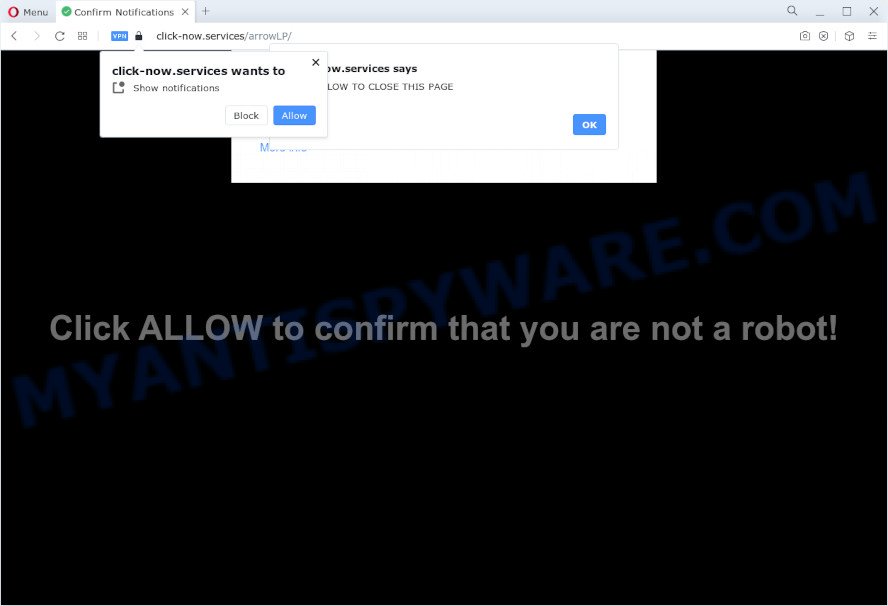
If you click on the ‘Allow’, the Click-now.services web site starts sending a large count of browser notification spam on your the desktop. You will see the popup adverts even when the browser is closed. Push notifications are originally developed to alert the user of newly published content. Cyber criminals abuse ‘push notifications’ to avoid anti-virus and ad blocker software by presenting intrusive ads. These ads are displayed in the lower right corner of the screen urges users to play online games, visit suspicious websites, install browser addons & so on.

The best method to unsubscribe from Click-now.services spam notifications open your web browser’s settings and follow the Click-now.services removal tutorial below. Once you delete notifications subscription, the Click-now.services pop-ups advertisements will no longer show on your screen.
Threat Summary
| Name | Click-now.services pop up |
| Type | push notifications ads, popup virus, popups, pop up ads |
| Distribution | adware, misleading pop up ads, social engineering attack, PUPs |
| Symptoms |
|
| Removal | Click-now.services removal guide |
How did you get infected with Click-now.services pop-ups
These Click-now.services popups are caused by malicious ads on the web-pages you visit or adware. Adware can cause problems for your device. Adware can display intrusive advertising on your web browser so that your cannot stop them, redirect your web browser to malicious web pages, and it can cause undesired web sites to pop up on your web browser. Adware might end up on your computer after you download and install free applications from a questionable source.
These days certain freeware developers bundle PUPs or adware with a view to making some money. These are not freeware as install an unwanted applications on to your Microsoft Windows PC system. So whenever you install a new free programs that downloaded from the World Wide Web, be very careful during setup. Carefully read the EULA (a text with I ACCEPT/I DECLINE button), select custom or manual installation method, disable all additional programs.
So, obviously, you need to get rid of the adware sooner. Use the free instructions below. This guide will help you clean your PC of adware software and thereby remove the Click-now.services annoying pop ups.
How to remove Click-now.services popups from Chrome, Firefox, IE, Edge
When the adware gets installed on your computer without your knowledge, it’s not easy to delete. In most cases, there is no Uninstall application which simply uninstall the adware that causes Click-now.services popups from your computer. So, we suggest using several well-proven free specialized tools such as Zemana Free, MalwareBytes Anti Malware or HitmanPro. But the best method to remove Click-now.services popups will be to perform several manual steps, after that additionally run antimalware utilities.
To remove Click-now.services pop ups, perform the steps below:
- How to manually remove Click-now.services
- Automatic Removal of Click-now.services pop ups
- Block Click-now.services and other unwanted web sites
- To sum up
How to manually remove Click-now.services
Looking for a way to remove Click-now.services advertisements manually without downloading any utilities? Then this section of the article is just for you. Below are some simple steps you can take. Performing these steps requires basic knowledge of internet browser and MS Windows setup. If you are not sure that you can follow them, it is better to use free apps listed below that can allow you remove Click-now.services advertisements.
Delete newly added potentially unwanted applications
Some of PUPs, adware and hijackers can be removed using the Add/Remove programs tool that is located in the Windows Control Panel. So, if you’re using any version of Microsoft Windows and you have noticed an unwanted program, then first try to delete it through Add/Remove programs.
Press Windows button ![]() , then press Search
, then press Search ![]() . Type “Control panel”and press Enter. If you using Windows XP or Windows 7, then click “Start” and select “Control Panel”. It will display the Windows Control Panel like below.
. Type “Control panel”and press Enter. If you using Windows XP or Windows 7, then click “Start” and select “Control Panel”. It will display the Windows Control Panel like below.

Further, click “Uninstall a program” ![]()
It will show a list of all software installed on your personal computer. Scroll through the all list, and remove any questionable and unknown software.
Remove Click-now.services notifications from internet browsers
if you became a victim of cyber criminals and clicked on the “Allow” button, then your internet browser was configured to show annoying advertisements. To remove the ads, you need to remove the notification permission that you gave the Click-now.services website to send spam notifications.
Google Chrome:
- Just copy and paste the following text into the address bar of Google Chrome.
- chrome://settings/content/notifications
- Press Enter.
- Delete the Click-now.services URL and other rogue notifications by clicking three vertical dots button next to each and selecting ‘Remove’.

Android:
- Tap ‘Settings’.
- Tap ‘Notifications’.
- Find and tap the browser that shows Click-now.services browser notification spam ads.
- Locate Click-now.services site in the list and disable it.

Mozilla Firefox:
- In the top right corner of the Firefox, click the Menu button, represented by three horizontal stripes.
- Select ‘Options’ and click on ‘Privacy & Security’ on the left hand side of the Firefox.
- Scroll down to ‘Permissions’ section and click ‘Settings…’ button next to ‘Notifications’.
- Select the Click-now.services domain from the list and change the status to ‘Block’.
- Save changes.

Edge:
- In the top right corner, click the Edge menu button (it looks like three dots).
- Scroll down, find and click ‘Settings’. In the left side select ‘Advanced’.
- Click ‘Manage permissions’ button under ‘Website permissions’.
- Right-click the Click-now.services. Click ‘Delete’.

Internet Explorer:
- Click the Gear button on the top right corner of the screen.
- In the drop-down menu select ‘Internet Options’.
- Click on the ‘Privacy’ tab and select ‘Settings’ in the pop-up blockers section.
- Select the Click-now.services URL and other questionable sites under and delete them one by one by clicking the ‘Remove’ button.

Safari:
- Go to ‘Preferences’ in the Safari menu.
- Open ‘Websites’ tab, then in the left menu click on ‘Notifications’.
- Find the Click-now.services URL and select it, click the ‘Deny’ button.
Remove Click-now.services popup advertisements from Chrome
If you have adware problem or the Google Chrome is running slow, then reset Chrome settings can help you. In the steps below we’ll show you a way to reset your Chrome settings to default values without reinstall. This will also allow to remove Click-now.services advertisements from your web browser.

- First, start the Chrome and click the Menu icon (icon in the form of three dots).
- It will open the Chrome main menu. Select More Tools, then press Extensions.
- You’ll see the list of installed add-ons. If the list has the addon labeled with “Installed by enterprise policy” or “Installed by your administrator”, then complete the following instructions: Remove Chrome extensions installed by enterprise policy.
- Now open the Google Chrome menu once again, click the “Settings” menu.
- Next, click “Advanced” link, which located at the bottom of the Settings page.
- On the bottom of the “Advanced settings” page, click the “Reset settings to their original defaults” button.
- The Google Chrome will show the reset settings dialog box as shown on the image above.
- Confirm the browser’s reset by clicking on the “Reset” button.
- To learn more, read the blog post How to reset Google Chrome settings to default.
Get rid of Click-now.services popups from Internet Explorer
In order to recover all web browser new tab, search provider by default and home page you need to reset the IE to the state, which was when the Windows was installed on your personal computer.
First, launch the IE, then click ‘gear’ icon ![]() . It will open the Tools drop-down menu on the right part of the web browser, then press the “Internet Options” as shown in the figure below.
. It will open the Tools drop-down menu on the right part of the web browser, then press the “Internet Options” as shown in the figure below.

In the “Internet Options” screen, select the “Advanced” tab, then click the “Reset” button. The Microsoft Internet Explorer will open the “Reset Internet Explorer settings” prompt. Further, press the “Delete personal settings” check box to select it. Next, click the “Reset” button as displayed in the following example.

After the procedure is complete, press “Close” button. Close the Internet Explorer and restart your device for the changes to take effect. This step will help you to restore your web-browser’s search provider by default, new tab page and homepage to default state.
Get rid of Click-now.services pop up ads from Firefox
Resetting Mozilla Firefox browser will reset all the settings to their default values and will remove Click-now.services pop up ads, malicious add-ons and extensions. It will save your personal information like saved passwords, bookmarks, auto-fill data and open tabs.
Click the Menu button (looks like three horizontal lines), and click the blue Help icon located at the bottom of the drop down menu as displayed on the screen below.

A small menu will appear, click the “Troubleshooting Information”. On this page, press “Refresh Firefox” button as shown on the image below.

Follow the onscreen procedure to restore your Firefox browser settings to their original state.
Automatic Removal of Click-now.services pop ups
The adware can hide its components which are difficult for you to find out and delete completely. This can lead to the fact that after some time, the adware responsible for Click-now.services pop up ads again infect your PC. Moreover, We want to note that it is not always safe to remove adware manually, if you do not have much experience in setting up and configuring the Windows operating system. The best way to detect and remove adware is to run free malicious software removal apps.
Run Zemana Anti-Malware to get rid of Click-now.services pop-up ads
Zemana is a malicious software removal tool developed for Windows. This utility will allow you remove Click-now.services popup advertisements, various types of malicious software (including hijackers and PUPs) from your computer. It has simple and user friendly interface. While the Zemana Anti-Malware (ZAM) does its job, your computer will run smoothly.
Zemana Free can be downloaded from the following link. Save it on your Windows desktop.
165079 downloads
Author: Zemana Ltd
Category: Security tools
Update: July 16, 2019
After the downloading process is complete, close all windows on your computer. Further, launch the install file named Zemana.AntiMalware.Setup. If the “User Account Control” prompt pops up as displayed in the figure below, click the “Yes” button.

It will show the “Setup wizard” which will assist you install Zemana on the device. Follow the prompts and do not make any changes to default settings.

Once setup is finished successfully, Zemana will automatically start and you can see its main window as displayed in the figure below.

Next, click the “Scan” button for checking your PC for the adware that causes Click-now.services ads. This procedure can take some time, so please be patient. While the tool is checking, you may see how many objects and files has already scanned.

As the scanning ends, Zemana Free will show a screen which contains a list of malware that has been detected. All detected threats will be marked. You can remove them all by simply press “Next” button.

The Zemana AntiMalware will remove adware related to the Click-now.services advertisements and move the selected items to the program’s quarantine. Once finished, you can be prompted to restart your computer.
Get rid of Click-now.services popup ads from web browsers with HitmanPro
If Zemana AntiMalware (ZAM) cannot remove this adware, then we suggests to run the Hitman Pro. HitmanPro is a free removal tool for hijackers, PUPs, toolbars and adware software which cause annoying Click-now.services popups. It is specially created to work as a second scanner for your PC.
Installing the Hitman Pro is simple. First you will need to download Hitman Pro from the following link.
Once the downloading process is finished, open the file location. You will see an icon like below.

Double click the HitmanPro desktop icon. Once the tool is started, you will see a screen as displayed on the screen below.

Further, press “Next” button to perform a system scan with this utility for the adware software that causes intrusive Click-now.services popups. When HitmanPro is done scanning your computer, Hitman Pro will show you the results as on the image below.

All found threats will be marked. You can remove them all by simply click “Next” button. It will open a prompt, press the “Activate free license” button.
Remove Click-now.services popup ads with MalwareBytes Anti Malware (MBAM)
We suggest using the MalwareBytes AntiMalware (MBAM). You can download and install MalwareBytes Anti Malware to search for adware software and thereby remove Click-now.services pop-up ads from your browsers. When installed and updated, this free malicious software remover automatically identifies and removes all threats present on the personal computer.

Download MalwareBytes Anti-Malware (MBAM) on your MS Windows Desktop from the following link.
327299 downloads
Author: Malwarebytes
Category: Security tools
Update: April 15, 2020
When the download is done, run it and follow the prompts. Once installed, the MalwareBytes AntiMalware will try to update itself and when this task is complete, click the “Scan” button to perform a system scan for the adware that causes Click-now.services popup advertisements. This task can take quite a while, so please be patient. While the MalwareBytes application is scanning, you can see number of objects it has identified as threat. Make sure all threats have ‘checkmark’ and press “Quarantine” button.
The MalwareBytes is a free program that you can use to remove all detected folders, files, services, registry entries and so on. To learn more about this malware removal utility, we recommend you to read and follow the step-by-step instructions or the video guide below.
Block Click-now.services and other unwanted web sites
One of the worst things is the fact that you cannot block all those annoying web-sites such as Click-now.services using only built-in MS Windows capabilities. However, there is a program out that you can use to block unwanted web browser redirects, advertisements and pop-ups in any modern web browsers including Internet Explorer, MS Edge, Google Chrome and Firefox. It is called Adguard and it works very well.
- AdGuard can be downloaded from the following link. Save it on your Desktop.
Adguard download
26906 downloads
Version: 6.4
Author: © Adguard
Category: Security tools
Update: November 15, 2018
- After downloading it, launch the downloaded file. You will see the “Setup Wizard” program window. Follow the prompts.
- When the installation is done, click “Skip” to close the installation program and use the default settings, or press “Get Started” to see an quick tutorial that will help you get to know AdGuard better.
- In most cases, the default settings are enough and you don’t need to change anything. Each time, when you start your device, AdGuard will launch automatically and stop undesired ads, block Click-now.services, as well as other harmful or misleading web-pages. For an overview of all the features of the program, or to change its settings you can simply double-click on the icon called AdGuard, which is located on your desktop.
To sum up
Once you’ve finished the steps shown above, your device should be clean from this adware and other malicious software. The Microsoft Edge, IE, Google Chrome and Mozilla Firefox will no longer show unwanted Click-now.services website when you browse the World Wide Web. Unfortunately, if the steps does not help you, then you have caught a new adware software, and then the best way – ask for help.
Please create a new question by using the “Ask Question” button in the Questions and Answers. Try to give us some details about your problems, so we can try to help you more accurately. Wait for one of our trained “Security Team” or Site Administrator to provide you with knowledgeable assistance tailored to your problem with the unwanted Click-now.services ads.


















