Congratulations Cash App shopper pop ups are a browser-based scam that uses social engineering methods to trick you and other unsuspecting users into completing different online surveys from this or similar websites. While this pop-up looks like a legitimate webpage from “Cash App”, it really has nothing to do with Cash App and therefore cannot be trusted. Usually scammers create such web-pages with the aim of making money in one way or another. According to security experts, such scam web pages are opened in the internet browser by PUPs (potentially unwanted programs), Adware, or by clicking on deceptive links.
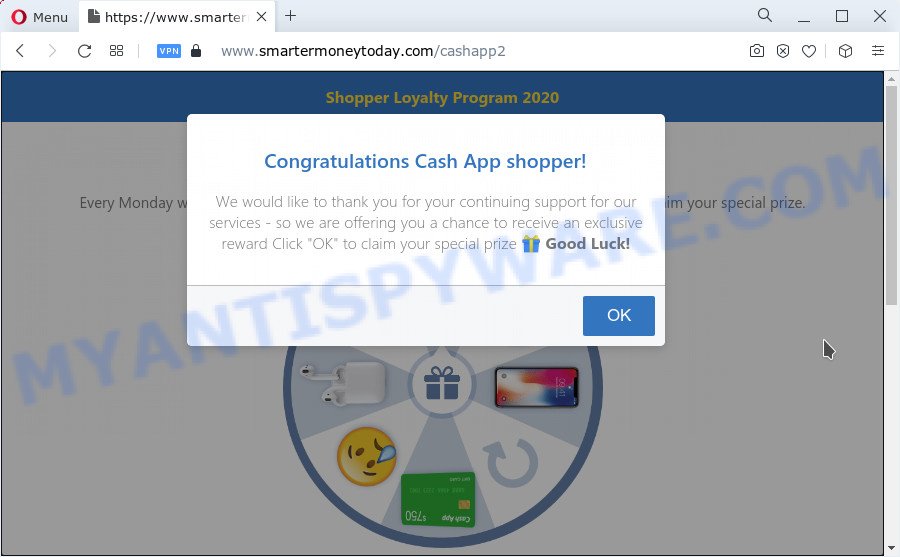
The “Congratulations Cash App shopper” pop-up scam
Text presented in this pop-up:
Congratulations Cash App shopper!
We would like to thank you for your continuing support for our services – so we are offering you a chance to receive an exclusive reward Click “OK” to claim your special prize 🎁 Good Luck!
This website shows a pop-up window containing a message that the visitor has a chance to receive an exclusive reward. After choosing a prize, the Congratulations Cash App shopper pop-up redirects the user to an online form and requires filling it with personal information such as first name, last name, address, etc. Security experts warn that visitors should not leave personal data on this and similar sites, as the scammers behind these sites can use the obtained data to make money. The received data can be sold, as well as used for malicious purposes and fraud.
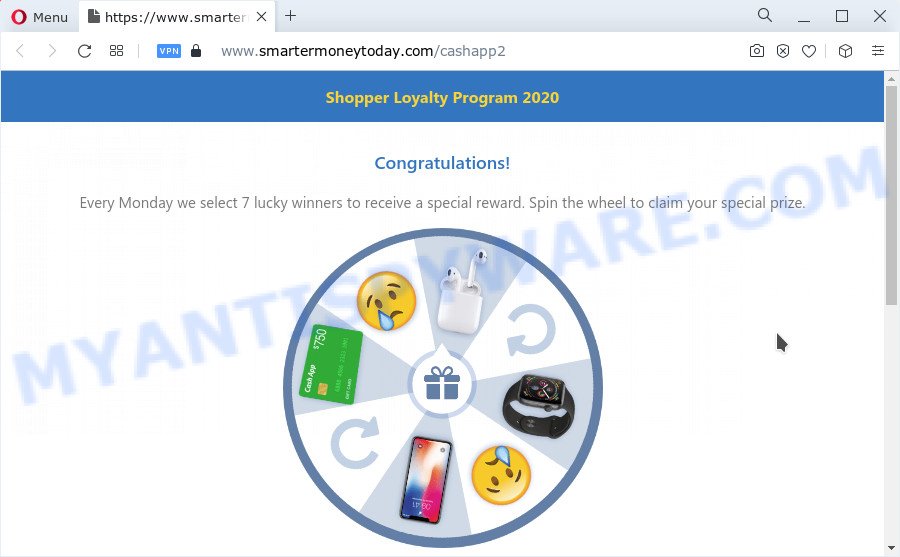
Text presented in this page:
Shopper Loyalty Program 2020
Congratulations!Every Monday we select 7 lucky winners to receive a special reward. Spin the wheel to claim your special prize.
18,068 people like this
View Comments73,312
Victoria JohnsonI had never won anything, but today I was lucky! Thank you!
Some research has shown that users can be redirected to the Congratulations Cash App shopper SCAM from misleading advertisements or by PUPs and adware. Adware is considered a potentially security threat because it often installed on personal computer without the consent of the owner. Adware’s basic purpose is to present ads. These advertisements are often presented as in-text links, popups, fake alerts, or push notifications. Clicks on the advertisements produce a monetary payoff for the software producers. Adware software can work like Spyware, since it sends sensitive information such as searches and trends to advertisers.
Threat Summary
| Name | Congratulations Cash App shopper |
| Type | scam, phishing, fake online surveys |
| Associated domains | smartermoneytoday.com |
| Symptoms |
|
| Removal | Congratulations Cash App shopper removal guide |
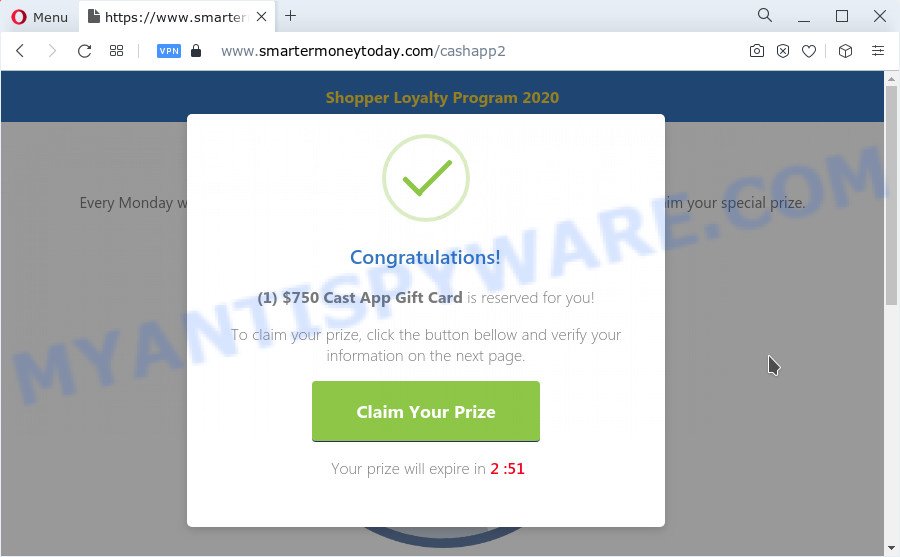
Text presented in this page:
Congratulations!
(1) $750 Cast App Gift Card is reserved for you!To claim your prize, click the button bellow and verify your information on the next page.
Claim Your Prize
Your prize will expire in 2 :
How does Adware get on your computer
The majority of adware software come as a part of free programs or even paid applications that Web users can easily download online. The installation packages of such software, most commonly, clearly indicate that they will install bundled programs. The option is given to users to stop the installation of any optional applications. So, in order to avoid the setup of any adware: read all disclaimers and install screens very carefully, select only Custom or Advanced installation option and uncheck all bundled apps in which you are unsure.
Thus, the adware software does not really have beneficial features. So, we suggest you remove adware that causes multiple unwanted popups immediately. This will also prevent the adware from tracking your online activities. A full Congratulations Cash App shopper pop-up removal can be easily carried out using manual or automatic solution listed below.
How to remove Congratulations Cash App shopper popups from Chrome, Firefox, IE, Edge
There are several steps to removing the adware responsible for Congratulations Cash App shopper popups, because it installs itself so deeply into Windows. You need to uninstall all suspicious and unknown applications, then remove harmful addons from the Mozilla Firefox, Microsoft Internet Explorer, Chrome and Microsoft Edge and other browsers you’ve installed. Finally, you need to reset your web-browser settings to remove any changes the adware has made, and then check your personal computer with Zemana AntiMalware (ZAM), MalwareBytes or HitmanPro to ensure the adware is fully removed. It will take a while.
To remove Congratulations Cash App shopper, complete the following steps:
- How to get rid of Congratulations Cash App shopper popup without any software
- Automatic Removal of Congratulations Cash App shopper pop up
- How to stop Congratulations Cash App shopper pop-up scam
- Finish words
How to get rid of Congratulations Cash App shopper popup without any software
The step-by-step tutorial will help you manually remove Congratulations Cash App shopper pop-ups from your computer. If you have little experience in using computers, we recommend that you use the free utilities listed below.
Uninstall PUPs through the Microsoft Windows Control Panel
One of the first things to attempt for removal of adware software is to check your PC system installed programs screen and look for unwanted and dubious applications. If there are any software you do not recognize or are no longer using, you should uninstall them. If that doesn’t work, then you may need to run adware removal utility like Zemana Anti Malware (ZAM).
Windows 8, 8.1, 10
First, click the Windows button
Windows XP, Vista, 7
First, click “Start” and select “Control Panel”.
It will show the Windows Control Panel as displayed on the screen below.

Next, click “Uninstall a program” ![]()
It will display a list of all programs installed on your personal computer. Scroll through the all list, and delete any suspicious and unknown apps. To quickly find the latest installed software, we recommend sort applications by date in the Control panel.
Delete Congratulations Cash App shopper from Mozilla Firefox by resetting web-browser settings
If the Mozilla Firefox internet browser program is hijacked, then resetting its settings can help. The Reset feature is available on all modern version of Firefox. A reset can fix many issues by restoring Mozilla Firefox settings such as search engine by default, startpage and new tab page to their original settings. Essential information like bookmarks, browsing history, passwords, cookies, auto-fill data and personal dictionaries will not be removed.
Press the Menu button (looks like three horizontal lines), and click the blue Help icon located at the bottom of the drop down menu as displayed in the figure below.

A small menu will appear, click the “Troubleshooting Information”. On this page, click “Refresh Firefox” button like the one below.

Follow the onscreen procedure to revert back your Firefox internet browser settings to their default values.
Remove Congratulations Cash App shopper popups from Google Chrome
If you have adware software, Congratulations Cash App shopper scam problems or Chrome is running slow, then reset Chrome can help you. In this instructions we’ll show you the method to reset your Google Chrome settings and data to default values without reinstall.

- First launch the Google Chrome and click Menu button (small button in the form of three dots).
- It will show the Chrome main menu. Select More Tools, then click Extensions.
- You will see the list of installed add-ons. If the list has the addon labeled with “Installed by enterprise policy” or “Installed by your administrator”, then complete the following steps: Remove Chrome extensions installed by enterprise policy.
- Now open the Chrome menu once again, click the “Settings” menu.
- You will see the Google Chrome’s settings page. Scroll down and click “Advanced” link.
- Scroll down again and press the “Reset” button.
- The Chrome will open the reset profile settings page as shown on the screen above.
- Next press the “Reset” button.
- Once this procedure is done, your internet browser’s new tab, startpage and search engine will be restored to their original defaults.
- To learn more, read the blog post How to reset Chrome settings to default.
Delete Congratulations Cash App shopper popup scam from IE
If you find that IE browser settings such as homepage, newtab and search engine had been modified by adware that causes the Congratulations Cash App shopper popups, then you may restore your settings, via the reset web-browser procedure.
First, run the Microsoft Internet Explorer, then click ‘gear’ icon ![]() . It will open the Tools drop-down menu on the right part of the web-browser, then click the “Internet Options” like below.
. It will open the Tools drop-down menu on the right part of the web-browser, then click the “Internet Options” like below.

In the “Internet Options” screen, select the “Advanced” tab, then click the “Reset” button. The Internet Explorer will display the “Reset Internet Explorer settings” dialog box. Further, press the “Delete personal settings” check box to select it. Next, click the “Reset” button like below.

After the task is done, press “Close” button. Close the Internet Explorer and restart your PC system for the changes to take effect. This step will help you to restore your internet browser’s default search provider, new tab and homepage to default state.
Automatic Removal of Congratulations Cash App shopper pop up
The manual tutorial above is tedious to use and can not always help to fully remove the Congratulations Cash App shopper pop-up scam. Here I am telling you an automatic way to remove this adware software from your device completely. Zemana Anti Malware (ZAM), MalwareBytes Anti-Malware (MBAM) and HitmanPro are anti malware tools that can be used to detect and remove all kinds of malicious software including adware that causes Congratulations Cash App shopper popup scam in your internet browser.
How to get rid of Congratulations Cash App shopper scam with Zemana Anti-Malware (ZAM)
Zemana AntiMalware is an extremely fast tool to remove Congratulations Cash App shopper pop up scam from the Microsoft Edge, Firefox, Internet Explorer and Google Chrome. It also removes malicious software and adware software from your PC. It improves your system’s performance by uninstalling potentially unwanted programs.
Zemana AntiMalware can be downloaded from the following link. Save it to your Desktop so that you can access the file easily.
165512 downloads
Author: Zemana Ltd
Category: Security tools
Update: July 16, 2019
When the downloading process is done, start it and follow the prompts. Once installed, the Zemana AntiMalware (ZAM) will try to update itself and when this process is finished, click the “Scan” button to perform a system scan with this tool for the adware software related to the Congratulations Cash App shopper popups.

A system scan can take anywhere from 5 to 30 minutes, depending on your PC. Review the scan results and then press “Next” button.

The Zemana Free will remove adware that causes the Congratulations Cash App shopper scam.
Get rid of Congratulations Cash App shopper pop-ups from browsers with HitmanPro
Hitman Pro cleans your personal computer from browser hijackers, PUPs, unwanted toolbars, internet browser add-ons and other undesired programs such as adware that causes Congratulations Cash App shopper pop-up in your internet browser. The free removal tool will help you enjoy your device to its fullest. HitmanPro uses advanced behavioral detection technologies to look for if there are undesired programs in your personal computer. You can review the scan results, and select the threats you want to erase.

- Installing the HitmanPro is simple. First you’ll need to download HitmanPro on your computer from the following link.
- Once the download is finished, launch the HitmanPro, double-click the HitmanPro.exe file.
- If the “User Account Control” prompts, press Yes to continue.
- In the HitmanPro window, click the “Next” to scan for adware software that causes multiple annoying pop-ups. While the tool is checking, you may see count of objects and files has already scanned.
- When Hitman Pro has finished scanning your PC, Hitman Pro will create a list of unwanted software and adware. All detected items will be marked. You can delete them all by simply click “Next”. Now, click the “Activate free license” button to begin the free 30 days trial to remove all malware found.
Delete Congratulations Cash App shopper pop-up scam with MalwareBytes Free
Trying to get rid of Congratulations Cash App shopper scam can become a battle of wills between the adware infection and you. MalwareBytes Anti-Malware (MBAM) can be a powerful ally, uninstalling most of today’s adware, malicious software and potentially unwanted apps with ease. Here’s how to use MalwareBytes Anti Malware (MBAM) will help you win.

Installing the MalwareBytes Anti-Malware is simple. First you’ll need to download MalwareBytes by clicking on the following link. Save it to your Desktop so that you can access the file easily.
327736 downloads
Author: Malwarebytes
Category: Security tools
Update: April 15, 2020
When downloading is done, run it and follow the prompts. Once installed, the MalwareBytes Anti-Malware (MBAM) will try to update itself and when this task is complete, click the “Scan” button for scanning your PC for the adware that causes Congratulations Cash App shopper pop up scam. A scan may take anywhere from 10 to 30 minutes, depending on the count of files on your device and the speed of your computer. When a malware, adware software or potentially unwanted programs are detected, the number of the security threats will change accordingly. Wait until the the checking is finished. Make sure all threats have ‘checkmark’ and press “Quarantine” button.
The MalwareBytes is a free program that you can use to delete all detected folders, files, services, registry entries and so on. To learn more about this malware removal tool, we suggest you to read and follow the few simple steps or the video guide below.
How to stop Congratulations Cash App shopper pop-up scam
We advise to install an ad blocking program that can stop Congratulations Cash App shopper pop-ups and other scam web-sites. The ad blocker tool like AdGuard is a program that basically removes advertising from the Internet and stops access to malicious web pages. Moreover, security experts says that using adblocker programs is necessary to stay safe when surfing the Internet.
- AdGuard can be downloaded from the following link. Save it on your Windows desktop or in any other place.
Adguard download
27037 downloads
Version: 6.4
Author: © Adguard
Category: Security tools
Update: November 15, 2018
- After downloading it, launch the downloaded file. You will see the “Setup Wizard” program window. Follow the prompts.
- Once the installation is finished, press “Skip” to close the installation program and use the default settings, or click “Get Started” to see an quick tutorial which will help you get to know AdGuard better.
- In most cases, the default settings are enough and you do not need to change anything. Each time, when you run your PC system, AdGuard will start automatically and stop unwanted advertisements, block Congratulations Cash App shopper scam, as well as other malicious or misleading web-pages. For an overview of all the features of the program, or to change its settings you can simply double-click on the icon named AdGuard, which is located on your desktop.
Finish words
Once you’ve finished the guide outlined above, your personal computer should be free from adware that causes Congratulations Cash App shopper scam and other malicious software. The Firefox, Google Chrome, IE and Microsoft Edge will no longer redirect you to various scam web-sites such as Congratulations Cash App shopper. Unfortunately, if the steps does not help you, then you have caught a new adware, and then the best way – ask for help here.



















