The cyber threat analysts have determined that Securegate.site is a website which is used to lure you and other unsuspecting users into subscribing to spam notifications from this or similar web sites that will in turn bombard users with unwanted advertisements usually related to adware software, adult websites and other click fraud schemes. This web site claims that you must subscribe to notifications in order to watch a video, connect to the Internet, access the content of the web-page, download a file, enable Flash Player, and so on.
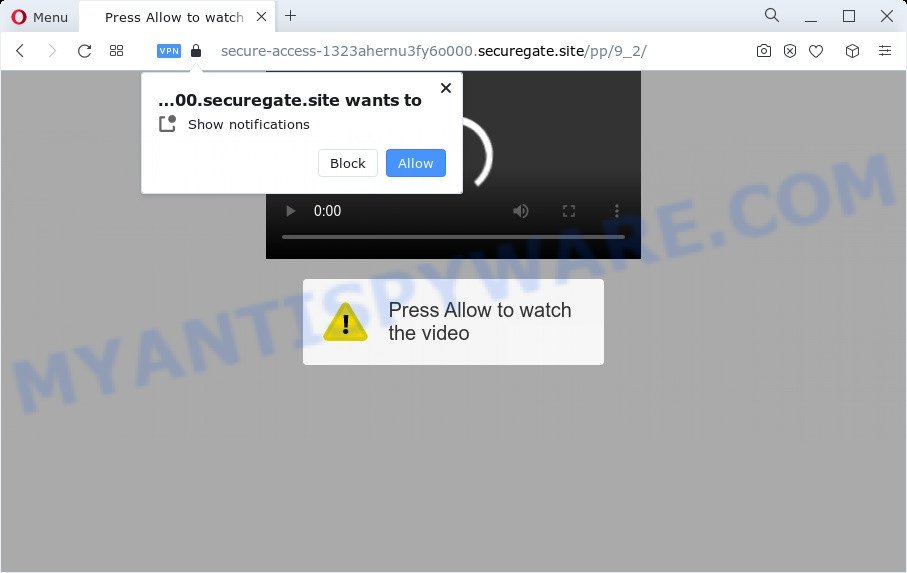
Once click on the ‘Allow’, the Securegate.site web site gets your permission to send browser notification spam in form of pop up adverts in the right bottom corner of the desktop. The developers of Securegate.site use these push notifications to bypass pop up blocker and therefore display lots of unwanted advertisements. These ads are used to promote suspicious browser extensions, giveaway scams, fake software, and adult websites.

In order to unsubscribe from Securegate.site browser notification spam open your internet browser’s settings and complete the Securegate.site removal guidance below. Once you remove notifications subscription, the Securegate.site pop-ups advertisements will no longer show on your web-browser.
Threat Summary
| Name | Securegate.site pop-up |
| Type | spam notifications advertisements, pop up virus, pop up advertisements, pop ups |
| Distribution | adware, social engineering attack, dubious popup advertisements, PUPs |
| Symptoms |
|
| Removal | Securegate.site removal guide |
How did you get infected with Securegate.site pop-ups
Some research has shown that users can be redirected to Securegate.site from misleading ads or by potentially unwanted apps and adware. Adware is type of malicious software that can cause problems for your computer. It can generate numerous additional pop-up, banner, pop-under and in-text link advertisements flooding on your browser; collect your personal data such as login details, online searches, etc; run in the background and drag down your computer running speed; give more chances for other adware, potentially unwanted programs even malware to get on your computer.
These days certain free programs makers bundle PUPs or adware software with a view to making some money. These are not free applications as install an unwanted programs on to your Windows personal computer. So whenever you install a new free software that downloaded from the Net, be very careful during install. Carefully read the EULA (a text with I ACCEPT/I DECLINE button), choose custom or manual install mode, reject all optional apps.
If you would like to free your PC of adware software and thereby get rid of Securegate.site ads and are unable to do so, you can follow the guide below to search for and remove adware and any other malicious software for free.
How to remove Securegate.site pop-up ads from Chrome, Firefox, IE, Edge
Fortunately, it is not hard to get rid of adware software which cause intrusive Securegate.site pop-ups. In the following guidance, we will provide two methods to clean your computer of this adware. One is the manual removal method and the other is automatic removal method. You can select the way that best fits you. Please follow the removal tutorial below to remove Securegate.site pop-up advertisements right now!
To remove Securegate.site pop ups, execute the following steps:
- Manual Securegate.site popup advertisements removal
- Automatic Removal of Securegate.site popup ads
- Stop Securegate.site advertisements
- To sum up
Manual Securegate.site popup advertisements removal
First try to remove Securegate.site popup advertisements manually; to do this, follow the steps below. Of course, manual removal of adware requires more time and may not be suitable for those who are poorly versed in computer settings. In this case, we recommend that you scroll down to the section that describes how to get rid of Securegate.site pop ups using free utilities.
Delete PUPs through the MS Windows Control Panel
First, go to Windows Control Panel and delete dubious software, all programs you do not remember installing. It is important to pay the most attention to apps you installed just before Securegate.site advertisements appeared on your browser. If you don’t know what a program does, look for the answer on the Internet.
- If you are using Windows 8, 8.1 or 10 then click Windows button, next click Search. Type “Control panel”and press Enter.
- If you are using Windows XP, Vista, 7, then click “Start” button and click “Control Panel”.
- It will show the Windows Control Panel.
- Further, press “Uninstall a program” under Programs category.
- It will open a list of all apps installed on the computer.
- Scroll through the all list, and uninstall dubious and unknown programs. To quickly find the latest installed programs, we recommend sort programs by date.
See more details in the video tutorial below.
Remove Securegate.site notifications from internet browsers
If you are in situation where you don’t want to see push notifications from the Securegate.site web-site. In this case, you can turn off web notifications for your web-browser in MS Windows/Mac OS/Android. Find your web-browser in the list below, follow few simple steps to remove internet browser permissions to show spam notifications.
|
|
|
|
|
|
Remove Securegate.site from Firefox by resetting web-browser settings
If your Firefox web browser is rerouted to Securegate.site without your permission or an unknown search engine opens results for your search, then it may be time to perform the web browser reset. It will keep your personal information such as browsing history, bookmarks, passwords and web form auto-fill data.
First, start the Firefox. Next, click the button in the form of three horizontal stripes (![]() ). It will open the drop-down menu. Next, click the Help button (
). It will open the drop-down menu. Next, click the Help button (![]() ).
).

In the Help menu press the “Troubleshooting Information”. In the upper-right corner of the “Troubleshooting Information” page click on “Refresh Firefox” button as displayed on the screen below.

Confirm your action, press the “Refresh Firefox”.
Remove Securegate.site pop-up advertisements from Chrome
Like other modern web-browsers, the Google Chrome has the ability to reset the settings to their default values and thereby recover the web browser’s settings like start page, newtab page and default search engine that have been modified by the adware software that causes multiple intrusive popups.
First run the Google Chrome. Next, click the button in the form of three horizontal dots (![]() ).
).
It will open the Google Chrome menu. Select More Tools, then click Extensions. Carefully browse through the list of installed add-ons. If the list has the extension signed with “Installed by enterprise policy” or “Installed by your administrator”, then complete the following guide: Remove Google Chrome extensions installed by enterprise policy.
Open the Google Chrome menu once again. Further, click the option called “Settings”.

The web-browser will show the settings screen. Another method to show the Chrome’s settings – type chrome://settings in the web browser adress bar and press Enter
Scroll down to the bottom of the page and press the “Advanced” link. Now scroll down until the “Reset” section is visible, as displayed in the figure below and press the “Reset settings to their original defaults” button.

The Google Chrome will show the confirmation prompt as displayed in the figure below.

You need to confirm your action, click the “Reset” button. The internet browser will start the procedure of cleaning. Once it is finished, the internet browser’s settings including new tab, search provider and startpage back to the values that have been when the Chrome was first installed on your PC.
Remove Securegate.site pop-up advertisements from IE
In order to restore all browser new tab page, search provider by default and homepage you need to reset the Internet Explorer to the state, which was when the Windows was installed on your PC.
First, run the Internet Explorer, then click ‘gear’ icon ![]() . It will show the Tools drop-down menu on the right part of the internet browser, then press the “Internet Options” like below.
. It will show the Tools drop-down menu on the right part of the internet browser, then press the “Internet Options” like below.

In the “Internet Options” screen, select the “Advanced” tab, then click the “Reset” button. The Microsoft Internet Explorer will show the “Reset Internet Explorer settings” dialog box. Further, click the “Delete personal settings” check box to select it. Next, press the “Reset” button like below.

Once the procedure is finished, press “Close” button. Close the Internet Explorer and restart your computer for the changes to take effect. This step will help you to restore your browser’s new tab page, startpage and search engine by default to default state.
Automatic Removal of Securegate.site popup ads
Is your Microsoft Windows computer hijacked with adware? Then don’t worry, in the tutorial listed below, we are sharing best malware removal utilities that is able to remove Securegate.site advertisements from the Edge, Google Chrome, Mozilla Firefox and Internet Explorer and your computer.
Run Zemana to remove Securegate.site popup advertisements
Zemana AntiMalware is a free tool that performs a scan of your device and displays if there are existing adware software, browser hijackers, viruses, worms, spyware, trojans and other malware residing on your device. If malicious software is found, Zemana Free can automatically remove it. Zemana Free doesn’t conflict with other anti-malware and antivirus programs installed on your PC.
Installing the Zemana Anti-Malware is simple. First you’ll need to download Zemana by clicking on the link below. Save it to your Desktop.
165536 downloads
Author: Zemana Ltd
Category: Security tools
Update: July 16, 2019
Once the download is complete, close all apps and windows on your computer. Open a directory in which you saved it. Double-click on the icon that’s named Zemana.AntiMalware.Setup as shown in the following example.
![]()
When the install starts, you will see the “Setup wizard” that will help you install Zemana Anti-Malware (ZAM) on your PC system.

Once setup is complete, you will see window as on the image below.

Now press the “Scan” button to begin scanning your PC for the adware software that causes multiple unwanted pop ups. Depending on your PC system, the scan can take anywhere from a few minutes to close to an hour. While the utility is checking, you can see how many objects and files has already scanned.

Once the system scan is done, it will open the Scan Results. Review the report and then click “Next” button.

The Zemana Free will get rid of adware software responsible for Securegate.site popup advertisements and move the selected items to the Quarantine.
Use Hitman Pro to remove Securegate.site advertisements
HitmanPro cleans your PC from hijackers, PUPs, unwanted toolbars, web-browser plugins and other unwanted programs such as adware which cause intrusive Securegate.site advertisements. The free removal utility will help you enjoy your computer to its fullest. HitmanPro uses advanced behavioral detection technologies to locate if there are unwanted apps in your computer. You can review the scan results, and choose the items you want to uninstall.

- Download Hitman Pro on your Windows Desktop by clicking on the link below.
- After the download is finished, start the HitmanPro, double-click the HitmanPro.exe file.
- If the “User Account Control” prompts, press Yes to continue.
- In the Hitman Pro window, click the “Next” to perform a system scan for the adware that causes multiple unwanted pop ups. This task can take quite a while, so please be patient. While the HitmanPro utility is checking, you can see how many objects it has identified as being infected by malicious software.
- Once the system scan is complete, a list of all threats detected is produced. Review the results once the tool has finished the system scan. If you think an entry should not be quarantined, then uncheck it. Otherwise, simply press “Next”. Now, click the “Activate free license” button to start the free 30 days trial to delete all malicious software found.
How to delete Securegate.site with MalwareBytes Anti-Malware
Manual Securegate.site advertisements removal requires some computer skills. Some files and registry entries that created by the adware may be not fully removed. We recommend that run the MalwareBytes Anti-Malware that are completely clean your device of adware. Moreover, the free program will allow you to remove malware, potentially unwanted apps, browser hijackers and toolbars that your computer can be infected too.
Download MalwareBytes on your MS Windows Desktop by clicking on the following link.
327764 downloads
Author: Malwarebytes
Category: Security tools
Update: April 15, 2020
When downloading is complete, close all applications and windows on your personal computer. Open a directory in which you saved it. Double-click on the icon that’s called MBSetup as shown on the image below.
![]()
When the installation starts, you will see the Setup wizard which will help you install Malwarebytes on your PC system.

Once installation is done, you’ll see window as shown in the following example.

Now press the “Scan” button to begin scanning your PC for the adware responsible for Securegate.site pop-ups. This task can take some time, so please be patient.

After that process is finished, MalwareBytes Free will show you the results. All found items will be marked. You can delete them all by simply click “Quarantine” button.

The Malwarebytes will now start to remove adware that causes Securegate.site pop-ups in your web-browser. When that process is finished, you may be prompted to restart your computer.

The following video explains guide on how to delete browser hijacker, adware and other malicious software with MalwareBytes Free.
Stop Securegate.site advertisements
In order to increase your security and protect your PC system against new undesired ads and malicious webpages, you need to use ad-blocker program that stops an access to malicious advertisements and web-sites. Moreover, the program can stop the open of intrusive advertising, that also leads to faster loading of web-pages and reduce the consumption of web traffic.
Please go to the following link to download AdGuard. Save it on your Windows desktop.
27047 downloads
Version: 6.4
Author: © Adguard
Category: Security tools
Update: November 15, 2018
After downloading is complete, double-click the downloaded file to launch it. The “Setup Wizard” window will show up on the computer screen as shown in the following example.

Follow the prompts. AdGuard will then be installed and an icon will be placed on your desktop. A window will show up asking you to confirm that you want to see a quick instructions as on the image below.

Click “Skip” button to close the window and use the default settings, or click “Get Started” to see an quick instructions that will allow you get to know AdGuard better.
Each time, when you launch your PC system, AdGuard will run automatically and stop unwanted advertisements, block Securegate.site, as well as other malicious or misleading web-pages. For an overview of all the features of the program, or to change its settings you can simply double-click on the AdGuard icon, which is located on your desktop.
To sum up
After completing the step-by-step tutorial above, your device should be clean from adware that causes multiple annoying pop ups and other malicious software. The Microsoft Edge, Firefox, Chrome and Internet Explorer will no longer redirect you to various annoying web-sites like Securegate.site. Unfortunately, if the guidance does not help you, then you have caught a new adware, and then the best way – ask for help here.



















