What is Gsearch.live?
According to experienced security researchers, Gsearch.live is a fake search engine that is promoted by potentially unwanted programs (PUPs) from the family of Browser hijackers. The aim of a browser hijacker is to earn advertising revenue. For example, a browser hijacker redirects the user’s homepage to the browser hijacker’s page that contains advertisements or sponsored links; a browser hijacker redirects the user web searches to a link the browser hijacker wants the user to see, rather than to legitimate search engine results. When the user clicks on advertisements in the search results, the developers behind browser hijackers gets paid. The makers of browser hijackers can collect confidential info such as user browsing habits as well as browsing history and sell this information to third parties for marketing purposes.
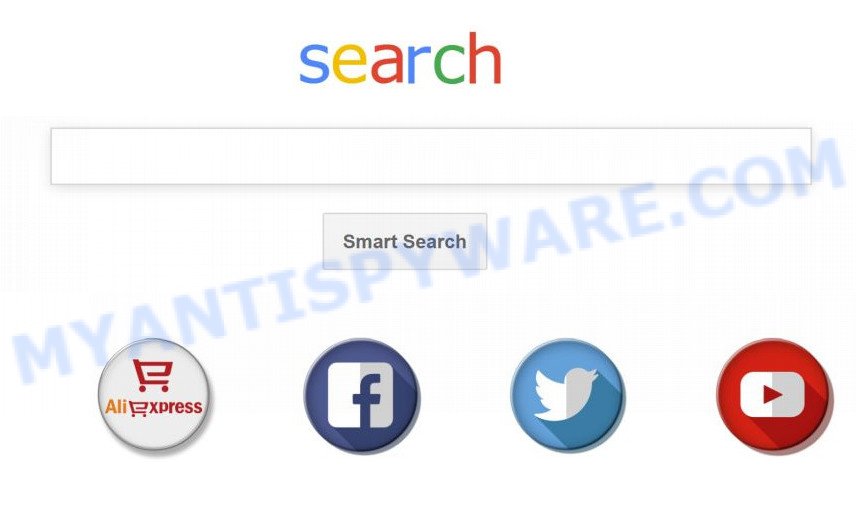
Most often, browser hijackers promote fake search providers by setting their address as the default search provider. In this case, the browser hijacker installs Gsearch.live as a search engine. This means that users whose web-browser is infected with the hijacker are forced to visit Gsearch.live each time they search in the Web, open a new window or tab. And since Gsearch.live is not a real search engine and does not have the ability to find the information users need, this web site reroutes the user’s internet browser to the Yahoo search engine.
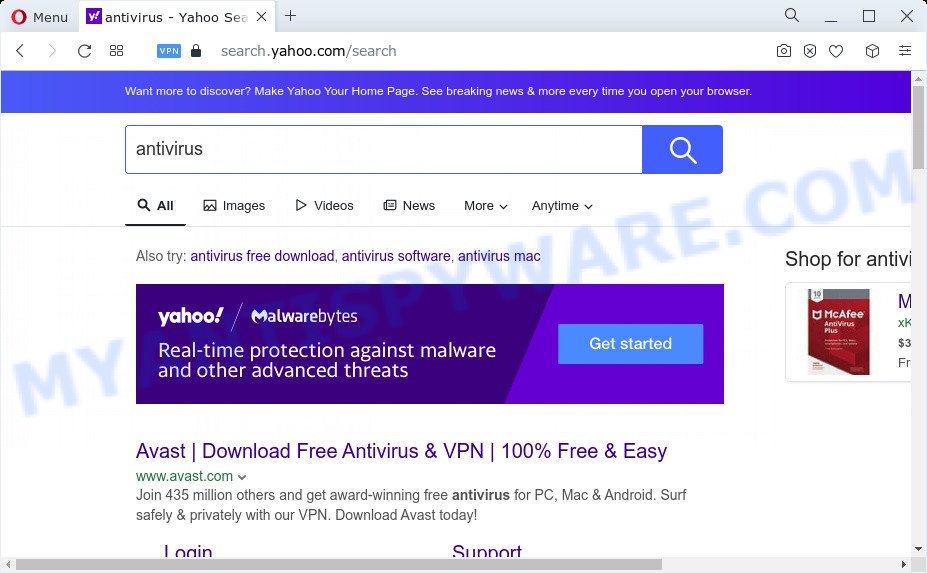
gsearch.live redirects user seaches to Yahoo
As well as unwanted internet browser redirects to Gsearch.live, the hijacker may collect your Net surfing activity by saving browser version and type, URLs visited, IP addresses, web sites visited, cookie information and Internet Service Provider (ISP). Such kind of behavior can lead to serious security problems or personal data theft. This is another reason why the browser hijacker that reroutes the internet browser to Gsearch.live should be removed without a wait.
To find out how to delete Gsearch.live, we suggest to read the step-by-step tutorial added to this blog post below. The guide was prepared by computer security specialists who discovered a solution to remove the browser hijacker out of the Apple Mac.
How can a browser hijacker get on your machine
Browser hijackers and PUPs gets on your MAC system along with many freeware and commercial software. This PUP can be installed in background without user consent, but usually it is introduced to a user when a downloaded program are installed. So, read term of use and user agreement very carefully before installing any software or otherwise you can end up with another hijacker on your MAC system, such as this hijacker responsible for redirecting user searches to Gsearch.live.
Threat Summary
| Name | Gsearch.live |
| Type | home page hijacker, redirect virus, browser hijacker, PUP, search engine hijacker |
| Associated software | GoSearch13.app, GoSearch13 Extension |
| Affected Browser Settings | search provider, new tab URL, start page |
| Distribution | fake update tools, free applications installation packages, shady popup ads |
| Symptoms | Pop-ups and new tabs are loaded without your request. Webpage links redirect to web sites different from what you expected. New entries appear in your Programs folder. Unexpected browser add-ons or toolbar keep coming back. Your web browser startpage has changed without your permission. |
| Removal | Gsearch.live removal guide |
How to remove Gsearch.live from Chrome, Firefox, Safari
There are a simple manual steps below which will help you to remove Gsearch.live from your Mac OS. The most effective method to get rid of this hijacker is to complete the manual removal instructions and then use MalwareBytes automatic utility (it is free). The manual solution will help to weaken this hijacker and these malware removal utilities will completely remove Gsearch.live and revert back the Chrome, Mozilla Firefox and Safari settings to default.
To remove Gsearch.live, execute the following steps:
- Remove unwanted profiles on Mac device
- Remove Gsearch.live associated software by using the Finder
- Remove Gsearch.live related files and folders
- Scan your Mac with MalwareBytes
- Remove Gsearch.live from Safari, Chrome, Firefox
- Block Gsearch.live and other unwanted web pages
- Finish words
Remove unwanted profiles on Mac device
Gsearch.live can make changes to the Mac system such as malicious changes to browser settings, and the addition of malicious system profiles. You need to check the system preferences, find and remove malicious profiles and ensure your settings are as you expect.
Click Apple menu ( ![]() ) > System Preferences.
) > System Preferences.

In System Preferences, select Profiles. if there is no Profiles in the list of preferences, that means there are no profiles installed on the Mac device. If there is Profiles in the list, then click on it, then select a profile associated with Gsearch.live.

To delete a malicious profile, click on the minus button ( – ) located at the bottom-left of the Profiles screen.
Remove Gsearch.live associated software by using the Finder
Try to identify and remove the program that causes the appearance of intrusive advertisements or internet browser redirect, using the Applications list which is located in the Finder.

- Open the Finder.
- Click “Applications”.
- It will display a list of all applications installed on the MAC.
- Scroll through the all list, and remove questionable and unknown applications. Pay maximum attention to the program you installed last.
- Drag the dubious program from the Applications folder to the Trash.
- Empty Trash.
Remove Gsearch.live related files and folders
Now you need to try to find Gsearch.live related files and folders, and then delete them manually. You need to look for these files in certain directories. To quickly open them, we recommend using the “Go to Folder…” command.
Click on the Finder icon. From the menu bar, select Go and click “Go to Folder…”. As a result, a small window opens that allows you to quickly open a specific directory.

Check for Gsearch.live generated files in the /Library/LaunchAgents folder

In the “Go to Folder…” window, type the following text and press Go:
/Library/LaunchAgents

This will open the contents of the “/Library/LaunchAgents” folder. Look carefully at it and pay special attention to recently created files, as well as files that have a suspicious name. Move all suspicious files to the Trash. A few examples of files: GoSearch13.plist, com.machelper.plist, search.plist, Gsearch.plist and installapp.plist. Most often, PUPs, adware and browser hijackers create several files with similar names.
Check for Gsearch.live generated files in the /Library/Application Support folder

In the “Go to Folder…” window, type the following text and press Go:
/Library/Application Support

This will open the contents of the “Application Support” folder. Look carefully at its contents, pay special attention to recently added/changed folder. Move all suspicious folders to the Trash.
Check for Gsearch.live generated files in the “~/Library/LaunchAgents” folder

In the “Go to Folder…” window, type the following text and press Go:
~/Library/LaunchAgents

Proceed in the same way as with the “/Library/LaunchAgents” and “/Library/Application Support” folders. Look for suspicious and recently added files. Move all suspicious files to the Trash.
Check for Gsearch.live generated files in the /Library/LaunchDaemons folder
In the “Go to Folder…” window, type the following text and press Go:
/Library/LaunchDaemons

Carefully browse the entire list of files and pay special attention to recently created files, as well as files that have a suspicious name. Move all suspicious files to the Trash. A few examples of files to be deleted: com.GoSearch13.plist, com.search.plist, com.Gsearch.plist, com.macsearch.plist and com.installapp.plist. In most cases, potentially unwanted programs, browser hijackers and adware create several files with similar names.
Scan your Mac with MalwareBytes
If you’re still having problems with the Gsearch.live removal or just wish to check your Mac computer occasionally for browser hijacker and other malware, then download MalwareBytes. It’s free for home use, and finds and removes various undesired software that attacks your machine or degrades Apple Mac performance. MalwareBytes Free can remove PUPs, toolbars, browser hijackers and adware as well as malicious software, including ransomware and trojans.

- MalwareBytes AntiMalware can be downloaded from the following link.
Malwarebytes Anti-malware (Mac)
21175 downloads
Author: Malwarebytes
Category: Security tools
Update: September 10, 2020
- Once the downloading process is complete, close all apps and windows on your MAC. Open a folder in which you saved it. Run the downloaded file and follow the prompts.
- Click the “Scan” button to start checking your machine for the hijacker related to Gsearch.live redirect. Depending on your MAC OS, the scan can take anywhere from a few minutes to close to an hour.
- Once the scan is finished, MalwareBytes Free will produce a list of unwanted apps and hijacker. All detected threats will be marked. You can remove them all by simply press “Quarantine”.
Remove Gsearch.live from Safari, Chrome, Firefox
Annoying Gsearch.live search or other symptoms of browser hijacker in your web browser is a good reason to find and delete harmful plugins. This is an easy way to recover web-browsers settings and not lose any important information.
You can also try to remove Gsearch.live by reset Google Chrome settings. |
If you are still experiencing problems with Gsearch.live removal, you need to reset Firefox browser. |
|
Block Gsearch.live and other unwanted web pages
It is also critical to protect your internet browsers from harmful webpages and ads by using an ad blocking application such as AdGuard. Security experts says that it will greatly reduce the risk of malicious software, and potentially save lots of money. Additionally, the AdGuard can also protect your privacy by blocking almost all trackers.

- AdGuard can be downloaded from the following link.
AdGuard for Mac download
3888 downloads
Author: © Adguard
Category: Security tools
Update: January 17, 2018
- After downloading is complete, start the downloaded file. You will see the “Setup Wizard” program window. Follow the prompts.
- When the installation is finished, press “Skip” to close the install program and use the default settings, or press “Get Started” to see an quick tutorial that will assist you get to know AdGuard better.
- In most cases, the default settings are enough and you don’t need to change anything. Each time, when you run your computer, AdGuard will start automatically and stop intrusive advertisements, block Gsearch.live, as well as other harmful or misleading web sites.
Finish words
Now your machine should be clean of the hijacker that modifies browser settings to Gsearch.live web-site. We suggest that you keep AdGuard (to help you block unwanted pop up ads and undesired harmful web-sites) and MalwareBytes Anti Malware (MBAM) (to periodically scan your MAC OS for new malicious software, hijackers and adware). Make sure that you have all the Critical Updates recommended for Mac operating system. Without regular updates you WILL NOT be protected when new hijackers, harmful software and adware are released.
If you are still having problems while trying to delete Gsearch.live redirect virus from your web browser, then ask for help here.

















