The experienced security professionals have determined that Newszone5.ru popup is a browser-based scam that misleads you and other unsuspecting users into registering for its push notifications to deliver unwanted advertisements to the desktop. This web site claims that clicking ‘Allow’ button is necessary to access the content of the web-site, watch a video, enable Flash Player, download a file, connect to the Internet, and so on.
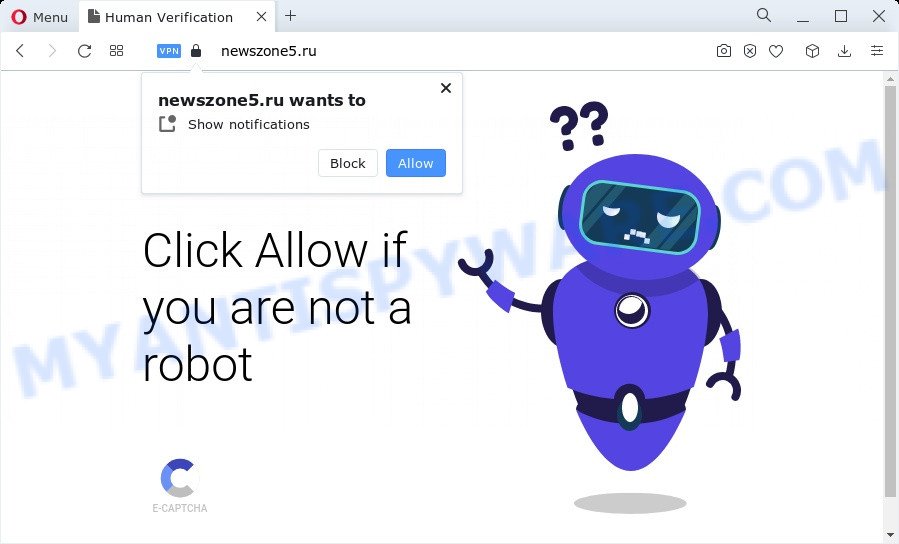
Once you press the ‘Allow’ button, then your internet browser will be configured to display pop-up advertisements in the lower right corner of the screen. Push notifications are originally created to alert the user of recently published blog posts. Scammers abuse ‘push notifications’ to avoid antivirus and adblocker software by showing annoying advertisements. These ads are displayed in the lower right corner of the screen urges users to play online games, visit suspicious web sites, install browser extensions & so on.

If you are getting push notifications, you can remove Newszone5.ru subscription by going into your web-browser’s settings and following the Newszone5.ru removal tutorial below. Once you remove Newszone5.ru subscription, the spam notifications will no longer appear on your browser.
Threat Summary
| Name | Newszone5.ru popup |
| Type | browser notification spam ads, popup advertisements, pop up virus, pop ups |
| Distribution | adware, PUPs, social engineering attack, misleading popup ads |
| Symptoms |
|
| Removal | Newszone5.ru removal guide |
How does your computer get infected with Newszone5.ru popups
Cyber threat analysts have determined that users are redirected to Newszone5.ru by adware software or from misleading advertisements. Many PC users consider adware, browser hijackers, spyware, trojans as the same thing. They are all forms of malicious software that each behave differently. The word ‘adware’ is a combination of two words ‘ad’ and ‘software’. Adware shows ads on an affected computer. Not very dangerous for computer users, but very profitable for the the software authors.
Adware can be spread with the help of trojan horses and other forms of malware, but in many cases, adware come bundled with certain free programs. Many authors of free software include additional programs in their setup file. Sometimes it is possible to avoid the installation of any adware: carefully read the Terms of Use and the Software license, choose only Manual, Custom or Advanced installation method, uncheck all checkboxes before clicking Install or Next button while installing new free software.
In this article we will discuss how can you remove Newszone5.ru pop-ups from the Chrome, Internet Explorer, Firefox and Microsoft Edge manually or with free adware software removal tools compatible with Microsoft Windows 10 (8, 7 and XP).
How to remove Newszone5.ru pop ups from Chrome, Firefox, IE, Edge
There are several steps to removing the adware software that causes multiple intrusive pop-ups, because it installs itself so deeply into MS Windows. You need to uninstall all suspicious and unknown apps, then remove harmful extensions from the Chrome, Edge, Mozilla Firefox and Internet Explorer and other web browsers you have installed. Finally, you need to reset your web browser settings to get rid of any changes the adware software has made, and then check your computer with Zemana Anti Malware (ZAM), MalwareBytes Anti Malware or Hitman Pro to ensure the adware software is fully removed. It will take a while.
To remove Newszone5.ru pop ups, complete the steps below:
- How to manually delete Newszone5.ru
- Delete potentially unwanted programs using MS Windows Control Panel
- Remove Newszone5.ru notifications from web browsers
- Remove Newszone5.ru pop up ads from Microsoft Internet Explorer
- Remove Newszone5.ru pop-ups from Google Chrome
- Delete Newszone5.ru from Mozilla Firefox by resetting internet browser settings
- Automatic Removal of Newszone5.ru ads
- Block Newszone5.ru and other undesired websites
- To sum up
How to manually delete Newszone5.ru
In this section of the blog post, we have posted the steps that will allow to get rid of Newszone5.ru ads manually. Although compared to removal tools, this solution loses in time, but you don’t need to download anything on your PC. It will be enough for you to follow the detailed tutorial with images. We tried to describe each step in detail, but if you realized that you might not be able to figure it out, or simply do not want to change the Windows and browser settings, then it’s better for you to use utilities from trusted developers, which are listed below.
Delete potentially unwanted programs using MS Windows Control Panel
First, you should try to identify and delete the program that causes the appearance of annoying ads or web-browser redirect, using the ‘Uninstall a program’ which is located in the ‘Control panel’.
Press Windows button ![]() , then click Search
, then click Search ![]() . Type “Control panel”and press Enter. If you using Windows XP or Windows 7, then click “Start” and select “Control Panel”. It will open the Windows Control Panel as on the image below.
. Type “Control panel”and press Enter. If you using Windows XP or Windows 7, then click “Start” and select “Control Panel”. It will open the Windows Control Panel as on the image below.

Further, press “Uninstall a program” ![]()
It will display a list of all software installed on your device. Scroll through the all list, and remove any suspicious and unknown programs.
Remove Newszone5.ru notifications from web browsers
If you’ve allowed the Newszone5.ru push notifications, you might notice that this web-page sending requests, and it can become annoying. To better control your PC, here’s how to get rid of Newszone5.ru browser notification spam from your web browser.
|
|
|
|
|
|
Remove Newszone5.ru pop up ads from Microsoft Internet Explorer
By resetting Internet Explorer web-browser you revert back your browser settings to its default state. This is good initial when troubleshooting problems that might have been caused by adware software responsible for Newszone5.ru pop ups.
First, start the Microsoft Internet Explorer, click ![]() ) button. Next, click “Internet Options” as displayed on the screen below.
) button. Next, click “Internet Options” as displayed on the screen below.

In the “Internet Options” screen select the Advanced tab. Next, click Reset button. The Internet Explorer will show the Reset Internet Explorer settings dialog box. Select the “Delete personal settings” check box and click Reset button.

You will now need to reboot your device for the changes to take effect. It will get rid of adware software that causes multiple undesired pop-ups, disable malicious and ad-supported web browser’s extensions and restore the Internet Explorer’s settings such as newtab, search provider by default and home page to default state.
Remove Newszone5.ru pop-ups from Google Chrome
If you are getting Newszone5.ru pop-up ads, then you can try to get rid of it by resetting Google Chrome to its default values. It will also clear cookies, content and site data, temporary and cached data. Your saved bookmarks, form auto-fill information and passwords won’t be cleared or changed.
Open the Chrome menu by clicking on the button in the form of three horizontal dotes (![]() ). It will open the drop-down menu. Choose More Tools, then press Extensions.
). It will open the drop-down menu. Choose More Tools, then press Extensions.
Carefully browse through the list of installed extensions. If the list has the extension labeled with “Installed by enterprise policy” or “Installed by your administrator”, then complete the following tutorial: Remove Google Chrome extensions installed by enterprise policy otherwise, just go to the step below.
Open the Google Chrome main menu again, press to “Settings” option.

Scroll down to the bottom of the page and click on the “Advanced” link. Now scroll down until the Reset settings section is visible, as displayed on the image below and click the “Reset settings to their original defaults” button.

Confirm your action, press the “Reset” button.
Delete Newszone5.ru from Mozilla Firefox by resetting internet browser settings
If the Firefox settings such as homepage, default search engine and newtab page have been modified by the adware, then resetting it to the default state can help. However, your themes, bookmarks, history, passwords, and web form auto-fill information will not be deleted.
First, run the Mozilla Firefox. Next, press the button in the form of three horizontal stripes (![]() ). It will show the drop-down menu. Next, click the Help button (
). It will show the drop-down menu. Next, click the Help button (![]() ).
).

In the Help menu click the “Troubleshooting Information”. In the upper-right corner of the “Troubleshooting Information” page press on “Refresh Firefox” button as on the image below.

Confirm your action, click the “Refresh Firefox”.
Automatic Removal of Newszone5.ru ads
We have compiled some of the best adware software removing utilities that can be used to locate and remove Newszone5.ru pop-ups , undesired browser add-ons and potentially unwanted apps.
Delete Newszone5.ru ads with Zemana Anti-Malware (ZAM)
Thinking about get rid of Newszone5.ru pop-up advertisements from your web-browser? Then pay attention to Zemana Anti Malware (ZAM). This is a well-known tool, originally created just to scan for and get rid of malicious software, adware software and PUPs. But by now it has seriously changed and can not only rid you of malicious software, but also protect your PC from malware and adware, as well as find and delete common viruses and trojans.
Click the following link to download the latest version of Zemana Free for Windows. Save it on your Windows desktop or in any other place.
165054 downloads
Author: Zemana Ltd
Category: Security tools
Update: July 16, 2019
When downloading is finished, close all apps and windows on your personal computer. Open a directory in which you saved it. Double-click on the icon that’s named Zemana.AntiMalware.Setup like below.
![]()
When the installation starts, you will see the “Setup wizard” which will help you set up Zemana Free on your device.

Once installation is finished, you will see window like below.

Now click the “Scan” button for scanning your PC for the adware that causes Newszone5.ru popup ads in your internet browser. A scan can take anywhere from 10 to 30 minutes, depending on the number of files on your device and the speed of your personal computer. While the Zemana Anti-Malware (ZAM) tool is checking, you can see how many objects it has identified as being infected by malware.

When finished, a list of all threats detected is produced. Review the report and then click “Next” button.

The Zemana Free will begin to remove adware that causes Newszone5.ru pop-up ads.
Get rid of Newszone5.ru pop up ads from web browsers with HitmanPro
If the Newszone5.ru pop ups issue persists, run the Hitman Pro and check if your browser is affected by adware software. The HitmanPro is a downloadable security tool that provides on-demand scanning and allows delete adware, PUPs, and other malware. It works with your existing anti-virus.

- Download Hitman Pro on your Microsoft Windows Desktop from the following link.
- After downloading is finished, run the HitmanPro, double-click the HitmanPro.exe file.
- If the “User Account Control” prompts, click Yes to continue.
- In the HitmanPro window, click the “Next” to start checking your personal computer for the adware that causes Newszone5.ru advertisements. A system scan can take anywhere from 5 to 30 minutes, depending on your personal computer. While the Hitman Pro is scanning, you may see count of objects it has identified either as being malicious software.
- Once the scan is done, HitmanPro will display you the results. You may remove threats (move to Quarantine) by simply click “Next”. Now, click the “Activate free license” button to begin the free 30 days trial to delete all malicious software found.
How to get rid of Newszone5.ru with MalwareBytes Anti Malware
Manual Newszone5.ru pop up ads removal requires some computer skills. Some files and registry entries that created by the adware may be not fully removed. We recommend that use the MalwareBytes that are completely clean your computer of adware. Moreover, the free program will allow you to remove malicious software, potentially unwanted programs, browser hijackers and toolbars that your personal computer can be infected too.
First, please go to the following link, then press the ‘Download’ button in order to download the latest version of MalwareBytes Anti-Malware.
327280 downloads
Author: Malwarebytes
Category: Security tools
Update: April 15, 2020
Once the download is complete, close all windows on your PC. Further, run the file called MBSetup. If the “User Account Control” dialog box pops up like below, click the “Yes” button.

It will display the Setup wizard that will help you set up MalwareBytes on the personal computer. Follow the prompts and don’t make any changes to default settings.

Once installation is done successfully, click “Get Started” button. Then MalwareBytes Anti-Malware (MBAM) will automatically start and you may see its main window as shown in the following example.

Next, click the “Scan” button for scanning your PC system for the adware that causes multiple unwanted popups. Depending on your computer, the scan can take anywhere from a few minutes to close to an hour. When a malicious software, adware software or PUPs are found, the number of the security threats will change accordingly.

Once the scanning is finished, a list of all items found is produced. Next, you need to click “Quarantine” button.

The MalwareBytes Anti-Malware (MBAM) will start to remove adware that causes Newszone5.ru pop-ups. When that process is complete, you may be prompted to restart your computer. We recommend you look at the following video, which completely explains the process of using the MalwareBytes Free to get rid of browser hijackers, adware and other malware.
Block Newszone5.ru and other undesired websites
It’s also critical to protect your web browsers from malicious web-pages and advertisements by using an ad-blocker program like AdGuard. Security experts says that it will greatly reduce the risk of malicious software, and potentially save lots of money. Additionally, the AdGuard can also protect your privacy by blocking almost all trackers.
- First, click the link below, then click the ‘Download’ button in order to download the latest version of AdGuard.
Adguard download
26903 downloads
Version: 6.4
Author: © Adguard
Category: Security tools
Update: November 15, 2018
- After the download is done, run the downloaded file. You will see the “Setup Wizard” program window. Follow the prompts.
- When the setup is done, click “Skip” to close the install application and use the default settings, or click “Get Started” to see an quick tutorial that will allow you get to know AdGuard better.
- In most cases, the default settings are enough and you don’t need to change anything. Each time, when you start your PC, AdGuard will start automatically and stop undesired advertisements, block Newszone5.ru, as well as other harmful or misleading webpages. For an overview of all the features of the application, or to change its settings you can simply double-click on the icon named AdGuard, that is located on your desktop.
To sum up
Now your PC should be free of the adware software which cause undesired Newszone5.ru pop-ups. We suggest that you keep AdGuard (to help you stop unwanted advertisements and annoying harmful web sites) and Zemana Anti Malware (to periodically scan your computer for new adwares and other malicious software). Probably you are running an older version of Java or Adobe Flash Player. This can be a security risk, so download and install the latest version right now.
If you are still having problems while trying to get rid of Newszone5.ru pop-ups from the Chrome, Firefox, Microsoft Edge and Internet Explorer, then ask for help here here.




















