Eremistraig.top is a deceptive web page that lures users into subscribing to push notifications. When you visit the Eremistraig.top web site that wants to send you browser notification spam, you’ll be greeted with a prompt that asks whether you want to agree to them or not. Your options will be ‘Block’ and ‘Allow’.
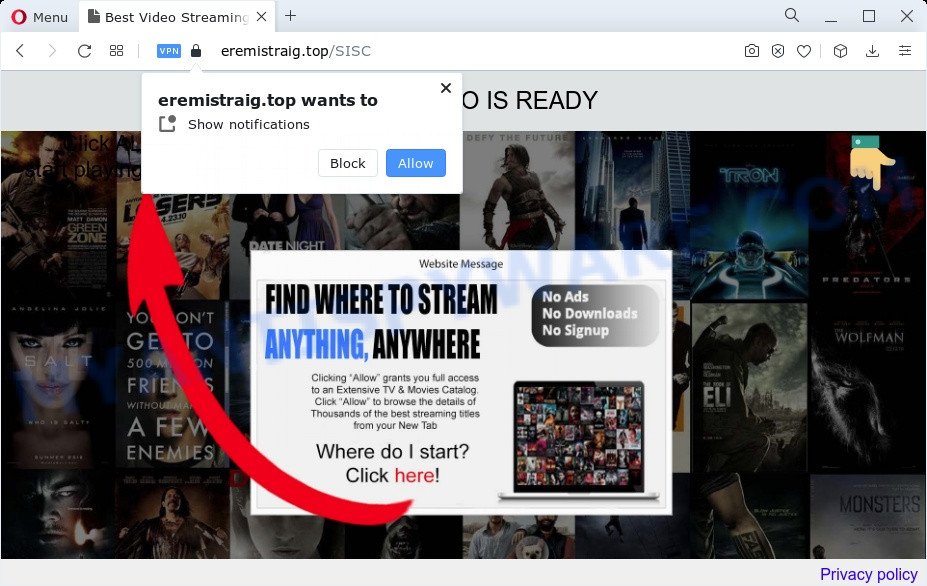
Once you click the ‘Allow’, then your web browser will be configured to show pop-up adverts in the lower right corner of the screen. Push notifications are originally designed to alert the user of newly published content. Cyber criminals abuse ‘browser notification feature’ to avoid antivirus and ad blocker apps by presenting intrusive advertisements. These advertisements are displayed in the lower right corner of the screen urges users to play online games, visit dubious webpages, install web-browser plugins & so on.

If you are getting spam notifications, you can get rid of Eremistraig.top subscription by going into your web browser’s settings and following the Eremistraig.top removal guide below. Once you remove notifications subscription, the Eremistraig.top pop-ups ads will no longer appear on your desktop.
Threat Summary
| Name | Eremistraig.top pop-up |
| Type | push notifications advertisements, pop-ups, pop up advertisements, popup virus |
| Distribution | potentially unwanted apps, adware, dubious popup advertisements, social engineering attack |
| Symptoms |
|
| Removal | Eremistraig.top removal guide |
Where the Eremistraig.top pop ups comes from
Cyber security specialists have determined that users are rerouted to Eremistraig.top by adware or from malicious advertisements. Adware is considered a potentially security threat because it often installed on PC without the consent of the user. Adware software usually just shows annoying ads, but sometimes adware can be used to obtain your privacy data.
In most cases, a freeware setup package includes third-party software such as this adware. So, be very careful when you agree to install anything. The best way – is to choose a Custom, Advanced or Manual install method. Here uncheck all additional apps in which you are unsure or that causes even a slightest suspicion.
We advise to delete the adware software related to the Eremistraig.top pop-ups, as soon as you found this problem, as it can redirect your web-browser to web-resources that may load other harmful software on your device.
How to remove Eremistraig.top pop up advertisements from Chrome, Firefox, IE, Edge
There exist several free adware removal tools. Also it is possible to remove Eremistraig.top pop-up advertisements manually. But we suggest to combine all these methods below into the one removal algorithm. Follow the steps of the instructions. Read this manual carefully, bookmark it or open this page on your smartphone, because you may need to shut down your web browser or reboot your device.
To remove Eremistraig.top pop ups, complete the steps below:
- How to delete Eremistraig.top pop-ups without any software
- Automatic Removal of Eremistraig.top pop-up ads
- How to stop Eremistraig.top pop up ads
- Finish words
How to delete Eremistraig.top pop-ups without any software
This part of the blog post is a step-by-step instructions that will allow you to delete Eremistraig.top ads manually. You just need to carefully complete each step. In this case, you do not need to download any additional utilities.
Delete adware software through the MS Windows Control Panel
Some of PUPs, adware and hijackers can be removed using the Add/Remove programs tool that can be found in the Microsoft Windows Control Panel. So, if you are using any version of Windows and you have noticed an unwanted application, then first try to remove it through Add/Remove programs.
Press Windows button ![]() , then click Search
, then click Search ![]() . Type “Control panel”and press Enter. If you using Windows XP or Windows 7, then click “Start” and select “Control Panel”. It will open the Windows Control Panel like below.
. Type “Control panel”and press Enter. If you using Windows XP or Windows 7, then click “Start” and select “Control Panel”. It will open the Windows Control Panel like below.

Further, press “Uninstall a program” ![]()
It will display a list of all programs installed on your PC. Scroll through the all list, and uninstall any suspicious and unknown programs.
Remove Eremistraig.top notifications from web-browsers
If you are in situation where you don’t want to see browser notification spam from the Eremistraig.top webpage. In this case, you can turn off web notifications for your internet browser in Microsoft Windows/Mac OS/Android. Find your web-browser in the list below, follow few simple steps to remove web-browser permissions to show spam notifications.
|
|
|
|
|
|
Delete Eremistraig.top from Mozilla Firefox by resetting web-browser settings
If the Firefox settings like new tab page, startpage and search engine by default have been modified by the adware, then resetting it to the default state can help. When using the reset feature, your personal information like passwords, bookmarks, browsing history and web form auto-fill data will be saved.
First, start the Firefox and press ![]() button. It will open the drop-down menu on the right-part of the web-browser. Further, click the Help button (
button. It will open the drop-down menu on the right-part of the web-browser. Further, click the Help button (![]() ) as shown below.
) as shown below.

In the Help menu, select the “Troubleshooting Information” option. Another way to open the “Troubleshooting Information” screen – type “about:support” in the internet browser adress bar and press Enter. It will open the “Troubleshooting Information” page as on the image below. In the upper-right corner of this screen, press the “Refresh Firefox” button.

It will open the confirmation prompt. Further, click the “Refresh Firefox” button. The Firefox will start a process to fix your problems that caused by the Eremistraig.top adware software. Once, it’s finished, click the “Finish” button.
Remove Eremistraig.top pop up ads from Google Chrome
Reset Chrome settings will help you to completely reset your browser. The result of activating this function will bring Google Chrome settings back to its default values. This can remove Eremistraig.top pop ups and disable malicious extensions. When using the reset feature, your personal information such as passwords, bookmarks, browsing history and web form auto-fill data will be saved.

- First, launch the Chrome and press the Menu icon (icon in the form of three dots).
- It will show the Chrome main menu. Choose More Tools, then click Extensions.
- You’ll see the list of installed extensions. If the list has the extension labeled with “Installed by enterprise policy” or “Installed by your administrator”, then complete the following steps: Remove Chrome extensions installed by enterprise policy.
- Now open the Google Chrome menu once again, click the “Settings” menu.
- Next, click “Advanced” link, which located at the bottom of the Settings page.
- On the bottom of the “Advanced settings” page, press the “Reset settings to their original defaults” button.
- The Chrome will open the reset settings prompt as shown on the screen above.
- Confirm the internet browser’s reset by clicking on the “Reset” button.
- To learn more, read the article How to reset Chrome settings to default.
Remove Eremistraig.top pop ups from Internet Explorer
By resetting IE browser you restore your web-browser settings to its default state. This is good initial when troubleshooting problems that might have been caused by adware that causes undesired Eremistraig.top ads.
First, launch the IE. Next, press the button in the form of gear (![]() ). It will open the Tools drop-down menu, press the “Internet Options” as displayed below.
). It will open the Tools drop-down menu, press the “Internet Options” as displayed below.

In the “Internet Options” window click on the Advanced tab, then press the Reset button. The Internet Explorer will show the “Reset Internet Explorer settings” window such as the one below. Select the “Delete personal settings” check box, then press “Reset” button.

You will now need to restart your personal computer for the changes to take effect.
Automatic Removal of Eremistraig.top pop-up ads
In order to fully get rid of Eremistraig.top, you not only need to delete adware software from your device, but also remove all its components in your computer including Windows registry entries. We recommend to download and run free removal tools to automatically clean your personal computer of adware responsible for Eremistraig.top advertisements.
Run Zemana Anti Malware to remove Eremistraig.top pop-up advertisements
Download Zemana Anti Malware (ZAM) to get rid of Eremistraig.top pop-ups automatically from all of your web-browsers. This is a free application specially developed for malicious software removal. This tool can remove adware software, hijacker from Google Chrome, Internet Explorer, MS Edge and Firefox and MS Windows registry automatically.

- First, visit the following page, then press the ‘Download’ button in order to download the latest version of Zemana.
Zemana AntiMalware
165501 downloads
Author: Zemana Ltd
Category: Security tools
Update: July 16, 2019
- When the downloading process is complete, close all software and windows on your computer. Open a folder in which you saved it. Double-click on the icon that’s named Zemana.AntiMalware.Setup.
- Further, click Next button and follow the prompts.
- Once installation is complete, click the “Scan” button to perform a system scan with this utility for the adware that cause intrusive Eremistraig.top popup ads. This task can take some time, so please be patient. When a malware, adware or potentially unwanted apps are detected, the number of the security threats will change accordingly. Wait until the the scanning is complete.
- When that process is complete, a list of all threats detected is created. Next, you need to press “Next”. After that process is done, you can be prompted to reboot your PC.
Use HitmanPro to remove Eremistraig.top popups
HitmanPro is a free portable program that scans your computer for adware software which cause pop ups, PUPs and hijackers and helps remove them easily. Moreover, it will also help you remove any harmful web browser extensions and add-ons.

- First, visit the following page, then click the ‘Download’ button in order to download the latest version of HitmanPro.
- Once the downloading process is done, double click the Hitman Pro icon. Once this utility is launched, click “Next” button to perform a system scan for the adware software responsible for Eremistraig.top popup ads. A system scan may take anywhere from 5 to 30 minutes, depending on your computer.
- Once the system scan is done, HitmanPro will open a list of detected items. Make sure all items have ‘checkmark’ and click “Next” button. Now press the “Activate free license” button to start the free 30 days trial to remove all malware found.
How to remove Eremistraig.top with MalwareBytes Anti Malware
We suggest using the MalwareBytes Free. You may download and install MalwareBytes Free to scan for adware and thereby get rid of Eremistraig.top pop up advertisements from your browsers. When installed and updated, this free malware remover automatically finds and removes all threats exist on the personal computer.

- Visit the page linked below to download the latest version of MalwareBytes Anti-Malware (MBAM) for MS Windows. Save it directly to your Windows Desktop.
Malwarebytes Anti-malware
327720 downloads
Author: Malwarebytes
Category: Security tools
Update: April 15, 2020
- At the download page, click on the Download button. Your browser will open the “Save as” dialog box. Please save it onto your Windows desktop.
- When the downloading process is finished, please close all software and open windows on your computer. Double-click on the icon that’s named MBSetup.
- This will start the Setup wizard of MalwareBytes AntiMalware (MBAM) onto your personal computer. Follow the prompts and do not make any changes to default settings.
- When the Setup wizard has finished installing, the MalwareBytes will open and display the main window.
- Further, click the “Scan” button . MalwareBytes Anti Malware (MBAM) application will scan through the whole PC for the adware software that causes Eremistraig.top advertisements. A scan may take anywhere from 10 to 30 minutes, depending on the number of files on your personal computer and the speed of your device. While the MalwareBytes is checking, you may see count of objects it has identified either as being malicious software.
- When the scan is complete, MalwareBytes will show a list of all items found by the scan.
- Make sure all threats have ‘checkmark’ and click the “Quarantine” button. When finished, you may be prompted to restart the personal computer.
- Close the AntiMalware and continue with the next step.
Video instruction, which reveals in detail the steps above.
How to stop Eremistraig.top pop up ads
It’s also critical to protect your web-browsers from malicious websites and ads by using an ad blocking program like AdGuard. Security experts says that it’ll greatly reduce the risk of malicious software, and potentially save lots of money. Additionally, the AdGuard can also protect your privacy by blocking almost all trackers.
Installing the AdGuard is simple. First you will need to download AdGuard on your device from the link below.
27036 downloads
Version: 6.4
Author: © Adguard
Category: Security tools
Update: November 15, 2018
After downloading it, start the downloaded file. You will see the “Setup Wizard” screen like below.

Follow the prompts. Once the installation is finished, you will see a window as displayed in the following example.

You can click “Skip” to close the installation application and use the default settings, or press “Get Started” button to see an quick tutorial which will assist you get to know AdGuard better.
In most cases, the default settings are enough and you don’t need to change anything. Each time, when you run your computer, AdGuard will run automatically and stop undesired advertisements, block Eremistraig.top, as well as other malicious or misleading webpages. For an overview of all the features of the program, or to change its settings you can simply double-click on the AdGuard icon, that can be found on your desktop.
Finish words
Now your personal computer should be clean of the adware software related to the Eremistraig.top popup ads. We suggest that you keep AdGuard (to help you block unwanted pop-up ads and intrusive malicious webpages) and Zemana Anti Malware (to periodically scan your device for new malware, hijackers and adware). Make sure that you have all the Critical Updates recommended for MS Windows operating system. Without regular updates you WILL NOT be protected when new browser hijackers, malicious programs and adware software are released.
If you are still having problems while trying to get rid of Eremistraig.top pop-ups from your internet browser, then ask for help here.


















