Continue-your.services is a webpage that is designed to lure people to accept spam notifications via the web-browser. This web site will show the ‘Show notifications’ pop-up states that clicking ‘Allow’ will let the user access the content of the web-site, connect to the Internet, enable Flash Player, download a file, watch a video, and so on.
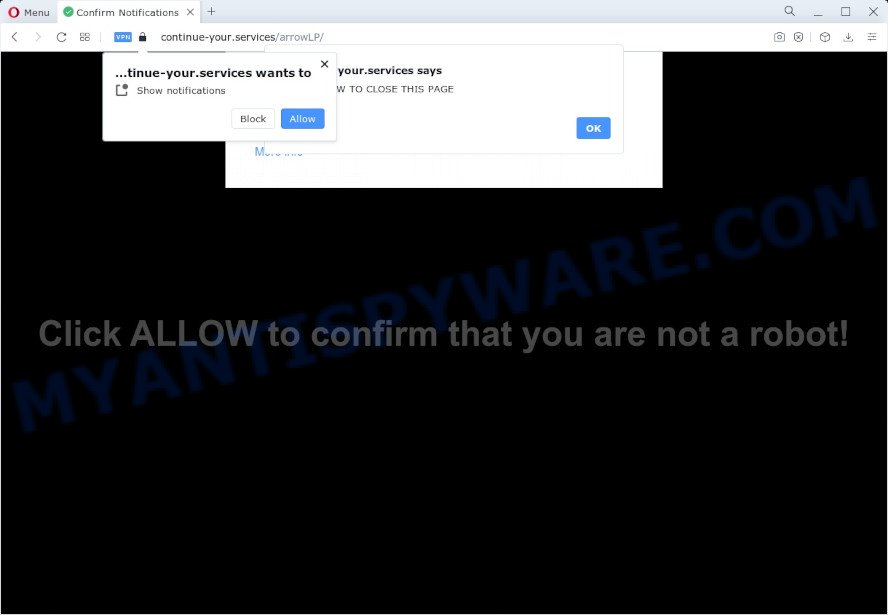
If click on the ‘Allow’, the Continue-your.services web page gets your permission to send spam notifications in form of pop up advertisements in the lower right corner of the desktop. The authors of Continue-your.services use these push notifications to bypass protection against pop ups in the internet browser and therefore display a ton of unwanted advertisements. These advertisements are used to promote dubious web browser extensions, fake prizes scams, fake software, and adult webpages.

If you’re receiving push notifications, you can remove Continue-your.services subscription by going into your web-browser’s settings and completing the Continue-your.services removal guidance below. Once you remove Continue-your.services subscription, the spam notifications will no longer appear on your screen.
Threat Summary
| Name | Continue-your.services pop up |
| Type | spam notifications advertisements, pop-up virus, pop ups, popup ads |
| Distribution | social engineering attack, PUPs, adware, shady pop-up advertisements |
| Symptoms |
|
| Removal | Continue-your.services removal guide |
How does your device get infected with Continue-your.services popups
Some research has shown that users can be redirected to Continue-your.services from suspicious ads or by potentially unwanted software and adware. Adware software delivers unwanted ads on your computer. Some of these ads are scams or fake advertisements designed to trick you. Even the harmless ads can become really irritating. Adware can be installed accidentally and without you knowing about it, when you open email attachments, install free applications.
Most of unwanted ads and popups come from web-browser toolbars and/or extensions, BHOs (browser helper objects) and additional applications. In most cases, these items claim itself as applications which improve your experience on the Net by providing a fast and interactive start page or a search engine that does not track you. Remember, how to avoid the unwanted software. Be cautious, launch only reputable programs which download from reputable sources. NEVER install any unknown and dubious programs.
It is important, don’t use Continue-your.services web page and don’t click on ads placed on it, as they can lead you to a more harmful or misleading web-sites. The best option is to use the guidance posted below to clean your device of adware and thereby remove Continue-your.services advertisements.
How to remove Continue-your.services pop up advertisements (removal guide)
In the steps below, we will try to cover the MS Edge, Google Chrome, IE and Mozilla Firefox and provide general advice to delete Continue-your.services advertisements. You may find some minor differences in your Microsoft Windows install. No matter, you should be okay if you follow the steps outlined below: delete all suspicious and unknown software, reset web browsers settings, fix internet browsers shortcuts, remove harmful scheduled tasks, use free malicious software removal tools. Some of the steps will require you to reboot your computer or close this website. So, read this instructions carefully, then bookmark this page or open it on your smartphone for later reference.
To remove Continue-your.services pop ups, complete the following steps:
- How to manually get rid of Continue-your.services
- Automatic Removal of Continue-your.services pop-up ads
- Run AdBlocker to stop Continue-your.services popups and stay safe online
- To sum up
How to manually get rid of Continue-your.services
The step-by-step tutorial will allow you manually remove Continue-your.services popups from a web-browser. If you are not good at computers, we recommend that you use the free utilities listed below.
Delete suspicious software using Windows Control Panel
It’s of primary importance to first identify and get rid of all PUPs, adware software applications and hijackers through ‘Add/Remove Programs’ (Windows XP) or ‘Uninstall a program’ (Windows 10, 8, 7) section of your MS Windows Control Panel.
- If you are using Windows 8, 8.1 or 10 then click Windows button, next click Search. Type “Control panel”and press Enter.
- If you are using Windows XP, Vista, 7, then click “Start” button and click “Control Panel”.
- It will open the Windows Control Panel.
- Further, click “Uninstall a program” under Programs category.
- It will display a list of all programs installed on the PC.
- Scroll through the all list, and delete suspicious and unknown software. To quickly find the latest installed programs, we recommend sort programs by date.
See more details in the video guidance below.
Remove Continue-your.services notifications from web-browsers
If you are in situation where you don’t want to see spam notifications from the Continue-your.services webpage. In this case, you can turn off web notifications for your browser in Windows/Mac/Android. Find your internet browser in the list below, follow step-by-step instructions to delete browser permissions to show spam notifications.
Google Chrome:
- Click on ‘three dots menu’ button at the top right corner.
- Select ‘Settings’. Then, scroll down to the bottom where it says ‘Advanced’.
- In the ‘Privacy and Security’ section, click on ‘Site settings’.
- Go to Notifications settings.
- Locate the Continue-your.services URL and click the three vertical dots button next to it, then click on ‘Remove’.

Android:
- Open Chrome.
- In the top-right corner, find and tap the Google Chrome menu (three dots).
- In the menu tap ‘Settings’, scroll down to ‘Advanced’.
- In the ‘Site Settings’, tap on ‘Notifications’, find the Continue-your.services URL and tap on it.
- Tap the ‘Clean & Reset’ button and confirm.

Mozilla Firefox:
- In the top-right corner of the screen, click on the three bars to expand the Main menu.
- In the menu go to ‘Options’, in the menu on the left go to ‘Privacy & Security’.
- Scroll down to the ‘Permissions’ section and click the ‘Settings’ button next to ‘Notifications’.
- Find sites you down’t want to see notifications from (for example, Continue-your.services), click on drop-down menu next to each and select ‘Block’.
- Save changes.

Edge:
- In the top right hand corner, click on the three dots to expand the Edge menu.
- Scroll down to ‘Settings’. In the menu on the left go to ‘Advanced’.
- In the ‘Website permissions’ section click ‘Manage permissions’.
- Click the switch below the Continue-your.services URL so that it turns off.

Internet Explorer:
- Click the Gear button on the top right corner of the window.
- When the drop-down menu appears, click on ‘Internet Options’.
- Click on the ‘Privacy’ tab and select ‘Settings’ in the pop-up blockers section.
- Select the Continue-your.services URL and other dubious URLs below and delete them one by one by clicking the ‘Remove’ button.

Safari:
- On the top menu select ‘Safari’, then ‘Preferences’.
- Select the ‘Websites’ tab and then select ‘Notifications’ section on the left panel.
- Locate the Continue-your.services and select it, click the ‘Deny’ button.
Delete Continue-your.services advertisements from Firefox
If the Firefox settings like default search provider, startpage and new tab page have been replaced by the adware software, then resetting it to the default state can help. However, your saved bookmarks and passwords will not be lost. This will not affect your history, passwords, bookmarks, and other saved data.
Click the Menu button (looks like three horizontal lines), and click the blue Help icon located at the bottom of the drop down menu as on the image below.

A small menu will appear, click the “Troubleshooting Information”. On this page, click “Refresh Firefox” button as displayed in the figure below.

Follow the onscreen procedure to revert back your Mozilla Firefox web-browser settings to their original settings.
Remove Continue-your.services advertisements from Google Chrome
If you have adware, Continue-your.services pop up advertisements problems or Google Chrome is running slow, then reset Chrome can help you. In this instructions we will show you the method to reset your Google Chrome settings and data to default values without reinstall.

- First launch the Google Chrome and click Menu button (small button in the form of three dots).
- It will show the Google Chrome main menu. Choose More Tools, then click Extensions.
- You’ll see the list of installed addons. If the list has the extension labeled with “Installed by enterprise policy” or “Installed by your administrator”, then complete the following instructions: Remove Chrome extensions installed by enterprise policy.
- Now open the Chrome menu once again, click the “Settings” menu.
- You will see the Google Chrome’s settings page. Scroll down and click “Advanced” link.
- Scroll down again and click the “Reset” button.
- The Chrome will display the reset profile settings page as on the image above.
- Next click the “Reset” button.
- Once this process is complete, your web-browser’s search engine by default, homepage and newtab page will be restored to their original defaults.
- To learn more, read the blog post How to reset Google Chrome settings to default.
Delete Continue-your.services pop ups from IE
The Microsoft Internet Explorer reset is great if your web-browser is hijacked or you have unwanted add-ons or toolbars on your browser, that installed by an malicious software.
First, launch the IE, click ![]() ) button. Next, press “Internet Options” as displayed in the figure below.
) button. Next, press “Internet Options” as displayed in the figure below.

In the “Internet Options” screen select the Advanced tab. Next, press Reset button. The Internet Explorer will show the Reset Internet Explorer settings dialog box. Select the “Delete personal settings” check box and click Reset button.

You will now need to reboot your device for the changes to take effect. It will delete adware that causes Continue-your.services advertisements in your web browser, disable malicious and ad-supported internet browser’s extensions and restore the Internet Explorer’s settings like search provider, start page and newtab to default state.
Automatic Removal of Continue-your.services pop-up ads
If you are unsure how to delete Continue-your.services popup advertisements easily, consider using automatic adware removal applications which listed below. It will identify the adware software that cause undesired Continue-your.services pop ups and get rid of it from your computer for free.
Use Zemana Free to remove Continue-your.services popup advertisements
Zemana Anti Malware (ZAM) is a lightweight tool that designed to use alongside your antivirus software, detecting and deleting malicious software, adware and potentially unwanted applications that other programs miss. Zemana Free is easy to use, fast, does not use many resources and have great detection and removal rates.

- Installing the Zemana Free is simple. First you’ll need to download Zemana Anti Malware from the link below.
Zemana AntiMalware
165543 downloads
Author: Zemana Ltd
Category: Security tools
Update: July 16, 2019
- At the download page, click on the Download button. Your browser will open the “Save as” prompt. Please save it onto your Windows desktop.
- When the downloading process is finished, please close all applications and open windows on your personal computer. Next, launch a file called Zemana.AntiMalware.Setup.
- This will open the “Setup wizard” of Zemana Free onto your PC system. Follow the prompts and don’t make any changes to default settings.
- When the Setup wizard has finished installing, the Zemana Anti-Malware will open and open the main window.
- Further, press the “Scan” button to look for adware that causes multiple undesired popups. Depending on your personal computer, the scan can take anywhere from a few minutes to close to an hour. While the tool is scanning, you may see number of objects and files has already scanned.
- When Zemana Free has completed scanning your computer, you can check all items found on your personal computer.
- You may remove threats (move to Quarantine) by simply click the “Next” button. The utility will begin to remove adware related to the Continue-your.services popup ads. Once that process is finished, you may be prompted to restart the PC system.
- Close the Zemana Anti Malware and continue with the next step.
Use Hitman Pro to remove Continue-your.services pop-up advertisements
If Zemana cannot delete this adware, then we recommends to use the Hitman Pro. HitmanPro is a free removal tool for hijackers, potentially unwanted software, toolbars and adware software that causes multiple undesired pop ups. It is specially developed to work as a second scanner for your computer.

- First, visit the page linked below, then press the ‘Download’ button in order to download the latest version of HitmanPro.
- After the download is complete, launch the Hitman Pro, double-click the HitmanPro.exe file.
- If the “User Account Control” prompts, click Yes to continue.
- In the Hitman Pro window, click the “Next” for checking your computer for the adware software which cause intrusive Continue-your.services advertisements. This procedure can take some time, so please be patient. While the HitmanPro utility is checking, you may see count of objects it has identified as being affected by malware.
- After the checking is finished, the results are displayed in the scan report. Make sure all threats have ‘checkmark’ and press “Next”. Now, press the “Activate free license” button to begin the free 30 days trial to remove all malware found.
Remove Continue-your.services advertisements with MalwareBytes
Remove Continue-your.services pop-up ads manually is difficult and often the adware software is not fully removed. Therefore, we recommend you to use the MalwareBytes AntiMalware that are completely clean your personal computer. Moreover, this free program will help you to remove malware, potentially unwanted software, toolbars and hijackers that your PC system may be infected too.

- Please go to the link below to download MalwareBytes. Save it directly to your MS Windows Desktop.
Malwarebytes Anti-malware
327775 downloads
Author: Malwarebytes
Category: Security tools
Update: April 15, 2020
- When the download is done, close all apps and windows on your device. Open a folder in which you saved it. Double-click on the icon that’s named MBsetup.
- Select “Personal computer” option and click Install button. Follow the prompts.
- Once installation is done, press the “Scan” button to perform a system scan for the adware that causes Continue-your.services pop-ups in your web browser. Depending on your PC system, the scan can take anywhere from a few minutes to close to an hour. While the MalwareBytes AntiMalware (MBAM) tool is scanning, you can see how many objects it has identified as being affected by malicious software.
- When MalwareBytes Anti-Malware is done scanning your computer, you can check all items found on your PC. Once you’ve selected what you wish to delete from your PC click “Quarantine”. When the clean up is done, you can be prompted to restart your PC.
The following video offers a steps on how to get rid of hijackers, adware and other malware with MalwareBytes AntiMalware.
Run AdBlocker to stop Continue-your.services popups and stay safe online
The AdGuard is a very good ad blocking program for the Microsoft Edge, Internet Explorer, Mozilla Firefox and Google Chrome, with active user support. It does a great job by removing certain types of unwanted advertisements, popunders, popups, unwanted newtab pages, and even full page advertisements and webpage overlay layers. Of course, the AdGuard can block the Continue-your.services ads automatically or by using a custom filter rule.
First, please go to the following link, then click the ‘Download’ button in order to download the latest version of AdGuard.
27050 downloads
Version: 6.4
Author: © Adguard
Category: Security tools
Update: November 15, 2018
Once downloading is done, start the downloaded file. You will see the “Setup Wizard” screen as on the image below.

Follow the prompts. Once the install is done, you will see a window like below.

You can click “Skip” to close the installation application and use the default settings, or click “Get Started” button to see an quick tutorial which will assist you get to know AdGuard better.
In most cases, the default settings are enough and you do not need to change anything. Each time, when you start your personal computer, AdGuard will launch automatically and stop unwanted ads, block Continue-your.services, as well as other harmful or misleading web-sites. For an overview of all the features of the program, or to change its settings you can simply double-click on the AdGuard icon, which can be found on your desktop.
To sum up
Now your PC system should be clean of the adware which causes unwanted Continue-your.services advertisements. We suggest that you keep AdGuard (to help you stop unwanted advertisements and intrusive harmful webpages) and Zemana (to periodically scan your PC system for new malicious software, browser hijackers and adware). Make sure that you have all the Critical Updates recommended for Windows operating system. Without regular updates you WILL NOT be protected when new browser hijackers, malicious apps and adware software are released.
If you are still having problems while trying to remove Continue-your.services pop-ups from your web browser, then ask for help here.



















