1000-eur.cash is a website that is used to trick you into signing up for spam push notifications from this or similar web-pages that will in turn bombard you with unwanted advertisements usually related to adware, adult web sites and other click fraud schemes. This web site claims that clicking ‘Allow’ button is necessary to connect to the Internet, enable Flash Player, watch a video, download a file, access the content of the web-site, and so on.
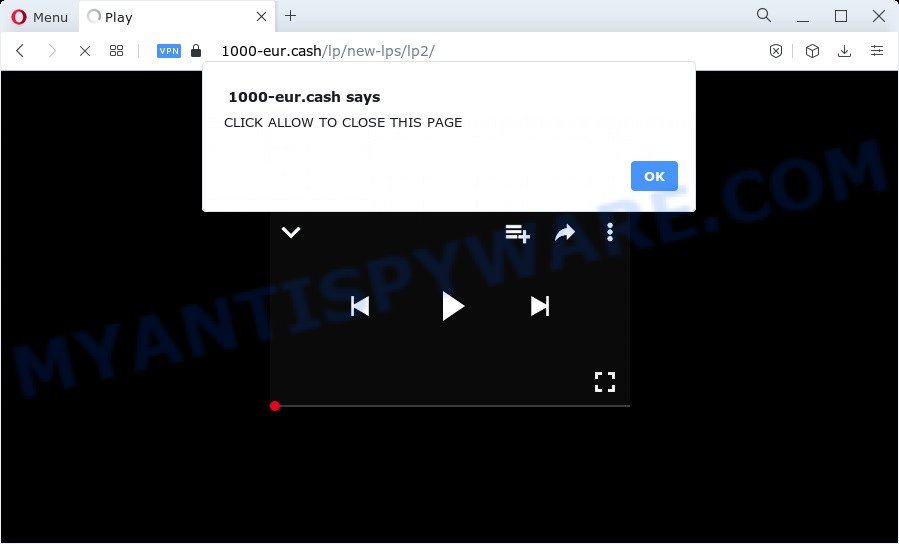
If you click the ‘Allow’ button, then your web-browser will be configured to show pop up advertisements in the right bottom corner of Windows or Mac. Push notifications are originally designed to alert the user of recently published news. Cybercriminals abuse ‘push notifications’ to avoid antivirus and ad-blocking apps by presenting intrusive adverts. These ads are displayed in the lower right corner of the screen urges users to play online games, visit suspicious websites, install web-browser add-ons & so on.

To end this intrusive behavior and remove 1000-eur.cash spam notifications, you need to change browser settings that got altered by adware. For that, follow the 1000-eur.cash removal tutorial below. Once you delete notifications subscription, the 1000-eur.cash pop-ups ads will no longer appear on your desktop.
Threat Summary
| Name | 1000-eur.cash pop-up |
| Type | push notifications advertisements, popup virus, pop-up ads, pop-ups |
| Distribution | adware, social engineering attack, PUPs, misleading pop up advertisements |
| Symptoms |
|
| Removal | 1000-eur.cash removal guide |
How does your personal computer get infected with 1000-eur.cash popups
Computer security researchers have determined that users are re-directed to 1000-eur.cash by adware software or from dubious ads. Adware is short for ‘ad supported’ software. Additionally, some malicious software has adware built into the program. Adware presents unwanted ads that appear in unclosable windows or advertising banners on computer screens. In order to show unwanted advertisements as often as possible adware software can modify your browser settings. You may even find that your personal computer settings are hijacked without your knowledge. The authors of adware do so in order to make profit via third-party ad network. Thus every your click on the advertisements generates revenue for them.
Adware adware comes to the computer as part of the installer of various free programs. Thus on the process of installation, it will be added onto your device and/or browser. In order to avoid adware software, you just need to follow a few simple rules: carefully read the Terms of Use and the license, choose only a Manual, Custom or Advanced install type, which enables you to make sure that the application you want to install, thereby protect your PC from adware.
If you are unfortunate have adware software or malicious software running on your device, you can follow the few simple steps here to get rid of 1000-eur.cash popup ads from your web-browser.
How to remove 1000-eur.cash pop-up advertisements from Chrome, Firefox, IE, Edge
If you have constant pop-ups or undesired ads, slow personal computer, freezing personal computer issues, you are in need of adware removal assistance. The instructions below will guide you forward to get 1000-eur.cash popups removed and will help you get your computer operating at peak capacity again.
To remove 1000-eur.cash pop ups, use the steps below:
- Manual 1000-eur.cash popups removal
- Deleting the 1000-eur.cash, check the list of installed applications first
- Remove 1000-eur.cash notifications from web-browsers
- Remove 1000-eur.cash popup advertisements from Google Chrome
- Remove 1000-eur.cash pop-ups from Microsoft Internet Explorer
- Get rid of 1000-eur.cash advertisements from Firefox
- Automatic Removal of 1000-eur.cash pop up advertisements
- How to block 1000-eur.cash
- Finish words
Manual 1000-eur.cash popups removal
Most adware can be deleted manually, without the use of antivirus or other removal utilities. The manual steps below will help you remove 1000-eur.cash pop-ups step by step. Although each of the steps is very easy and does not require special knowledge, but you are not sure that you can finish them, then use the free tools, a list of which is given below.
Deleting the 1000-eur.cash, check the list of installed applications first
Check out the MS Windows Control Panel (Programs and Features section) to see all installed apps. We recommend to click on the “Date Installed” in order to sort the list of programs by the date you installed them. If you see any unknown and dubious applications, they are the ones you need to remove.
- If you are using Windows 8, 8.1 or 10 then click Windows button, next click Search. Type “Control panel”and press Enter.
- If you are using Windows XP, Vista, 7, then click “Start” button and click “Control Panel”.
- It will display the Windows Control Panel.
- Further, click “Uninstall a program” under Programs category.
- It will open a list of all software installed on the device.
- Scroll through the all list, and remove suspicious and unknown programs. To quickly find the latest installed applications, we recommend sort programs by date.
See more details in the video guidance below.
Remove 1000-eur.cash notifications from web-browsers
If you have allowed the 1000-eur.cash site to send spam notifications to your internet browser, then we will need to remove these permissions. Depending on web browser, you can use the steps below to remove the 1000-eur.cash permissions to send spam notifications.
|
|
|
|
|
|
Remove 1000-eur.cash popup advertisements from Google Chrome
If you have adware software problem or the Google Chrome is running slow, then reset Chrome settings can help you. In the steps below we will show you a way to reset your Chrome settings to original settings without reinstall. This will also help to remove 1000-eur.cash ads from your web-browser.
Open the Chrome menu by clicking on the button in the form of three horizontal dotes (![]() ). It will open the drop-down menu. Select More Tools, then press Extensions.
). It will open the drop-down menu. Select More Tools, then press Extensions.
Carefully browse through the list of installed extensions. If the list has the extension labeled with “Installed by enterprise policy” or “Installed by your administrator”, then complete the following instructions: Remove Google Chrome extensions installed by enterprise policy otherwise, just go to the step below.
Open the Chrome main menu again, click to “Settings” option.

Scroll down to the bottom of the page and click on the “Advanced” link. Now scroll down until the Reset settings section is visible, as shown on the screen below and click the “Reset settings to their original defaults” button.

Confirm your action, click the “Reset” button.
Remove 1000-eur.cash pop-ups from Microsoft Internet Explorer
In order to restore all browser search provider by default, home page and new tab page you need to reset the IE to the state, which was when the Microsoft Windows was installed on your computer.
First, launch the IE. Next, press the button in the form of gear (![]() ). It will show the Tools drop-down menu, click the “Internet Options” as shown below.
). It will show the Tools drop-down menu, click the “Internet Options” as shown below.

In the “Internet Options” window click on the Advanced tab, then click the Reset button. The Internet Explorer will display the “Reset Internet Explorer settings” window as shown below. Select the “Delete personal settings” check box, then click “Reset” button.

You will now need to reboot your computer for the changes to take effect.
Get rid of 1000-eur.cash advertisements from Firefox
This step will help you remove 1000-eur.cash ads, third-party toolbars, disable harmful extensions and restore your default home page, new tab page and search engine settings.
Start the Firefox and press the menu button (it looks like three stacked lines) at the top right of the browser screen. Next, press the question-mark icon at the bottom of the drop-down menu. It will open the slide-out menu.

Select the “Troubleshooting information”. If you are unable to access the Help menu, then type “about:support” in your address bar and press Enter. It bring up the “Troubleshooting Information” page as displayed in the figure below.

Click the “Refresh Firefox” button at the top right of the Troubleshooting Information page. Select “Refresh Firefox” in the confirmation prompt. The Mozilla Firefox will start a procedure to fix your problems that caused by the 1000-eur.cash adware software. After, it’s complete, click the “Finish” button.
Automatic Removal of 1000-eur.cash pop up advertisements
Best 1000-eur.cash pop up ads removal utility should look for and delete adware, malicious software, PUPs, toolbars, keyloggers, browser hijackers, worms, Trojans, and advertisements generators. The key is locating one with a good reputation and these features. Most quality applications listed below offer a free scan and malware removal so you can search for and uninstall unwanted programs without having to pay.
Delete 1000-eur.cash pop-ups with Zemana
Zemana Anti Malware (ZAM) is a malware removal tool developed for MS Windows. This utility will help you remove 1000-eur.cash ads, various types of malicious software (including hijackers and potentially unwanted programs) from your computer. It has simple and user friendly interface. While the Zemana Anti-Malware (ZAM) does its job, your device will run smoothly.

- Download Zemana Anti-Malware (ZAM) from the following link. Save it on your Microsoft Windows desktop.
Zemana AntiMalware
165086 downloads
Author: Zemana Ltd
Category: Security tools
Update: July 16, 2019
- After downloading is finished, close all applications and windows on your computer. Open a folder in which you saved it. Double-click on the icon that’s named Zemana.AntiMalware.Setup.
- Further, click Next button and follow the prompts.
- Once installation is finished, press the “Scan” button . Zemana Free application will scan through the whole personal computer for the adware software that cause undesired 1000-eur.cash advertisements. Depending on your computer, the scan can take anywhere from a few minutes to close to an hour. When a threat is found, the count of the security threats will change accordingly. Wait until the the scanning is done.
- After Zemana Anti Malware (ZAM) has completed scanning, Zemana Free will display a screen that contains a list of malicious software that has been detected. All detected items will be marked. You can remove them all by simply click “Next”. Once the clean up is finished, you can be prompted to reboot your computer.
Remove 1000-eur.cash advertisements from internet browsers with HitmanPro
HitmanPro is a free tool which can detect adware that causes multiple annoying popups. It is not always easy to locate all the undesired software that your device might have picked up on the Web. HitmanPro will detect the adware software, browser hijackers and other malware you need to uninstall.
Please go to the link below to download the latest version of HitmanPro for MS Windows. Save it on your Desktop.
When the download is complete, open the folder in which you saved it and double-click the HitmanPro icon. It will launch the HitmanPro utility. If the User Account Control dialog box will ask you want to open the program, press Yes button to continue.

Next, press “Next” to start scanning your PC system for the adware software related to the 1000-eur.cash ads. This procedure can take some time, so please be patient. During the scan Hitman Pro will locate threats exist on your PC.

When the scan get completed, you can check all items detected on your computer as displayed on the image below.

Review the scan results and then click “Next” button. It will show a dialog box, click the “Activate free license” button. The HitmanPro will delete adware that causes 1000-eur.cash advertisements and move the selected threats to the program’s quarantine. When that process is complete, the tool may ask you to restart your PC system.
How to get rid of 1000-eur.cash with MalwareBytes Anti Malware
Remove 1000-eur.cash pop ups manually is difficult and often the adware is not fully removed. Therefore, we recommend you to run the MalwareBytes Anti-Malware which are completely clean your computer. Moreover, this free program will help you to remove malware, potentially unwanted apps, toolbars and hijackers that your PC can be infected too.

- MalwareBytes Free can be downloaded from the following link. Save it on your Desktop.
Malwarebytes Anti-malware
327306 downloads
Author: Malwarebytes
Category: Security tools
Update: April 15, 2020
- At the download page, click on the Download button. Your browser will open the “Save as” dialog box. Please save it onto your Windows desktop.
- After the download is complete, please close all software and open windows on your PC. Double-click on the icon that’s called MBSetup.
- This will run the Setup wizard of MalwareBytes Anti-Malware onto your computer. Follow the prompts and do not make any changes to default settings.
- When the Setup wizard has finished installing, the MalwareBytes Free will start and display the main window.
- Further, click the “Scan” button for scanning your PC system for the adware responsible for 1000-eur.cash popup advertisements. A system scan may take anywhere from 5 to 30 minutes, depending on your computer. When a malicious software, adware or potentially unwanted programs are found, the number of the security threats will change accordingly.
- When finished, you will be displayed the list of all found threats on your device.
- Make sure to check mark the items that are unsafe and then click the “Quarantine” button. After the task is done, you may be prompted to reboot the computer.
- Close the AntiMalware and continue with the next step.
Video instruction, which reveals in detail the steps above.
How to block 1000-eur.cash
If you browse the Net, you can’t avoid malicious advertising. But you can protect your internet browser against it. Download and run an adblocker program. AdGuard is an ad blocking that can filter out a ton of of the malvertising, blocking dynamic scripts from loading harmful content.
- Download AdGuard from the following link. Save it on your Desktop.
Adguard download
26910 downloads
Version: 6.4
Author: © Adguard
Category: Security tools
Update: November 15, 2018
- After downloading it, start the downloaded file. You will see the “Setup Wizard” program window. Follow the prompts.
- When the installation is complete, click “Skip” to close the setup program and use the default settings, or click “Get Started” to see an quick tutorial which will allow you get to know AdGuard better.
- In most cases, the default settings are enough and you don’t need to change anything. Each time, when you launch your computer, AdGuard will launch automatically and stop undesired ads, block 1000-eur.cash, as well as other harmful or misleading web pages. For an overview of all the features of the program, or to change its settings you can simply double-click on the icon named AdGuard, which can be found on your desktop.
Finish words
Now your PC should be clean of the adware software that cause pop-ups. We suggest that you keep AdGuard (to help you block unwanted pop-up ads and annoying harmful webpages) and Zemana Free (to periodically scan your personal computer for new malware, browser hijackers and adware). Make sure that you have all the Critical Updates recommended for Windows OS. Without regular updates you WILL NOT be protected when new browser hijackers, malicious programs and adware are released.
If you are still having problems while trying to get rid of 1000-eur.cash pop ups from your internet browser, then ask for help here.


















