Load5.biz is a misleading web-page that attempts to deceive computer users into signing up for its spam notifications to deliver unwanted adverts directly to the desktop. It shows the ‘Confirm notifications’ confirmation request claims that clicking ‘Allow’ will let you access the content of the web site, enable Flash Player, download a file, connect to the Internet, watch a video, and so on.
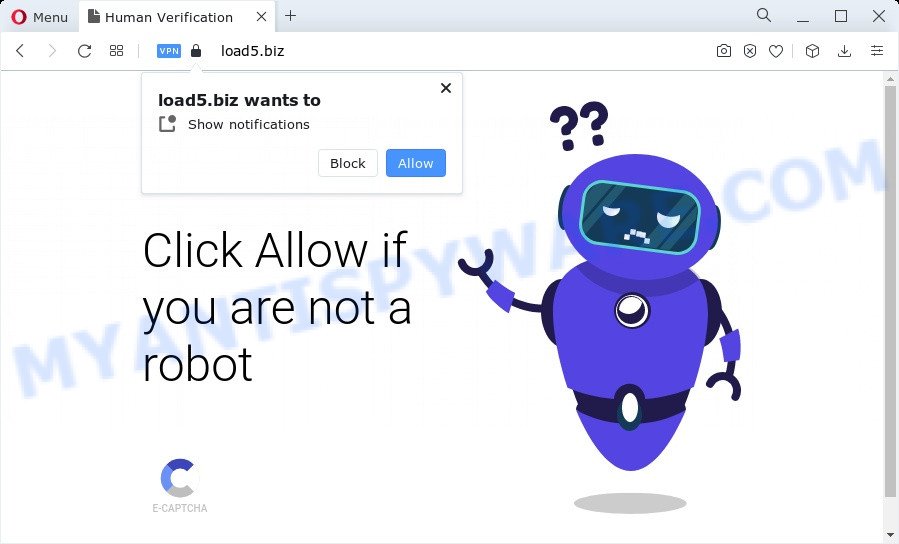
If you click on the ‘Allow’ button, then your browser will be configured to display intrusive advertisements on your desktop, even when you are not using the web-browser. The creators of Load5.biz use these push notifications to bypass protection against pop-ups in the browser and therefore display a lot of unwanted advertisements. These advertisements are used to promote suspicious browser extensions, prize & lottery scams, fake software, and adult web sites.

In order to remove Load5.biz browser notification spam open the browser’s settings and perform the Load5.biz removal guide below. Once you delete Load5.biz subscription, the spam notifications will no longer show on the screen.
Threat Summary
| Name | Load5.biz popup |
| Type | spam notifications ads, popups, pop up ads, popup virus |
| Distribution | potentially unwanted software, adware software, social engineering attack, suspicious popup advertisements |
| Symptoms |
|
| Removal | Load5.biz removal guide |
How does your device get infected with Load5.biz pop-ups
These Load5.biz pop ups are caused by dubious ads on the web-sites you visit or adware. Adware is ‘advertising supported’ software that tries to generate revenue by redirecting you to unwanted web sites or online advertising. It has different solutions of earning money including displaying up advertising on the web-browser forcefully. Most of adware gets installed when you are downloading free programs or browser addons.
Adware is usually come bundled with freeware. So, when you installing free programs, carefully read the disclaimers, select the Custom or Advanced setup type to watch for optional applications that are being installed, because some of the programs are potentially unwanted apps and adware.
The best option is to use the steps posted below to free your computer of adware and thereby remove Load5.biz popups.
How to remove Load5.biz pop-up ads from Chrome, Firefox, IE, Edge
Fortunately, it is not hard to remove adware that causes multiple annoying pop-ups. In the following guide, we will provide two methods to free your computer of this adware software. One is the manual removal method and the other is automatic removal method. You can choose the solution that best fits you. Please follow the removal guidance below to delete Load5.biz pop up ads right now!
To remove Load5.biz pop ups, perform the following steps:
- Manual Load5.biz pop-ups removal
- Automatic Removal of Load5.biz advertisements
- Stop Load5.biz ads
- Finish words
Manual Load5.biz pop-ups removal
This part of the article is a step-by-step guide that will help you to get rid of Load5.biz pop up advertisements manually. You just need to follow every step. In this case, you do not need to download any additional tools.
Delete unwanted or recently added programs
The best way to start the computer cleanup is to uninstall unknown and dubious applications. Using the Windows Control Panel you can do this quickly and easily. This step, in spite of its simplicity, should not be ignored, because the removing of unneeded apps can clean up the MS Edge, Google Chrome, Firefox and Internet Explorer from pop-ups, hijackers and so on.
- If you are using Windows 8, 8.1 or 10 then click Windows button, next press Search. Type “Control panel”and press Enter.
- If you are using Windows XP, Vista, 7, then click “Start” button and click “Control Panel”.
- It will open the Windows Control Panel.
- Further, click “Uninstall a program” under Programs category.
- It will open a list of all software installed on the personal computer.
- Scroll through the all list, and uninstall questionable and unknown applications. To quickly find the latest installed programs, we recommend sort software by date.
See more details in the video guidance below.
Remove Load5.biz notifications from browsers
Your browser likely now allows the Load5.biz web page to send you push notifications, but you do not want the unwanted advertisements from this web-page and we understand that. We’ve put together this instructions on how you can delete Load5.biz pop-up advertisements from Google Chrome, Internet Explorer, Safari, MS Edge, Android and Firefox.
|
|
|
|
|
|
Delete Load5.biz from Mozilla Firefox by resetting web browser settings
This step will help you get rid of Load5.biz pop ups, third-party toolbars, disable malicious plugins and restore your default home page, new tab page and search engine settings.
First, launch the Mozilla Firefox. Next, click the button in the form of three horizontal stripes (![]() ). It will display the drop-down menu. Next, click the Help button (
). It will display the drop-down menu. Next, click the Help button (![]() ).
).

In the Help menu click the “Troubleshooting Information”. In the upper-right corner of the “Troubleshooting Information” page click on “Refresh Firefox” button as shown below.

Confirm your action, click the “Refresh Firefox”.
Remove Load5.biz ads from Google Chrome
In this step we are going to show you how to reset Chrome settings. PUPs such as the adware can make changes to your web browser settings, add toolbars and undesired extensions. By resetting Chrome settings you will remove Load5.biz ads and reset unwanted changes caused by adware software. However, your saved passwords and bookmarks will not be changed, deleted or cleared.
Open the Google Chrome menu by clicking on the button in the form of three horizontal dotes (![]() ). It will display the drop-down menu. Select More Tools, then click Extensions.
). It will display the drop-down menu. Select More Tools, then click Extensions.
Carefully browse through the list of installed extensions. If the list has the add-on labeled with “Installed by enterprise policy” or “Installed by your administrator”, then complete the following guide: Remove Chrome extensions installed by enterprise policy otherwise, just go to the step below.
Open the Google Chrome main menu again, click to “Settings” option.

Scroll down to the bottom of the page and click on the “Advanced” link. Now scroll down until the Reset settings section is visible, as shown on the screen below and click the “Reset settings to their original defaults” button.

Confirm your action, click the “Reset” button.
Delete Load5.biz popups from Microsoft Internet Explorer
By resetting IE browser you revert back your web-browser settings to its default state. This is basic when troubleshooting problems that might have been caused by adware which cause unwanted Load5.biz popup ads.
First, launch the Microsoft Internet Explorer, press ![]() ) button. Next, click “Internet Options” as displayed below.
) button. Next, click “Internet Options” as displayed below.

In the “Internet Options” screen select the Advanced tab. Next, press Reset button. The IE will display the Reset Internet Explorer settings dialog box. Select the “Delete personal settings” check box and click Reset button.

You will now need to restart your computer for the changes to take effect. It will remove adware responsible for Load5.biz ads, disable malicious and ad-supported web-browser’s extensions and restore the Microsoft Internet Explorer’s settings like default search engine, new tab page and home page to default state.
Automatic Removal of Load5.biz advertisements
The manual instructions above is tedious to use and can not always help to fully remove the Load5.biz pop-up ads. Here I am telling you an automatic method to remove this adware software from your personal computer fully. Zemana Anti Malware, MalwareBytes Anti-Malware (MBAM) and HitmanPro are antimalware utilities that can search for and delete all kinds of malicious software including adware software responsible for Load5.biz pop-up ads.
How to get rid of Load5.biz pop ups with Zemana Anti Malware
Zemana AntiMalware (ZAM) is an ultra light weight tool to get rid of Load5.biz advertisements from the Google Chrome, IE, Mozilla Firefox and Edge. It also removes malicious software and adware from your PC. It improves your system’s performance by deleting PUPs.
Click the following link to download the latest version of Zemana Anti Malware (ZAM) for Microsoft Windows. Save it to your Desktop so that you can access the file easily.
164524 downloads
Author: Zemana Ltd
Category: Security tools
Update: July 16, 2019
When the downloading process is done, close all apps and windows on your computer. Double-click the setup file called Zemana.AntiMalware.Setup. If the “User Account Control” prompt pops up as displayed below, click the “Yes” button.

It will open the “Setup wizard” which will help you install Zemana Free on your PC system. Follow the prompts and don’t make any changes to default settings.

Once setup is done successfully, Zemana Anti-Malware (ZAM) will automatically start and you can see its main screen as displayed on the screen below.

Now click the “Scan” button . Zemana Anti-Malware (ZAM) program will scan through the whole PC system for the adware that causes Load5.biz pop ups. A system scan may take anywhere from 5 to 30 minutes, depending on your personal computer. While the Zemana program is checking, you can see count of objects it has identified as threat.

As the scanning ends, it will open the Scan Results. Review the results once the tool has done the system scan. If you think an entry should not be quarantined, then uncheck it. Otherwise, simply press “Next” button. The Zemana will get rid of adware that causes multiple annoying pop-ups and move the selected items to the program’s quarantine. Once the clean up is done, you may be prompted to reboot the PC.
Use HitmanPro to remove Load5.biz advertisements
If Zemana cannot remove this adware, then we advises to use the Hitman Pro. HitmanPro is a free removal utility for browser hijackers, PUPs, toolbars and adware that causes intrusive Load5.biz pop ups. It’s specially developed to work as a second scanner for your personal computer.

- Hitman Pro can be downloaded from the following link. Save it on your Microsoft Windows desktop or in any other place.
- Once downloading is complete, double click the HitmanPro icon. Once this tool is launched, click “Next” button to perform a system scan for the adware that cause unwanted Load5.biz pop up advertisements. While the Hitman Pro program is checking, you can see how many objects it has identified as threat.
- When Hitman Pro is complete scanning your computer, HitmanPro will create a list of unwanted apps and adware. Review the scan results and then press “Next” button. Now click the “Activate free license” button to start the free 30 days trial to remove all malicious software found.
How to delete Load5.biz with MalwareBytes AntiMalware (MBAM)
You can get rid of Load5.biz pop ups automatically through the use of MalwareBytes Anti Malware. We suggest this free malware removal utility because it can easily remove browser hijackers, adware software, potentially unwanted software and toolbars with all their components such as files, folders and registry entries.

- Visit the page linked below to download MalwareBytes Anti-Malware (MBAM). Save it on your Desktop.
Malwarebytes Anti-malware
326872 downloads
Author: Malwarebytes
Category: Security tools
Update: April 15, 2020
- At the download page, click on the Download button. Your web browser will show the “Save as” dialog box. Please save it onto your Windows desktop.
- When downloading is finished, please close all applications and open windows on your computer. Double-click on the icon that’s called MBSetup.
- This will start the Setup wizard of MalwareBytes onto your personal computer. Follow the prompts and don’t make any changes to default settings.
- When the Setup wizard has finished installing, the MalwareBytes AntiMalware will open and open the main window.
- Further, press the “Scan” button . MalwareBytes Free utility will begin scanning the whole PC system to find out adware that causes Load5.biz pop-up advertisements. Depending on your PC, the scan can take anywhere from a few minutes to close to an hour. When a threat is detected, the number of the security threats will change accordingly. Wait until the the checking is finished.
- When the system scan is finished, the results are displayed in the scan report.
- Review the scan results and then press the “Quarantine” button. When the cleaning procedure is finished, you may be prompted to restart the computer.
- Close the Anti-Malware and continue with the next step.
Video instruction, which reveals in detail the steps above.
Stop Load5.biz ads
If you surf the Internet, you can’t avoid malicious advertising. But you can protect your internet browser against it. Download and run an ad-blocker program. AdGuard is an ad-blocker that can filter out a lot of of the malicious advertising, blocking dynamic scripts from loading harmful content.
Click the link below to download the latest version of AdGuard for MS Windows. Save it on your MS Windows desktop or in any other place.
26786 downloads
Version: 6.4
Author: © Adguard
Category: Security tools
Update: November 15, 2018
Once the downloading process is finished, start the downloaded file. You will see the “Setup Wizard” screen like below.

Follow the prompts. Once the installation is done, you will see a window similar to the one below.

You can click “Skip” to close the setup program and use the default settings, or press “Get Started” button to see an quick tutorial that will assist you get to know AdGuard better.
In most cases, the default settings are enough and you don’t need to change anything. Each time, when you launch your computer, AdGuard will start automatically and stop unwanted ads, block Load5.biz, as well as other harmful or misleading web pages. For an overview of all the features of the program, or to change its settings you can simply double-click on the AdGuard icon, which is located on your desktop.
Finish words
Once you have done the steps shown above, your PC should be clean from this adware and other malware. The Internet Explorer, Google Chrome, Mozilla Firefox and Microsoft Edge will no longer open intrusive Load5.biz webpage when you surf the Net. Unfortunately, if the few simple steps does not help you, then you have caught a new adware, and then the best way – ask for help.
Please create a new question by using the “Ask Question” button in the Questions and Answers. Try to give us some details about your problems, so we can try to help you more accurately. Wait for one of our trained “Security Team” or Site Administrator to provide you with knowledgeable assistance tailored to your problem with the intrusive Load5.biz ads.



















