The experienced security specialists have determined that News19.biz is a web page that uses the browser notification feature to deceive users into registering for spam push notifications from this or similar web-sites that will in turn bombard users with popup adverts usually related to adware, adult webpages and other click fraud schemes. It will deliver the message stating that you should click ‘Allow’ in order to enable Flash Player, watch a video, download a file, access the content of the website, connect to the Internet, and so on.
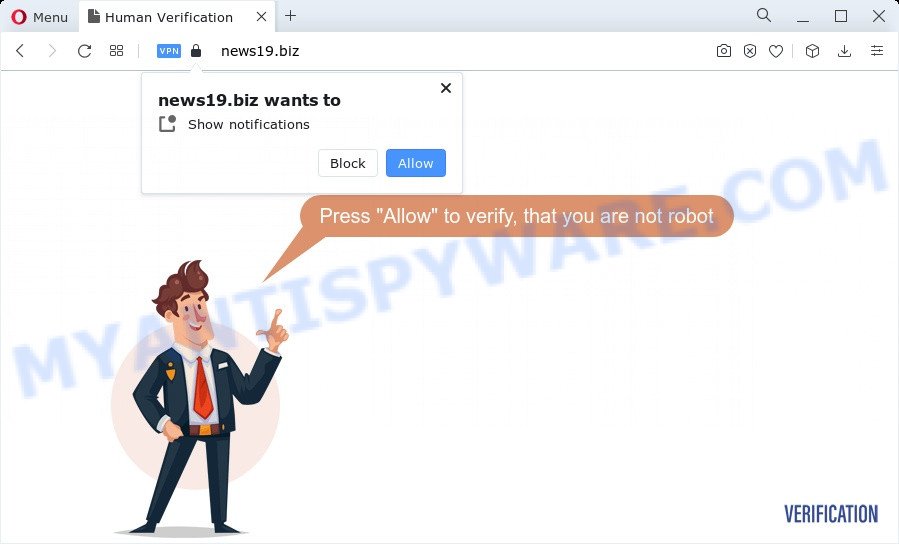
If you click on the ‘Allow’, then your web-browser will be configured to display unwanted ads on your desktop, even when the web browser is closed. The spam notifications will promote ‘free’ online games, giveaway scams, questionable browser extensions, adult webpages, and fake software similar to the one below.

The best method to unsubscribe from News19.biz browser notification spam open your internet browser’s settings and perform the News19.biz removal guidance below. Once you remove notifications subscription, the News19.biz pop-ups ads will no longer show on the screen.
Threat Summary
| Name | News19.biz pop-up |
| Type | browser notification spam ads, pop up advertisements, pop up virus, pop ups |
| Distribution | PUPs, malicious popup advertisements, adware, social engineering attack |
| Symptoms |
|
| Removal | News19.biz removal guide |
How does your device get infected with News19.biz pop-ups
These News19.biz pop ups are caused by dubious advertisements on the websites you visit or adware software. Adware is a form of PUPs whose motive is to make revenue for its author. It have various methods of earning by displaying the advertisements forcibly to its victims. Adware can open pop-up windows, display annoying ads, alter the victim’s web browser settings, or redirect the victim’s internet browser to unknown websites. Aside from causing unwanted advertisements and web-browser redirects, it also can slow down the PC system.
Most often, adware come bundled with the installation packages from file sharing web-sites. So, install a free software is a a good chance that you will find a bundled adware. If you don’t know how to avoid it, then use a simple trick. During the installation, select the Custom or Advanced setup mode. Next, click ‘Decline’ button and clear all checkboxes on offers that ask you to install optional applications. Moreover, please carefully read Term of use and User agreement before installing any programs or otherwise you can end up with another unwanted program on your personal computer such as this adware.
So, obviously, you need to remove the adware immediately. Use the free few simple steps below. This guide will allow you clean your PC system of adware software and thereby remove the News19.biz annoying popups.
How to remove News19.biz advertisements from Chrome, Firefox, IE, Edge
We can help you remove News19.biz from your web browsers, without the need to take your computer to a professional. Simply follow the removal steps below if you currently have the annoying adware software on your computer and want to remove it. If you have any difficulty while trying to remove the adware responsible for News19.biz ads, feel free to ask for our help in the comment section below. Read this manual carefully, bookmark it or open this page on your smartphone, because you may need to exit your web browser or reboot your computer.
To remove News19.biz pop ups, use the following steps:
- How to remove News19.biz advertisements without any software
- Automatic Removal of News19.biz pop-up ads
- Use AdBlocker to stop News19.biz ads and stay safe online
- To sum up
How to remove News19.biz advertisements without any software
In this section of the article, we have posted the steps that will help to remove News19.biz advertisements manually. Although compared to removal tools, this method loses in time, but you don’t need to download anything on your personal computer. It will be enough for you to follow the detailed guidance with pictures. We tried to describe each step in detail, but if you realized that you might not be able to figure it out, or simply do not want to change the Windows and internet browser settings, then it’s better for you to use tools from trusted developers, which are listed below.
Remove unwanted or newly added programs
First method for manual adware software removal is to go into the Microsoft Windows “Control Panel”, then “Uninstall a program” console. Take a look at the list of apps on your personal computer and see if there are any suspicious and unknown apps. If you see any, you need to remove them. Of course, before doing so, you can do an Web search to find details on the application. If it is a potentially unwanted program, adware software or malicious software, you will likely find information that says so.
Windows 8, 8.1, 10
First, click Windows button

After the ‘Control Panel’ opens, click the ‘Uninstall a program’ link under Programs category like below.

You will see the ‘Uninstall a program’ panel as shown in the following example.

Very carefully look around the entire list of applications installed on your PC. Most probably, one of them is the adware that causes News19.biz popups. If you’ve many applications installed, you can help simplify the search of harmful software by sort the list by date of installation. Once you’ve found a suspicious, unwanted or unused program, right click to it, after that click ‘Uninstall’.
Windows XP, Vista, 7
First, press ‘Start’ button and select ‘Control Panel’ at right panel as on the image below.

When the Windows ‘Control Panel’ opens, you need to click ‘Uninstall a program’ under ‘Programs’ as displayed on the screen below.

You will see a list of programs installed on your computer. We recommend to sort the list by date of installation to quickly find the software that were installed last. Most likely, it’s the adware that causes News19.biz advertisements in your web-browser. If you’re in doubt, you can always check the program by doing a search for her name in Google, Yahoo or Bing. Once the program which you need to uninstall is found, simply press on its name, and then click ‘Uninstall’ as displayed in the following example.

Remove News19.biz notifications from web-browsers
if you became a victim of scammers and clicked on the “Allow” button, then your internet browser was configured to show annoying ads. To remove the ads, you need to delete the notification permission that you gave the News19.biz web site to send browser notification spam.
|
|
|
|
|
|
Remove News19.biz pop up advertisements from Google Chrome
Reset Google Chrome will allow you to remove News19.biz advertisements from your browser as well as to restore web browser settings hijacked by adware. All undesired, malicious and adware extensions will also be deleted from the browser. It will keep your personal information such as browsing history, bookmarks, passwords and web form auto-fill data.

- First, launch the Chrome and click the Menu icon (icon in the form of three dots).
- It will show the Google Chrome main menu. Choose More Tools, then click Extensions.
- You will see the list of installed extensions. If the list has the add-on labeled with “Installed by enterprise policy” or “Installed by your administrator”, then complete the following instructions: Remove Chrome extensions installed by enterprise policy.
- Now open the Chrome menu once again, press the “Settings” menu.
- Next, click “Advanced” link, that located at the bottom of the Settings page.
- On the bottom of the “Advanced settings” page, click the “Reset settings to their original defaults” button.
- The Chrome will show the reset settings dialog box as shown on the image above.
- Confirm the internet browser’s reset by clicking on the “Reset” button.
- To learn more, read the blog post How to reset Google Chrome settings to default.
Delete News19.biz from Firefox by resetting internet browser settings
If the Mozilla Firefox settings like search provider by default, startpage and newtab page have been replaced by the adware, then resetting it to the default state can help. It will save your personal information like saved passwords, bookmarks, auto-fill data and open tabs.
First, launch the Mozilla Firefox and press ![]() button. It will display the drop-down menu on the right-part of the internet browser. Further, click the Help button (
button. It will display the drop-down menu on the right-part of the internet browser. Further, click the Help button (![]() ) like below.
) like below.

In the Help menu, select the “Troubleshooting Information” option. Another way to open the “Troubleshooting Information” screen – type “about:support” in the browser adress bar and press Enter. It will open the “Troubleshooting Information” page as shown on the image below. In the upper-right corner of this screen, click the “Refresh Firefox” button.

It will show the confirmation prompt. Further, click the “Refresh Firefox” button. The Mozilla Firefox will begin a process to fix your problems that caused by the News19.biz adware. After, it is done, click the “Finish” button.
Delete News19.biz advertisements from Internet Explorer
The Microsoft Internet Explorer reset is great if your internet browser is hijacked or you have unwanted add-ons or toolbars on your internet browser, which installed by an malicious software.
First, launch the Microsoft Internet Explorer, click ![]() ) button. Next, press “Internet Options” as displayed in the following example.
) button. Next, press “Internet Options” as displayed in the following example.

In the “Internet Options” screen select the Advanced tab. Next, click Reset button. The IE will open the Reset Internet Explorer settings dialog box. Select the “Delete personal settings” check box and click Reset button.

You will now need to restart your computer for the changes to take effect. It will get rid of adware responsible for News19.biz pop ups, disable malicious and ad-supported web-browser’s extensions and restore the Internet Explorer’s settings like homepage, search engine and newtab to default state.
Automatic Removal of News19.biz pop-up ads
Manual removal is not always as effective as you might think. Often, even the most experienced users can not completely remove adware that cause intrusive News19.biz pop ups. So, we recommend to scan your PC system for any remaining harmful components with free adware removal applications below.
How to get rid of News19.biz pop-ups with Zemana
Zemana Anti Malware (ZAM) is one of the best in its class, it can search for and get rid of a lot of of various security threats, including adware, browser hijackers, spyware and trojans that masqueraded as legitimate computer programs. Also Zemana includes another utility called FRST – is a helpful program for manual removal of files and parts of the Windows registry created by malware.

- Installing the Zemana AntiMalware (ZAM) is simple. First you’ll need to download Zemana on your device from the link below.
Zemana AntiMalware
165033 downloads
Author: Zemana Ltd
Category: Security tools
Update: July 16, 2019
- At the download page, click on the Download button. Your web-browser will open the “Save as” prompt. Please save it onto your Windows desktop.
- When the download is finished, please close all programs and open windows on your PC. Next, launch a file called Zemana.AntiMalware.Setup.
- This will run the “Setup wizard” of Zemana Anti-Malware (ZAM) onto your PC system. Follow the prompts and don’t make any changes to default settings.
- When the Setup wizard has finished installing, the Zemana will launch and display the main window.
- Further, click the “Scan” button to search for adware which causes intrusive News19.biz pop-ups. Depending on your computer, the scan can take anywhere from a few minutes to close to an hour. While the tool is checking, you can see how many objects and files has already scanned.
- After finished, Zemana will open you the results.
- Review the scan results and then click the “Next” button. The tool will remove adware that cause pop ups and move the selected threats to the program’s quarantine. After finished, you may be prompted to restart the computer.
- Close the Zemana Anti-Malware (ZAM) and continue with the next step.
Remove News19.biz popups from internet browsers with Hitman Pro
If Zemana Anti-Malware cannot delete this adware, then we advises to use the HitmanPro. HitmanPro is a free removal utility for browser hijackers, potentially unwanted applications, toolbars and adware responsible for News19.biz popup advertisements. It is specially created to work as a second scanner for your PC.

- Installing the HitmanPro is simple. First you’ll need to download Hitman Pro from the following link. Save it on your MS Windows desktop.
- After the downloading process is complete, run the Hitman Pro, double-click the HitmanPro.exe file.
- If the “User Account Control” prompts, press Yes to continue.
- In the HitmanPro window, press the “Next” to start checking your PC for the adware software responsible for News19.biz pop-ups. A system scan can take anywhere from 5 to 30 minutes, depending on your computer. When a threat is detected, the count of the security threats will change accordingly. Wait until the the checking is done.
- After the scanning is done, Hitman Pro will open a list of detected items. You may delete threats (move to Quarantine) by simply click “Next”. Now, click the “Activate free license” button to start the free 30 days trial to remove all malicious software found.
Delete News19.biz pop-ups with MalwareBytes
We recommend using the MalwareBytes Free which are completely clean your PC system of the adware. The free utility is an advanced malware removal program developed by (c) Malwarebytes lab. This program uses the world’s most popular anti-malware technology. It is able to help you get rid of unwanted News19.biz ads from your internet browsers, potentially unwanted programs, malicious software, browser hijackers, toolbars, ransomware and other security threats from your PC system for free.
Please go to the link below to download MalwareBytes AntiMalware. Save it directly to your MS Windows Desktop.
327261 downloads
Author: Malwarebytes
Category: Security tools
Update: April 15, 2020
When the download is done, close all software and windows on your personal computer. Open a directory in which you saved it. Double-click on the icon that’s named MBSetup as displayed on the screen below.
![]()
When the setup begins, you’ll see the Setup wizard which will help you set up Malwarebytes on your PC system.

Once setup is done, you’ll see window as shown in the figure below.

Now press the “Scan” button to search for adware that causes multiple annoying pop-ups. A scan can take anywhere from 10 to 30 minutes, depending on the number of files on your computer and the speed of your PC system. While the MalwareBytes program is checking, you can see how many objects it has identified as threat.

As the scanning ends, MalwareBytes will display a scan report. Review the results once the utility has complete the system scan. If you think an entry should not be quarantined, then uncheck it. Otherwise, simply click “Quarantine” button.

The Malwarebytes will now get rid of adware which cause annoying News19.biz advertisements and move the selected threats to the Quarantine. When the task is done, you may be prompted to reboot your PC system.

The following video explains few simple steps on how to get rid of hijacker, adware and other malware with MalwareBytes Free.
Use AdBlocker to stop News19.biz ads and stay safe online
Use an ad-blocker utility like AdGuard will protect you from malicious ads and content. Moreover, you may find that the AdGuard have an option to protect your privacy and stop phishing and spam websites. Additionally, ad blocking applications will help you to avoid intrusive pop-up advertisements and unverified links that also a good way to stay safe online.
AdGuard can be downloaded from the following link. Save it to your Desktop.
26898 downloads
Version: 6.4
Author: © Adguard
Category: Security tools
Update: November 15, 2018
After downloading it, double-click the downloaded file to start it. The “Setup Wizard” window will show up on the computer screen as displayed below.

Follow the prompts. AdGuard will then be installed and an icon will be placed on your desktop. A window will show up asking you to confirm that you want to see a quick guidance as shown below.

Click “Skip” button to close the window and use the default settings, or click “Get Started” to see an quick instructions which will help you get to know AdGuard better.
Each time, when you run your PC system, AdGuard will start automatically and stop unwanted advertisements, block News19.biz, as well as other harmful or misleading web-pages. For an overview of all the features of the program, or to change its settings you can simply double-click on the AdGuard icon, which is located on your desktop.
To sum up
After completing the step-by-step guidance above, your PC system should be free from adware responsible for News19.biz advertisements and other malware. The Internet Explorer, Mozilla Firefox, Edge and Chrome will no longer reroute you to various intrusive web pages similar to News19.biz. Unfortunately, if the step-by-step tutorial does not help you, then you have caught a new adware software, and then the best way – ask for help here.



















