Blackname.biz is a web site that is designed to fool users into allowing spam push notifications from this or similar web-pages that will in turn bombard users with unwanted ads usually related to adware, adult websites and other click fraud schemes. This webpage says that the user need to subscribe to its notifications in order to download a file, access the content of the web-page, connect to the Internet, enable Flash Player, watch a video, and so on.
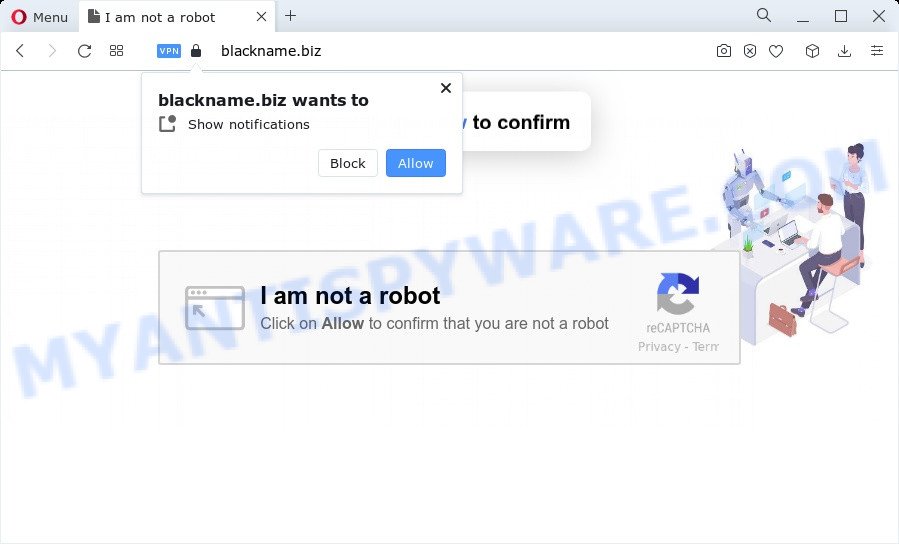
If you press the ‘Allow’, then your web-browser will be configured to display pop-up advertisements in the lower right corner of Windows or Mac. The push notifications will essentially be advertisements for ‘free’ online games, fake prizes scams, questionable web browser extensions, adult websites, and adware bundles as shown on the screen below.

In order to delete Blackname.biz push notifications open the browser’s settings and follow the Blackname.biz removal guidance below. Once you remove notifications subscription, the Blackname.biz pop ups advertisements will no longer show on the desktop.
Threat Summary
| Name | Blackname.biz popup |
| Type | push notifications advertisements, pop-up virus, pop ups, popup advertisements |
| Distribution | social engineering attack, suspicious pop-up ads, adware software, potentially unwanted software |
| Symptoms |
|
| Removal | Blackname.biz removal guide |
How did you get infected with Blackname.biz pop-ups
These Blackname.biz pop ups are caused by suspicious advertisements on the web sites you visit or adware. Adware installed without the user’s knowledge is a form of malicious software. Once adware get installed in your PC then it begin displaying unwanted advertisements and popups. In some cases, adware software can promote p*rn websites and adult products.
Adware spreads bundled with various free programs. This means that you need to be very careful when installing software downloaded from the Web, even from a large proven hosting. Be sure to read the Terms of Use and the Software license, choose only the Manual, Advanced or Custom setup option, switch off all undesired internet browser extensions and software are offered to install.
If you are unfortunate have adware software or malicious software running on your personal computer, you can follow the suggestions here to delete Blackname.biz pop up advertisements from your browser.
How to remove Blackname.biz popups (removal instructions)
Not all undesired programs such as adware software related to the Blackname.biz popup advertisements are easily uninstallable. You might see pop ups, deals, text links, in-text ads, banners and other type of advertisements in the Google Chrome, Internet Explorer, Edge and Mozilla Firefox and might not be able to figure out the program responsible for this activity. The reason for this is that many undesired software neither appear in MS Windows Control Panel. Therefore in order to fully get rid of Blackname.biz pop up advertisements, you need to complete the steps below. Some of the steps below will require you to exit this web site. So, please read the instructions carefully, after that bookmark it or open it on your smartphone for later reference.
To remove Blackname.biz pop ups, execute the following steps:
- How to get rid of Blackname.biz advertisements without any software
- Automatic Removal of Blackname.biz popup advertisements
- Block Blackname.biz and other intrusive web-sites
- Finish words
How to get rid of Blackname.biz advertisements without any software
Most adware software can be uninstalled manually, without the use of antivirus or other removal tools. The manual steps below will show you how to remove Blackname.biz advertisements step by step. Although each of the steps is very simple and does not require special knowledge, but you doubt that you can complete them, then use the free utilities, a list of which is given below.
Delete unwanted or recently added apps
One of the first things to attempt for removal of adware software is to check your PC system installed programs screen and look for unwanted and questionable software. If there are any programs you do not recognize or are no longer using, you should remove them. If that doesn’t work, then you may need to run adware removal utility such as Zemana.
|
|
|
|
Remove Blackname.biz notifications from browsers
If you have allowed the Blackname.biz browser notification spam, you might notice that this web page sending requests, and it can become annoying. To better control your computer, here’s how to remove Blackname.biz spam notifications from your web browser.
|
|
|
|
|
|
Remove Blackname.biz from Mozilla Firefox by resetting web browser settings
If the Mozilla Firefox settings such as homepage, search provider by default and newtab page have been changed by the adware, then resetting it to the default state can help. Essential information such as bookmarks, browsing history, passwords, cookies, auto-fill data and personal dictionaries will not be removed.
First, open the Firefox. Next, click the button in the form of three horizontal stripes (![]() ). It will open the drop-down menu. Next, click the Help button (
). It will open the drop-down menu. Next, click the Help button (![]() ).
).

In the Help menu click the “Troubleshooting Information”. In the upper-right corner of the “Troubleshooting Information” page click on “Refresh Firefox” button as displayed in the figure below.

Confirm your action, click the “Refresh Firefox”.
Remove Blackname.biz pop up advertisements from Google Chrome
In this step we are going to show you how to reset Google Chrome settings. potentially unwanted programs such as the adware software can make changes to your web browser settings, add toolbars and undesired extensions. By resetting Chrome settings you will remove Blackname.biz popups and reset unwanted changes caused by adware software. Your saved bookmarks, form auto-fill information and passwords won’t be cleared or changed.
Open the Google Chrome menu by clicking on the button in the form of three horizontal dotes (![]() ). It will display the drop-down menu. Choose More Tools, then click Extensions.
). It will display the drop-down menu. Choose More Tools, then click Extensions.
Carefully browse through the list of installed extensions. If the list has the extension labeled with “Installed by enterprise policy” or “Installed by your administrator”, then complete the following instructions: Remove Google Chrome extensions installed by enterprise policy otherwise, just go to the step below.
Open the Google Chrome main menu again, click to “Settings” option.

Scroll down to the bottom of the page and click on the “Advanced” link. Now scroll down until the Reset settings section is visible, as on the image below and click the “Reset settings to their original defaults” button.

Confirm your action, press the “Reset” button.
Get rid of Blackname.biz pop-ups from Internet Explorer
The Internet Explorer reset is great if your web browser is hijacked or you have unwanted add-ons or toolbars on your browser, that installed by an malware.
First, start the Internet Explorer. Next, click the button in the form of gear (![]() ). It will show the Tools drop-down menu, click the “Internet Options” as shown below.
). It will show the Tools drop-down menu, click the “Internet Options” as shown below.

In the “Internet Options” window click on the Advanced tab, then click the Reset button. The Internet Explorer will open the “Reset Internet Explorer settings” window as on the image below. Select the “Delete personal settings” check box, then press “Reset” button.

You will now need to reboot your PC for the changes to take effect.
Automatic Removal of Blackname.biz popup advertisements
Using a malicious software removal tool to detect and remove adware hiding on your computer is probably the simplest solution to delete the Blackname.biz advertisements. We advises the Zemana program for Microsoft Windows PC systems. Hitman Pro and MalwareBytes Anti-Malware are other antimalware tools for MS Windows that offers a free malicious software removal.
Use Zemana Free to get rid of Blackname.biz advertisements
Zemana is an amazing tool to remove Blackname.biz advertisements from the Chrome, Microsoft Edge, Firefox and Microsoft Internet Explorer. It also removes malicious software and adware from your PC. It improves your system’s performance by uninstalling PUPs.
Installing the Zemana AntiMalware (ZAM) is simple. First you will need to download Zemana Anti Malware (ZAM) on your device from the link below.
165516 downloads
Author: Zemana Ltd
Category: Security tools
Update: July 16, 2019
After the download is finished, close all applications and windows on your PC. Open a directory in which you saved it. Double-click on the icon that’s named Zemana.AntiMalware.Setup as shown on the image below.
![]()
When the setup begins, you will see the “Setup wizard” which will help you set up Zemana Free on your device.

Once install is finished, you will see window as shown below.

Now press the “Scan” button for checking your computer for the adware responsible for Blackname.biz pop ups. Depending on your device, the scan may take anywhere from a few minutes to close to an hour. While the Zemana Anti-Malware utility is scanning, you may see how many objects it has identified as being infected by malware.

After Zemana Free has completed scanning your computer, Zemana will show a list of all threats detected by the scan. Review the results once the tool has done the system scan. If you think an entry should not be quarantined, then uncheck it. Otherwise, simply click “Next” button.

The Zemana AntiMalware (ZAM) will get rid of adware which causes unwanted Blackname.biz popups and move the selected items to the program’s quarantine.
Delete Blackname.biz popup advertisements and harmful extensions with Hitman Pro
HitmanPro is a free removal tool. It removes potentially unwanted apps, adware, hijackers and undesired internet browser addons. It will identify and remove adware that causes unwanted Blackname.biz pop up advertisements. HitmanPro uses very small computer resources and is a portable program. Moreover, HitmanPro does add another layer of malware protection.

- First, click the following link, then click the ‘Download’ button in order to download the latest version of HitmanPro.
- Once downloading is done, run the HitmanPro, double-click the HitmanPro.exe file.
- If the “User Account Control” prompts, click Yes to continue.
- In the HitmanPro window, click the “Next” for scanning your personal computer for the adware software that causes multiple undesired pop-ups. While the utility is checking, you may see number of objects and files has already scanned.
- After the system scan is complete, HitmanPro will show a screen that contains a list of malware that has been detected. Review the report and then press “Next”. Now, press the “Activate free license” button to start the free 30 days trial to delete all malware found.
How to get rid of Blackname.biz with MalwareBytes Anti Malware (MBAM)
Remove Blackname.biz pop ups manually is difficult and often the adware is not completely removed. Therefore, we recommend you to use the MalwareBytes Anti-Malware which are fully clean your computer. Moreover, this free program will allow you to remove malware, potentially unwanted programs, toolbars and browser hijackers that your computer may be infected too.
Visit the page linked below to download MalwareBytes AntiMalware (MBAM). Save it on your Desktop.
327737 downloads
Author: Malwarebytes
Category: Security tools
Update: April 15, 2020
Once the downloading process is finished, close all applications and windows on your PC. Open a directory in which you saved it. Double-click on the icon that’s named MBSetup as shown below.
![]()
When the installation begins, you will see the Setup wizard that will help you install Malwarebytes on your device.

Once install is complete, you will see window as shown in the following example.

Now click the “Scan” button to perform a system scan with this utility for the adware that causes Blackname.biz pop up ads. During the scan MalwareBytes AntiMalware will search for threats present on your PC.

When MalwareBytes AntiMalware (MBAM) has finished scanning your PC, MalwareBytes AntiMalware (MBAM) will open a scan report. Review the results once the tool has finished the system scan. If you think an entry should not be quarantined, then uncheck it. Otherwise, simply press “Quarantine” button.

The Malwarebytes will now remove adware which cause annoying Blackname.biz ads and move the selected items to the Quarantine. Once that process is finished, you may be prompted to restart your PC.

The following video explains step-by-step tutorial on how to remove browser hijacker, adware software and other malware with MalwareBytes Anti Malware.
Block Blackname.biz and other intrusive web-sites
Use an ad blocker tool like AdGuard will protect you from malicious ads and content. Moreover, you may find that the AdGuard have an option to protect your privacy and stop phishing and spam web-sites. Additionally, ad-blocker programs will help you to avoid undesired popup advertisements and unverified links that also a good way to stay safe online.
- Installing the AdGuard is simple. First you will need to download AdGuard by clicking on the link below.
Adguard download
27038 downloads
Version: 6.4
Author: © Adguard
Category: Security tools
Update: November 15, 2018
- When downloading is finished, run the downloaded file. You will see the “Setup Wizard” program window. Follow the prompts.
- Once the installation is done, press “Skip” to close the install program and use the default settings, or click “Get Started” to see an quick tutorial which will help you get to know AdGuard better.
- In most cases, the default settings are enough and you do not need to change anything. Each time, when you start your PC system, AdGuard will run automatically and stop unwanted ads, block Blackname.biz, as well as other harmful or misleading webpages. For an overview of all the features of the program, or to change its settings you can simply double-click on the icon named AdGuard, which is located on your desktop.
Finish words
Now your personal computer should be free of the adware that causes Blackname.biz pop-up ads in your web browser. We suggest that you keep Zemana Anti-Malware (to periodically scan your PC system for new adwares and other malicious software) and AdGuard (to help you block undesired ads and malicious web pages). Moreover, to prevent any adware, please stay clear of unknown and third party apps, make sure that your antivirus application, turn on the option to detect PUPs.
If you need more help with Blackname.biz advertisements related issues, go to here.



















