Robotcaptcha7.info popups are a social engineering attack that is used to trick you and other unsuspecting victims into registering for its push notifications that go directly to the desktop or the web-browser. This website will display the ‘Show notifications’ pop up that attempts to get you to click the ‘Allow’ to subscribe to its notifications.
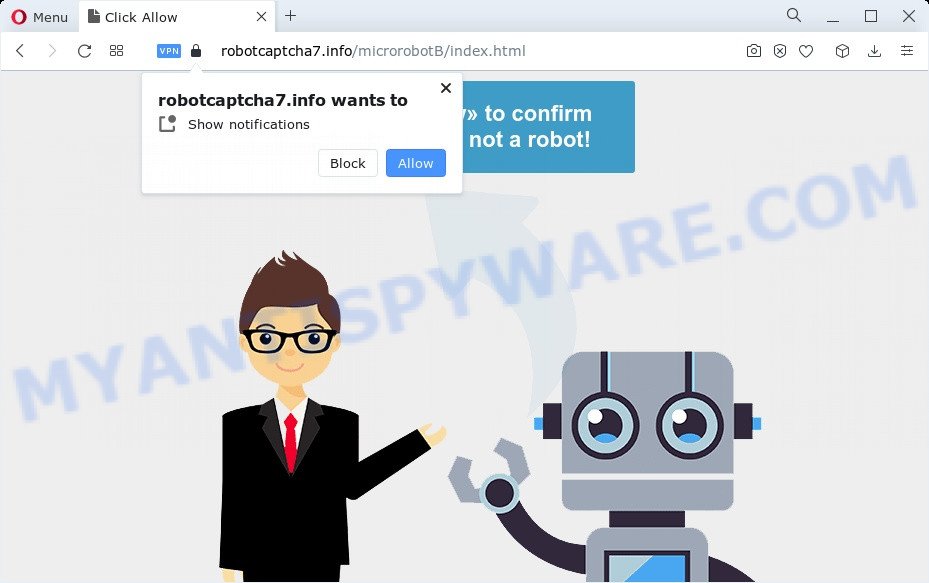
If you press the ‘Allow’ button, then you will start seeing unwanted adverts in form of pop up windows on the screen. Push notifications are originally created to alert the user of newly published news. Cybercriminals abuse ‘browser notification feature’ to avoid antivirus software and adblocker apps by showing unwanted ads. These advertisements are displayed in the lower right corner of the screen urges users to play online games, visit suspicious web sites, install internet browser addons & so on.

To end this intrusive behavior and remove Robotcaptcha7.info spam notifications, you need to change browser settings that got changed by adware. For that, follow the Robotcaptcha7.info removal steps below. Once you remove Robotcaptcha7.info subscription, the push notifications will no longer show on your screen.
Threat Summary
| Name | Robotcaptcha7.info pop-up |
| Type | push notifications ads, popup virus, pop-ups, popup ads |
| Distribution | social engineering attack, misleading pop up advertisements, potentially unwanted apps, adware software |
| Symptoms |
|
| Removal | Robotcaptcha7.info removal guide |
How did you get infected with Robotcaptcha7.info popups
These Robotcaptcha7.info pop ups are caused by malicious advertisements on the web-sites you visit or adware. Adware is form of programs developed to add advertisements into your Internet surfing or even desktop experience. Adware can be developed to change your homepage, search engine, search results, or even add toolbars to your web browser. Adware run in the background when you are online, and adware can slow down your computer and affect its performance.
Usually, adware gets into your PC as part of a bundle with free software, sharing files and other unsafe apps that you downloaded from the Web. The makers of adware pays software makers for distributing adware within their programs. So, additional programs is often included as part of the installer. In order to avoid the installation of any adware software: choose only Manual, Custom or Advanced setup type and reject all additional software in which you are unsure.
Do not panic because we’ve got the solution. Here’s a tutorial on how to delete annoying Robotcaptcha7.info advertisements from the Google Chrome, MS Edge, Internet Explorer and Firefox and other web browsers.
How to remove Robotcaptcha7.info pop up advertisements from Chrome, Firefox, IE, Edge
If you have constant pop ups or undesired ads, slow computer, freezing personal computer problems, you are in need of adware removal assistance. The instructions below will guide you forward to get Robotcaptcha7.info pop ups removed and will assist you get your computer operating at peak capacity again.
To remove Robotcaptcha7.info pop ups, use the steps below:
- How to delete Robotcaptcha7.info pop up advertisements without any software
- Removing the Robotcaptcha7.info, check the list of installed applications first
- Remove Robotcaptcha7.info notifications from web-browsers
- Remove Robotcaptcha7.info ads from Google Chrome
- Remove Robotcaptcha7.info pop-ups from Microsoft Internet Explorer
- Remove Robotcaptcha7.info pop-up ads from Mozilla Firefox
- Automatic Removal of Robotcaptcha7.info ads
- Use AdBlocker to stop Robotcaptcha7.info ads and stay safe online
- To sum up
How to delete Robotcaptcha7.info pop up advertisements without any software
In most cases, it is possible to manually get rid of Robotcaptcha7.info popups. This solution does not involve the use of any tricks or removal utilities. You just need to restore the normal settings of the device and internet browser. This can be done by following a few simple steps below. If you want to quickly get rid of Robotcaptcha7.info advertisements, as well as perform a full scan of your personal computer, we recommend that you run adware removal utilities, which are listed below.
Removing the Robotcaptcha7.info, check the list of installed applications first
First method for manual adware removal is to go into the MS Windows “Control Panel”, then “Uninstall a program” console. Take a look at the list of software on your PC and see if there are any suspicious and unknown applications. If you see any, you need to remove them. Of course, before doing so, you can do an Net search to find details on the program. If it is a potentially unwanted program, adware software or malicious software, you will likely find information that says so.
Make sure you have closed all browsers and other applications. Next, delete any unknown and suspicious applications from your Control panel.
Windows 10, 8.1, 8
Now, click the Windows button, type “Control panel” in search and press Enter. Select “Programs and Features”, then “Uninstall a program”.

Look around the entire list of apps installed on your computer. Most probably, one of them is the adware software which cause intrusive Robotcaptcha7.info pop ups. Select the questionable application or the program that name is not familiar to you and uninstall it.
Windows Vista, 7
From the “Start” menu in Windows, choose “Control Panel”. Under the “Programs” icon, select “Uninstall a program”.

Select the questionable or any unknown applications, then click “Uninstall/Change” button to delete this undesired program from your computer.
Windows XP
Click the “Start” button, select “Control Panel” option. Click on “Add/Remove Programs”.

Select an undesired program, then click “Change/Remove” button. Follow the prompts.
Remove Robotcaptcha7.info notifications from web-browsers
If you have clicked the “Allow” button in the Robotcaptcha7.info popup and gave a notification permission, you should remove this notification permission first from your browser settings. To delete the Robotcaptcha7.info permission to send push notifications to your PC, use the steps below. These steps are for MS Windows, Mac OS and Android.
|
|
|
|
|
|
Remove Robotcaptcha7.info ads from Google Chrome
If you have adware problem or the Google Chrome is running slow, then reset Chrome settings can help you. In the steps below we’ll show you a way to reset your Google Chrome settings to default values without reinstall. This will also help to remove Robotcaptcha7.info pop-up ads from your browser.

- First, start the Google Chrome and click the Menu icon (icon in the form of three dots).
- It will show the Chrome main menu. Choose More Tools, then click Extensions.
- You’ll see the list of installed extensions. If the list has the extension labeled with “Installed by enterprise policy” or “Installed by your administrator”, then complete the following steps: Remove Chrome extensions installed by enterprise policy.
- Now open the Chrome menu once again, click the “Settings” menu.
- Next, click “Advanced” link, which located at the bottom of the Settings page.
- On the bottom of the “Advanced settings” page, click the “Reset settings to their original defaults” button.
- The Google Chrome will open the reset settings dialog box as on the image above.
- Confirm the browser’s reset by clicking on the “Reset” button.
- To learn more, read the post How to reset Chrome settings to default.
Remove Robotcaptcha7.info pop-ups from Microsoft Internet Explorer
In order to restore all web-browser search engine by default, new tab and homepage you need to reset the IE to the state, which was when the MS Windows was installed on your personal computer.
First, launch the IE, press ![]() ) button. Next, press “Internet Options” like below.
) button. Next, press “Internet Options” like below.

In the “Internet Options” screen select the Advanced tab. Next, press Reset button. The IE will display the Reset Internet Explorer settings prompt. Select the “Delete personal settings” check box and click Reset button.

You will now need to restart your PC for the changes to take effect. It will remove adware software which cause annoying Robotcaptcha7.info pop up advertisements, disable malicious and ad-supported browser’s extensions and restore the Internet Explorer’s settings such as home page, search provider and new tab to default state.
Remove Robotcaptcha7.info pop-up ads from Mozilla Firefox
If the Firefox internet browser is redirected to Robotcaptcha7.info and you want to recover the Mozilla Firefox settings back to their default state, then you should follow the few simple steps below. Essential information like bookmarks, browsing history, passwords, cookies, auto-fill data and personal dictionaries will not be removed.
Click the Menu button (looks like three horizontal lines), and click the blue Help icon located at the bottom of the drop down menu as displayed on the screen below.

A small menu will appear, click the “Troubleshooting Information”. On this page, press “Refresh Firefox” button as displayed on the image below.

Follow the onscreen procedure to revert back your Mozilla Firefox browser settings to their default values.
Automatic Removal of Robotcaptcha7.info ads
If you’re unsure how to remove Robotcaptcha7.info pop-ups easily, consider using automatic adware software removal apps which listed below. It will identify the adware responsible for Robotcaptcha7.info pop up advertisements and remove it from your PC system for free.
Delete Robotcaptcha7.info advertisements with Zemana Free
Zemana is a lightweight utility which developed to run alongside your antivirus software, detecting and uninstalling malicious software, adware and potentially unwanted software that other programs miss. Zemana Anti-Malware is easy to use, fast, does not use many resources and have great detection and removal rates.
- First, click the following link, then click the ‘Download’ button in order to download the latest version of Zemana Anti Malware.
Zemana AntiMalware
165519 downloads
Author: Zemana Ltd
Category: Security tools
Update: July 16, 2019
- Once you have downloaded the installation file, make sure to double click on the Zemana.AntiMalware.Setup. This would start the Zemana install on your computer.
- Select install language and press ‘OK’ button.
- On the next screen ‘Setup Wizard’ simply click the ‘Next’ button and follow the prompts.

- Finally, once the install is complete, Zemana Free will launch automatically. Else, if does not then double-click on the Zemana Free icon on your desktop.
- Now that you have successfully install Zemana AntiMalware, let’s see How to use Zemana AntiMalware (ZAM) to remove Robotcaptcha7.info pop up ads from your computer.
- After you have started the Zemana AntiMalware, you’ll see a window like below, just press ‘Scan’ button . Zemana Free utility will begin scanning the whole PC to find out adware.

- Now pay attention to the screen while Zemana Anti Malware scans your computer.

- After the scan get finished, Zemana Free will display you the results. Make sure to check mark the threats which are unsafe and then click ‘Next’ button.

- Zemana Free may require a restart personal computer in order to complete the Robotcaptcha7.info advertisements removal process.
- If you want to completely remove adware software from your computer, then click ‘Quarantine’ icon, select all malware, adware software, PUPs and other threats and click Delete.
- Reboot your personal computer to complete the adware removal process.
Delete Robotcaptcha7.info popups and malicious extensions with HitmanPro
If the Robotcaptcha7.info pop ups problem persists, run the Hitman Pro and check if your personal computer is affected by adware. The Hitman Pro is a downloadable security tool that provides on-demand scanning and allows remove adware, PUPs, and other malicious software. It works with your existing anti-virus.

- Visit the page linked below to download HitmanPro. Save it to your Desktop.
- Once the download is finished, run the HitmanPro, double-click the HitmanPro.exe file.
- If the “User Account Control” prompts, click Yes to continue.
- In the Hitman Pro window, press the “Next” to perform a system scan with this tool for the adware that causes Robotcaptcha7.info pop-ups. This procedure can take quite a while, so please be patient. While the HitmanPro program is scanning, you may see number of objects it has identified as threat.
- When HitmanPro has finished scanning, HitmanPro will display a screen that contains a list of malware that has been found. Review the scan results and then press “Next”. Now, press the “Activate free license” button to begin the free 30 days trial to delete all malicious software found.
How to get rid of Robotcaptcha7.info with MalwareBytes Free
If you are having problems with Robotcaptcha7.info ads removal, then check out MalwareBytes Anti-Malware. This is a utility that can help clean up your PC and improve your speeds for free. Find out more below.
MalwareBytes Anti-Malware (MBAM) can be downloaded from the following link. Save it to your Desktop.
327740 downloads
Author: Malwarebytes
Category: Security tools
Update: April 15, 2020
Once the downloading process is done, close all software and windows on your PC system. Open a directory in which you saved it. Double-click on the icon that’s named MBSetup like below.
![]()
When the installation begins, you’ll see the Setup wizard that will help you set up Malwarebytes on your PC system.

Once installation is complete, you will see window like below.

Now click the “Scan” button . MalwareBytes Anti Malware tool will start scanning the whole PC system to find out adware software that causes Robotcaptcha7.info pop up advertisements. This process can take quite a while, so please be patient. While the MalwareBytes Anti Malware (MBAM) tool is scanning, you can see how many objects it has identified as being affected by malicious software.

After MalwareBytes AntiMalware (MBAM) has completed scanning your personal computer, MalwareBytes AntiMalware (MBAM) will display a scan report. Next, you need to click “Quarantine” button.

The Malwarebytes will now remove adware software that causes Robotcaptcha7.info pop up advertisements in your web browser and move the selected threats to the Quarantine. When that process is complete, you may be prompted to restart your computer.

The following video explains step-by-step guide on how to remove browser hijacker, adware and other malicious software with MalwareBytes AntiMalware (MBAM).
Use AdBlocker to stop Robotcaptcha7.info ads and stay safe online
We recommend to install an adblocker program which can stop Robotcaptcha7.info and other undesired web sites. The ad-blocker utility like AdGuard is a program that basically removes advertising from the Net and stops access to malicious web sites. Moreover, security experts says that using adblocker applications is necessary to stay safe when surfing the Web.
AdGuard can be downloaded from the following link. Save it directly to your MS Windows Desktop.
27040 downloads
Version: 6.4
Author: © Adguard
Category: Security tools
Update: November 15, 2018
After downloading it, double-click the downloaded file to start it. The “Setup Wizard” window will show up on the computer screen as shown in the figure below.

Follow the prompts. AdGuard will then be installed and an icon will be placed on your desktop. A window will show up asking you to confirm that you want to see a quick guidance as displayed on the image below.

Click “Skip” button to close the window and use the default settings, or click “Get Started” to see an quick tutorial which will allow you get to know AdGuard better.
Each time, when you launch your PC, AdGuard will start automatically and stop unwanted ads, block Robotcaptcha7.info, as well as other harmful or misleading web pages. For an overview of all the features of the application, or to change its settings you can simply double-click on the AdGuard icon, which may be found on your desktop.
To sum up
After completing the few simple steps outlined above, your PC system should be clean from this adware and other malware. The Chrome, Mozilla Firefox, Edge and Internet Explorer will no longer show intrusive Robotcaptcha7.info website when you surf the Internet. Unfortunately, if the steps does not help you, then you have caught a new adware, and then the best way – ask for help.
Please create a new question by using the “Ask Question” button in the Questions and Answers. Try to give us some details about your problems, so we can try to help you more accurately. Wait for one of our trained “Security Team” or Site Administrator to provide you with knowledgeable assistance tailored to your problem with the annoying Robotcaptcha7.info ads.
























