The IT security professionals have determined that Smsensiti.top pop up is a browser-based scam which tricks users into allowing its spam notifications that go directly to the desktop or the internet browser. It will show the ‘Confirm notifications’ prompt that attempts to get you to press the ‘Allow’ to subscribe to its notifications.
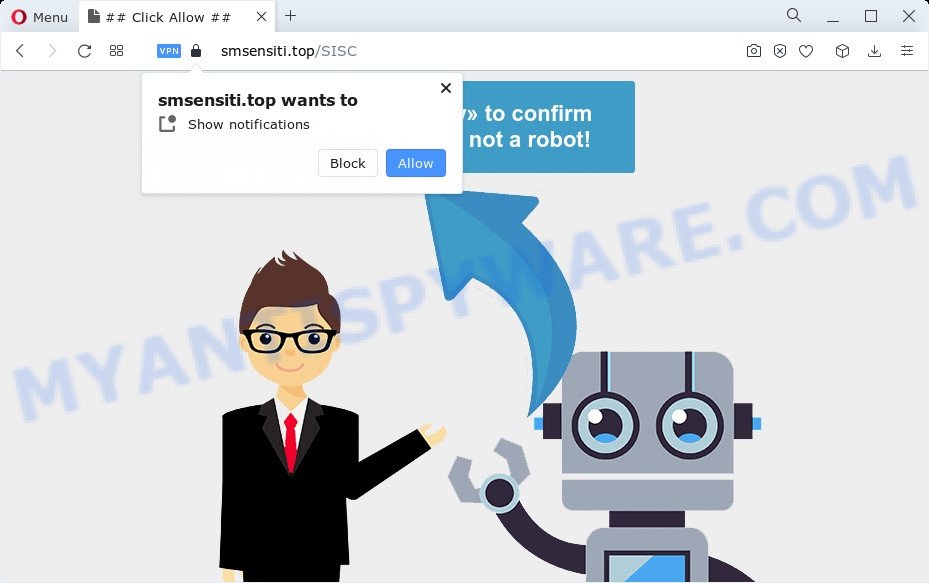
If you press the ‘Allow’ button, then your internet browser will be configured to show pop up adverts in the lower right corner of Windows or Mac. The push notifications will essentially be advertisements for ‘free’ online games, free gifts scams, questionable web browser plugins, adult web-pages, and fake software as on the image below.

To end this intrusive behavior and remove Smsensiti.top push notifications, you need to change browser settings that got changed by adware software. For that, perform the Smsensiti.top removal steps below. Once you remove Smsensiti.top subscription, the spam notifications will no longer show on your desktop.
Threat Summary
| Name | Smsensiti.top pop up |
| Type | spam notifications ads, pop-up advertisements, pop up virus, pop ups |
| Distribution | shady pop-up advertisements, PUPs, adware software, social engineering attack |
| Symptoms |
|
| Removal | Smsensiti.top removal guide |
How does your device get infected with Smsensiti.top pop-ups
These Smsensiti.top pop ups are caused by dubious ads on the websites you visit or adware. Adware can make big problem to your PC system. Adware also known as ‘adware software’ is harmful application which displays a large count of ads in form of popup windows, discounting deals, promos or even fake alerts on the computer. Adware can seriously affect your privacy, your computer’s performance and security. Adware can be installed onto your personal computer without a full disclosure.
Adware usually gets onto PC by being attached to certain free software that you download off of the Internet. So, think back, have you ever download and run any freeware. In order to avoid infection, in the Setup wizard, you should be be proactive and carefully read the ‘Terms of use’, the ‘license agreement’ and other install screens, as well as to always choose the ‘Manual’ or ‘Advanced’ install option, when installing anything downloaded from the Net.
Therefore it is very important to follow the few simple steps below as quickly as possible. The few simple steps will assist you to get rid of adware as well as clean your PC from the Smsensiti.top advertisements. What is more, the few simple steps below will help you get rid of other harmful applications such as unwanted toolbars and browser hijackers, that can be installed onto computer along with the adware software.
How to remove Smsensiti.top popups (removal tutorial)
We are presenting various solutions to remove Smsensiti.top pop-ups from the Edge, Chrome, Mozilla Firefox and IE using only internal MS Windows functions. Most of adware and potentially unwanted apps can be removed through these processes. If these steps does not help to remove Smsensiti.top ads, then it’s better to run a free malware removal utilities linked below.
To remove Smsensiti.top pop ups, perform the following steps:
- How to get rid of Smsensiti.top pop ups without any software
- Automatic Removal of Smsensiti.top pop up advertisements
- How to block Smsensiti.top
- Finish words
How to get rid of Smsensiti.top pop ups without any software
First try to remove Smsensiti.top pop up ads manually; to do this, follow the steps below. Of course, manual removal of adware requires more time and may not be suitable for those who are poorly versed in system settings. In this case, we advise that you scroll down to the section that describes how to get rid of Smsensiti.top pop-ups using free tools.
Delete adware software through the Windows Control Panel
It is of primary importance to first identify and remove all PUPs, adware software applications and browser hijackers through ‘Add/Remove Programs’ (Windows XP) or ‘Uninstall a program’ (Windows 10, 8, 7) section of your Windows Control Panel.
- If you are using Windows 8, 8.1 or 10 then click Windows button, next press Search. Type “Control panel”and press Enter.
- If you are using Windows XP, Vista, 7, then press “Start” button and press “Control Panel”.
- It will open the Windows Control Panel.
- Further, press “Uninstall a program” under Programs category.
- It will open a list of all software installed on the personal computer.
- Scroll through the all list, and uninstall questionable and unknown applications. To quickly find the latest installed software, we recommend sort applications by date.
See more details in the video guide below.
Remove Smsensiti.top notifications from internet browsers
If you’re getting browser notification spam from the Smsensiti.top or another annoying web site, you will have previously pressed the ‘Allow’ button. Below we will teach you how to turn them off.
Google Chrome:
- In the right upper corner, expand the Chrome menu.
- In the menu go to ‘Settings’, scroll down to ‘Advanced’ settings.
- At the ‘Privacy and Security’ section click ‘Site settings’.
- Click on ‘Notifications’.
- Click ‘three dots’ button on the right hand side of Smsensiti.top URL or other questionable site and click ‘Remove’.

Android:
- Tap ‘Settings’.
- Tap ‘Notifications’.
- Find and tap the browser which displays Smsensiti.top spam notifications ads.
- Locate Smsensiti.top URL in the list and disable it.

Mozilla Firefox:
- In the top-right corner, click the Firefox menu (three horizontal stripes).
- Select ‘Options’ and click on ‘Privacy & Security’ on the left hand side of the Firefox.
- Scroll down to ‘Permissions’ and then to ‘Settings’ next to ‘Notifications’.
- Find sites you down’t want to see notifications from (for example, Smsensiti.top), click on drop-down menu next to each and select ‘Block’.
- Click ‘Save Changes’ button.

Edge:
- In the right upper corner, click the Edge menu button (it looks like three dots).
- Click ‘Settings’. Click ‘Advanced’ on the left side of the window.
- In the ‘Website permissions’ section click ‘Manage permissions’.
- Disable the on switch for the Smsensiti.top site.

Internet Explorer:
- Click ‘Tools’ button in the top right hand corner.
- Go to ‘Internet Options’ in the menu.
- Select the ‘Privacy’ tab and click ‘Settings below ‘Pop-up Blocker’ section.
- Locate the Smsensiti.top site and click the ‘Remove’ button to delete the domain.

Safari:
- Go to ‘Preferences’ in the Safari menu.
- Select the ‘Websites’ tab and then select ‘Notifications’ section on the left panel.
- Locate the Smsensiti.top and select it, click the ‘Deny’ button.
Remove Smsensiti.top pop-up ads from Chrome
This step will show you how to reset Google Chrome browser settings to original state. This can get rid of Smsensiti.top pop-ups and fix some surfing problems, especially after adware infection. However, your saved passwords and bookmarks will not be changed, deleted or cleared.

- First start the Chrome and click Menu button (small button in the form of three dots).
- It will open the Chrome main menu. Choose More Tools, then press Extensions.
- You will see the list of installed add-ons. If the list has the extension labeled with “Installed by enterprise policy” or “Installed by your administrator”, then complete the following guidance: Remove Chrome extensions installed by enterprise policy.
- Now open the Chrome menu once again, click the “Settings” menu.
- You will see the Chrome’s settings page. Scroll down and press “Advanced” link.
- Scroll down again and click the “Reset” button.
- The Google Chrome will open the reset profile settings page as shown on the screen above.
- Next press the “Reset” button.
- Once this process is done, your browser’s homepage, newtab and default search engine will be restored to their original defaults.
- To learn more, read the blog post How to reset Google Chrome settings to default.
Remove Smsensiti.top from Firefox by resetting web-browser settings
If your Mozilla Firefox internet browser is rerouted to Smsensiti.top without your permission or an unknown search provider opens results for your search, then it may be time to perform the web-browser reset. However, your themes, bookmarks, history, passwords, and web form auto-fill information will not be deleted.
First, open the Firefox and click ![]() button. It will open the drop-down menu on the right-part of the browser. Further, press the Help button (
button. It will open the drop-down menu on the right-part of the browser. Further, press the Help button (![]() ) as on the image below.
) as on the image below.

In the Help menu, select the “Troubleshooting Information” option. Another way to open the “Troubleshooting Information” screen – type “about:support” in the browser adress bar and press Enter. It will display the “Troubleshooting Information” page as shown on the screen below. In the upper-right corner of this screen, press the “Refresh Firefox” button.

It will open the confirmation prompt. Further, press the “Refresh Firefox” button. The Firefox will start a procedure to fix your problems that caused by the Smsensiti.top adware. Once, it is done, click the “Finish” button.
Delete Smsensiti.top ads from Internet Explorer
The IE reset is great if your browser is hijacked or you have unwanted add-ons or toolbars on your web-browser, that installed by an malware.
First, launch the Internet Explorer, click ![]() ) button. Next, press “Internet Options” as shown in the figure below.
) button. Next, press “Internet Options” as shown in the figure below.

In the “Internet Options” screen select the Advanced tab. Next, click Reset button. The Microsoft Internet Explorer will show the Reset Internet Explorer settings prompt. Select the “Delete personal settings” check box and click Reset button.

You will now need to restart your device for the changes to take effect. It will remove adware that causes Smsensiti.top pop up ads in your internet browser, disable malicious and ad-supported web-browser’s extensions and restore the Internet Explorer’s settings like startpage, new tab page and search engine by default to default state.
Automatic Removal of Smsensiti.top pop up advertisements
Manual removal is not always as effective as you might think. Often, even the most experienced users can not completely delete adware responsible for Smsensiti.top popups. So, we recommend to scan your device for any remaining harmful components with free adware software removal applications below.
Delete Smsensiti.top popups with Zemana
Zemana Anti Malware (ZAM) is a malicious software removal utility. Currently, there are two versions of the program, one of them is free and second is paid (premium). The principle difference between the free and paid version of the utility is real-time protection module. If you just need to check your PC for malicious software and get rid of adware that causes annoying Smsensiti.top ads, then the free version will be enough for you.
Zemana Free can be downloaded from the following link. Save it directly to your Microsoft Windows Desktop.
165501 downloads
Author: Zemana Ltd
Category: Security tools
Update: July 16, 2019
When the download is finished, run it and follow the prompts. Once installed, the Zemana Anti-Malware (ZAM) will try to update itself and when this task is finished, press the “Scan” button to perform a system scan with this utility for the adware that causes intrusive Smsensiti.top ads.

A system scan can take anywhere from 5 to 30 minutes, depending on your PC system. During the scan Zemana Free will find threats exist on your computer. In order to remove all items, simply press “Next” button.

The Zemana Anti-Malware will remove adware which cause unwanted Smsensiti.top pop ups and move the selected items to the Quarantine.
Delete Smsensiti.top pop up advertisements and malicious extensions with HitmanPro
Hitman Pro is a portable tool that detects and uninstalls undesired apps like hijackers, adware, toolbars, other browser add-ons and other malicious software. It scans your PC for adware which cause annoying Smsensiti.top popup ads and creates a list of items marked for removal. HitmanPro will only erase those unwanted apps that you wish to be removed.

- Please go to the link below to download the latest version of Hitman Pro for Windows. Save it on your Desktop.
- After the downloading process is complete, double click the Hitman Pro icon. Once this utility is started, click “Next” button to detect adware that cause intrusive Smsensiti.top ads. A scan can take anywhere from 10 to 30 minutes, depending on the number of files on your device and the speed of your computer.
- When the scan get finished, it will show the Scan Results. When you’re ready, click “Next” button. Now click the “Activate free license” button to start the free 30 days trial to delete all malicious software found.
How to remove Smsensiti.top with MalwareBytes AntiMalware (MBAM)
We recommend using the MalwareBytes. You can download and install MalwareBytes to detect adware and thereby remove Smsensiti.top pop-up ads from your web browsers. When installed and updated, this free malicious software remover automatically identifies and deletes all threats exist on the PC system.
Installing the MalwareBytes Anti-Malware (MBAM) is simple. First you’ll need to download MalwareBytes AntiMalware (MBAM) from the link below.
327720 downloads
Author: Malwarebytes
Category: Security tools
Update: April 15, 2020
Once downloading is done, close all software and windows on your computer. Double-click the install file called MBSetup. If the “User Account Control” prompt pops up like below, click the “Yes” button.

It will open the Setup wizard which will help you set up MalwareBytes Free on your personal computer. Follow the prompts and don’t make any changes to default settings.

Once installation is finished successfully, click “Get Started” button. MalwareBytes Anti-Malware will automatically start and you can see its main screen as displayed below.

Now click the “Scan” button to perform a system scan with this utility for the adware which causes unwanted Smsensiti.top pop-up ads. While the MalwareBytes Anti Malware (MBAM) tool is checking, you can see number of objects it has identified as being infected by malicious software.

When the system scan is complete, MalwareBytes Anti-Malware (MBAM) will display a screen that contains a list of malicious software that has been detected. Review the results once the utility has complete the system scan. If you think an entry should not be quarantined, then uncheck it. Otherwise, simply click “Quarantine” button. The MalwareBytes Free will start to get rid of adware which cause pop ups. Once the clean-up is done, you may be prompted to reboot the computer.

We recommend you look at the following video, which completely explains the process of using the MalwareBytes Anti Malware to remove adware, browser hijacker and other malware.
How to block Smsensiti.top
Use ad-blocking program like AdGuard in order to stop advertisements, malvertisements, pop-ups and online trackers, avoid having to install malicious and adware browser plug-ins and add-ons which affect your PC performance and impact your computer security. Browse the Web anonymously and stay safe online!
- Download AdGuard by clicking on the link below.
Adguard download
27036 downloads
Version: 6.4
Author: © Adguard
Category: Security tools
Update: November 15, 2018
- After downloading it, start the downloaded file. You will see the “Setup Wizard” program window. Follow the prompts.
- Once the installation is finished, click “Skip” to close the installation application and use the default settings, or press “Get Started” to see an quick tutorial which will help you get to know AdGuard better.
- In most cases, the default settings are enough and you don’t need to change anything. Each time, when you run your PC system, AdGuard will start automatically and stop undesired ads, block Smsensiti.top, as well as other harmful or misleading web pages. For an overview of all the features of the program, or to change its settings you can simply double-click on the icon named AdGuard, which may be found on your desktop.
Finish words
Now your computer should be free of the adware that causes multiple unwanted popups. We suggest that you keep Zemana AntiMalware (to periodically scan your computer for new adwares and other malware) and AdGuard (to help you stop undesired advertisements and harmful webpages). Moreover, to prevent any adware, please stay clear of unknown and third party applications, make sure that your antivirus program, turn on the option to scan for potentially unwanted software.
If you need more help with Smsensiti.top pop ups related issues, go to here.


















