What is Search-fine.com?
The experienced security experts have determined that Search-fine.com is a web site that is promoted by potentially unwanted applications (PUAs) which falls under the family of Browser hijackers. Browser hijacker is a kind of software that is designed to change the web browser settings without the knowledge or permission of the computer user, and it usually redirects the affected system’s {browser) to some advertisement-related webpages. A browser hijacker changes the default web browser search engine or startpage, installs multiple toolbars on the internet browser, initiates numerous pop-ups, redirects user web searches to its own web-page and generates multiple pop-up ads. If your computer has been hijacked by a browser hijacker you may need to complete manual steps or use a malware removal tool to revert changes made to your web browsers.
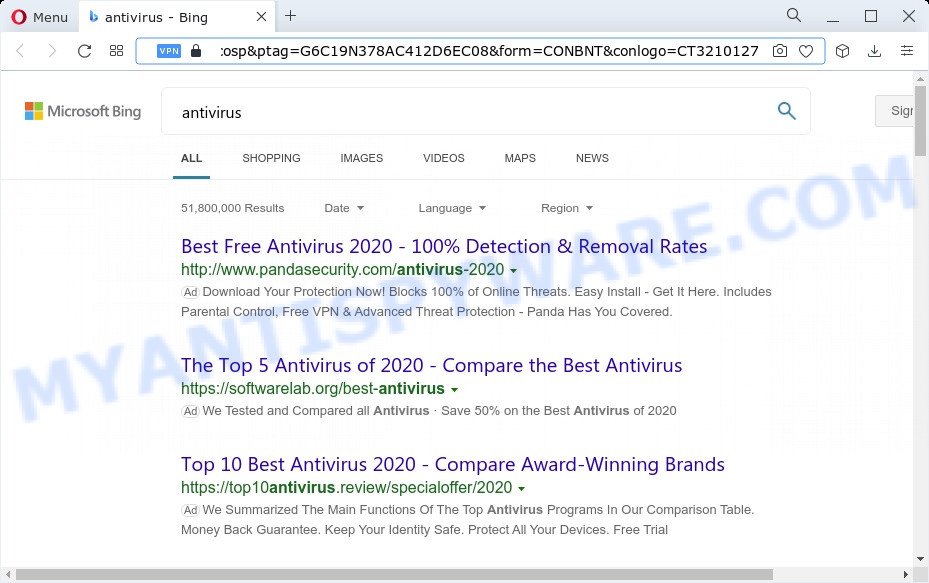
Search-fine.com redirects user seaches to Yahoo
Typically, browser hijackers and PUPs promote fake search providers by setting their address as the start page or search provider of the affected web browser. In this case, the browser hijacker changes the browser settings to Search-fine.com. That is, in other words, browser hijacker were created for the sole purpose of forcing the user to visit a special address like Search-fine.com when the user opens the startpage or uses the search engine. Therefore, the only way to delete a browser redirect to this unwanted website is to completely delete the browser hijacker associated with it. The reason for this is that PUPs and browser hijackers often block the ability to change browser settings, thus preventing the user from restoring the startpage and search engine.
And finally, the Search-fine.com hijacker has the ability to collect your user information such as what webpages you are opening, what you’re looking for the World Wide Web and so on. This information, in the future, may be sold to third parties.
By following few simple steps below it’s easy to delete Search-fine.com from Microsoft Edge, Firefox, Google Chrome and Internet Explorer and your computer. Learn how to scan and delete hijacker and other harmful programs, as well as how to run a full personal computer virus scan.
How can a browser hijacker get on your computer
In many cases, potentially unwanted programs and browser hijackers come bundled with the setup files from file sharing web sites. So, install a free programs is a a good chance that you will find a bundled hijacker. If you don’t know how to avoid it, then use a simple trick. During the installation, select the Custom or Advanced installation mode. Next, click ‘Decline’ button and clear all checkboxes on offers that ask you to install optional software. Moreover, please carefully read Term of use and User agreement before installing any software or otherwise you can end up with another unwanted application on your PC like this hijacker.
Threat Summary
| Name | Search-fine.com |
| Type | search provider hijacker, start page hijacker, browser hijacker, redirect virus, PUP |
| Affected Browser Settings | homepage, search engine, newtab URL |
| Distribution | free software setup files, fake software updaters, suspicious popup advertisements |
| Symptoms | Pop-up advertisements won’t go away. When you go to a website, you’re automatically re-directed to another web page that you do not intend to visit. Unexpected application installed without your knowledge. Unwanted web-browser toolbars in your web browser. Your web browser home page has modified and you are unable to modify it back. |
| Removal | Search-fine.com removal guide |
How to remove Search-fine.com redirect
In order to get rid of Search-fine.com redirect, start by closing any programs and popups that are open. If a pop up won’t close, then close your web browser (Google Chrome, IE, Mozilla Firefox and Microsoft Edge). If a application won’t close then please reboot your PC system. Next, follow the steps below.
To remove Search-fine.com, follow the steps below:
- How to manually remove Search-fine.com
- Automatic Removal of Search-fine.com
- Stop Search-fine.com redirect
- Finish words
How to manually remove Search-fine.com
Browser hijacker can change your web-browser search provider, newtab and homepage and redirect you to the webpages which may contain lots of advertisements. Not every antivirus application can identify and remove Search-fine.com easily from the web-browser. Follow the guide below and you can delete hijacker by yourself.
Remove Search-fine.com related software through the Control Panel of your device
First, you should try to identify and remove the application that causes the appearance of undesired ads or internet browser redirect, using the ‘Uninstall a program’ which is located in the ‘Control panel’.
Windows 8, 8.1, 10
First, press Windows button

When the ‘Control Panel’ opens, click the ‘Uninstall a program’ link under Programs category as displayed on the image below.

You will see the ‘Uninstall a program’ panel as displayed below.

Very carefully look around the entire list of software installed on your device. Most likely, one of them is the browser hijacker responsible for redirecting your browser to Search-fine.com web page. If you have many apps installed, you can help simplify the search of harmful apps by sort the list by date of installation. Once you have found a suspicious, unwanted or unused program, right click to it, after that press ‘Uninstall’.
Windows XP, Vista, 7
First, click ‘Start’ button and select ‘Control Panel’ at right panel as shown on the screen below.

Once the Windows ‘Control Panel’ opens, you need to press ‘Uninstall a program’ under ‘Programs’ like below.

You will see a list of apps installed on your device. We recommend to sort the list by date of installation to quickly find the applications that were installed last. Most probably, it’s the Search-fine.com hijacker and other browser’s harmful add-ons. If you’re in doubt, you can always check the program by doing a search for her name in Google, Yahoo or Bing. Once the program which you need to uninstall is found, simply press on its name, and then click ‘Uninstall’ as shown on the screen below.

Remove Search-fine.com redirect from web-browsers
If you’re still getting Search-fine.com , then you can try to get rid of it by removing malicious addons.
You can also try to remove Search-fine.com redirect by reset Chrome settings. |
If you are still experiencing issues with Search-fine.com redirect removal, you need to reset Mozilla Firefox browser. |
Another solution to delete Search-fine.com redirect from Internet Explorer is reset IE settings. |
|
Automatic Removal of Search-fine.com
Malware removal tools are pretty effective when you think your device is hijacked by browser hijacker. Below we’ll discover best utilities which has the ability to scan for and get rid of Search-fine.com from your web-browser.
Run Zemana to remove Search-fine.com hijacker
Zemana is a free program for Windows OS to search for and remove PUPs, adware, harmful internet browser extensions, browser toolbars, and other PUPs such as a browser hijacker which cause Search-fine.com web site to appear.
Visit the page linked below to download the latest version of Zemana Anti-Malware (ZAM) for Windows. Save it on your Desktop.
165516 downloads
Author: Zemana Ltd
Category: Security tools
Update: July 16, 2019
When the downloading process is done, start it and follow the prompts. Once installed, the Zemana will try to update itself and when this task is complete, click the “Scan” button . Zemana Free tool will start scanning the whole PC system to find out the hijacker responsible for redirecting user searches to Search-fine.com.

This procedure can take quite a while, so please be patient. When a malicious software, adware or potentially unwanted programs are found, the count of the security threats will change accordingly. Wait until the the checking is done. When you’re ready, click “Next” button.

The Zemana Free will delete the hijacker responsible for redirects to Search-fine.com and move the selected threats to the Quarantine.
Remove Search-fine.com redirect from web-browsers with Hitman Pro
Hitman Pro is a free removal tool. It removes potentially unwanted apps, adware, browser hijackers and undesired web browser plugins. It’ll identify and delete hijacker which changes browser settings to Search-fine.com. HitmanPro uses very small PC system resources and is a portable application. Moreover, Hitman Pro does add another layer of malware protection.

- Download HitmanPro by clicking on the link below.
- When the download is finished, double click the HitmanPro icon. Once this tool is started, click “Next” button to perform a system scan with this utility for the hijacker which cause a redirect to Search-fine.com web site. While the HitmanPro application is scanning, you can see number of objects it has identified as threat.
- As the scanning ends, Hitman Pro will open a screen that contains a list of malware that has been detected. Review the report and then press “Next” button. Now press the “Activate free license” button to begin the free 30 days trial to remove all malicious software found.
Remove Search-fine.com redirect with MalwareBytes
We suggest using the MalwareBytes Anti Malware (MBAM) that are fully clean your PC of the hijacker. The free tool is an advanced malware removal program designed by (c) Malwarebytes lab. This program uses the world’s most popular anti malware technology. It’s able to help you remove hijacker, PUPs, malware, adware, toolbars, ransomware and other security threats from your PC system for free.

- Download MalwareBytes AntiMalware on your computer from the link below.
Malwarebytes Anti-malware
327738 downloads
Author: Malwarebytes
Category: Security tools
Update: April 15, 2020
- After the downloading process is complete, close all apps and windows on your PC system. Open a directory in which you saved it. Double-click on the icon that’s named MBsetup.
- Select “Personal computer” option and click Install button. Follow the prompts.
- Once installation is finished, click the “Scan” button to perform a system scan for the hijacker that responsible for web browser redirect to the Search-fine.com web-page. Depending on your personal computer, the scan may take anywhere from a few minutes to close to an hour. While the MalwareBytes AntiMalware program is scanning, you can see how many objects it has identified as threat.
- Once that process is done, you will be displayed the list of all found items on your personal computer. You may delete items (move to Quarantine) by simply press “Quarantine”. After the procedure is done, you may be prompted to restart your computer.
The following video offers a few simple steps on how to remove hijackers, adware software and other malicious software with MalwareBytes Anti Malware.
Stop Search-fine.com redirect
One of the worst things is the fact that you cannot stop all those unwanted web-pages such as Search-fine.com using only built-in MS Windows capabilities. However, there is a program out that you can use to stop annoying browser redirects, advertisements and pop-ups in any modern web-browsers including Edge, Firefox, Internet Explorer and Google Chrome. It’s named Adguard and it works very well.
First, visit the page linked below, then click the ‘Download’ button in order to download the latest version of AdGuard.
27039 downloads
Version: 6.4
Author: © Adguard
Category: Security tools
Update: November 15, 2018
After the download is finished, double-click the downloaded file to launch it. The “Setup Wizard” window will show up on the computer screen as on the image below.

Follow the prompts. AdGuard will then be installed and an icon will be placed on your desktop. A window will show up asking you to confirm that you want to see a quick guide as displayed on the screen below.

Click “Skip” button to close the window and use the default settings, or click “Get Started” to see an quick instructions that will allow you get to know AdGuard better.
Each time, when you start your personal computer, AdGuard will start automatically and stop undesired ads, block Search-fine.com, as well as other malicious or misleading webpages. For an overview of all the features of the application, or to change its settings you can simply double-click on the AdGuard icon, that is located on your desktop.
Finish words
Now your device should be clean of the hijacker that cause Search-fine.com to appear. We suggest that you keep AdGuard (to help you stop unwanted advertisements and intrusive harmful web sites) and Zemana (to periodically scan your personal computer for new browser hijackers and other malicious software). Probably you are running an older version of Java or Adobe Flash Player. This can be a security risk, so download and install the latest version right now.
If you are still having problems while trying to remove Search-fine.com redirect from the Microsoft Internet Explorer, Firefox, Chrome and MS Edge, then ask for help here here.



















