What is Search.basicgeneration.com?
The IT security specialists have determined that Search.basicgeneration.com is a fake search engine that is promoted by potentially unwanted programs (PUPs) belonging to the group of Browser hijackers. A common tactic used by creators of potentially unwanted programs is to change web browser’s settings such as newtab, home page and search engine by default so that the hijacked web browser goes to a web-page under the author’s control. You need to perform the few simple steps below to delete Search.basicgeneration.com and protect you from other browser hijackers and potentially unwanted software.
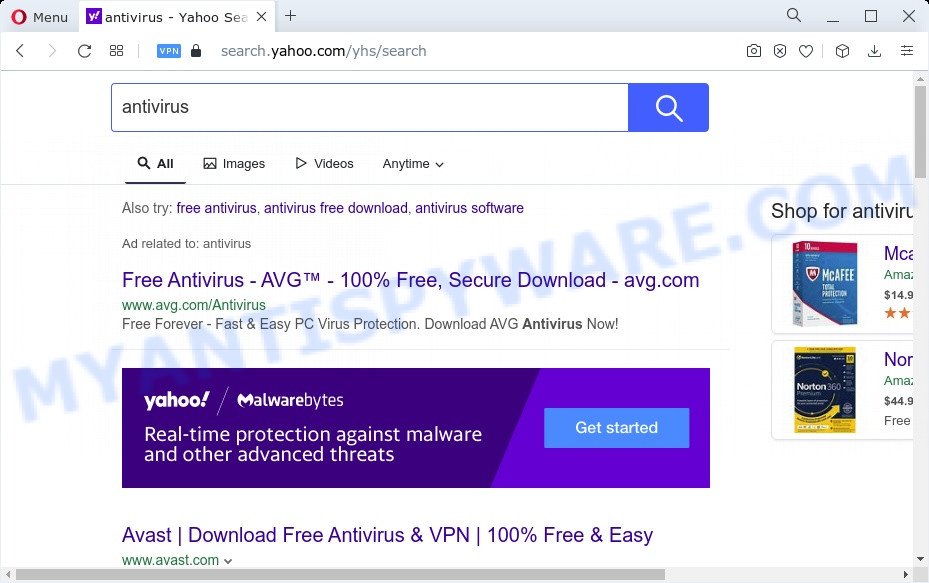
Search.basicgeneration.com redirects user seaches to Yahoo
When your MAC is infected by the browser hijacker you’ll be forced to use Search.basicgeneration.com as a search provider. It could seem not to be dangerous, but you still should be very careful, since it may show intrusive and harmful advertisements created to mislead you into buying some questionable software or products, provide search results which may redirect your web-browser to certain deceptive, misleading or harmful web-pages. We advise that you use only the reliable search engine like Google, Yahoo or Bing.
And finally, the Search.basicgeneration.com browser hijacker can gather a wide variety of your sensitive info like what web pages you are opening, what you’re looking for the Internet and so on. This information, in the future, can be transferred third party companies.
In order to get rid of browser hijacker from your Apple Mac, clean the infected web-browsers and restore the Safari, Google Chrome and Mozilla Firefox settings to its default state, please use the Search.basicgeneration.com removal instructions below.
How can a browser hijacker get on your MAC system
A browser hijacker may be spread through the use of trojan horses and other forms of malicious software, but in many cases, the hijacker like Search.basicgeneration.com is bundled within some free software. Many developers of free software include optional software in their setup package. Sometimes it is possible to avoid the setup of any hijackers like Search.basicgeneration.com: carefully read the Terms of Use and the Software license, choose only Manual, Custom or Advanced setup option, unset all checkboxes before clicking Install or Next button while installing new freeware.
Threat Summary
| Name | Search.basicgeneration.com |
| Type | startpage hijacker, browser hijacker, redirect virus, PUP, search provider hijacker |
| Affected Browser Settings | startpage, search engine, newtab URL |
| Distribution | free programs installers, shady popup advertisements, fake update tools |
| Symptoms | Advertising banners appear in places they shouldn’t be. Webpage links redirect to webpages different from what you expected. New entries appear in your Programs folder. New web browser toolbars suddenly added on your web-browser. Your web-browser settings are being modified without your request. |
| Removal | Search.basicgeneration.com removal guide |
How to remove Search.basicgeneration.com redirect
The answer is right here on this web-page. We have put together simplicity and efficiency. It will help you easily to clean your computer of hijacker. Moreover, you may choose manual or automatic removal way. If you’re familiar with the MAC OS then use manual removal, otherwise use the free anti malware tool designed specifically to delete browser hijackers and PUPs. Of course, you can combine both methods. Some of the steps below will require you to close this web-page. So, please read the steps carefully, after that bookmark it or open it on your smartphone for later reference.
To remove Search.basicgeneration.com, use the following steps:
- Remove profiles created by Search.basicgeneration.com
- Delete Search.basicgeneration.com related programs through the Finder
- Remove Search.basicgeneration.com related files and folders
- Scan your Mac with MalwareBytes
- Remove Search.basicgeneration.com from Safari, Chrome, Firefox
- Block Search.basicgeneration.com and other unwanted web-sites
- To sum up
Remove profiles created by Search.basicgeneration.com
Search.basicgeneration.com can make changes to the Mac system such as malicious changes to browser settings, and the addition of malicious system profiles. You need to check the system preferences, find and remove malicious profiles and ensure your settings are as you expect.
Click the System Preferences icon ( ![]() ) in the Dock, or choose Apple menu (
) in the Dock, or choose Apple menu ( ![]() ) > System Preferences.
) > System Preferences.

In System Preferences, click Profiles, then select a profile related to Search.basicgeneration.com.

Click the minus button ( – ) located at the bottom-left of the Profiles screen to remove the profile.
Note: if you do not see Profiles in the System Preferences, that means there are no profiles installed on your Mac, which is normal.
Delete Search.basicgeneration.com related programs through the Finder
In the next step, you need to check the list of installed apps on your Mac and remove all unused, unknown and suspicious applications.

- Open the Finder.
- Click “Applications”.
- It will open a list of all software installed on the Apple Mac.
- Scroll through the all list, and uninstall questionable and unknown applications. Pay maximum attention to the application you installed last.
- Drag the dubious application from the Applications folder to the Trash.
- Empty Trash.
Remove Search.basicgeneration.com related files and folders
Now you need to try to find Search.basicgeneration.com related files and folders, and then delete them manually. You need to look for these files in certain directories. To quickly open them, we recommend using the “Go to Folder…” command.
Click on the Finder icon. From the menu bar, select Go and click “Go to Folder…”. As a result, a small window opens that allows you to quickly open a specific directory.

Check for Search.basicgeneration.com generated files in the /Library/LaunchAgents folder

In the “Go to Folder…” window, type the following text and press Go:
/Library/LaunchAgents

This will open the contents of the “/Library/LaunchAgents” folder. Look carefully at it and pay special attention to recently created files, as well as files that have a suspicious name. Move all suspicious files to the Trash. A few examples of files: com.machelper.plist, installapp.plist, basicgeneration.plist, macsearch.plist and search.plist. Most often, potentially unwanted programs, browser hijackers and adware software create several files with similar names.
Check for Search.basicgeneration.com generated files in the /Library/Application Support folder

In the “Go to Folder…” window, type the following text and press Go:
/Library/Application Support

This will open the contents of the “Application Support” folder. Look carefully at its contents, pay special attention to recently added/changed folder. Move all suspicious folders to the Trash.
Check for Search.basicgeneration.com generated files in the “~/Library/LaunchAgents” folder

In the “Go to Folder…” window, type the following text and press Go:
~/Library/LaunchAgents

Proceed in the same way as with the “/Library/LaunchAgents” and “/Library/Application Support” folders. Look for suspicious and recently added files. Move all suspicious files to the Trash.
Check for Search.basicgeneration.com generated files in the /Library/LaunchDaemons folder
In the “Go to Folder…” window, type the following text and press Go:
/Library/LaunchDaemons

Carefully browse the entire list of files and pay special attention to recently created files, as well as files that have a suspicious name. Move all suspicious files to the Trash. A few examples of files to be deleted: com.search.plist, com.machelper.plist, com.installapp.plist, com.macsearch.plist and com.basicgeneration.plist. In most cases, adware, potentially unwanted programs and browser hijackers create several files with similar names.
Scan your Mac with MalwareBytes
If you’re still having problems with the Search.basicgeneration.com removal or just wish to scan your Mac device occasionally for hijacker and other malicious software, then download MalwareBytes Anti-Malware (MBAM). It is free for home use, and scans for and removes various undesired programs that attacks your MAC OS or degrades machine performance. MalwareBytes AntiMalware can remove toolbars, potentially unwanted programs, browser hijackers and adware as well as malicious software, including ransomware and trojans.
Download MalwareBytes Anti-Malware from the following link.
21182 downloads
Author: Malwarebytes
Category: Security tools
Update: September 10, 2020
When the download is done, close all windows on your MAC. Further, launch the saved file. Follow the prompts.
The MalwareBytes Free will automatically launch and you can see its main window as shown below.

Next, click the “Scan Now” button for checking your Apple Mac for the hijacker which redirects your internet browser to the Search.basicgeneration.com web-site. When a threat is found, the number of the security threats will change accordingly. Wait until the the checking is complete.

Once the scan get completed, MalwareBytes Free will show a scan report. Make sure to check mark the threats that are unsafe and then click the “Quarantine” button.

The MalwareBytes Free will begin to remove browser hijacker that responsible for browser redirects to the Search.basicgeneration.com web-site.
Remove Search.basicgeneration.com from Safari, Chrome, Firefox
Remove unwanted add-ons is a simple solution to remove Search.basicgeneration.com search and restore web-browser’s settings which have been changed by browser hijacker.
You can also try to remove Search.basicgeneration.com by reset Chrome settings. |
If you are still experiencing issues with Search.basicgeneration.com redirect removal, you need to reset Mozilla Firefox browser. |
|
Block Search.basicgeneration.com and other unwanted web-sites
We suggest to install an ad blocker program which can block Search.basicgeneration.com and other unwanted websites. The adblocker utility like AdGuard is a program which basically removes advertising from the World Wide Web and blocks access to malicious web pages. Moreover, security experts says that using adblocker apps is necessary to stay safe when surfing the Internet.

- Installing the AdGuard is simple. First you’ll need to download AdGuard on your Windows Desktop from the link below.
AdGuard for Mac download
3900 downloads
Author: © Adguard
Category: Security tools
Update: January 17, 2018
- Once the downloading process is complete, launch the downloaded file. You will see the “Setup Wizard” program window. Follow the prompts.
- When the installation is finished, click “Skip” to close the installation program and use the default settings, or press “Get Started” to see an quick tutorial that will assist you get to know AdGuard better.
- In most cases, the default settings are enough and you do not need to change anything. Each time, when you launch your MAC system, AdGuard will start automatically and stop intrusive advertisements, block Search.basicgeneration.com, as well as other harmful or misleading web-pages.
To sum up
Now your machine should be clean of the hijacker which modifies browser settings to Search.basicgeneration.com. We suggest that you keep MalwareBytes (to periodically scan your Apple Mac for new hijackers and other malicious software) and AdGuard (to help you block annoying advertisements and malicious web-pages). Moreover, to prevent any hijacker, please stay clear of unknown and third party software.
If you need more help with the Search.basicgeneration.com redirect related issues, go to here.


















