Wortherean.space is a website that uses social engineering to mislead you to accept push notifications via the internet browser. This web site will state that the user need to click ‘Allow’ button in order to download a file, connect to the Internet, enable Flash Player, watch a video, access the content of the web site, and so on.
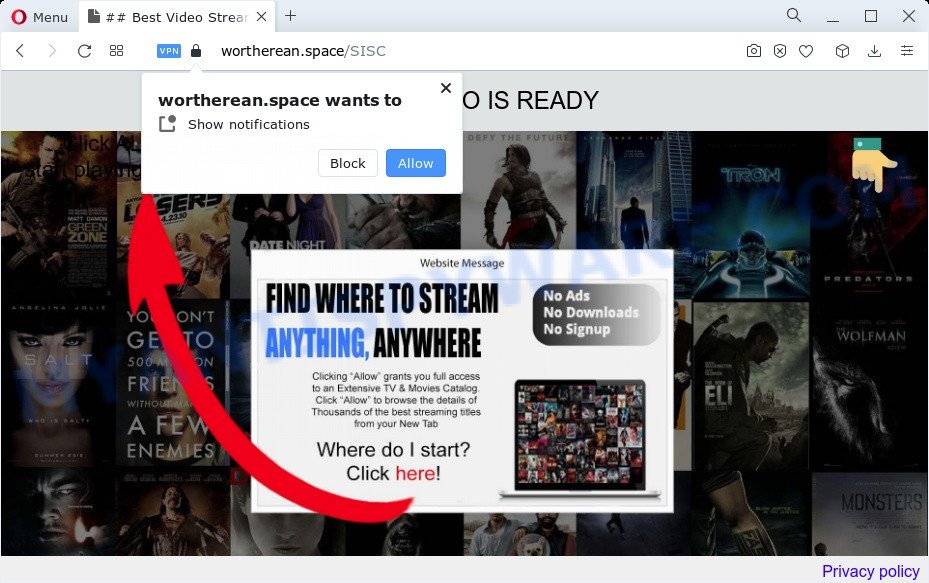
If click on the ‘Allow’, the Wortherean.space web page gets your permission to send browser notification spam in form of popup adverts in the right bottom corner of the desktop. The devs behind Wortherean.space use these push notifications to bypass protection against pop-ups in the web-browser and therefore show a large number of unwanted advertisements. These ads are used to promote dubious web-browser extensions, fake prizes scams, fake downloads, and adult webpages.

To end this intrusive behavior and remove Wortherean.space browser notification spam, you need to modify browser settings that got changed by adware. For that, follow the Wortherean.space removal instructions below. Once you delete Wortherean.space subscription, the push notifications will no longer show on the screen.
Threat Summary
| Name | Wortherean.space popup |
| Type | browser notification spam ads, pop ups, popup ads, pop-up virus |
| Distribution | adware software, misleading pop up advertisements, social engineering attack, PUPs |
| Symptoms |
|
| Removal | Wortherean.space removal guide |
How does your computer get infected with Wortherean.space pop ups
Computer security professionals have determined that users are rerouted to Wortherean.space by adware software or from suspicious advertisements. Adware software is considered a potentially security threat because it often installed on device without the knowledge of the owner. Adware usually just displays undesired advertisements, but sometimes adware software may be used to obtain your personal data.
Many of the free software out there install browser toolbars, hijackers, adware and potentially unwanted apps along with them without your knowledge. One has to be attentive while installing free programs in order to avoid accidentally installing additional programs. It’s important that you pay attention to the EULA (End User License Agreements) and choose the Custom, Manual or Advanced installation mode as it will typically disclose what optional apps will also be installed.
Below we are discussing the ways which are very effective in removing adware. The guidance will also help you to remove Wortherean.space popups from your internet browser for free.
How to remove Wortherean.space ads (removal guide)
There are several steps to uninstalling the adware that causes multiple unwanted popups, because it installs itself so deeply into Microsoft Windows. You need to delete all suspicious and unknown apps, then delete malicious plugins from the Microsoft Internet Explorer, Chrome, Edge and Firefox and other web-browsers you have installed. Finally, you need to reset your browser settings to remove any changes the adware software has made, and then scan your PC with Zemana Anti-Malware (ZAM), MalwareBytes Anti-Malware (MBAM) or Hitman Pro to ensure the adware is fully removed. It will take a while.
To remove Wortherean.space pop ups, execute the following steps:
- How to remove Wortherean.space advertisements without any software
- Delete potentially unwanted software using Windows Control Panel
- Remove Wortherean.space notifications from web-browsers
- Get rid of Wortherean.space advertisements from Internet Explorer
- Remove Wortherean.space from Firefox by resetting internet browser settings
- Remove Wortherean.space advertisements from Google Chrome
- Automatic Removal of Wortherean.space pop ups
- How to stop Wortherean.space advertisements
- To sum up
How to remove Wortherean.space advertisements without any software
The step-by-step instructions will help you manually delete Wortherean.space advertisements from the PC. If you are not good at computers, we advise that you use the free tools listed below.
Delete potentially unwanted software using Windows Control Panel
Check out the MS Windows Control Panel (Programs and Features section) to see all installed apps. We suggest to click on the “Date Installed” in order to sort the list of apps by the date you installed them. If you see any unknown and questionable programs, they are the ones you need to delete.
Windows 10, 8.1, 8
Click the Microsoft Windows logo, and then click Search ![]() . Type ‘Control panel’and press Enter as displayed below.
. Type ‘Control panel’and press Enter as displayed below.

After the ‘Control Panel’ opens, click the ‘Uninstall a program’ link under Programs category as displayed on the image below.

Windows 7, Vista, XP
Open Start menu and select the ‘Control Panel’ at right such as the one below.

Then go to ‘Add/Remove Programs’ or ‘Uninstall a program’ (Microsoft Windows 7 or Vista) as shown on the screen below.

Carefully browse through the list of installed apps and get rid of all questionable and unknown programs. We suggest to click ‘Installed programs’ and even sorts all installed software by date. Once you have found anything suspicious that may be the adware that causes multiple unwanted popups or other PUP (potentially unwanted program), then select this program and click ‘Uninstall’ in the upper part of the window. If the questionable application blocked from removal, then use Revo Uninstaller Freeware to fully remove it from your personal computer.
Remove Wortherean.space notifications from web-browsers
If you’re getting push notifications from the Wortherean.space or another annoying web site, you’ll have previously pressed the ‘Allow’ button. Below we’ll teach you how to turn them off.
|
|
|
|
|
|
Get rid of Wortherean.space advertisements from Internet Explorer
In order to restore all web browser homepage, search provider and new tab you need to reset the Internet Explorer to the state, which was when the Microsoft Windows was installed on your computer.
First, launch the Internet Explorer. Next, click the button in the form of gear (![]() ). It will display the Tools drop-down menu, press the “Internet Options” like below.
). It will display the Tools drop-down menu, press the “Internet Options” like below.

In the “Internet Options” window click on the Advanced tab, then click the Reset button. The IE will show the “Reset Internet Explorer settings” window as on the image below. Select the “Delete personal settings” check box, then click “Reset” button.

You will now need to reboot your device for the changes to take effect.
Remove Wortherean.space from Firefox by resetting internet browser settings
If the Firefox web browser program is hijacked, then resetting its settings can help. The Reset feature is available on all modern version of Firefox. A reset can fix many issues by restoring Firefox settings like default search provider, newtab page and startpage to their default values. However, your saved passwords and bookmarks will not be changed, deleted or cleared.
Run the Mozilla Firefox and click the menu button (it looks like three stacked lines) at the top right of the web-browser screen. Next, click the question-mark icon at the bottom of the drop-down menu. It will display the slide-out menu.

Select the “Troubleshooting information”. If you’re unable to access the Help menu, then type “about:support” in your address bar and press Enter. It bring up the “Troubleshooting Information” page like below.

Click the “Refresh Firefox” button at the top right of the Troubleshooting Information page. Select “Refresh Firefox” in the confirmation dialog box. The Mozilla Firefox will start a task to fix your problems that caused by the Wortherean.space adware. Once, it is complete, click the “Finish” button.
Remove Wortherean.space advertisements from Google Chrome
If you have adware software, Wortherean.space pop up advertisements problems or Google Chrome is running slow, then reset Google Chrome can help you. In this tutorial we will show you the way to reset your Chrome settings and data to default values without reinstall.

- First launch the Google Chrome and click Menu button (small button in the form of three dots).
- It will display the Chrome main menu. Select More Tools, then click Extensions.
- You will see the list of installed extensions. If the list has the plugin labeled with “Installed by enterprise policy” or “Installed by your administrator”, then complete the following instructions: Remove Chrome extensions installed by enterprise policy.
- Now open the Google Chrome menu once again, click the “Settings” menu.
- You will see the Chrome’s settings page. Scroll down and click “Advanced” link.
- Scroll down again and click the “Reset” button.
- The Google Chrome will display the reset profile settings page as on the image above.
- Next click the “Reset” button.
- Once this procedure is done, your web-browser’s new tab page, search engine and startpage will be restored to their original defaults.
- To learn more, read the article How to reset Google Chrome settings to default.
Automatic Removal of Wortherean.space pop ups
The manual guidance above is tedious to use and can not always help to completely remove the Wortherean.space pop-ups. Here I am telling you an automatic method to remove this adware from your personal computer fully. Zemana Anti Malware, MalwareBytes Free and HitmanPro are anti-malware utilities that have the ability to find and remove all kinds of malicious software including adware that causes Wortherean.space ads.
Remove Wortherean.space ads with Zemana Anti-Malware
Zemana Anti Malware is a malware removal utility developed for Windows. This utility will allow you remove Wortherean.space pop ups, various types of malware (including hijackers and PUPs) from your PC system. It has simple and user friendly interface. While the Zemana Anti Malware (ZAM) does its job, your PC system will run smoothly.
Download Zemana Free by clicking on the following link.
165516 downloads
Author: Zemana Ltd
Category: Security tools
Update: July 16, 2019
When downloading is finished, close all windows on your computer. Further, start the install file called Zemana.AntiMalware.Setup. If the “User Account Control” prompt pops up as shown below, click the “Yes” button.

It will open the “Setup wizard” that will assist you install Zemana on the PC. Follow the prompts and do not make any changes to default settings.

Once setup is done successfully, Zemana Anti Malware will automatically start and you can see its main window as on the image below.

Next, press the “Scan” button to locate adware that causes unwanted Wortherean.space pop up ads. This procedure can take some time, so please be patient. When a threat is detected, the number of the security threats will change accordingly.

When that process is finished, Zemana AntiMalware (ZAM) will open you the results. Make sure to check mark the threats which are unsafe and then click “Next” button.

The Zemana will begin to remove adware that causes Wortherean.space advertisements in your browser. Once finished, you can be prompted to restart your computer.
Use HitmanPro to delete Wortherean.space pop up advertisements
Hitman Pro is a portable program that requires no hard install to scan for and delete adware which causes undesired Wortherean.space pop ups. The program itself is small in size (only a few Mb). HitmanPro does not need any drivers and special dlls. It is probably easier to use than any alternative malicious software removal utilities you’ve ever tried. Hitman Pro works on 64 and 32-bit versions of Windows 10, 8, 7 and XP. It proves that removal tool can be just as effective as the widely known antivirus applications.
First, visit the page linked below, then click the ‘Download’ button in order to download the latest version of Hitman Pro.
Once the download is finished, open the directory in which you saved it and double-click the HitmanPro icon. It will start the HitmanPro tool. If the User Account Control prompt will ask you want to run the application, click Yes button to continue.

Next, click “Next” for checking your computer for the adware responsible for Wortherean.space pop-up advertisements. A scan can take anywhere from 10 to 30 minutes, depending on the number of files on your PC system and the speed of your PC system. When a threat is found, the number of the security threats will change accordingly. Wait until the the checking is complete.

When the scanning is complete, you can check all threats found on your PC system as shown in the figure below.

Review the report and then click “Next” button. It will show a prompt, press the “Activate free license” button. The HitmanPro will remove adware that causes Wortherean.space popups in your internet browser and move the selected threats to the Quarantine. After that process is finished, the tool may ask you to reboot your PC system.
Run MalwareBytes to get rid of Wortherean.space pop-ups
If you’re still having issues with the Wortherean.space pop up ads — or just wish to scan your PC occasionally for adware and other malware — download MalwareBytes AntiMalware (MBAM). It is free for home use, and finds and deletes various undesired programs that attacks your PC or degrades PC system performance. MalwareBytes Free can get rid of adware software, PUPs as well as malware, including ransomware and trojans.

Click the link below to download MalwareBytes AntiMalware (MBAM). Save it on your Windows desktop.
327738 downloads
Author: Malwarebytes
Category: Security tools
Update: April 15, 2020
After the download is done, run it and follow the prompts. Once installed, the MalwareBytes will try to update itself and when this procedure is complete, click the “Scan” button . MalwareBytes Anti Malware program will scan through the whole personal computer for the adware software responsible for Wortherean.space advertisements. A scan can take anywhere from 10 to 30 minutes, depending on the count of files on your device and the speed of your personal computer. When a malware, adware or potentially unwanted apps are detected, the number of the security threats will change accordingly. Wait until the the checking is finished. You may delete threats (move to Quarantine) by simply click “Quarantine” button.
The MalwareBytes Anti Malware (MBAM) is a free program that you can use to remove all detected folders, files, services, registry entries and so on. To learn more about this malware removal utility, we recommend you to read and follow the guidance or the video guide below.
How to stop Wortherean.space advertisements
Run ad blocker application such as AdGuard in order to stop advertisements, malvertisements, pop-ups and online trackers, avoid having to install harmful and adware browser plug-ins and add-ons that affect your PC performance and impact your device security. Surf the Internet anonymously and stay safe online!
- Download AdGuard by clicking on the following link. Save it on your MS Windows desktop.
Adguard download
27039 downloads
Version: 6.4
Author: © Adguard
Category: Security tools
Update: November 15, 2018
- After downloading it, launch the downloaded file. You will see the “Setup Wizard” program window. Follow the prompts.
- When the setup is finished, press “Skip” to close the installation application and use the default settings, or click “Get Started” to see an quick tutorial which will allow you get to know AdGuard better.
- In most cases, the default settings are enough and you do not need to change anything. Each time, when you start your personal computer, AdGuard will launch automatically and stop unwanted advertisements, block Wortherean.space, as well as other harmful or misleading web sites. For an overview of all the features of the program, or to change its settings you can simply double-click on the icon called AdGuard, which can be found on your desktop.
To sum up
Now your computer should be free of the adware software that cause pop-ups. We suggest that you keep AdGuard (to help you stop unwanted ads and intrusive harmful websites) and Zemana Free (to periodically scan your personal computer for new malware, browser hijackers and adware). Make sure that you have all the Critical Updates recommended for Windows operating system. Without regular updates you WILL NOT be protected when new browser hijackers, malicious apps and adware are released.
If you are still having problems while trying to get rid of Wortherean.space popup advertisements from your web-browser, then ask for help here.



















