Trustcontent.surf popup is a browser-based scam that uses social engineering to deceive people into registering for its spam notifications that go directly to the desktop or the browser. This website will display the ‘Confirm notifications’ pop-up states that clicking ‘Allow’ will let the user access the content of the web page, enable Flash Player, watch a video, connect to the Internet, download a file, and so on.
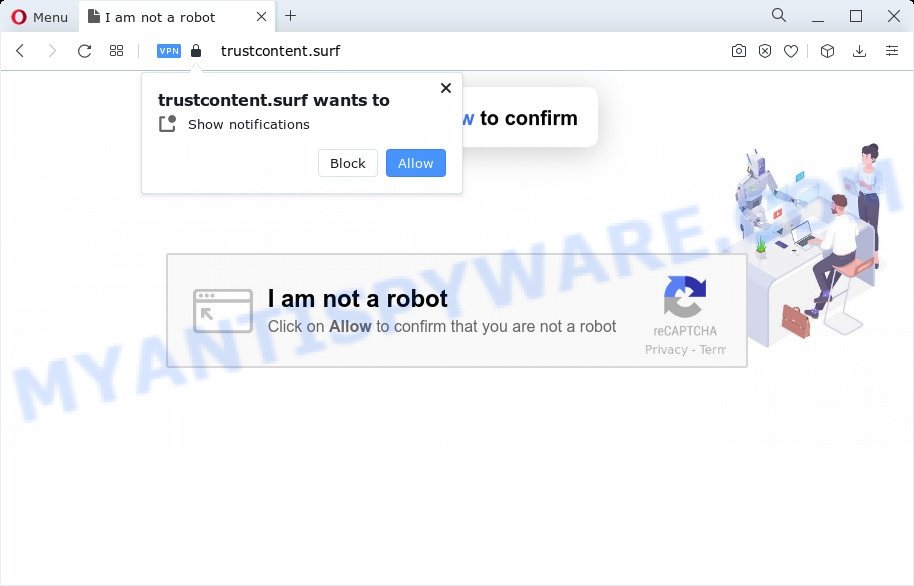
Once you press the ‘Allow’, then you will start seeing unwanted advertisements in form of pop ups on the desktop. Push notifications are originally developed to alert the user of recently published blog posts. Cybercriminals abuse ‘browser notification feature’ to avoid antivirus software and adblocker software by presenting unwanted ads. These advertisements are displayed in the lower right corner of the screen urges users to play online games, visit suspicious websites, install web browser addons & so on.

In order to unsubscribe from Trustcontent.surf browser notification spam open your web browser’s settings and complete the Trustcontent.surf removal guidance below. Once you remove Trustcontent.surf subscription, the push notifications will no longer show on the desktop.
Threat Summary
| Name | Trustcontent.surf pop-up |
| Type | push notifications advertisements, pop ups, pop-up virus, pop-up ads |
| Distribution | shady pop up advertisements, social engineering attack, adware software, PUPs |
| Symptoms |
|
| Removal | Trustcontent.surf removal guide |
How did you get infected with Trustcontent.surf pop ups
These Trustcontent.surf popups are caused by shady ads on the web pages you visit or adware. Adware is undesired software that displays pop up and notification-style ads based on your’s browsing history. Adware software may hijack the advertisements of other companies with its own. In many cases, adware will track your surfing habits and report this info to its makers.
Adware gets onto PC by being attached to certain free software. So always read carefully the installation screens, disclaimers, ‘Terms of Use’ and ‘Software license’ appearing during the install process. Additionally pay attention for third-party software which are being installed along with the main program. Ensure that you unchecked all of them! Also, use an ad-blocking application that will help to stop suspicious and untrustworthy web sites.
Instructions that is shown below, will help you to clean your PC from the adware software as well as get rid of Trustcontent.surf annoying advertisements from the Mozilla Firefox, Microsoft Edge, Internet Explorer and Chrome and other browsers.
How to remove Trustcontent.surf pop-up ads (removal tutorial)
We are presenting a few solutions to get rid of Trustcontent.surf popup advertisements from the Google Chrome, Firefox, Edge and Microsoft Internet Explorer using only internal Microsoft Windows functions. Most of adware and PUPs can be uninstalled through these processes. If these steps does not help to remove Trustcontent.surf pop-ups, then it is better to run a free malware removal tools linked below.
To remove Trustcontent.surf pop ups, execute the following steps:
- How to manually remove Trustcontent.surf
- Automatic Removal of Trustcontent.surf pop-up ads
- Use AdBlocker to block Trustcontent.surf and stay safe online
- To sum up
How to manually remove Trustcontent.surf
In this section of the post, we have posted the steps that will help to get rid of Trustcontent.surf ads manually. Although compared to removal utilities, this solution loses in time, but you don’t need to install anything on the PC system. It will be enough for you to follow the detailed guide with pictures. We tried to describe each step in detail, but if you realized that you might not be able to figure it out, or simply do not want to change the Windows and browser settings, then it’s better for you to run tools from trusted developers, which are listed below.
Remove PUPs through the Windows Control Panel
Some programs are free only because their installer contains an adware software. This unwanted apps generates profit for the authors when it is installed. More often this adware software can be deleted by simply uninstalling it from the ‘Uninstall a Program’ that is located in Windows control panel.
- If you are using Windows 8, 8.1 or 10 then press Windows button, next click Search. Type “Control panel”and press Enter.
- If you are using Windows XP, Vista, 7, then click “Start” button and press “Control Panel”.
- It will display the Windows Control Panel.
- Further, click “Uninstall a program” under Programs category.
- It will show a list of all software installed on the PC system.
- Scroll through the all list, and uninstall suspicious and unknown apps. To quickly find the latest installed software, we recommend sort apps by date.
See more details in the video guidance below.
Remove Trustcontent.surf notifications from browsers
If you’re in situation where you don’t want to see browser notification spam from the Trustcontent.surf web-site. In this case, you can turn off web notifications for your internet browser in Windows/Mac/Android. Find your internet browser in the list below, follow step-by-step tutorial to delete web browser permissions to display browser notification spam.
|
|
|
|
|
|
Remove Trustcontent.surf from Mozilla Firefox by resetting internet browser settings
If the Mozilla Firefox browser application is hijacked, then resetting its settings can help. The Reset feature is available on all modern version of Mozilla Firefox. A reset can fix many issues by restoring Firefox settings such as new tab page, default search provider and start page to their original settings. It will keep your personal information such as browsing history, bookmarks, passwords and web form auto-fill data.
First, start the Mozilla Firefox and click ![]() button. It will display the drop-down menu on the right-part of the browser. Further, press the Help button (
button. It will display the drop-down menu on the right-part of the browser. Further, press the Help button (![]() ) as displayed below.
) as displayed below.

In the Help menu, select the “Troubleshooting Information” option. Another way to open the “Troubleshooting Information” screen – type “about:support” in the internet browser adress bar and press Enter. It will display the “Troubleshooting Information” page like below. In the upper-right corner of this screen, click the “Refresh Firefox” button.

It will display the confirmation dialog box. Further, press the “Refresh Firefox” button. The Firefox will start a process to fix your problems that caused by the Trustcontent.surf adware. After, it’s complete, press the “Finish” button.
Remove Trustcontent.surf pop-ups from Internet Explorer
By resetting Microsoft Internet Explorer web-browser you return your browser settings to its default state. This is good initial when troubleshooting problems that might have been caused by adware that causes Trustcontent.surf popup advertisements in your browser.
First, launch the Internet Explorer, press ![]() ) button. Next, press “Internet Options” as shown on the image below.
) button. Next, press “Internet Options” as shown on the image below.

In the “Internet Options” screen select the Advanced tab. Next, press Reset button. The Internet Explorer will open the Reset Internet Explorer settings dialog box. Select the “Delete personal settings” check box and click Reset button.

You will now need to reboot your computer for the changes to take effect. It will delete adware which cause popups, disable malicious and ad-supported web-browser’s extensions and restore the IE’s settings such as new tab page, start page and search provider by default to default state.
Remove Trustcontent.surf ads from Chrome
If you have adware, Trustcontent.surf pop-up ads problems or Chrome is running slow, then reset Google Chrome can help you. In this guide we’ll show you the way to reset your Google Chrome settings and data to original state without reinstall.

- First run the Chrome and click Menu button (small button in the form of three dots).
- It will open the Chrome main menu. Select More Tools, then click Extensions.
- You’ll see the list of installed extensions. If the list has the extension labeled with “Installed by enterprise policy” or “Installed by your administrator”, then complete the following instructions: Remove Chrome extensions installed by enterprise policy.
- Now open the Google Chrome menu once again, click the “Settings” menu.
- You will see the Google Chrome’s settings page. Scroll down and click “Advanced” link.
- Scroll down again and press the “Reset” button.
- The Chrome will open the reset profile settings page as on the image above.
- Next press the “Reset” button.
- Once this task is finished, your browser’s default search provider, homepage and new tab will be restored to their original defaults.
- To learn more, read the article How to reset Chrome settings to default.
Automatic Removal of Trustcontent.surf pop-up ads
Best Trustcontent.surf pop-ups removal tool should search for and get rid of adware software, malware, PUPs, toolbars, keyloggers, browser hijackers, worms, Trojans, and ads generators. The key is locating one with a good reputation and these features. Most quality programs listed below offer a free scan and malicious software removal so you can detect and delete undesired apps without having to pay.
How to delete Trustcontent.surf advertisements with Zemana Free
Zemana Anti-Malware (ZAM) is extremely fast and ultra light weight malware removal utility. It will allow you remove Trustcontent.surf pop-ups, adware, potentially unwanted applications and other malicious software. This application gives real-time protection which never slow down your PC. Zemana Free is developed for experienced and beginner computer users. The interface of this utility is very easy to use, simple and minimalist.

- Zemana AntiMalware can be downloaded from the following link. Save it to your Desktop.
Zemana AntiMalware
165082 downloads
Author: Zemana Ltd
Category: Security tools
Update: July 16, 2019
- At the download page, click on the Download button. Your web browser will open the “Save as” dialog box. Please save it onto your Windows desktop.
- When the downloading process is complete, please close all software and open windows on your PC system. Next, start a file called Zemana.AntiMalware.Setup.
- This will run the “Setup wizard” of Zemana Free onto your PC. Follow the prompts and don’t make any changes to default settings.
- When the Setup wizard has finished installing, the Zemana will open and open the main window.
- Further, click the “Scan” button to detect adware software which cause pop-ups. This task can take some time, so please be patient. When a malware, adware or PUPs are detected, the count of the security threats will change accordingly. Wait until the the scanning is complete.
- When Zemana Free is done scanning your computer, Zemana will open a list of all items found by the scan.
- You may delete items (move to Quarantine) by simply click the “Next” button. The utility will get rid of adware which causes undesired Trustcontent.surf advertisements and move the selected threats to the program’s quarantine. Once that process is finished, you may be prompted to restart the PC system.
- Close the Zemana Anti Malware (ZAM) and continue with the next step.
Delete Trustcontent.surf ads and harmful extensions with Hitman Pro
HitmanPro is a free removal utility. It removes PUPs, adware, browser hijackers and unwanted web-browser extensions. It will look for and remove adware software responsible for Trustcontent.surf pop ups. Hitman Pro uses very small computer resources and is a portable program. Moreover, HitmanPro does add another layer of malware protection.
First, please go to the link below, then click the ‘Download’ button in order to download the latest version of HitmanPro.
Download and run Hitman Pro on your computer. Once started, click “Next” button to perform a system scan for the adware which cause intrusive Trustcontent.surf popup advertisements. Depending on your personal computer, the scan can take anywhere from a few minutes to close to an hour. While the Hitman Pro is scanning, you can see count of objects it has identified either as being malware..

Once HitmanPro has completed scanning your computer, you’ll be shown the list of all found items on your computer.

You may delete threats (move to Quarantine) by simply click Next button.
It will display a prompt, press the “Activate free license” button to start the free 30 days trial to get rid of all malware found.
How to delete Trustcontent.surf with MalwareBytes
We recommend using the MalwareBytes AntiMalware which are fully clean your computer of the adware software. The free tool is an advanced malicious software removal application developed by (c) Malwarebytes lab. This program uses the world’s most popular antimalware technology. It is able to help you delete unwanted Trustcontent.surf advertisements from your internet browsers, PUPs, malicious software, hijackers, toolbars, ransomware and other security threats from your computer for free.

Visit the page linked below to download MalwareBytes Free. Save it on your Desktop.
327301 downloads
Author: Malwarebytes
Category: Security tools
Update: April 15, 2020
When the download is finished, run it and follow the prompts. Once installed, the MalwareBytes AntiMalware (MBAM) will try to update itself and when this procedure is complete, click the “Scan” button to begin scanning your device for the adware software which cause popups. This procedure can take quite a while, so please be patient. While the MalwareBytes tool is checking, you may see count of objects it has identified as being infected by malware. All detected items will be marked. You can delete them all by simply click “Quarantine” button.
The MalwareBytes is a free application that you can use to delete all detected folders, files, services, registry entries and so on. To learn more about this malware removal utility, we recommend you to read and follow the few simple steps or the video guide below.
Use AdBlocker to block Trustcontent.surf and stay safe online
If you want to get rid of annoying ads, internet browser redirects and pop ups, then install an ad blocker program such as AdGuard. It can stop Trustcontent.surf, advertisements, pop ups and block web sites from tracking your online activities when using the Google Chrome, Firefox, MS Edge and Internet Explorer. So, if you like surf the Internet, but you do not like unwanted ads and want to protect your PC from harmful web sites, then the AdGuard is your best choice.
- Download AdGuard on your Microsoft Windows Desktop by clicking on the following link.
Adguard download
26908 downloads
Version: 6.4
Author: © Adguard
Category: Security tools
Update: November 15, 2018
- After downloading it, run the downloaded file. You will see the “Setup Wizard” program window. Follow the prompts.
- Once the setup is done, press “Skip” to close the install application and use the default settings, or click “Get Started” to see an quick tutorial which will allow you get to know AdGuard better.
- In most cases, the default settings are enough and you do not need to change anything. Each time, when you run your personal computer, AdGuard will run automatically and stop unwanted ads, block Trustcontent.surf, as well as other harmful or misleading web pages. For an overview of all the features of the program, or to change its settings you can simply double-click on the icon named AdGuard, which can be found on your desktop.
To sum up
After completing the tutorial outlined above, your PC should be clean from adware responsible for Trustcontent.surf ads and other malicious software. The Firefox, IE, Chrome and Edge will no longer redirect you to various undesired web sites similar to Trustcontent.surf. Unfortunately, if the steps does not help you, then you have caught a new adware, and then the best way – ask for help here.


















