Fashingbe.space is a website which lures you and other unsuspecting victims into registering for its browser notification spam that go directly to the desktop or the internet browser. It will show the ‘Show notifications’ confirmation request that attempts to get the user to click the ‘Allow’ to subscribe to its notifications.
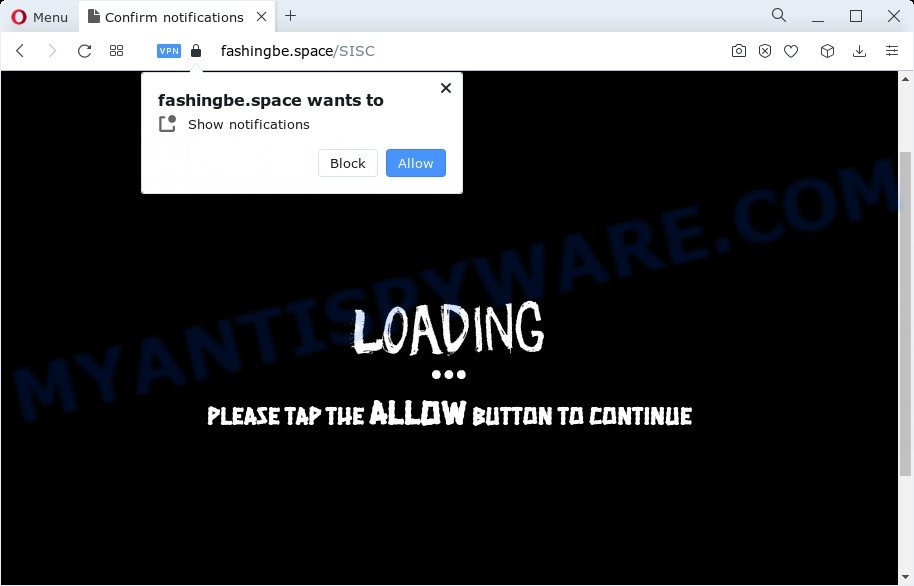
If you click the ‘Allow’ button, then your internet browser will be configured to display popup advertisements in the lower right corner of the desktop. The push notifications will essentially be advertisements for ‘free’ online games, giveaway scams, suspicious browser extensions, adult web-pages, and adware software bundles as shown on the image below.

If you’re receiving push notifications, you can delete Fashingbe.space subscription by going into your browser’s settings and completing the Fashingbe.space removal steps below. Once you delete notifications subscription, the Fashingbe.space pop-ups ads will no longer appear on your web browser.
Threat Summary
| Name | Fashingbe.space popup |
| Type | push notifications ads, pop-up virus, pop-up ads, pop-ups |
| Distribution | misleading popup ads, social engineering attack, potentially unwanted programs, adware |
| Symptoms |
|
| Removal | Fashingbe.space removal guide |
Where the Fashingbe.space pop-ups comes from
These Fashingbe.space popups are caused by shady advertisements on the web-sites you visit or adware. Adware is a form of PUPs whose motive is to generate money for its developer. It have different methods of earning by displaying the ads forcibly to its victims. Adware can open popups, display unsolicited ads, modify the victim’s web-browser settings, or redirect the victim’s internet browser to unknown web pages. Aside from causing unwanted ads and web browser redirections, it also can slow down the computer.
Adware usually spreads together with free applications which downloaded from the World Wide Web. Which means that you need to be proactive and carefully read the Terms of use and the License agreement properly. For the most part, adware and PUPs will be clearly described, so take the time to carefully read all the information about the software that you downloaded and want to install on your personal computer.
If you realized any of the symptoms mentioned above, we recommend you to complete few simple steps below to remove the adware and remove Fashingbe.space advertisements from your internet browser.
How to remove Fashingbe.space pop-up advertisements (removal steps)
According to security specialists, Fashingbe.space pop-ups removal can be finished manually and/or automatically. These utilities that are listed below will allow you get rid of adware, malicious browser extensions, malicious software and potentially unwanted software . However, if you are not willing to install other programs to delete Fashingbe.space advertisements, then use instructions listed below to restore your PC settings to defaults.
To remove Fashingbe.space pop ups, complete the following steps:
- Manual Fashingbe.space advertisements removal
- Automatic Removal of Fashingbe.space popups
- Block Fashingbe.space and other undesired web-sites
- Finish words
Manual Fashingbe.space advertisements removal
This part of the post is a step-by-step instructions that will allow you to remove Fashingbe.space ads manually. You just need to follow every step. In this case, you do not need to install any additional programs.
Uninstall unwanted or newly installed programs
First of all, check the list of installed software on your device and remove all unknown and newly installed applications. If you see an unknown program with incorrect spelling or varying capital letters, it have most likely been installed by malicious software and you should clean it off first with malicious software removal tool like Zemana Free.
|
|
|
|
Remove Fashingbe.space notifications from web browsers
Your browser likely now allows the Fashingbe.space web page to send you browser notification spam, but you do not want the intrusive advertisements from this website and we understand that. We have put together this guide on how you can remove Fashingbe.space popup ads from Android, Chrome, Edge, Mozilla Firefox, Safari and Internet Explorer.
|
|
|
|
|
|
Get rid of Fashingbe.space from Firefox by resetting internet browser settings
If your Firefox web-browser is redirected to Fashingbe.space without your permission or an unknown search provider displays results for your search, then it may be time to perform the internet browser reset. However, your themes, bookmarks, history, passwords, and web form auto-fill information will not be deleted.
Press the Menu button (looks like three horizontal lines), and press the blue Help icon located at the bottom of the drop down menu as shown below.

A small menu will appear, press the “Troubleshooting Information”. On this page, click “Refresh Firefox” button like below.

Follow the onscreen procedure to return your Firefox web browser settings to their default state.
Remove Fashingbe.space ads from Microsoft Internet Explorer
If you find that IE internet browser settings such as homepage, search provider by default and newtab page had been changed by adware responsible for Fashingbe.space advertisements, then you may return your settings, via the reset web browser procedure.
First, open the Internet Explorer. Next, click the button in the form of gear (![]() ). It will open the Tools drop-down menu, press the “Internet Options” as on the image below.
). It will open the Tools drop-down menu, press the “Internet Options” as on the image below.

In the “Internet Options” window click on the Advanced tab, then click the Reset button. The Microsoft Internet Explorer will show the “Reset Internet Explorer settings” window as shown below. Select the “Delete personal settings” check box, then click “Reset” button.

You will now need to reboot your device for the changes to take effect.
Remove Fashingbe.space ads from Chrome
If adware, other application or extensions replaced your Chrome settings without your knowledge, then you can remove Fashingbe.space pop ups and return your web browser settings in Chrome at any time. However, your saved passwords and bookmarks will not be changed, deleted or cleared.
Open the Chrome menu by clicking on the button in the form of three horizontal dotes (![]() ). It will show the drop-down menu. Select More Tools, then press Extensions.
). It will show the drop-down menu. Select More Tools, then press Extensions.
Carefully browse through the list of installed extensions. If the list has the add-on labeled with “Installed by enterprise policy” or “Installed by your administrator”, then complete the following guide: Remove Google Chrome extensions installed by enterprise policy otherwise, just go to the step below.
Open the Chrome main menu again, click to “Settings” option.

Scroll down to the bottom of the page and click on the “Advanced” link. Now scroll down until the Reset settings section is visible, as displayed on the screen below and press the “Reset settings to their original defaults” button.

Confirm your action, click the “Reset” button.
Automatic Removal of Fashingbe.space popups
It’s very difficult for classic antivirus to detect adware software and other kinds of potentially unwanted applications. We advise you use a free anti-adware like Zemana Anti-Malware, MalwareBytes Free and Hitman Pro from our list below. These utilities will allow you scan and remove trojans, malware, spyware, keyloggers, bothersome and malicious adware from an infected personal computer.
How to delete Fashingbe.space pop up advertisements with Zemana Free
Zemana Free is an ultra light weight utility to remove Fashingbe.space advertisements from the Internet Explorer, Google Chrome, Microsoft Edge and Firefox. It also removes malware and adware from your device. It improves your system’s performance by deleting PUPs.

- Download Zemana from the link below.
Zemana AntiMalware
165090 downloads
Author: Zemana Ltd
Category: Security tools
Update: July 16, 2019
- At the download page, click on the Download button. Your internet browser will display the “Save as” prompt. Please save it onto your Windows desktop.
- Once the downloading process is finished, please close all applications and open windows on your personal computer. Next, start a file named Zemana.AntiMalware.Setup.
- This will launch the “Setup wizard” of Zemana onto your computer. Follow the prompts and don’t make any changes to default settings.
- When the Setup wizard has finished installing, the Zemana will launch and show the main window.
- Further, click the “Scan” button . Zemana Anti Malware utility will begin scanning the whole computer to find out adware that causes multiple annoying popups.
- Once the scan is done, Zemana Free will produce a list of unwanted programs and adware software.
- Make sure to check mark the threats that are unsafe and then click the “Next” button. The utility will get rid of adware which causes unwanted Fashingbe.space advertisements and move the selected items to the program’s quarantine. When that process is done, you may be prompted to restart the computer.
- Close the Zemana and continue with the next step.
Use Hitman Pro to remove Fashingbe.space pop ups
The Hitman Pro utility is free (30 day trial) and easy to use. It can scan and remove malware, potentially unwanted apps and adware software in Internet Explorer, Google Chrome, MS Edge and Mozilla Firefox web browsers and thereby delete all undesired Fashingbe.space popup advertisements. HitmanPro is powerful enough to find and remove harmful registry entries and files that are hidden on the PC system.
Download HitmanPro by clicking on the link below.
After the download is done, open the folder in which you saved it and double-click the Hitman Pro icon. It will launch the Hitman Pro utility. If the User Account Control dialog box will ask you want to start the program, click Yes button to continue.

Next, click “Next” to detect adware which cause pop-ups. This procedure may take quite a while, so please be patient. While the HitmanPro application is checking, you may see how many objects it has identified as threat.

Once the scan is finished, HitmanPro will produce a list of unwanted software and adware as shown on the screen below.

Review the results once the utility has complete the system scan. If you think an entry should not be quarantined, then uncheck it. Otherwise, simply click “Next” button. It will open a dialog box, click the “Activate free license” button. The Hitman Pro will remove adware that causes Fashingbe.space pop-up ads. When disinfection is done, the utility may ask you to reboot your PC.
Run MalwareBytes to remove Fashingbe.space pop ups
Get rid of Fashingbe.space pop ups manually is difficult and often the adware is not fully removed. Therefore, we recommend you to run the MalwareBytes Anti-Malware (MBAM) that are fully clean your PC. Moreover, this free application will help you to remove malicious software, PUPs, toolbars and browser hijackers that your computer can be infected too.
Installing the MalwareBytes AntiMalware (MBAM) is simple. First you’ll need to download MalwareBytes AntiMalware (MBAM) by clicking on the following link. Save it on your MS Windows desktop or in any other place.
327309 downloads
Author: Malwarebytes
Category: Security tools
Update: April 15, 2020
Once the download is complete, close all windows on your computer. Further, launch the file named MBSetup. If the “User Account Control” dialog box pops up similar to the one below, press the “Yes” button.

It will display the Setup wizard that will assist you setup MalwareBytes Free on the computer. Follow the prompts and don’t make any changes to default settings.

Once installation is complete successfully, press “Get Started” button. Then MalwareBytes Free will automatically launch and you can see its main window as shown on the screen below.

Next, press the “Scan” button to perform a system scan for the adware software that causes multiple intrusive pop-ups. A system scan can take anywhere from 5 to 30 minutes, depending on your computer. While the MalwareBytes AntiMalware (MBAM) program is scanning, you can see how many objects it has identified as threat.

When the system scan is finished, MalwareBytes Free will display a scan report. You may delete items (move to Quarantine) by simply press “Quarantine” button.

The MalwareBytes Anti-Malware (MBAM) will remove adware software related to the Fashingbe.space pop-up advertisements and move the selected items to the program’s quarantine. When that process is finished, you may be prompted to restart your PC system. We recommend you look at the following video, which completely explains the procedure of using the MalwareBytes to get rid of browser hijackers, adware and other malware.
Block Fashingbe.space and other undesired web-sites
It’s also critical to protect your internet browsers from malicious web-sites and ads by using an adblocker program such as AdGuard. Security experts says that it’ll greatly reduce the risk of malicious software, and potentially save lots of money. Additionally, the AdGuard can also protect your privacy by blocking almost all trackers.
Visit the following page to download the latest version of AdGuard for Windows. Save it directly to your Microsoft Windows Desktop.
26910 downloads
Version: 6.4
Author: © Adguard
Category: Security tools
Update: November 15, 2018
After downloading it, double-click the downloaded file to start it. The “Setup Wizard” window will show up on the computer screen similar to the one below.

Follow the prompts. AdGuard will then be installed and an icon will be placed on your desktop. A window will show up asking you to confirm that you want to see a quick tutorial like the one below.

Press “Skip” button to close the window and use the default settings, or click “Get Started” to see an quick guidance which will allow you get to know AdGuard better.
Each time, when you start your device, AdGuard will start automatically and stop unwanted advertisements, block Fashingbe.space, as well as other malicious or misleading web sites. For an overview of all the features of the program, or to change its settings you can simply double-click on the AdGuard icon, which can be found on your desktop.
Finish words
Once you have finished the few simple steps above, your computer should be free from adware responsible for Fashingbe.space popups and other malware. The Chrome, MS Edge, Microsoft Internet Explorer and Mozilla Firefox will no longer redirect you to various annoying web-pages such as Fashingbe.space. Unfortunately, if the step-by-step guidance does not help you, then you have caught a new adware, and then the best way – ask for help here.




















