Iseundede.space pop up is a browser-based scam that uses the browser notification feature to trick you into signing up for spam browser notifications that go directly to the desktop or the internet browser. It will display the ‘Show notifications’ prompt states that clicking ‘Allow’ button will let the user access the content of the web-page, enable Flash Player, watch a video, connect to the Internet, download a file, and so on.
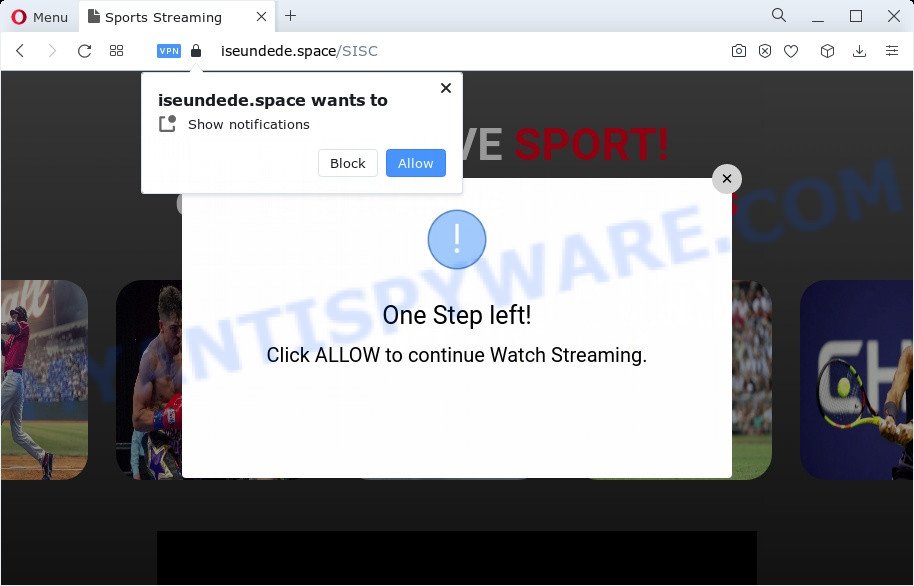
If you press the ‘Allow’ button, then your internet browser will be configured to show popup adverts in the lower right corner of your screen. The browser notification spam will essentially be ads for ‘free’ online games, prize & lottery scams, suspicious internet browser add-ons, adult websites, and fake downloads as displayed below.

The best method to unsubscribe from Iseundede.space browser notification spam open your web browser’s settings and perform the Iseundede.space removal steps below. Once you remove notifications subscription, the Iseundede.space popups ads will no longer appear on your browser.
Threat Summary
| Name | Iseundede.space popup |
| Type | browser notification spam ads, popup virus, pop up advertisements, pop-ups |
| Distribution | shady pop up ads, social engineering attack, PUPs, adware |
| Symptoms |
|
| Removal | Iseundede.space removal guide |
How did you get infected with Iseundede.space pop ups
Some research has shown that users can be redirected to Iseundede.space from dubious advertisements or by potentially unwanted software and adware. Many PC users consider adware, PUPs, keyloggers, malware as the same thing. They are all types of unwanted software that each behave differently. The word ‘adware’ is a combination of two words ‘ad’ and ‘software’. Adware presents ads on an infected PC. Not very dangerous for PC users, but very profitable for the the software developers.
The most popular way to get adware is a freeware setup file. In most cases, a user have a chance to disable all third-party modules, but some setup files are developed to confuse the average users, in order to trick them into installing potentially unwanted apps and adware software. Anyway, easier to prevent adware rather than clean up your computer after one. So, keep your internet browser updated (turn on automatic updates), run good antivirus software, double check free applications before you run it (do a google search, scan a downloaded file with VirusTotal), avoid shady and unknown web-sites.
So, obviously, you need to remove the adware ASAP. Use the free guidance below. This guide will help you clean your PC of adware software and thus remove the Iseundede.space undesired pop-ups.
How to remove Iseundede.space advertisements from Chrome, Firefox, IE, Edge
The following step-by-step guidance will allow you to remove Iseundede.space popups from the Google Chrome, Firefox, MS Edge and Internet Explorer. Moreover, the tutorial below will help you to remove malware, browser hijackers, potentially unwanted apps and toolbars that your personal computer may be infected. Please do the instructions step by step. If you need assist or have any questions, then ask for our assistance or type a comment below. Certain of the steps below will require you to shut down this web page. So, please read the step-by-step tutorial carefully, after that bookmark it or open it on your smartphone for later reference.
To remove Iseundede.space pop ups, perform the following steps:
- Manual Iseundede.space pop ups removal
- Automatic Removal of Iseundede.space ads
- Stop Iseundede.space pop-ups
- Finish words
Manual Iseundede.space pop ups removal
The step-by-step guide will allow you manually remove Iseundede.space advertisements from your browser. If you have little experience in using computers, we advise that you use the free tools listed below.
Remove newly added potentially unwanted programs
First of all, check the list of installed programs on your PC system and remove all unknown and newly installed applications. If you see an unknown program with incorrect spelling or varying capital letters, it have most likely been installed by malicious software and you should clean it off first with malicious software removal tool like Zemana Free.
|
|
|
|
Remove Iseundede.space notifications from web browsers
If you’ve allowed the Iseundede.space spam notifications, you might notice that this website sending requests, and it can become annoying. To better control your PC system, here’s how to get rid of Iseundede.space push notifications from your browser.
Google Chrome:
- Just copy and paste the following text into the address bar of Chrome.
- chrome://settings/content/notifications
- Press Enter.
- Delete the Iseundede.space site and other rogue notifications by clicking three vertical dots button next to each and selecting ‘Remove’.

Android:
- Open Google Chrome.
- In the top-right corner, tap on Chrome’s main menu button, represented by three vertical dots.
- In the menu tap ‘Settings’, scroll down to ‘Advanced’.
- Tap on ‘Site settings’ and then ‘Notifications’. In the opened window, find the Iseundede.space site, other rogue notifications and tap on them one-by-one.
- Tap the ‘Clean & Reset’ button and confirm.

Mozilla Firefox:
- In the top-right corner, click the Firefox menu (three bars).
- Go to ‘Options’, and Select ‘Privacy & Security’ on the left side of the window.
- Scroll down to ‘Permissions’ and then to ‘Settings’ next to ‘Notifications’.
- Find sites you down’t want to see notifications from (for example, Iseundede.space), click on drop-down menu next to each and select ‘Block’.
- Click ‘Save Changes’ button.

Edge:
- In the top right hand corner, click the Edge menu button (it looks like three dots).
- Scroll down, locate and click ‘Settings’. In the left side select ‘Advanced’.
- In the ‘Website permissions’ section click ‘Manage permissions’.
- Click the switch under the Iseundede.space URL and each suspicious URL.

Internet Explorer:
- Click the Gear button on the right upper corner of the browser.
- Go to ‘Internet Options’ in the menu.
- Click on the ‘Privacy’ tab and select ‘Settings’ in the pop-up blockers section.
- Select the Iseundede.space domain and other dubious URLs under and delete them one by one by clicking the ‘Remove’ button.

Safari:
- Go to ‘Preferences’ in the Safari menu.
- Select the ‘Websites’ tab and then select ‘Notifications’ section on the left panel.
- Find the Iseundede.space domain and select it, click the ‘Deny’ button.
Delete Iseundede.space pop up advertisements from Firefox
If your Firefox web browser is rerouted to Iseundede.space without your permission or an unknown search engine displays results for your search, then it may be time to perform the web browser reset. It will keep your personal information such as browsing history, bookmarks, passwords and web form auto-fill data.
Start the Mozilla Firefox and click the menu button (it looks like three stacked lines) at the top right of the web-browser screen. Next, press the question-mark icon at the bottom of the drop-down menu. It will open the slide-out menu.

Select the “Troubleshooting information”. If you are unable to access the Help menu, then type “about:support” in your address bar and press Enter. It bring up the “Troubleshooting Information” page as shown on the image below.

Click the “Refresh Firefox” button at the top right of the Troubleshooting Information page. Select “Refresh Firefox” in the confirmation prompt. The Firefox will begin a task to fix your problems that caused by the Iseundede.space adware software. When, it’s done, press the “Finish” button.
Remove Iseundede.space popups from Google Chrome
If your Chrome web-browser is rerouted to undesired Iseundede.space page, it may be necessary to completely reset your web browser program to its default settings.
First run the Google Chrome. Next, click the button in the form of three horizontal dots (![]() ).
).
It will display the Chrome menu. Select More Tools, then press Extensions. Carefully browse through the list of installed extensions. If the list has the extension signed with “Installed by enterprise policy” or “Installed by your administrator”, then complete the following steps: Remove Google Chrome extensions installed by enterprise policy.
Open the Google Chrome menu once again. Further, click the option called “Settings”.

The browser will show the settings screen. Another method to show the Google Chrome’s settings – type chrome://settings in the browser adress bar and press Enter
Scroll down to the bottom of the page and click the “Advanced” link. Now scroll down until the “Reset” section is visible, as displayed on the image below and press the “Reset settings to their original defaults” button.

The Chrome will show the confirmation prompt as displayed in the following example.

You need to confirm your action, press the “Reset” button. The browser will run the procedure of cleaning. Once it is complete, the web-browser’s settings including search provider, new tab and home page back to the values that have been when the Chrome was first installed on your computer.
Delete Iseundede.space popup advertisements from Internet Explorer
If you find that IE browser settings such as newtab, search provider and homepage had been modified by adware software that causes Iseundede.space popups in your browser, then you may revert back your settings, via the reset internet browser procedure.
First, run the Internet Explorer. Next, click the button in the form of gear (![]() ). It will open the Tools drop-down menu, click the “Internet Options” as displayed on the screen below.
). It will open the Tools drop-down menu, click the “Internet Options” as displayed on the screen below.

In the “Internet Options” window click on the Advanced tab, then press the Reset button. The Microsoft Internet Explorer will display the “Reset Internet Explorer settings” window as shown on the screen below. Select the “Delete personal settings” check box, then click “Reset” button.

You will now need to restart your personal computer for the changes to take effect.
Automatic Removal of Iseundede.space ads
Is your MS Windows computer hijacked with adware software? Then don’t worry, in the guide below, we are sharing best malicious software removal utilities which can delete Iseundede.space pop-ups from the Google Chrome, Edge, Internet Explorer and Firefox and your computer.
Use Zemana Anti-Malware (ZAM) to get rid of Iseundede.space pop-up ads
Zemana Anti-Malware (ZAM) highly recommended, because it can search for security threats such adware software and malware that most ‘classic’ antivirus apps fail to pick up on. Moreover, if you have any Iseundede.space pop ups removal problems which cannot be fixed by this utility automatically, then Zemana provides 24X7 online assistance from the highly experienced support staff.
Now you can setup and use Zemana Anti Malware (ZAM) to delete Iseundede.space pop-ups from your internet browser by following the steps below:
Visit the page linked below to download Zemana Free setup file named Zemana.AntiMalware.Setup on your computer. Save it to your Desktop.
165075 downloads
Author: Zemana Ltd
Category: Security tools
Update: July 16, 2019
Launch the installer after it has been downloaded successfully and then follow the prompts to setup this utility on your computer.

During installation you can change certain settings, but we advise you don’t make any changes to default settings.
When setup is finished, this malicious software removal tool will automatically launch and update itself. You will see its main window as on the image below.

Now click the “Scan” button . Zemana AntiMalware utility will begin scanning the whole PC to find out adware related to the Iseundede.space advertisements. This task can take some time, so please be patient. While the Zemana Anti Malware program is scanning, you can see how many objects it has identified as threat.

After the system scan is complete, the results are displayed in the scan report. Next, you need to press “Next” button.

The Zemana will start to delete adware that causes Iseundede.space pop-ups. After disinfection is complete, you may be prompted to restart your PC system to make the change take effect.
Remove Iseundede.space advertisements and malicious extensions with Hitman Pro
HitmanPro will help delete adware that causes Iseundede.space advertisements that slow down your computer. The hijackers, adware and other PUPs slow your browser down and try to mislead you into clicking on misleading advertisements and links. HitmanPro removes the adware and lets you enjoy your device without Iseundede.space popups.
HitmanPro can be downloaded from the following link. Save it on your Desktop.
Download and use HitmanPro on your PC. Once started, click “Next” button for checking your computer for the adware that causes Iseundede.space popups in your web browser. Depending on your computer, the scan can take anywhere from a few minutes to close to an hour. While the Hitman Pro is checking, you can see how many objects it has identified either as being malicious software..

When HitmanPro has completed scanning your PC, it will show the Scan Results.

Review the report and then click Next button.
It will display a dialog box, click the “Activate free license” button to begin the free 30 days trial to remove all malware found.
How to get rid of Iseundede.space with MalwareBytes Free
We advise using the MalwareBytes which are completely clean your computer of the adware. The free utility is an advanced malware removal program designed by (c) Malwarebytes lab. This application uses the world’s most popular anti-malware technology. It is able to help you remove intrusive Iseundede.space advertisements from your web browsers, potentially unwanted apps, malicious software, hijackers, toolbars, ransomware and other security threats from your computer for free.

- MalwareBytes Anti-Malware can be downloaded from the following link. Save it directly to your MS Windows Desktop.
Malwarebytes Anti-malware
327297 downloads
Author: Malwarebytes
Category: Security tools
Update: April 15, 2020
- Once the downloading process is complete, close all applications and windows on your device. Open a folder in which you saved it. Double-click on the icon that’s named MBsetup.
- Select “Personal computer” option and click Install button. Follow the prompts.
- Once install is done, press the “Scan” button to search for adware that causes Iseundede.space pop ups. A system scan can take anywhere from 5 to 30 minutes, depending on your device. When a threat is found, the count of the security threats will change accordingly. Wait until the the scanning is done.
- When MalwareBytes Anti Malware (MBAM) has completed scanning, a list of all threats found is created. In order to delete all items, simply press “Quarantine”. After finished, you may be prompted to reboot your PC system.
The following video offers a steps on how to remove browser hijackers, adware software and other malicious software with MalwareBytes.
Stop Iseundede.space pop-ups
One of the worst things is the fact that you cannot stop all those annoying web-sites such as Iseundede.space using only built-in MS Windows capabilities. However, there is a program out that you can use to stop unwanted internet browser redirects, ads and popups in any modern web-browsers including MS Edge, Mozilla Firefox, Google Chrome and IE. It’s named Adguard and it works very well.
Download AdGuard on your Windows Desktop by clicking on the following link.
26905 downloads
Version: 6.4
Author: © Adguard
Category: Security tools
Update: November 15, 2018
After downloading it, launch the downloaded file. You will see the “Setup Wizard” screen as shown below.

Follow the prompts. Once the setup is done, you will see a window as shown below.

You can press “Skip” to close the installation application and use the default settings, or press “Get Started” button to see an quick tutorial which will allow you get to know AdGuard better.
In most cases, the default settings are enough and you don’t need to change anything. Each time, when you start your PC system, AdGuard will start automatically and stop undesired advertisements, block Iseundede.space, as well as other harmful or misleading web-pages. For an overview of all the features of the program, or to change its settings you can simply double-click on the AdGuard icon, which is located on your desktop.
Finish words
After completing the steps outlined above, your PC system should be clean from this adware and other malicious software. The Internet Explorer, Microsoft Edge, Chrome and Firefox will no longer display undesired Iseundede.space web-page when you surf the World Wide Web. Unfortunately, if the instructions does not help you, then you have caught a new adware, and then the best way – ask for help.
Please create a new question by using the “Ask Question” button in the Questions and Answers. Try to give us some details about your problems, so we can try to help you more accurately. Wait for one of our trained “Security Team” or Site Administrator to provide you with knowledgeable assistance tailored to your problem with the annoying Iseundede.space pop-up advertisements.



















