According to IT security professionals, Wnedbelie.space pop up is a browser-based scam that uses social engineering to fool people into registering for its browser notification spam that go directly to the desktop or the browser. When you visit the Wnedbelie.space web site which wants to send you push notifications, you will be greeted with a pop-up that asks whether you want to agree to them or not. Your options will be ‘Block’ and ‘Allow’.
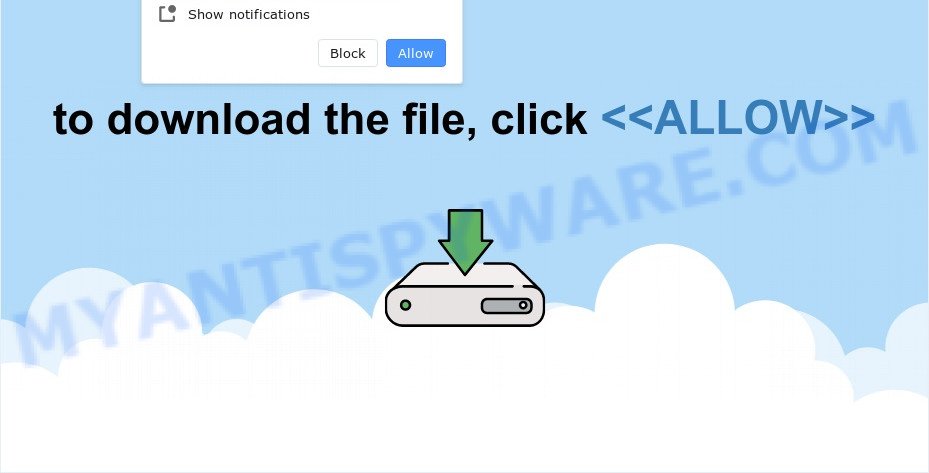
If you click the ‘Allow’, then you will start seeing unwanted ads in form of popup windows on the browser. The creators of Wnedbelie.space use these push notifications to bypass pop-up blocker and therefore display lots of unwanted ads. These ads are used to promote questionable internet browser extensions, fake prizes scams, adware bundles, and adult websites.

To end this intrusive behavior and remove Wnedbelie.space browser notification spam, you need to change browser settings that got modified by adware. For that, perform the Wnedbelie.space removal steps below. Once you delete notifications subscription, the Wnedbelie.space pop-ups ads will no longer show on your browser.
Threat Summary
| Name | Wnedbelie.space pop up |
| Type | spam notifications ads, pop up ads, popup virus, pop-ups |
| Distribution | malicious pop up advertisements, social engineering attack, potentially unwanted applications, adware |
| Symptoms |
|
| Removal | Wnedbelie.space removal guide |
How did you get infected with Wnedbelie.space pop ups
Some research has shown that users can be redirected to Wnedbelie.space from shady advertisements or by PUPs and adware. Adware is a type of invasive programs — which can infect PC systems — frequently redirect your web-browser to certain websites so the owners of those sites can make money by showing ads to visitors. It’s not a good idea to have installed adware. The reason for this is simple, it doing things you do not know about. And of course you completely don’t know what will happen when you click on any the adverts.
Adware usually come bundled with some free programs that you download off of the Internet. So, think back, have you ever download and run any free software. In order to avoid infection, in the Setup wizard, you should be be proactive and carefully read the ‘Terms of use’, the ‘license agreement’ and other installation screens, as well as to always choose the ‘Manual’ or ‘Advanced’ install method, when installing anything downloaded from the Net.
Adware software is usually written in ways common to malware, spyware and hijackers. In order to remove adware software and thereby get rid of Wnedbelie.space pop-up advertisements, you will need use the steps below or run free adware removal tool listed below.
How to remove Wnedbelie.space ads (removal instructions)
As with deleting adware software, malicious software or potentially unwanted software, there are few steps you may do. We suggest trying them all. If you do only one part of the instructions, then it should be use malicious software removal utility, because it should remove adware and block any further infection. But to completely remove Wnedbelie.space pop up ads you will have to at least reset your browser settings like start page, newtab page and search provider to default state, disinfect computer’s internet browsers shortcuts, delete all unwanted and suspicious applications, and remove adware with malware removal tools. Read it once, after doing so, please bookmark this page (or open it on your smartphone) as you may need to exit your browser or reboot your computer.
To remove Wnedbelie.space pop ups, perform the steps below:
- How to manually remove Wnedbelie.space
- Automatic Removal of Wnedbelie.space pop-up ads
- Use AdBlocker to stop Wnedbelie.space popups and stay safe online
- Finish words
How to manually remove Wnedbelie.space
Looking for a way to delete Wnedbelie.space advertisements manually without downloading any apps? Then this section of the post is just for you. Below are some simple steps you can take. Performing these steps requires basic knowledge of browser and MS Windows setup. If you doubt that you can follow them, it is better to use free programs listed below that can help you get rid of Wnedbelie.space pop ups.
Remove recently installed adware
You can manually remove most nonaggressive adware by removing the application that it came with or removing the adware itself using ‘Add/Remove programs’ or ‘Uninstall a program’ option in Windows Control Panel.
Windows 8, 8.1, 10
First, click Windows button

After the ‘Control Panel’ opens, click the ‘Uninstall a program’ link under Programs category as shown in the figure below.

You will see the ‘Uninstall a program’ panel as shown in the figure below.

Very carefully look around the entire list of apps installed on your device. Most probably, one of them is the adware that cause unwanted Wnedbelie.space pop ups. If you’ve many applications installed, you can help simplify the search of malicious software by sort the list by date of installation. Once you have found a dubious, unwanted or unused application, right click to it, after that click ‘Uninstall’.
Windows XP, Vista, 7
First, press ‘Start’ button and select ‘Control Panel’ at right panel as displayed in the following example.

After the Windows ‘Control Panel’ opens, you need to press ‘Uninstall a program’ under ‘Programs’ like below.

You will see a list of apps installed on your computer. We recommend to sort the list by date of installation to quickly find the applications that were installed last. Most likely, it’s the adware responsible for Wnedbelie.space ads. If you are in doubt, you can always check the program by doing a search for her name in Google, Yahoo or Bing. Once the application which you need to uninstall is found, simply click on its name, and then press ‘Uninstall’ like below.

Remove Wnedbelie.space notifications from browsers
if you became a victim of cyber frauds and clicked on the “Allow” button, then your internet browser was configured to display undesired ads. To remove the ads, you need to remove the notification permission that you gave the Wnedbelie.space website to send push notifications.
|
|
|
|
|
|
Get rid of Wnedbelie.space ads from Internet Explorer
In order to restore all web browser homepage, search provider by default and new tab you need to reset the Internet Explorer to the state, which was when the Microsoft Windows was installed on your PC.
First, run the Microsoft Internet Explorer, then press ‘gear’ icon ![]() . It will display the Tools drop-down menu on the right part of the browser, then press the “Internet Options” as displayed on the image below.
. It will display the Tools drop-down menu on the right part of the browser, then press the “Internet Options” as displayed on the image below.

In the “Internet Options” screen, select the “Advanced” tab, then click the “Reset” button. The Internet Explorer will open the “Reset Internet Explorer settings” prompt. Further, click the “Delete personal settings” check box to select it. Next, click the “Reset” button as on the image below.

When the task is finished, press “Close” button. Close the Internet Explorer and reboot your computer for the changes to take effect. This step will help you to restore your web browser’s search engine, home page and new tab page to default state.
Get rid of Wnedbelie.space ads from Firefox
If the Firefox settings such as search engine, homepage and newtab have been replaced by the adware, then resetting it to the default state can help. Your saved bookmarks, form auto-fill information and passwords won’t be cleared or changed.
First, open the Mozilla Firefox. Next, click the button in the form of three horizontal stripes (![]() ). It will show the drop-down menu. Next, click the Help button (
). It will show the drop-down menu. Next, click the Help button (![]() ).
).

In the Help menu press the “Troubleshooting Information”. In the upper-right corner of the “Troubleshooting Information” page press on “Refresh Firefox” button like below.

Confirm your action, press the “Refresh Firefox”.
Remove Wnedbelie.space pop-ups from Chrome
Another way to get rid of Wnedbelie.space ads from Chrome is Reset Chrome settings. This will disable malicious plugins and reset Chrome settings to default state. However, your saved passwords and bookmarks will not be changed, deleted or cleared.
First start the Chrome. Next, click the button in the form of three horizontal dots (![]() ).
).
It will display the Chrome menu. Choose More Tools, then press Extensions. Carefully browse through the list of installed extensions. If the list has the extension signed with “Installed by enterprise policy” or “Installed by your administrator”, then complete the following instructions: Remove Google Chrome extensions installed by enterprise policy.
Open the Chrome menu once again. Further, click the option named “Settings”.

The web browser will show the settings screen. Another way to open the Google Chrome’s settings – type chrome://settings in the web-browser adress bar and press Enter
Scroll down to the bottom of the page and click the “Advanced” link. Now scroll down until the “Reset” section is visible, as shown on the screen below and click the “Reset settings to their original defaults” button.

The Chrome will open the confirmation prompt like below.

You need to confirm your action, click the “Reset” button. The browser will run the task of cleaning. When it is complete, the internet browser’s settings including search provider by default, newtab and start page back to the values that have been when the Google Chrome was first installed on your personal computer.
Automatic Removal of Wnedbelie.space pop-up ads
If the Wnedbelie.space pop up ads are still there, the situation is more serious. But do not worry. There are several tools which are created to look for and remove adware software from your web browser and computer. If you’re searching for a free way to adware software removal, then Zemana Free is a good option. Also you can get HitmanPro and MalwareBytes AntiMalware. Both programs also available for free unlimited scanning and for removal of found malware, adware software and potentially unwanted programs.
Remove Wnedbelie.space advertisements with Zemana AntiMalware
Does Zemana AntiMalware (ZAM) uninstall adware software that causes multiple annoying popups? The adware is often downloaded with malicious software which can force you to install an program such as toolbars you don’t want. Therefore, suggest using the Zemana. It is a utility created to scan and get rid of adware and other malware from your PC system for free.

- Download Zemana AntiMalware by clicking on the link below. Save it on your Windows desktop.
Zemana AntiMalware
165501 downloads
Author: Zemana Ltd
Category: Security tools
Update: July 16, 2019
- When the download is done, close all applications and windows on your PC. Open a directory in which you saved it. Double-click on the icon that’s named Zemana.AntiMalware.Setup.
- Further, click Next button and follow the prompts.
- Once install is done, click the “Scan” button for scanning your PC system for the adware that causes Wnedbelie.space pop-ups in your internet browser. A system scan can take anywhere from 5 to 30 minutes, depending on your computer. While the Zemana Free program is scanning, you can see number of objects it has identified as threat.
- Once that process is finished, Zemana Anti Malware (ZAM) will show a list of all items found by the scan. In order to remove all items, simply click “Next”. When the clean-up is finished, you can be prompted to restart your computer.
Use Hitman Pro to remove Wnedbelie.space popup advertisements
If Zemana Anti Malware (ZAM) cannot get rid of this adware software, then we recommends to run the Hitman Pro. Hitman Pro is a free removal tool for hijackers, potentially unwanted apps, toolbars and adware related to the Wnedbelie.space ads. It is specially created to work as a second scanner for your computer.
HitmanPro can be downloaded from the following link. Save it on your Desktop.
After the downloading process is done, open the file location and double-click the HitmanPro icon. It will start the Hitman Pro tool. If the User Account Control dialog box will ask you want to start the program, press Yes button to continue.

Next, click “Next” . HitmanPro program will scan through the whole PC system for the adware software that causes Wnedbelie.space advertisements. A scan can take anywhere from 10 to 30 minutes, depending on the number of files on your device and the speed of your device. While the Hitman Pro application is checking, you can see how many objects it has identified as threat.

When the scanning is finished, the results are displayed in the scan report like below.

Make sure all items have ‘checkmark’ and press “Next” button. It will open a dialog box, click the “Activate free license” button. The HitmanPro will remove adware related to the Wnedbelie.space ads and move the selected threats to the Quarantine. When the task is finished, the utility may ask you to reboot your PC system.
Remove Wnedbelie.space ads with MalwareBytes Anti-Malware
Trying to remove Wnedbelie.space pop up ads can become a battle of wills between the adware infection and you. MalwareBytes AntiMalware can be a powerful ally, removing most of today’s adware, malicious software and potentially unwanted software with ease. Here’s how to use MalwareBytes Free will help you win.
Visit the following page to download the latest version of MalwareBytes AntiMalware (MBAM) for Windows. Save it directly to your MS Windows Desktop.
327720 downloads
Author: Malwarebytes
Category: Security tools
Update: April 15, 2020
Once downloading is finished, close all software and windows on your computer. Double-click the set up file named MBSetup. If the “User Account Control” dialog box pops up like below, click the “Yes” button.

It will open the Setup wizard that will help you install MalwareBytes Anti-Malware (MBAM) on your device. Follow the prompts and do not make any changes to default settings.

Once installation is done successfully, click “Get Started” button. MalwareBytes AntiMalware (MBAM) will automatically start and you can see its main screen as shown in the figure below.

Now press the “Scan” button . MalwareBytes AntiMalware (MBAM) utility will start scanning the whole personal computer to find out adware software which cause intrusive Wnedbelie.space ads. A system scan may take anywhere from 5 to 30 minutes, depending on your PC. During the scan MalwareBytes Anti-Malware (MBAM) will search for threats exist on your PC system.

When MalwareBytes has completed scanning, MalwareBytes Anti-Malware will show a list of all items detected by the scan. Once you’ve selected what you want to delete from your PC system click “Quarantine” button. The MalwareBytes Anti-Malware (MBAM) will remove adware that causes Wnedbelie.space popup ads in your browser. Once disinfection is finished, you may be prompted to restart the personal computer.

We suggest you look at the following video, which completely explains the procedure of using the MalwareBytes Free to get rid of adware software, browser hijacker and other malicious software.
Use AdBlocker to stop Wnedbelie.space popups and stay safe online
We recommend to install an adblocker program which can stop Wnedbelie.space and other unwanted webpages. The ad blocking utility such as AdGuard is a application which basically removes advertising from the Web and blocks access to malicious websites. Moreover, security experts says that using ad blocker apps is necessary to stay safe when surfing the Web.
First, visit the following page, then click the ‘Download’ button in order to download the latest version of AdGuard.
27036 downloads
Version: 6.4
Author: © Adguard
Category: Security tools
Update: November 15, 2018
After downloading is complete, double-click the downloaded file to start it. The “Setup Wizard” window will show up on the computer screen as shown in the figure below.

Follow the prompts. AdGuard will then be installed and an icon will be placed on your desktop. A window will show up asking you to confirm that you want to see a quick tutorial as on the image below.

Press “Skip” button to close the window and use the default settings, or click “Get Started” to see an quick guide which will help you get to know AdGuard better.
Each time, when you start your computer, AdGuard will start automatically and stop unwanted ads, block Wnedbelie.space, as well as other harmful or misleading web pages. For an overview of all the features of the application, or to change its settings you can simply double-click on the AdGuard icon, that can be found on your desktop.
Finish words
After completing the guidance above, your computer should be clean from this adware and other malware. The Microsoft Internet Explorer, Google Chrome, Mozilla Firefox and Microsoft Edge will no longer show undesired Wnedbelie.space web-site when you browse the Internet. Unfortunately, if the step-by-step guidance does not help you, then you have caught a new adware, and then the best way – ask for help.
Please create a new question by using the “Ask Question” button in the Questions and Answers. Try to give us some details about your problems, so we can try to help you more accurately. Wait for one of our trained “Security Team” or Site Administrator to provide you with knowledgeable assistance tailored to your problem with the undesired Wnedbelie.space ads.


















