Poc-news2.club pop ups are a social engineering attack which deceives you into signing up for its push notifications so that it can deliver unwanted advertisements directly to the desktop. It will claim that clicking ‘Allow’ is necessary to enable Flash Player, access the content of the web-site, connect to the Internet, download a file, watch a video, and so on.
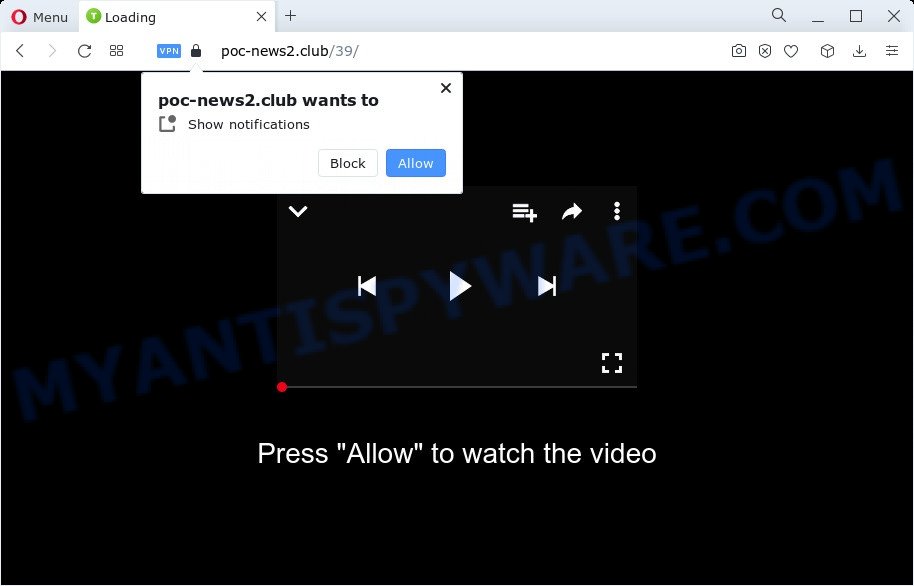
Once enabled, the Poc-news2.club spam notifications will start popping up in the right bottom corner of your desktop occasionally and spam you with annoying advertisements. The authors of Poc-news2.club use these push notifications to bypass protection against popups in the browser and therefore display a lot of unwanted ads. These ads are used to promote suspicious browser plugins, fake prizes scams, fake software, and adult web pages.

If you’re receiving push notifications, you can remove Poc-news2.club subscription by going into your browser’s settings and following the Poc-news2.club removal steps below. Once you remove notifications subscription, the Poc-news2.club pop ups ads will no longer appear on your screen.
Threat Summary
| Name | Poc-news2.club popup |
| Type | spam notifications advertisements, pop-up ads, pop-ups, popup virus |
| Distribution | social engineering attack, misleading pop up advertisements, adware, potentially unwanted applications |
| Symptoms |
|
| Removal | Poc-news2.club removal guide |
How did you get infected with Poc-news2.club pop ups
Cyber security researchers have determined that users are redirected to Poc-news2.club by adware or from suspicious ads. Adware is considered by many to be synonymous with ‘malware’. It’s a malicious application which serves undesired ads to computer users. Some examples include pop up advertisements, push notifications or unclosable windows. Adware software can be installed onto your device via infected webpages, when you open email attachments, anytime you download and install free software.
Adware commonly comes on the PC with free software. In many cases, it comes without the user’s knowledge. Therefore, many users aren’t even aware that their personal computer has been infected with PUPs and adware software. Please follow the easy rules in order to protect your computer from adware software and PUPs: don’t install any suspicious software, read the user agreement and select only the Custom, Manual or Advanced setup mode, do not rush to click the Next button. Also, always try to find a review of the program on the Internet. Be careful and attentive!
Instructions that is shown below, will help you to clean your computer from the adware as well as remove Poc-news2.club intrusive popup ads from the Internet Explorer, Chrome, Firefox and MS Edge and other internet browsers.
How to remove Poc-news2.club advertisements (removal instructions)
There are several steps to deleting the adware software that causes Poc-news2.club popups in your web browser, because it installs itself so deeply into Microsoft Windows. You need to delete all suspicious and unknown software, then remove harmful addons from the Firefox, Google Chrome, Edge and Microsoft Internet Explorer and other web browsers you have installed. Finally, you need to reset your web-browser settings to remove any changes the adware software has made, and then scan your computer with Zemana Free, MalwareBytes Anti-Malware (MBAM) or HitmanPro to ensure the adware is fully removed. It will take a while.
To remove Poc-news2.club pop ups, execute the following steps:
- How to get rid of Poc-news2.club pop ups without any software
- Automatic Removal of Poc-news2.club advertisements
- Use AdBlocker to block Poc-news2.club and stay safe online
- To sum up
How to get rid of Poc-news2.club pop ups without any software
The step-by-step guide will help you manually remove Poc-news2.club popup advertisements from the PC. If you have little experience in using computers, we recommend that you use the free tools listed below.
Uninstalling the Poc-news2.club, check the list of installed software first
Some programs are free only because their setup file contains an adware. This unwanted apps generates revenue for the makers when it is installed. More often this adware can be uninstalled by simply uninstalling it from the ‘Uninstall a Program’ that is located in Microsoft Windows control panel.
|
|
|
|
Remove Poc-news2.club notifications from internet browsers
Your browser likely now allows the Poc-news2.club webpage to send you spam notifications, but you do not want the unwanted advertisements from this website and we understand that. We have put together this guide on how you can delete Poc-news2.club popups from Google Chrome, MS Edge, Safari, Internet Explorer, Android and Firefox.
|
|
|
|
|
|
Remove Poc-news2.club pop ups from Chrome
Reset Chrome settings to remove Poc-news2.club pop-up ads. If you are still experiencing issues with Poc-news2.club advertisements removal, you need to reset Google Chrome browser to its default values. This step needs to be performed only if adware has not been removed by the previous steps.
First run the Google Chrome. Next, click the button in the form of three horizontal dots (![]() ).
).
It will open the Chrome menu. Select More Tools, then click Extensions. Carefully browse through the list of installed extensions. If the list has the addon signed with “Installed by enterprise policy” or “Installed by your administrator”, then complete the following tutorial: Remove Chrome extensions installed by enterprise policy.
Open the Chrome menu once again. Further, click the option called “Settings”.

The browser will open the settings screen. Another method to display the Chrome’s settings – type chrome://settings in the browser adress bar and press Enter
Scroll down to the bottom of the page and press the “Advanced” link. Now scroll down until the “Reset” section is visible, as displayed on the image below and press the “Reset settings to their original defaults” button.

The Google Chrome will open the confirmation prompt as shown on the screen below.

You need to confirm your action, press the “Reset” button. The web-browser will start the task of cleaning. When it is complete, the web browser’s settings including default search engine, start page and newtab page back to the values which have been when the Chrome was first installed on your computer.
Remove Poc-news2.club popups from Mozilla Firefox
Resetting your Firefox is good initial troubleshooting step for any issues with your browser application, including the redirect to Poc-news2.club webpage. However, your saved bookmarks and passwords will not be lost. This will not affect your history, passwords, bookmarks, and other saved data.
Press the Menu button (looks like three horizontal lines), and click the blue Help icon located at the bottom of the drop down menu such as the one below.

A small menu will appear, click the “Troubleshooting Information”. On this page, click “Refresh Firefox” button as displayed below.

Follow the onscreen procedure to return your Mozilla Firefox browser settings to their default values.
Remove Poc-news2.club advertisements from Microsoft Internet Explorer
If you find that Microsoft Internet Explorer browser settings like home page, search engine by default and new tab page had been modified by adware software that cause pop-ups, then you may return your settings, via the reset browser procedure.
First, open the Microsoft Internet Explorer, then click ‘gear’ icon ![]() . It will display the Tools drop-down menu on the right part of the browser, then click the “Internet Options” like below.
. It will display the Tools drop-down menu on the right part of the browser, then click the “Internet Options” like below.

In the “Internet Options” screen, select the “Advanced” tab, then click the “Reset” button. The IE will open the “Reset Internet Explorer settings” dialog box. Further, click the “Delete personal settings” check box to select it. Next, click the “Reset” button as shown on the screen below.

When the process is finished, click “Close” button. Close the Internet Explorer and restart your personal computer for the changes to take effect. This step will help you to restore your web browser’s newtab, search provider and homepage to default state.
Automatic Removal of Poc-news2.club advertisements
Manual removal guide may not be for an unskilled computer user. Each Poc-news2.club removal step above, such as uninstalling dubious programs, restoring hijacked shortcuts, removing the adware from system settings, must be performed very carefully. If you’re have doubts about the steps above, then we recommend that you follow the automatic Poc-news2.club removal tutorial listed below.
Remove Poc-news2.club ads with Zemana AntiMalware
Zemana Free highly recommended, because it can find security threats such adware and malware which most ‘classic’ antivirus applications fail to pick up on. Moreover, if you have any Poc-news2.club popups removal problems which cannot be fixed by this tool automatically, then Zemana AntiMalware provides 24X7 online assistance from the highly experienced support staff.

- Installing the Zemana AntiMalware is simple. First you’ll need to download Zemana AntiMalware from the following link. Save it directly to your Microsoft Windows Desktop.
Zemana AntiMalware
165494 downloads
Author: Zemana Ltd
Category: Security tools
Update: July 16, 2019
- After the downloading process is done, close all software and windows on your PC. Open a file location. Double-click on the icon that’s named Zemana.AntiMalware.Setup.
- Further, click Next button and follow the prompts.
- Once setup is done, press the “Scan” button to search for adware that cause pop ups. A system scan can take anywhere from 5 to 30 minutes, depending on your personal computer. While the Zemana program is scanning, you can see how many objects it has identified as threat.
- When Zemana Free has finished scanning, a list of all items found is prepared. Once you’ve selected what you wish to remove from your PC system click “Next”. When that process is complete, you can be prompted to reboot your PC system.
Remove Poc-news2.club advertisements from web-browsers with Hitman Pro
Hitman Pro is a free removal utility. It removes potentially unwanted apps, adware software, hijackers and undesired internet browser extensions. It will identify and remove adware related to the Poc-news2.club pop ups. HitmanPro uses very small device resources and is a portable program. Moreover, HitmanPro does add another layer of malware protection.

- Visit the following page to download the latest version of HitmanPro for Windows. Save it to your Desktop so that you can access the file easily.
- After the download is complete, launch the Hitman Pro, double-click the HitmanPro.exe file.
- If the “User Account Control” prompts, click Yes to continue.
- In the Hitman Pro window, click the “Next” to perform a system scan for the adware that causes Poc-news2.club pop ups. Depending on your device, the scan can take anywhere from a few minutes to close to an hour. When a threat is found, the number of the security threats will change accordingly.
- As the scanning ends, HitmanPro will prepare a list of unwanted apps and adware. When you’re ready, click “Next”. Now, click the “Activate free license” button to begin the free 30 days trial to get rid of all malicious software found.
Get rid of Poc-news2.club pop-up ads with MalwareBytes Anti Malware
If you are having issues with Poc-news2.club pop up advertisements removal, then check out MalwareBytes Free. This is a utility that can help clean up your device and improve your speeds for free. Find out more below.

Click the link below to download the latest version of MalwareBytes for Windows. Save it to your Desktop so that you can access the file easily.
327714 downloads
Author: Malwarebytes
Category: Security tools
Update: April 15, 2020
When the download is finished, run it and follow the prompts. Once installed, the MalwareBytes Free will try to update itself and when this task is finished, press the “Scan” button for scanning your computer for the adware responsible for Poc-news2.club ads. A scan can take anywhere from 10 to 30 minutes, depending on the count of files on your personal computer and the speed of your PC system. While the MalwareBytes tool is scanning, you can see how many objects it has identified as being affected by malware. Next, you need to click “Quarantine” button.
The MalwareBytes Anti-Malware (MBAM) is a free application that you can use to delete all detected folders, files, services, registry entries and so on. To learn more about this malware removal tool, we recommend you to read and follow the instructions or the video guide below.
Use AdBlocker to block Poc-news2.club and stay safe online
Using an ad blocking program such as AdGuard is an effective way to alleviate the risks. Additionally, ad-blocker programs will also protect you from harmful ads and websites, and, of course, block redirection chain to Poc-news2.club and similar webpages.
- Installing the AdGuard is simple. First you will need to download AdGuard on your Microsoft Windows Desktop from the link below.
Adguard download
27034 downloads
Version: 6.4
Author: © Adguard
Category: Security tools
Update: November 15, 2018
- After downloading it, start the downloaded file. You will see the “Setup Wizard” program window. Follow the prompts.
- After the installation is finished, click “Skip” to close the installation application and use the default settings, or click “Get Started” to see an quick tutorial that will help you get to know AdGuard better.
- In most cases, the default settings are enough and you do not need to change anything. Each time, when you launch your PC, AdGuard will launch automatically and stop undesired advertisements, block Poc-news2.club, as well as other malicious or misleading web-pages. For an overview of all the features of the program, or to change its settings you can simply double-click on the icon called AdGuard, that can be found on your desktop.
To sum up
Now your computer should be free of the adware that causes Poc-news2.club pop ups in your internet browser. We suggest that you keep Zemana Anti Malware (ZAM) (to periodically scan your personal computer for new adwares and other malicious software) and AdGuard (to help you block intrusive popup ads and malicious webpages). Moreover, to prevent any adware software, please stay clear of unknown and third party applications, make sure that your antivirus application, turn on the option to scan for PUPs.
If you need more help with Poc-news2.club pop up advertisements related issues, go to here.


















