What is Search-engin-ext.com?
The IT security professionals have determined that Search-engin-ext.com is website that is promoted by PUPs (potentially unwanted programs) from the category of Browser hijackers. A browser hijacker is a form of software whose motive is to generate revenue for its developer. It have various methods of earning by displaying ads forcibly to its victims. Browser hijackers can display unwanted ads, change the victim’s internet browser search engine and home page, or redirect the victim’s browser to unrequested web pages. Below we are discussing methods which are very effective in removing browser hijackers. The tutorial will also assist you to remove Search-engin-ext.com redirect from your web browser.
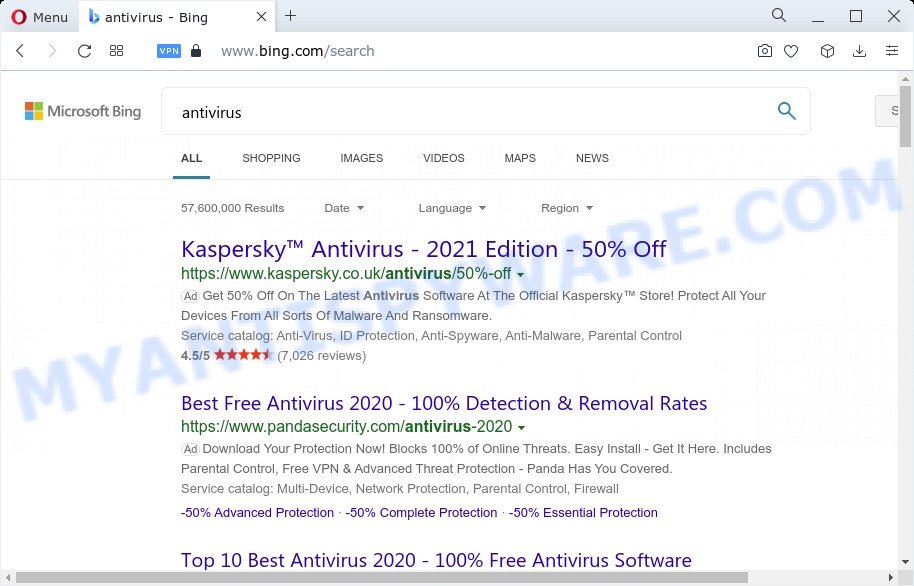
Search-engin-ext.com redirects user seaches
When your computer is affected with the browser hijacker you will be forced to use Search-engin-ext.com as your search engine. It could seem not to be dangerous, but you still should be very careful, since it may show unwanted ads created to trick you into buying some questionable applications or products, provide search results which may redirect your web-browser to some deceptive, misleading or malicious web pages. We recommend that you use only the reliable search engine.
And finally, the Search-engin-ext.com hijacker can be used to gather privacy information about you like what webpages you’re opening, what you’re looking for the Net and so on. This information, in the future, can be transferred third party companies.
As evident, browser hijackers and potentially unwanted programs are quite dangerous. So, we advise you remove it from your computer without a wait. Follow the guide presented below to remove Search-engin-ext.com from the computer.
How can a browser hijacker get on your PC
These days some free programs authors bundle optional applications that could be potentially unwanted programs and browser hijackers such as Search-engin-ext.com, with a view to making some money. These are not free programs as install an unwanted applications on to your Microsoft Windows computer. So whenever you install a new free program that downloaded from the Web, be very careful during installation. Carefully read the EULA (a text with I ACCEPT/I DECLINE button), select custom or manual setup option, reject all third-party programs.
Threat Summary
| Name | Search-engin-ext.com |
| Type | redirect virus, PUP, search engine hijacker, startpage hijacker, browser hijacker |
| Affected Browser Settings | home page, search engine, new tab page URL |
| Distribution | malicious pop-up advertisements, fake updaters, free applications installers |
| Symptoms | Pop up advertisements won’t go away. Your web browser is re-directed to web pages you did not want. Unwanted program installed without your say-so. New internet browser toolbars suddenly added on your browser. Your internet browser home page has replaced and you are unable to change it back. |
| Removal | Search-engin-ext.com removal guide |
How to remove Search-engin-ext.com from Google Chrome, Firefox, IE, Edge
When a browser hijacker gets installed on your computer without your knowledge, it is not easy to remove. Most commonly, there is no Uninstall program which simply remove the hijacker responsible for Search-engin-ext.com redirect from the system. So, we recommend using several well-proven free specialized utilities such as Zemana Anti Malware, MalwareBytes AntiMalware or Hitman Pro. But the best method to remove Search-engin-ext.com will be to perform several manual steps, after that additionally use free malware removal tools.
To remove Search-engin-ext.com, use the following steps:
- How to manually delete Search-engin-ext.com
- Automatic Removal of Search-engin-ext.com
- Stop Search-engin-ext.com redirect
- To sum up
How to manually delete Search-engin-ext.com
The following instructions is a step-by-step guide, which will help you manually remove Search-engin-ext.com redirect from the IE, Firefox, Microsoft Edge and Google Chrome.
Remove suspicious apps using MS Windows Control Panel
First method for manual hijacker removal is to go into the Microsoft Windows “Control Panel”, then “Uninstall a program” console. Take a look at the list of apps on your computer and see if there are any questionable and unknown software. If you see any, you need to delete them. Of course, before doing so, you can do an Web search to find details on the application. If it is a potentially unwanted application, adware software or malicious software, you will likely find information that says so.
- If you are using Windows 8, 8.1 or 10 then press Windows button, next click Search. Type “Control panel”and press Enter.
- If you are using Windows XP, Vista, 7, then click “Start” button and click “Control Panel”.
- It will display the Windows Control Panel.
- Further, click “Uninstall a program” under Programs category.
- It will display a list of all apps installed on the computer.
- Scroll through the all list, and delete questionable and unknown apps. To quickly find the latest installed apps, we recommend sort programs by date.
See more details in the video guidance below.
Remove Search-engin-ext.com from web-browsers
Remove unwanted extensions is a easy method to remove Search-engin-ext.com and restore internet browser’s settings that have been replaced by browser hijacker.
You can also try to delete Search-engin-ext.com redirect by reset Google Chrome settings. |
If you are still experiencing problems with Search-engin-ext.com removal, you need to reset Mozilla Firefox browser. |
Another solution to remove Search-engin-ext.com from IE is reset Internet Explorer settings. |
|
Automatic Removal of Search-engin-ext.com
Spyware, adware, PUPs and hijackers can be difficult to get rid of manually. Do not try to delete this programs without the aid of malicious software removal utilities. In order to fully remove Search-engin-ext.com from your PC, run professionally developed utilities like Zemana Anti Malware, MalwareBytes and Hitman Pro.
Run Zemana Anti Malware to get rid of Search-engin-ext.com browser hijacker
Zemana is an amazing utility to remove Search-engin-ext.com redirect from your internet browser. It also deletes malware and adware from your PC. It improves your system’s performance by deleting PUPs.
Zemana can be downloaded from the following link. Save it to your Desktop.
165069 downloads
Author: Zemana Ltd
Category: Security tools
Update: July 16, 2019
When the downloading process is complete, close all windows on your PC system. Further, start the setup file called Zemana.AntiMalware.Setup. If the “User Account Control” dialog box pops up as displayed below, press the “Yes” button.

It will display the “Setup wizard” that will assist you install Zemana Free on the computer. Follow the prompts and do not make any changes to default settings.

Once setup is done successfully, Zemana Anti-Malware (ZAM) will automatically run and you may see its main window similar to the one below.

Next, click the “Scan” button to look for browser hijacker which cause Search-engin-ext.com web page to appear. A scan can take anywhere from 10 to 30 minutes, depending on the count of files on your PC system and the speed of your PC. While the Zemana utility is scanning, you can see number of objects it has identified as being infected by malicious software.

Once the scan get completed, Zemana Free will open a scan report. Once you have selected what you wish to remove from your PC press “Next” button.

The Zemana will remove browser hijacker responsible for redirects to Search-engin-ext.com and move the selected items to the program’s quarantine. Once that process is complete, you can be prompted to restart your PC system.
Run HitmanPro to get rid of Search-engin-ext.com homepage
If the Search-engin-ext.com issue persists, run the Hitman Pro and scan if your PC is infected by browser hijacker. The Hitman Pro is a downloadable security utility that provides on-demand scanning and allows remove adware software, potentially unwanted programs, and other malware. It works with your existing antivirus software.
First, please go to the following link, then press the ‘Download’ button in order to download the latest version of HitmanPro.
After downloading is finished, open the directory in which you saved it and double-click the Hitman Pro icon. It will start the HitmanPro tool. If the User Account Control dialog box will ask you want to run the program, click Yes button to continue.

Next, click “Next” . Hitman Pro utility will begin scanning the whole computer to find out the browser hijacker related to Search-engin-ext.com redirect. This process may take quite a while, so please be patient.

Once Hitman Pro has completed scanning your PC, it will show the Scan Results as displayed in the following example.

All found threats will be marked. You can delete them all by simply press “Next” button. It will open a dialog box, press the “Activate free license” button. The HitmanPro will start to remove browser hijacker that redirects your browser to the Search-engin-ext.com web page. After the cleaning procedure is finished, the utility may ask you to reboot your PC.
Delete Search-engin-ext.com with MalwareBytes Anti Malware (MBAM)
We recommend using the MalwareBytes Anti-Malware (MBAM) that are fully clean your PC system of the browser hijacker. The free utility is an advanced malicious software removal application created by (c) Malwarebytes lab. This application uses the world’s most popular antimalware technology. It is able to help you remove hijacker, potentially unwanted applications, malware, adware, toolbars, ransomware and other security threats from your computer for free.
Installing the MalwareBytes Free is simple. First you will need to download MalwareBytes on your computer from the following link.
327294 downloads
Author: Malwarebytes
Category: Security tools
Update: April 15, 2020
When the downloading process is finished, close all software and windows on your computer. Open a directory in which you saved it. Double-click on the icon that’s named MBSetup like below.
![]()
When the installation starts, you will see the Setup wizard that will help you set up Malwarebytes on your PC system.

Once install is complete, you will see window such as the one below.

Now click the “Scan” button to start scanning your device for the hijacker which causes a redirect to the Search-engin-ext.com web-site. This procedure can take quite a while, so please be patient. While the MalwareBytes program is scanning, you can see count of objects it has identified as threat.

When MalwareBytes AntiMalware is done scanning your computer, you’ll be displayed the list of all found items on your device. In order to remove all threats, simply click “Quarantine” button.

The Malwarebytes will now remove browser hijacker that created to redirect your web-browser to the Search-engin-ext.com web site and move the selected threats to the program’s quarantine. Once the task is complete, you may be prompted to restart your computer.

The following video explains few simple steps on how to get rid of browser hijacker, adware and other malware with MalwareBytes Anti-Malware (MBAM).
Stop Search-engin-ext.com redirect
It is also critical to protect your internet browsers from harmful websites and ads by using an ad blocking program such as AdGuard. Security experts says that it will greatly reduce the risk of malware, and potentially save lots of money. Additionally, the AdGuard can also protect your privacy by blocking almost all trackers.
- First, please go to the link below, then click the ‘Download’ button in order to download the latest version of AdGuard.
Adguard download
26904 downloads
Version: 6.4
Author: © Adguard
Category: Security tools
Update: November 15, 2018
- After the download is done, start the downloaded file. You will see the “Setup Wizard” program window. Follow the prompts.
- When the installation is complete, click “Skip” to close the installation program and use the default settings, or click “Get Started” to see an quick tutorial which will assist you get to know AdGuard better.
- In most cases, the default settings are enough and you don’t need to change anything. Each time, when you run your PC, AdGuard will launch automatically and stop undesired ads, block Search-engin-ext.com, as well as other malicious or misleading webpages. For an overview of all the features of the program, or to change its settings you can simply double-click on the icon called AdGuard, which is located on your desktop.
To sum up
Now your device should be free of the browser hijacker which designed to redirect your web-browser to the Search-engin-ext.com web-page. We suggest that you keep AdGuard (to help you block unwanted pop-up ads and annoying harmful web pages) and Zemana Anti Malware (to periodically scan your personal computer for new browser hijackers and other malware). Probably you are running an older version of Java or Adobe Flash Player. This can be a security risk, so download and install the latest version right now.
If you are still having problems while trying to delete Search-engin-ext.com from the Mozilla Firefox, Internet Explorer, Microsoft Edge and Chrome, then ask for help here here.



















