Thefreshposts.com pop up is a browser-based scam that uses social engineering methods to lure you and other unsuspecting users to accept browser notification spam via the web browser. This webpage delivers the message stating that the user should click ‘Allow’ button in order to connect to the Internet, access the content of the web-page, enable Flash Player, download a file, watch a video, and so on.
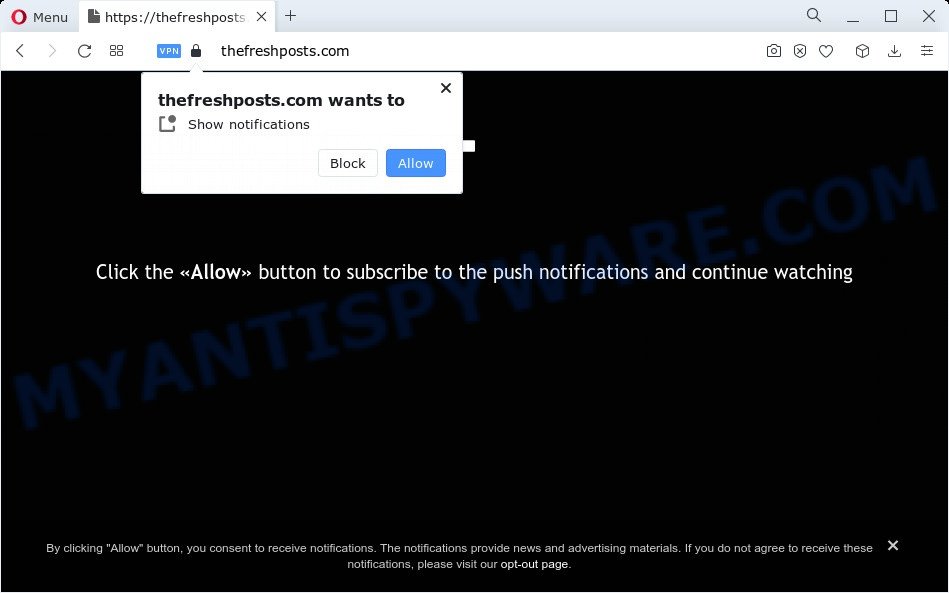
If you click on the ‘Allow’, the Thefreshposts.com web-site starts sending a large count of spam notifications on your your screen. You will see the pop up adverts even when your browser is closed. The browser notification spam will promote ‘free’ online games, fake prizes scams, suspicious internet browser extensions, adult web sites, and fake downloads as on the image below.

If you are receiving spam notifications, you can get rid of Thefreshposts.com subscription by going into your internet browser’s settings and following the Thefreshposts.com removal guidance below. Once you delete Thefreshposts.com subscription, the browser notification spam will no longer show on your web browser.
Threat Summary
| Name | Thefreshposts.com pop up |
| Type | browser notification spam advertisements, popups, pop-up advertisements, pop-up virus |
| Distribution | potentially unwanted software, adware, suspicious popup ads, social engineering attack |
| Symptoms |
|
| Removal | Thefreshposts.com removal guide |
Where the Thefreshposts.com popups comes from
Cyber threat analysts have determined that users are redirected to Thefreshposts.com by adware or from dubious ads. Adware software is considered a potentially security threat because it often installed on computer without the knowledge of the owner. Adware software usually just presents annoying ads, but sometimes adware can be used to obtain your personal data.
Adware gets onto PC by being attached to various freeware. This means that you need to be very careful when installing software downloaded from the Internet, even from a large proven hosting. Be sure to read the Terms of Use and the Software license, choose only the Manual, Advanced or Custom install option, switch off all bundled web browser plugins and programs are offered to install.
Thus, the adware is quite dangerous. So, we suggest you delete it from your computer as quickly as possible. Follow the tutorial presented below to delete Thefreshposts.com popups from the Firefox, MS Edge, Internet Explorer and Google Chrome.
How to remove Thefreshposts.com advertisements (removal instructions)
There are a few solutions which can be used to delete Thefreshposts.com popups. But, not all PUPs such as this adware can be completely uninstalled using only manual solutions. Most commonly you’re not able to remove any adware software utilizing standard Windows options. In order to get rid of Thefreshposts.com pop ups you need complete a few manual steps and run reliable removal utilities. Most experienced security professionals states that Zemana Anti Malware, MalwareBytes Anti Malware or Hitman Pro tools are a right choice. These free programs are able to detect and remove Thefreshposts.com pop-up advertisements from your computer and revert back your internet browser settings to defaults.
To remove Thefreshposts.com pop ups, execute the following steps:
- How to manually get rid of Thefreshposts.com
- Uninstall potentially unwanted software using MS Windows Control Panel
- Remove Thefreshposts.com notifications from web browsers
- Remove Thefreshposts.com ads from Chrome
- Remove Thefreshposts.com ads from Microsoft Internet Explorer
- Get rid of Thefreshposts.com from Mozilla Firefox by resetting web browser settings
- Automatic Removal of Thefreshposts.com pop ups
- How to stop Thefreshposts.com ads
- To sum up
How to manually get rid of Thefreshposts.com
First try to remove Thefreshposts.com advertisements manually; to do this, follow the steps below. Of course, manual removal of adware requires more time and may not be suitable for those who are poorly versed in computer settings. In this case, we advise that you scroll down to the section that describes how to remove Thefreshposts.com advertisements using free tools.
Uninstall potentially unwanted software using MS Windows Control Panel
Some of potentially unwanted programs, adware and hijackers can be deleted using the Add/Remove programs utility which may be found in the Microsoft Windows Control Panel. So, if you’re using any version of Windows and you have noticed an unwanted application, then first try to remove it through Add/Remove programs.
Press Windows button ![]() , then click Search
, then click Search ![]() . Type “Control panel”and press Enter. If you using Windows XP or Windows 7, then press “Start” and select “Control Panel”. It will show the Windows Control Panel like below.
. Type “Control panel”and press Enter. If you using Windows XP or Windows 7, then press “Start” and select “Control Panel”. It will show the Windows Control Panel like below.

Further, click “Uninstall a program” ![]()
It will show a list of all programs installed on your device. Scroll through the all list, and remove any questionable and unknown applications.
Remove Thefreshposts.com notifications from web browsers
If you have clicked the “Allow” button in the Thefreshposts.com popup and gave a notification permission, you should remove this notification permission first from your internet browser settings. To delete the Thefreshposts.com permission to send browser notification spam to your PC system, follow the steps below. These steps are for Windows, Mac and Android.
Google Chrome:
- Just copy and paste the following text into the address bar of Google Chrome.
- chrome://settings/content/notifications
- Press Enter.
- Remove the Thefreshposts.com URL and other dubious URLs by clicking three vertical dots button next to each and selecting ‘Remove’.

Android:
- Tap ‘Settings’.
- Tap ‘Notifications’.
- Find and tap the web browser that displays Thefreshposts.com browser notification spam advertisements.
- Find Thefreshposts.com site in the list and disable it.

Mozilla Firefox:
- Click on ‘three bars’ button at the top-right corner.
- In the menu go to ‘Options’, in the menu on the left go to ‘Privacy & Security’.
- Scroll down to the ‘Permissions’ section and click the ‘Settings’ button next to ‘Notifications’.
- In the opened window, find Thefreshposts.com URL, other dubious sites, click the drop-down menu and choose ‘Block’.
- Click ‘Save Changes’ button.

Edge:
- Click the More button (it looks like three dots) in the top right corner.
- Click ‘Settings’. Click ‘Advanced’ on the left side of the window.
- Click ‘Manage permissions’ button below ‘Website permissions’.
- Click the switch under the Thefreshposts.com site so that it turns off.

Internet Explorer:
- In the right upper corner, click on the gear icon (menu button).
- In the drop-down menu select ‘Internet Options’.
- Click on the ‘Privacy’ tab and select ‘Settings’ in the pop-up blockers section.
- Select the Thefreshposts.com URL and other suspicious URLs under and remove them one by one by clicking the ‘Remove’ button.

Safari:
- Go to ‘Preferences’ in the Safari menu.
- Select the ‘Websites’ tab and then select ‘Notifications’ section on the left panel.
- Check for Thefreshposts.com, other questionable URLs and apply the ‘Deny’ option for each.
Remove Thefreshposts.com ads from Chrome
If adware, other program or extensions replaced your Google Chrome settings without your knowledge, then you can remove Thefreshposts.com ads and restore your web browser settings in Google Chrome at any time. Your saved bookmarks, form auto-fill information and passwords won’t be cleared or changed.

- First start the Google Chrome and click Menu button (small button in the form of three dots).
- It will open the Chrome main menu. Choose More Tools, then click Extensions.
- You’ll see the list of installed extensions. If the list has the extension labeled with “Installed by enterprise policy” or “Installed by your administrator”, then complete the following guide: Remove Chrome extensions installed by enterprise policy.
- Now open the Google Chrome menu once again, click the “Settings” menu.
- You will see the Google Chrome’s settings page. Scroll down and press “Advanced” link.
- Scroll down again and click the “Reset” button.
- The Google Chrome will open the reset profile settings page as on the image above.
- Next press the “Reset” button.
- Once this procedure is done, your browser’s default search engine, homepage and new tab will be restored to their original defaults.
- To learn more, read the post How to reset Chrome settings to default.
Remove Thefreshposts.com ads from Microsoft Internet Explorer
By resetting Internet Explorer internet browser you restore your internet browser settings to its default state. This is good initial when troubleshooting problems that might have been caused by adware that causes Thefreshposts.com pop up advertisements.
First, launch the IE, then click ‘gear’ icon ![]() . It will show the Tools drop-down menu on the right part of the web-browser, then click the “Internet Options” as on the image below.
. It will show the Tools drop-down menu on the right part of the web-browser, then click the “Internet Options” as on the image below.

In the “Internet Options” screen, select the “Advanced” tab, then click the “Reset” button. The Internet Explorer will open the “Reset Internet Explorer settings” dialog box. Further, press the “Delete personal settings” check box to select it. Next, press the “Reset” button as shown on the screen below.

Once the task is complete, click “Close” button. Close the Internet Explorer and restart your personal computer for the changes to take effect. This step will help you to restore your internet browser’s default search engine, newtab and homepage to default state.
Get rid of Thefreshposts.com from Mozilla Firefox by resetting web browser settings
Resetting your Firefox is basic troubleshooting step for any issues with your browser program, including the redirect to Thefreshposts.com web page. Your saved bookmarks, form auto-fill information and passwords won’t be cleared or changed.
Press the Menu button (looks like three horizontal lines), and click the blue Help icon located at the bottom of the drop down menu as shown on the screen below.

A small menu will appear, press the “Troubleshooting Information”. On this page, click “Refresh Firefox” button as displayed below.

Follow the onscreen procedure to revert back your Firefox internet browser settings to their default values.
Automatic Removal of Thefreshposts.com pop ups
Malware removal tools are pretty effective when you think your PC system is affected by adware. Below we’ll discover best tools which can be used to remove adware software and Thefreshposts.com pop-ups from your computer and browser.
Run Zemana to get rid of Thefreshposts.com pop ups
Zemana Anti-Malware (ZAM) is one of the best in its class, it can detect and remove a large number of of different security threats, including adware software, hijackers, spyware and trojans that masqueraded as legitimate system applications. Also Zemana Anti-Malware includes another tool called FRST – is a helpful program for manual removal of files and parts of the Windows registry created by malicious software.

- First, visit the page linked below, then click the ‘Download’ button in order to download the latest version of Zemana Free.
Zemana AntiMalware
165510 downloads
Author: Zemana Ltd
Category: Security tools
Update: July 16, 2019
- At the download page, click on the Download button. Your web browser will display the “Save as” prompt. Please save it onto your Windows desktop.
- When downloading is complete, please close all programs and open windows on your computer. Next, start a file named Zemana.AntiMalware.Setup.
- This will run the “Setup wizard” of Zemana Free onto your computer. Follow the prompts and do not make any changes to default settings.
- When the Setup wizard has finished installing, the Zemana Anti Malware will start and display the main window.
- Further, click the “Scan” button for scanning your computer for the adware software that causes multiple intrusive pop ups. A scan can take anywhere from 10 to 30 minutes, depending on the number of files on your computer and the speed of your PC system.
- After the scan is done, Zemana Anti-Malware will open a screen that contains a list of malware that has been found.
- All detected items will be marked. You can delete them all by simply click the “Next” button. The utility will start to remove adware software that causes annoying Thefreshposts.com ads. Once that process is done, you may be prompted to restart the computer.
- Close the Zemana Free and continue with the next step.
Delete Thefreshposts.com pop-up advertisements and harmful extensions with Hitman Pro
HitmanPro is a malicious software removal utility that is created to detect and terminate browser hijackers, potentially unwanted programs, adware and questionable processes from the personal computer that has been hijacked with malware. It’s a portable program that can be run instantly from USB key. HitmanPro have an advanced computer monitoring tool which uses a white-list database to isolate dubious processes and programs.
Installing the HitmanPro is simple. First you’ll need to download Hitman Pro from the following link.
Download and run Hitman Pro on your PC system. Once started, click “Next” button to search for adware software which cause pop-ups. This process may take some time, so please be patient. While the HitmanPro is scanning, you can see count of objects it has identified either as being malicious software..

When Hitman Pro is done scanning your PC system, Hitman Pro will display a scan report.

Review the report and then click Next button.
It will open a dialog box, click the “Activate free license” button to start the free 30 days trial to remove all malware found.
Use MalwareBytes Anti-Malware to get rid of Thefreshposts.com ads
Manual Thefreshposts.com pop ups removal requires some computer skills. Some files and registry entries that created by the adware software can be not fully removed. We suggest that run the MalwareBytes Anti Malware that are completely free your PC of adware. Moreover, the free program will help you to remove malicious software, potentially unwanted apps, browser hijackers and toolbars that your PC can be infected too.
First, click the following link, then click the ‘Download’ button in order to download the latest version of MalwareBytes Anti-Malware.
327732 downloads
Author: Malwarebytes
Category: Security tools
Update: April 15, 2020
When downloading is complete, close all applications and windows on your PC system. Open a directory in which you saved it. Double-click on the icon that’s called MBSetup as displayed in the following example.
![]()
When the install starts, you will see the Setup wizard that will help you install Malwarebytes on your PC.

Once installation is complete, you will see window as displayed in the following example.

Now click the “Scan” button to search for adware that causes Thefreshposts.com ads. Depending on your personal computer, the scan can take anywhere from a few minutes to close to an hour. When a malicious software, adware software or potentially unwanted software are found, the number of the security threats will change accordingly.

As the scanning ends, it will show the Scan Results. Next, you need to click “Quarantine” button.

The Malwarebytes will now get rid of adware that causes Thefreshposts.com advertisements in your web-browser and move the selected items to the Quarantine. Once that process is finished, you may be prompted to reboot your computer.

The following video explains steps on how to get rid of hijacker, adware and other malware with MalwareBytes.
How to stop Thefreshposts.com ads
It’s also critical to protect your internet browsers from harmful web sites and advertisements by using an ad blocker program like AdGuard. Security experts says that it’ll greatly reduce the risk of malicious software, and potentially save lots of money. Additionally, the AdGuard may also protect your privacy by blocking almost all trackers.
AdGuard can be downloaded from the following link. Save it on your Windows desktop or in any other place.
27037 downloads
Version: 6.4
Author: © Adguard
Category: Security tools
Update: November 15, 2018
After downloading it, double-click the downloaded file to start it. The “Setup Wizard” window will show up on the computer screen as shown below.

Follow the prompts. AdGuard will then be installed and an icon will be placed on your desktop. A window will show up asking you to confirm that you want to see a quick guidance as shown on the screen below.

Press “Skip” button to close the window and use the default settings, or press “Get Started” to see an quick guidance which will help you get to know AdGuard better.
Each time, when you start your computer, AdGuard will launch automatically and stop undesired advertisements, block Thefreshposts.com, as well as other malicious or misleading webpages. For an overview of all the features of the program, or to change its settings you can simply double-click on the AdGuard icon, that may be found on your desktop.
To sum up
Once you’ve finished the instructions shown above, your computer should be clean from adware software that cause popups and other malware. The Google Chrome, Firefox, Internet Explorer and Edge will no longer redirect you to various unwanted webpages similar to Thefreshposts.com. Unfortunately, if the step-by-step instructions does not help you, then you have caught a new adware, and then the best way – ask for help here.



















