Adminished.work pop-ups are a social engineering attack that is used to lure you and other unsuspecting victims into allowing its spam notifications that go directly to the desktop or the web-browser. When you visit the Adminished.work web-page which wants to send you browser notification spam, you’ll be greeted with a popup that asks whether you want to agree to them or not. Your options will be ‘Block’ and ‘Allow’.
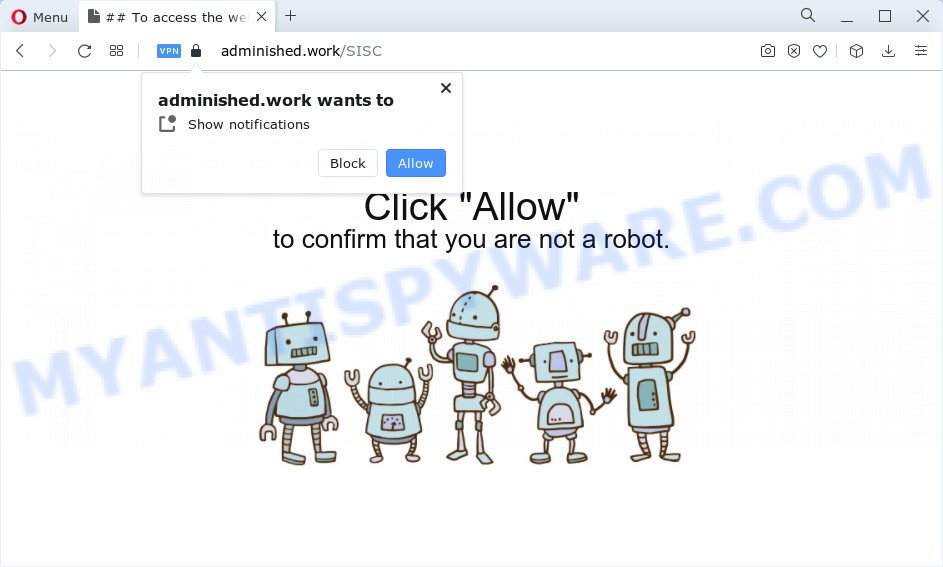
Once you press the ‘Allow’, then you will start seeing unwanted advertisements in form of pop ups on the internet browser. The devs behind Adminished.work use these push notifications to bypass protection against pop-ups in the web browser and therefore show lots of unwanted ads. These ads are used to promote questionable web-browser extensions, fake prizes scams, fake software, and adult web-sites.

In order to delete Adminished.work browser notification spam open the web-browser’s settings and follow the Adminished.work removal instructions below. Once you remove Adminished.work subscription, the push notifications will no longer appear on the desktop.
Threat Summary
| Name | Adminished.work pop-up |
| Type | browser notification spam advertisements, pop-up advertisements, pop-ups, popup virus |
| Distribution | adware software, social engineering attack, malicious popup advertisements, PUPs |
| Symptoms |
|
| Removal | Adminished.work removal guide |
Where the Adminished.work pop-ups comes from
These Adminished.work pop ups are caused by malicious ads on the webpages you visit or adware. Adware is an advertising malware. It is created just that: present constant pop-ups and/or unwanted advertising using intrusive and at times dangerous methods. Adware can also include other types of malicious software. It can steal confidential data from the computer and pass it on to third parties. Adware has also been the basis for hacking to gain access to the PC system.
Adware most likely to occur during the install of free applications due the fact that PUPs like this are commonly hidden in the installation package. Thus, if you’ve installed some free software using Quick(Standard) mode, you may have let adware get inside your personal computer. Keep in mind that the Quick mode is unreliable because it do not warn about third-party apps. Thus, additional apps will be installed automatically unless you choose Advanced/Custom method and uncheck its installation.
Computer geeks and Myantispyware lab have teamed up to create the step-by-step guide that help users get rid of Adminished.work pop-up advertisements for free.
How to remove Adminished.work pop up ads from Chrome, Firefox, IE, Edge
To remove Adminished.work pop ups from your PC system, you must remove all suspicious applications and every file that could be related to the adware. Besides, to fix your browser new tab, homepage and search provider by default, you should reset the affected web browsers. As soon as you are finished with Adminished.work pop ups removal procedure, we suggest you scan your PC system with malware removal utilities listed below. It’ll complete the removal process on your personal computer.
To remove Adminished.work pop ups, complete the steps below:
- Manual Adminished.work pop up advertisements removal
- Automatic Removal of Adminished.work pop-ups
- Block Adminished.work and other annoying websites
- To sum up
Manual Adminished.work pop up advertisements removal
In this section of the article, we have posted the steps that will help to remove Adminished.work pop ups manually. Although compared to removal utilities, this solution loses in time, but you don’t need to download anything on your device. It will be enough for you to follow the detailed guidance with images. We tried to describe each step in detail, but if you realized that you might not be able to figure it out, or simply do not want to change the MS Windows and web browser settings, then it’s better for you to use utilities from trusted developers, which are listed below.
Remove potentially unwanted programs using MS Windows Control Panel
Some programs are free only because their installation package contains an adware. This unwanted programs generates money for the makers when it is installed. More often this adware software can be removed by simply uninstalling it from the ‘Uninstall a Program’ that is located in Microsoft Windows control panel.
|
|
|
|
Remove Adminished.work notifications from internet browsers
Your browser likely now allows the Adminished.work web site to send you push notifications, but you do not want the undesired advertisements from this web site and we understand that. We have put together this guidance on how you can delete Adminished.work popups from Android, Mozilla Firefox, Edge, Google Chrome, Safari and Internet Explorer.
|
|
|
|
|
|
Remove Adminished.work advertisements from Mozilla Firefox
If Mozilla Firefox settings are hijacked by the adware, your browser shows annoying pop up advertisements, then ‘Reset Mozilla Firefox’ could solve these problems. However, your themes, bookmarks, history, passwords, and web form auto-fill information will not be deleted.
Run the Firefox and click the menu button (it looks like three stacked lines) at the top right of the internet browser screen. Next, press the question-mark icon at the bottom of the drop-down menu. It will display the slide-out menu.

Select the “Troubleshooting information”. If you’re unable to access the Help menu, then type “about:support” in your address bar and press Enter. It bring up the “Troubleshooting Information” page like below.

Click the “Refresh Firefox” button at the top right of the Troubleshooting Information page. Select “Refresh Firefox” in the confirmation prompt. The Firefox will start a task to fix your problems that caused by the Adminished.work adware. Once, it’s finished, click the “Finish” button.
Delete Adminished.work popup ads from Internet Explorer
By resetting Internet Explorer internet browser you revert back your web browser settings to its default state. This is good initial when troubleshooting problems that might have been caused by adware that causes multiple annoying pop ups.
First, open the Internet Explorer, click ![]() ) button. Next, click “Internet Options” as shown in the figure below.
) button. Next, click “Internet Options” as shown in the figure below.

In the “Internet Options” screen select the Advanced tab. Next, click Reset button. The Internet Explorer will display the Reset Internet Explorer settings prompt. Select the “Delete personal settings” check box and click Reset button.

You will now need to reboot your computer for the changes to take effect. It will delete adware software which cause undesired Adminished.work pop ups, disable malicious and ad-supported browser’s extensions and restore the Internet Explorer’s settings like start page, newtab page and default search engine to default state.
Remove Adminished.work popup advertisements from Chrome
Use the Reset internet browser utility of the Chrome to reset all its settings like new tab, search engine and startpage to original defaults. This is a very useful utility to use, in the case of web-browser redirects to intrusive ad web-sites such as Adminished.work.

- First, run the Google Chrome and press the Menu icon (icon in the form of three dots).
- It will display the Chrome main menu. Select More Tools, then press Extensions.
- You’ll see the list of installed extensions. If the list has the addon labeled with “Installed by enterprise policy” or “Installed by your administrator”, then complete the following guidance: Remove Chrome extensions installed by enterprise policy.
- Now open the Chrome menu once again, click the “Settings” menu.
- Next, press “Advanced” link, that located at the bottom of the Settings page.
- On the bottom of the “Advanced settings” page, click the “Reset settings to their original defaults” button.
- The Chrome will show the reset settings prompt as shown on the image above.
- Confirm the web browser’s reset by clicking on the “Reset” button.
- To learn more, read the article How to reset Google Chrome settings to default.
Automatic Removal of Adminished.work pop-ups
Many antivirus companies have designed software that allow detect adware software and thereby remove Adminished.work from the Internet Explorer, Chrome, Microsoft Edge and Firefox internet browsers. Below is a a few of the free programs you may want to use. Your PC can have lots of potentially unwanted apps, adware and hijackers installed at the same time, so we recommend, if any unwanted or malicious program returns after rebooting the computer, then run your computer into Safe Mode and use the anti-malware tool once again.
Run Zemana Free to remove Adminished.work pop-up advertisements
Zemana Anti-Malware (ZAM) is an amazing tool to remove Adminished.work pop up advertisements from the Firefox, Internet Explorer, Chrome and Microsoft Edge. It also removes malicious software and adware software from your device. It improves your system’s performance by deleting PUPs.
Zemana can be downloaded from the following link. Save it to your Desktop.
165538 downloads
Author: Zemana Ltd
Category: Security tools
Update: July 16, 2019
After the download is done, close all windows on your PC. Further, launch the install file named Zemana.AntiMalware.Setup. If the “User Account Control” prompt pops up like below, press the “Yes” button.

It will show the “Setup wizard” that will assist you install Zemana Free on the device. Follow the prompts and do not make any changes to default settings.

Once setup is finished successfully, Zemana will automatically start and you may see its main window as displayed below.

Next, click the “Scan” button . Zemana Free program will scan through the whole computer for the adware that causes Adminished.work pop up ads. This procedure may take some time, so please be patient. While the Zemana Anti Malware tool is checking, you can see number of objects it has identified as being infected by malware.

When the scan is finished, the results are displayed in the scan report. Review the scan results and then click “Next” button.

The Zemana will remove adware that causes Adminished.work pop up ads in your web-browser and move the selected items to the Quarantine. When disinfection is done, you can be prompted to reboot your computer.
Use Hitman Pro to get rid of Adminished.work pop up ads
HitmanPro is one of the most useful utilities for deleting adware, PUPs and other malware. It can detect hidden adware in your PC system and remove all harmful folders and files related to adware. HitmanPro will help you to remove Adminished.work popups from your computer and Mozilla Firefox, Microsoft Internet Explorer, MS Edge and Chrome. We strongly advise you to download this utility as the developers are working hard to make it better.
Installing the Hitman Pro is simple. First you’ll need to download HitmanPro from the following link. Save it directly to your MS Windows Desktop.
After the downloading process is done, open the folder in which you saved it and double-click the Hitman Pro icon. It will launch the Hitman Pro tool. If the User Account Control prompt will ask you want to launch the program, press Yes button to continue.

Next, click “Next” to perform a system scan for the adware that cause pop-ups. While the HitmanPro program is checking, you can see count of objects it has identified as threat.

When Hitman Pro is done scanning your computer, a list of all threats found is created as displayed in the following example.

Make sure all threats have ‘checkmark’ and click “Next” button. It will open a dialog box, press the “Activate free license” button. The Hitman Pro will remove adware that causes undesired Adminished.work advertisements and move the selected items to the Quarantine. When that process is complete, the utility may ask you to restart your PC system.
Use MalwareBytes AntiMalware to remove Adminished.work pop ups
Remove Adminished.work pop-up advertisements manually is difficult and often the adware software is not fully removed. Therefore, we advise you to run the MalwareBytes Anti Malware (MBAM) that are fully clean your personal computer. Moreover, this free program will help you to get rid of malicious software, PUPs, toolbars and browser hijackers that your personal computer may be infected too.

- First, visit the page linked below, then click the ‘Download’ button in order to download the latest version of MalwareBytes Anti Malware (MBAM).
Malwarebytes Anti-malware
327768 downloads
Author: Malwarebytes
Category: Security tools
Update: April 15, 2020
- At the download page, click on the Download button. Your browser will open the “Save as” dialog box. Please save it onto your Windows desktop.
- When the downloading process is done, please close all software and open windows on your computer. Double-click on the icon that’s named MBSetup.
- This will start the Setup wizard of MalwareBytes Free onto your PC. Follow the prompts and don’t make any changes to default settings.
- When the Setup wizard has finished installing, the MalwareBytes Anti-Malware (MBAM) will run and display the main window.
- Further, press the “Scan” button to begin scanning your computer for the adware that causes multiple unwanted pop ups. This procedure may take quite a while, so please be patient. When a threat is detected, the count of the security threats will change accordingly.
- After finished, MalwareBytes Anti-Malware will open a list of all threats found by the scan.
- Make sure to check mark the items which are unsafe and then press the “Quarantine” button. When the process is finished, you may be prompted to reboot the PC system.
- Close the Anti-Malware and continue with the next step.
Video instruction, which reveals in detail the steps above.
Block Adminished.work and other annoying websites
By installing an ad-blocker program such as AdGuard, you’re able to block Adminished.work, autoplaying video ads and remove lots of distracting and annoying ads on web-sites.
AdGuard can be downloaded from the following link. Save it to your Desktop.
27048 downloads
Version: 6.4
Author: © Adguard
Category: Security tools
Update: November 15, 2018
After downloading it, double-click the downloaded file to start it. The “Setup Wizard” window will show up on the computer screen as shown on the image below.

Follow the prompts. AdGuard will then be installed and an icon will be placed on your desktop. A window will show up asking you to confirm that you want to see a quick instructions as displayed in the figure below.

Click “Skip” button to close the window and use the default settings, or click “Get Started” to see an quick instructions which will allow you get to know AdGuard better.
Each time, when you start your PC system, AdGuard will start automatically and stop unwanted advertisements, block Adminished.work, as well as other harmful or misleading web-sites. For an overview of all the features of the application, or to change its settings you can simply double-click on the AdGuard icon, which is located on your desktop.
To sum up
After completing the few simple steps shown above, your personal computer should be clean from this adware and other malware. The Firefox, Microsoft Edge, Chrome and Internet Explorer will no longer show unwanted Adminished.work web page when you browse the Internet. Unfortunately, if the few simple steps does not help you, then you have caught a new adware software, and then the best way – ask for help.
Please create a new question by using the “Ask Question” button in the Questions and Answers. Try to give us some details about your problems, so we can try to help you more accurately. Wait for one of our trained “Security Team” or Site Administrator to provide you with knowledgeable assistance tailored to your problem with the unwanted Adminished.work advertisements.




















