The cyber security researchers have determined that Icientsmcc.space popups are a social engineering attack that is used to deceive you into registering for spam push notifications from this or similar web sites that will in turn bombard users with unwanted adverts usually related to adware, adult web-sites and other click fraud schemes. It will claim that clicking ‘Allow’ button is necessary to watch a video, access the content of the web site, enable Flash Player, download a file, connect to the Internet, and so on.
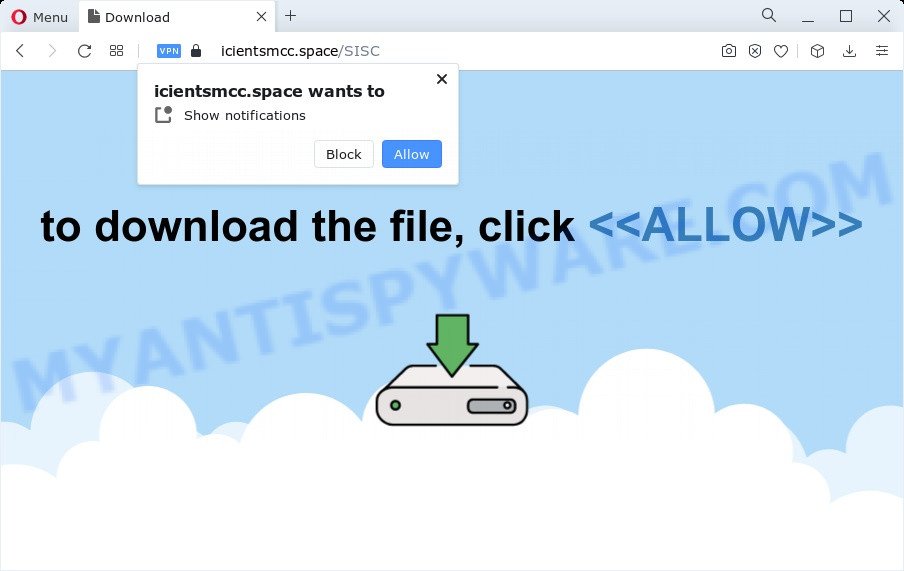
Once enabled, the Icientsmcc.space browser notification spam will start popping up in the lower right corner of your screen periodically and spam the user with intrusive adverts. Push notifications are originally designed to alert the user of recently published blog posts. Cybercriminals abuse ‘browser notification feature’ to avoid antivirus and adblocker programs by showing annoying ads. These ads are displayed in the lower right corner of the screen urges users to play online games, visit dubious web-pages, install web browser extensions & so on.

If you are receiving push notifications, you can remove Icientsmcc.space subscription by going into your web-browser’s settings and following the Icientsmcc.space removal tutorial below. Once you remove Icientsmcc.space subscription, the push notifications will no longer appear on the desktop.
Threat Summary
| Name | Icientsmcc.space popup |
| Type | spam notifications advertisements, popup virus, popup ads, popups |
| Distribution | shady popup advertisements, social engineering attack, adware, potentially unwanted software |
| Symptoms |
|
| Removal | Icientsmcc.space removal guide |
How did you get infected with Icientsmcc.space pop ups
Cyber threat analysts have determined that users are redirected to Icientsmcc.space by adware software or from misleading advertisements. Adware software is undesired software that brings targeted advertisements to your web browser. Adware may hijack the advertisements of other companies with its own. Most often, adware will track your surfing habits and report this info to its authors.
In many cases, adware gets onto computer by being attached to the installers from file sharing web pages. So, install a free programs is a a good chance that you will find a bundled adware. If you don’t know how to avoid it, then use a simple trick. During the installation, select the Custom or Advanced installation method. Next, click ‘Decline’ button and clear all checkboxes on offers that ask you to install bundled apps. Moreover, please carefully read Term of use and User agreement before installing any programs or otherwise you can end up with another unwanted program on your computer like this adware.
If you noticed any of the symptoms mentioned above, we recommend you to complete tutorial below to remove the adware and get rid of Icientsmcc.space popups from your internet browser.
How to remove Icientsmcc.space pop-ups from Chrome, Firefox, IE, Edge
If you have constant pop-ups or undesired ads, slow computer, freezing computer problems, you are in need of adware removal assistance. The few simple steps below will guide you forward to get Icientsmcc.space popup advertisements removed and will allow you get your PC operating at peak capacity again.
To remove Icientsmcc.space pop ups, execute the steps below:
- How to remove Icientsmcc.space popups without any software
- Automatic Removal of Icientsmcc.space pop ups
- Use AdBlocker to stop Icientsmcc.space pop-up advertisements and stay safe online
- Finish words
How to remove Icientsmcc.space popups without any software
The most common adware can be removed manually, without the use of antivirus software or other removal utilities. The manual steps below will guide you through how to remove Icientsmcc.space popup advertisements step by step. Although each of the steps is simple and does not require special knowledge, but you doubt that you can finish them, then use the free tools, a list of which is given below.
Delete adware through the Microsoft Windows Control Panel
You can manually delete most nonaggressive adware software by removing the program that it came with or removing the adware software itself using ‘Add/Remove programs’ or ‘Uninstall a program’ option in Windows Control Panel.
Windows 10, 8.1, 8
Click the MS Windows logo, and then click Search ![]() . Type ‘Control panel’and press Enter as shown below.
. Type ‘Control panel’and press Enter as shown below.

Once the ‘Control Panel’ opens, press the ‘Uninstall a program’ link under Programs category like the one below.

Windows 7, Vista, XP
Open Start menu and choose the ‘Control Panel’ at right as displayed on the image below.

Then go to ‘Add/Remove Programs’ or ‘Uninstall a program’ (Microsoft Windows 7 or Vista) as shown on the screen below.

Carefully browse through the list of installed applications and delete all suspicious and unknown programs. We suggest to press ‘Installed programs’ and even sorts all installed applications by date. After you’ve found anything questionable that may be the adware software responsible for Icientsmcc.space pop ups or other PUP (potentially unwanted program), then select this application and click ‘Uninstall’ in the upper part of the window. If the suspicious program blocked from removal, then run Revo Uninstaller Freeware to fully remove it from your device.
Remove Icientsmcc.space notifications from web browsers
Your internet browser likely now allows the Icientsmcc.space web page to send you browser notification spam, but you do not want the intrusive ads from this website and we understand that. We’ve put together this steps on how you can remove Icientsmcc.space pop ups from Google Chrome, Android, Firefox, Safari, IE and Microsoft Edge.
|
|
|
|
|
|
Remove Icientsmcc.space pop up ads from Chrome
The adware can alter your Chrome settings without your knowledge. You may see an unknown web page as your search provider or start page, additional extensions and toolbars. Reset Google Chrome internet browser will allow you to delete Icientsmcc.space popup ads and reset the unwanted changes caused by adware. It will save your personal information like saved passwords, bookmarks, auto-fill data and open tabs.
Open the Chrome menu by clicking on the button in the form of three horizontal dotes (![]() ). It will open the drop-down menu. Choose More Tools, then click Extensions.
). It will open the drop-down menu. Choose More Tools, then click Extensions.
Carefully browse through the list of installed addons. If the list has the plugin labeled with “Installed by enterprise policy” or “Installed by your administrator”, then complete the following guidance: Remove Google Chrome extensions installed by enterprise policy otherwise, just go to the step below.
Open the Chrome main menu again, press to “Settings” option.

Scroll down to the bottom of the page and click on the “Advanced” link. Now scroll down until the Reset settings section is visible, as shown in the following example and click the “Reset settings to their original defaults” button.

Confirm your action, click the “Reset” button.
Delete Icientsmcc.space ads from Firefox
If Mozilla Firefox settings are hijacked by the adware, your web-browser shows unwanted popup advertisements, then ‘Reset Firefox’ could solve these problems. It’ll save your personal information like saved passwords, bookmarks, auto-fill data and open tabs.
First, start the Firefox. Next, click the button in the form of three horizontal stripes (![]() ). It will display the drop-down menu. Next, click the Help button (
). It will display the drop-down menu. Next, click the Help button (![]() ).
).

In the Help menu press the “Troubleshooting Information”. In the upper-right corner of the “Troubleshooting Information” page click on “Refresh Firefox” button as shown in the following example.

Confirm your action, press the “Refresh Firefox”.
Remove Icientsmcc.space pop up advertisements from Microsoft Internet Explorer
In order to recover all web-browser search engine by default, new tab and home page you need to reset the IE to the state, which was when the Windows was installed on your device.
First, start the Microsoft Internet Explorer, click ![]() ) button. Next, press “Internet Options” as shown on the screen below.
) button. Next, press “Internet Options” as shown on the screen below.

In the “Internet Options” screen select the Advanced tab. Next, press Reset button. The Internet Explorer will open the Reset Internet Explorer settings dialog box. Select the “Delete personal settings” check box and click Reset button.

You will now need to reboot your PC system for the changes to take effect. It will delete adware software which causes intrusive Icientsmcc.space ads, disable malicious and ad-supported web-browser’s extensions and restore the Internet Explorer’s settings like homepage, search engine by default and new tab to default state.
Automatic Removal of Icientsmcc.space pop ups
If you are unsure how to remove Icientsmcc.space pop up ads easily, consider using automatic adware removal programs that listed below. It will identify the adware software which cause intrusive Icientsmcc.space ads and remove it from your computer for free.
Use Zemana Anti-Malware (ZAM) to remove Icientsmcc.space ads
Zemana is free full featured malicious software removal tool. It can check your files and MS Windows registry in real-time. Zemana Anti Malware can help to remove Icientsmcc.space advertisements, other PUPs, malicious software and adware. It uses 1% of your computer resources. This tool has got simple and beautiful interface and at the same time best possible protection for your PC system.
Now you can set up and run Zemana to remove Icientsmcc.space ads from your internet browser by following the steps below:
Please go to the link below to download Zemana AntiMalware installer named Zemana.AntiMalware.Setup on your computer. Save it on your Desktop.
164104 downloads
Author: Zemana Ltd
Category: Security tools
Update: July 16, 2019
Start the setup file after it has been downloaded successfully and then follow the prompts to setup this utility on your computer.

During installation you can change certain settings, but we recommend you do not make any changes to default settings.
When install is complete, this malicious software removal utility will automatically start and update itself. You will see its main window like below.

Now click the “Scan” button . Zemana AntiMalware tool will start scanning the whole computer to find out adware which cause intrusive Icientsmcc.space pop-ups. This task can take some time, so please be patient. When a malware, adware software or PUPs are detected, the number of the security threats will change accordingly. Wait until the the checking is complete.

After Zemana Anti-Malware completes the scan, Zemana will show you the results. All detected items will be marked. You can delete them all by simply press “Next” button.

The Zemana Anti-Malware (ZAM) will delete adware that cause undesired Icientsmcc.space popup ads. Once the process is done, you can be prompted to reboot your PC system to make the change take effect.
Get rid of Icientsmcc.space popups from web browsers with HitmanPro
Hitman Pro is a free removal tool which can scan your computer for a wide range of security threats like malicious software, adwares, potentially unwanted programs as well as adware responsible for Icientsmcc.space ads. It will perform a deep scan of your PC system including hard drives and Microsoft Windows registry. When a malware is detected, it will help you to delete all detected threats from your computer with a simple click.
Click the link below to download the latest version of HitmanPro for Windows. Save it on your Desktop.
Once the download is done, open the file location. You will see an icon like below.

Double click the Hitman Pro desktop icon. Once the utility is started, you will see a screen as displayed below.

Further, click “Next” button to perform a system scan for the adware that causes intrusive Icientsmcc.space advertisements. A system scan can take anywhere from 5 to 30 minutes, depending on your device. Once the system scan is finished, the results are displayed in the scan report such as the one below.

All detected items will be marked. You can delete them all by simply click “Next” button. It will open a dialog box, click the “Activate free license” button.
Remove Icientsmcc.space pop-ups with MalwareBytes AntiMalware (MBAM)
Trying to remove Icientsmcc.space popups can become a battle of wills between the adware software infection and you. MalwareBytes AntiMalware (MBAM) can be a powerful ally, removing most of today’s adware software, malicious software and potentially unwanted apps with ease. Here’s how to use MalwareBytes will help you win.

- Download MalwareBytes Free by clicking on the link below.
Malwarebytes Anti-malware
326459 downloads
Author: Malwarebytes
Category: Security tools
Update: April 15, 2020
- At the download page, click on the Download button. Your browser will open the “Save as” prompt. Please save it onto your Windows desktop.
- When the download is done, please close all apps and open windows on your PC. Double-click on the icon that’s named MBSetup.
- This will open the Setup wizard of MalwareBytes Anti-Malware onto your PC. Follow the prompts and don’t make any changes to default settings.
- When the Setup wizard has finished installing, the MalwareBytes Anti Malware will launch and open the main window.
- Further, click the “Scan” button . MalwareBytes Free utility will begin scanning the whole computer to find out adware that causes Icientsmcc.space pop-ups. While the MalwareBytes AntiMalware tool is checking, you can see how many objects it has identified as being affected by malware.
- After the checking is finished, MalwareBytes Anti-Malware (MBAM) will show a list of detected threats.
- Review the report and then click the “Quarantine” button. Once the cleaning process is finished, you may be prompted to restart the device.
- Close the AntiMalware and continue with the next step.
Video instruction, which reveals in detail the steps above.
Use AdBlocker to stop Icientsmcc.space pop-up advertisements and stay safe online
One of the worst things is the fact that you cannot block all those annoying web-pages like Icientsmcc.space using only built-in Microsoft Windows capabilities. However, there is a application out that you can use to stop unwanted web-browser redirects, advertisements and pop ups in any modern browsers including Microsoft Internet Explorer, Chrome, MS Edge and Mozilla Firefox. It’s called Adguard and it works very well.
Installing the AdGuard is simple. First you will need to download AdGuard on your Microsoft Windows Desktop by clicking on the following link.
26655 downloads
Version: 6.4
Author: © Adguard
Category: Security tools
Update: November 15, 2018
After downloading it, double-click the downloaded file to start it. The “Setup Wizard” window will show up on the computer screen as shown in the figure below.

Follow the prompts. AdGuard will then be installed and an icon will be placed on your desktop. A window will show up asking you to confirm that you want to see a quick guidance as shown below.

Click “Skip” button to close the window and use the default settings, or click “Get Started” to see an quick guidance that will help you get to know AdGuard better.
Each time, when you launch your computer, AdGuard will start automatically and stop undesired ads, block Icientsmcc.space, as well as other harmful or misleading web-pages. For an overview of all the features of the program, or to change its settings you can simply double-click on the AdGuard icon, that is located on your desktop.
Finish words
After completing the few simple steps above, your PC system should be clean from this adware and other malicious software. The Chrome, Edge, Mozilla Firefox and Microsoft Internet Explorer will no longer show annoying Icientsmcc.space website when you browse the Internet. Unfortunately, if the step-by-step tutorial does not help you, then you have caught a new adware software, and then the best way – ask for help.
Please create a new question by using the “Ask Question” button in the Questions and Answers. Try to give us some details about your problems, so we can try to help you more accurately. Wait for one of our trained “Security Team” or Site Administrator to provide you with knowledgeable assistance tailored to your problem with the undesired Icientsmcc.space pop-up ads.




















