The cyber threat analysts have determined that Alsebaycra.top is a webpage which misleads computer users into registering for its browser notification spam. It will state that clicking ‘Allow’ is necessary to download a file, watch a video, access the content of the website, connect to the Internet, enable Flash Player, and so on.
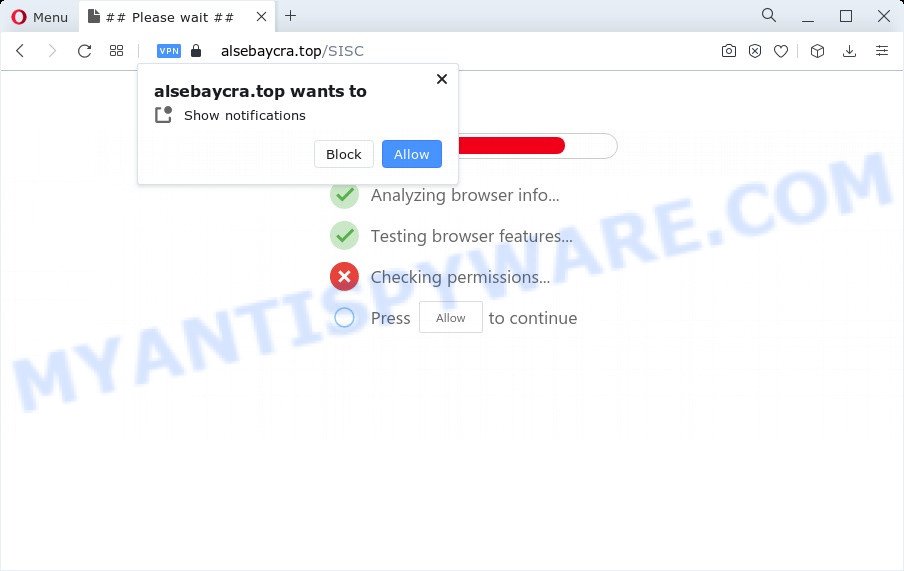
Once you press the ‘Allow’ button, then you will start seeing unwanted adverts in form of popups on the desktop. The spam notifications will essentially be ads for ‘free’ online games, free gifts scams, questionable internet browser plugins, adult web sites, and fake software as displayed in the figure below.

In order to get rid of Alsebaycra.top spam notifications open the web-browser’s settings and perform the Alsebaycra.top removal steps below. Once you delete notifications subscription, the Alsebaycra.top popups advertisements will no longer appear on your desktop.
Threat Summary
| Name | Alsebaycra.top pop-up |
| Type | browser notification spam ads, pop-up advertisements, popup virus, popups |
| Distribution | PUPs, social engineering attack, misleading pop-up advertisements, adware |
| Symptoms |
|
| Removal | Alsebaycra.top removal guide |
How did you get infected with Alsebaycra.top pop ups
These Alsebaycra.top popups are caused by misleading ads on the web pages you visit or adware. Adware’s basic purpose is to show ads. These advertisements are often shown as sponsored links, unclosable windows or push notifications. Clicks on the advertisements produce a monetary payoff for the software creators. Adware can work like Spyware, since it sends personal data such as searches and trends to advertisers.
Most of unwanted advertisements and popups come from internet browser toolbars and/or extensions, BHOs (browser helper objects) and optional programs. Most often, these items claim itself as apps which improve your experience on the Net by providing a fast and interactive startpage or a search engine that does not track you. Remember, how to avoid the unwanted applications. Be cautious, launch only reputable programs which download from reputable sources. NEVER install any unknown and suspicious software.
In the tutorial below, we will explain useful ways on how to clean your personal computer of adware and remove Alsebaycra.top advertisements from your internet browser.
How to remove Alsebaycra.top pop-up ads from Chrome, Firefox, IE, Edge
There are a few solutions which can be used to delete Alsebaycra.top ads. But, not all potentially unwanted apps such as this adware software can be completely uninstalled utilizing only manual ways. In most cases you are not able to delete any adware using standard Microsoft Windows options. In order to remove Alsebaycra.top advertisements you need complete a few manual steps and run reliable removal tools. Most cyber threat analysts states that Zemana Anti-Malware, MalwareBytes or Hitman Pro utilities are a right choice. These free applications are able to detect and get rid of Alsebaycra.top pop up ads from your PC and revert back your web browser settings to defaults.
To remove Alsebaycra.top pop ups, use the following steps:
- How to remove Alsebaycra.top advertisements without any software
- Automatic Removal of Alsebaycra.top pop up ads
- Run AdBlocker to block Alsebaycra.top and stay safe online
- Finish words
How to remove Alsebaycra.top advertisements without any software
This part of the article is a step-by-step guide that will show you how to delete Alsebaycra.top pop-ups manually. You just need to follow every step. In this case, you do not need to download any additional utilities.
Remove newly installed adware
First of all, check the list of installed software on your computer and remove all unknown and newly added applications. If you see an unknown program with incorrect spelling or varying capital letters, it have most likely been installed by malicious software and you should clean it off first with malicious software removal utility such as Zemana Free.
Windows 8, 8.1, 10
First, click Windows button

After the ‘Control Panel’ opens, click the ‘Uninstall a program’ link under Programs category as displayed on the image below.

You will see the ‘Uninstall a program’ panel as displayed on the screen below.

Very carefully look around the entire list of applications installed on your device. Most probably, one of them is the adware software responsible for Alsebaycra.top ads. If you’ve many programs installed, you can help simplify the search of malicious apps by sort the list by date of installation. Once you’ve found a suspicious, unwanted or unused program, right click to it, after that click ‘Uninstall’.
Windows XP, Vista, 7
First, press ‘Start’ button and select ‘Control Panel’ at right panel as on the image below.

When the Windows ‘Control Panel’ opens, you need to click ‘Uninstall a program’ under ‘Programs’ as displayed below.

You will see a list of software installed on your PC. We recommend to sort the list by date of installation to quickly find the software that were installed last. Most likely, it is the adware which cause pop-ups. If you are in doubt, you can always check the program by doing a search for her name in Google, Yahoo or Bing. After the application which you need to uninstall is found, simply click on its name, and then click ‘Uninstall’ as displayed on the image below.

Remove Alsebaycra.top notifications from web-browsers
If you have allowed the Alsebaycra.top spam notifications, you might notice that this webpage sending requests, and it can become annoying. To better control your PC system, here’s how to delete Alsebaycra.top spam notifications from your browser.
|
|
|
|
|
|
Remove Alsebaycra.top advertisements from IE
If you find that Internet Explorer internet browser settings like new tab, homepage and search provider by default had been changed by adware related to the Alsebaycra.top pop up ads, then you may restore your settings, via the reset web-browser procedure.
First, launch the IE. Next, click the button in the form of gear (![]() ). It will show the Tools drop-down menu, press the “Internet Options” as shown in the following example.
). It will show the Tools drop-down menu, press the “Internet Options” as shown in the following example.

In the “Internet Options” window click on the Advanced tab, then press the Reset button. The Internet Explorer will display the “Reset Internet Explorer settings” window as displayed in the following example. Select the “Delete personal settings” check box, then click “Reset” button.

You will now need to restart your computer for the changes to take effect.
Remove Alsebaycra.top ads from Google Chrome
This step will show you how to reset Google Chrome browser settings to default values. This can delete Alsebaycra.top ads and fix some browsing issues, especially after adware infection. It will keep your personal information such as browsing history, bookmarks, passwords and web form auto-fill data.
Open the Google Chrome menu by clicking on the button in the form of three horizontal dotes (![]() ). It will open the drop-down menu. Select More Tools, then click Extensions.
). It will open the drop-down menu. Select More Tools, then click Extensions.
Carefully browse through the list of installed extensions. If the list has the addon labeled with “Installed by enterprise policy” or “Installed by your administrator”, then complete the following guidance: Remove Google Chrome extensions installed by enterprise policy otherwise, just go to the step below.
Open the Chrome main menu again, click to “Settings” option.

Scroll down to the bottom of the page and click on the “Advanced” link. Now scroll down until the Reset settings section is visible, such as the one below and click the “Reset settings to their original defaults” button.

Confirm your action, press the “Reset” button.
Remove Alsebaycra.top from Firefox by resetting internet browser settings
Resetting Mozilla Firefox web-browser will reset all the settings to their original settings and will remove Alsebaycra.top pop-ups, malicious add-ons and extensions. However, your themes, bookmarks, history, passwords, and web form auto-fill information will not be deleted.
First, run the Firefox. Next, click the button in the form of three horizontal stripes (![]() ). It will open the drop-down menu. Next, press the Help button (
). It will open the drop-down menu. Next, press the Help button (![]() ).
).

In the Help menu click the “Troubleshooting Information”. In the upper-right corner of the “Troubleshooting Information” page click on “Refresh Firefox” button such as the one below.

Confirm your action, click the “Refresh Firefox”.
Automatic Removal of Alsebaycra.top pop up ads
Many antivirus companies have created software that help detect adware and thereby delete Alsebaycra.top from the Google Chrome, Edge, Internet Explorer and Mozilla Firefox internet browsers. Below is a a few of the free programs you may want to run. Your PC can have tons of potentially unwanted apps, adware software and browser hijackers installed at the same time, so we recommend, if any unwanted or harmful program returns after restarting the device, then start your PC into Safe Mode and run the anti-malware tool once again.
How to get rid of Alsebaycra.top popups with Zemana Free
Zemana AntiMalware (ZAM) is a complete package of anti-malware tools. Despite so many features, it does not reduce the performance of your personal computer. Zemana can remove almost all the types of adware including Alsebaycra.top advertisements, browser hijackers, PUPs and malicious web browser extensions. Zemana AntiMalware (ZAM) has real-time protection that can defeat most malware. You can run Zemana Anti Malware with any other antivirus software without any conflicts.
- Download Zemana Free by clicking on the following link. Save it on your Desktop.
Zemana AntiMalware
165037 downloads
Author: Zemana Ltd
Category: Security tools
Update: July 16, 2019
- Once you have downloaded the setup file, make sure to double click on the Zemana.AntiMalware.Setup. This would start the Zemana AntiMalware (ZAM) installation on your computer.
- Select installation language and click ‘OK’ button.
- On the next screen ‘Setup Wizard’ simply click the ‘Next’ button and follow the prompts.

- Finally, once the installation is complete, Zemana AntiMalware will open automatically. Else, if doesn’t then double-click on the Zemana Free icon on your desktop.
- Now that you have successfully install Zemana Anti Malware (ZAM), let’s see How to use Zemana AntiMalware to get rid of Alsebaycra.top ads from your computer.
- After you have started the Zemana AntiMalware, you will see a window as displayed in the figure below, just click ‘Scan’ button . Zemana Free utility will begin scanning the whole PC to find out adware software.

- Now pay attention to the screen while Zemana scans your personal computer.

- Once Zemana Free completes the scan, Zemana Anti Malware will show a scan report. You may delete items (move to Quarantine) by simply click ‘Next’ button.

- Zemana Free may require a reboot device in order to complete the Alsebaycra.top pop-ups removal process.
- If you want to permanently remove adware software from your personal computer, then press ‘Quarantine’ icon, select all malware, adware software, PUPs and other items and press Delete.
- Reboot your device to complete the adware removal process.
Remove Alsebaycra.top popup ads from browsers with HitmanPro
Hitman Pro is a free removal tool that can check your device for a wide range of security threats like malware, adwares, PUPs as well as adware which cause pop-ups. It will perform a deep scan of your device including hard drives and MS Windows registry. After a malicious software is detected, it will help you to delete all detected threats from your PC system by a simple click.
First, click the link below, then click the ‘Download’ button in order to download the latest version of HitmanPro.
Once downloading is done, open the file location and double-click the HitmanPro icon. It will launch the Hitman Pro tool. If the User Account Control dialog box will ask you want to run the application, press Yes button to continue.

Next, press “Next” . HitmanPro application will scan through the whole device for the adware which cause intrusive Alsebaycra.top pop-up ads. A scan can take anywhere from 10 to 30 minutes, depending on the number of files on your device and the speed of your PC system. While the HitmanPro tool is checking, you can see how many objects it has identified as being infected by malicious software.

As the scanning ends, HitmanPro will display a list of detected threats as shown on the screen below.

Review the results once the utility has done the system scan. If you think an entry should not be quarantined, then uncheck it. Otherwise, simply click “Next” button. It will show a dialog box, click the “Activate free license” button. The Hitman Pro will remove adware which cause unwanted Alsebaycra.top ads. When that process is done, the tool may ask you to reboot your computer.
Remove Alsebaycra.top pop-up ads with MalwareBytes AntiMalware
If you’re still having problems with the Alsebaycra.top ads — or just wish to scan your PC occasionally for adware software and other malware — download MalwareBytes Anti-Malware. It’s free for home use, and scans for and removes various unwanted software that attacks your device or degrades PC system performance. MalwareBytes can remove adware, PUPs as well as malware, including ransomware and trojans.
Installing the MalwareBytes AntiMalware (MBAM) is simple. First you’ll need to download MalwareBytes on your personal computer by clicking on the link below.
327265 downloads
Author: Malwarebytes
Category: Security tools
Update: April 15, 2020
When the downloading process is done, close all applications and windows on your device. Open a directory in which you saved it. Double-click on the icon that’s called MBSetup as displayed on the image below.
![]()
When the setup starts, you’ll see the Setup wizard which will help you setup Malwarebytes on your PC system.

Once install is complete, you’ll see window as displayed in the following example.

Now press the “Scan” button . MalwareBytes Anti-Malware (MBAM) utility will begin scanning the whole PC system to find out adware that causes Alsebaycra.top pop up advertisements in your web-browser. This process can take some time, so please be patient. When a malicious software, adware or PUPs are found, the number of the security threats will change accordingly. Wait until the the scanning is complete.

When the checking is finished, MalwareBytes Anti Malware (MBAM) will show a list of found items. Make sure to check mark the threats that are unsafe and then click “Quarantine” button.

The Malwarebytes will now delete adware that cause pop ups and move the selected threats to the program’s quarantine. When the task is complete, you may be prompted to restart your device.

The following video explains steps on how to delete hijacker, adware software and other malware with MalwareBytes.
Run AdBlocker to block Alsebaycra.top and stay safe online
To put it simply, you need to use an ad blocker utility (AdGuard, for example). It’ll block and protect you from all undesired web-sites such as Alsebaycra.top, ads and pop ups. To be able to do that, the ad-blocking program uses a list of filters. Each filter is a rule that describes a malicious web-site, an advertising content, a banner and others. The ad-blocker program automatically uses these filters, depending on the webpages you’re visiting.
Visit the following page to download the latest version of AdGuard for MS Windows. Save it on your Windows desktop.
26898 downloads
Version: 6.4
Author: © Adguard
Category: Security tools
Update: November 15, 2018
After downloading is complete, double-click the downloaded file to launch it. The “Setup Wizard” window will show up on the computer screen as shown on the screen below.

Follow the prompts. AdGuard will then be installed and an icon will be placed on your desktop. A window will show up asking you to confirm that you want to see a quick guidance like below.

Click “Skip” button to close the window and use the default settings, or click “Get Started” to see an quick guide that will help you get to know AdGuard better.
Each time, when you start your computer, AdGuard will run automatically and stop unwanted ads, block Alsebaycra.top, as well as other harmful or misleading web-pages. For an overview of all the features of the program, or to change its settings you can simply double-click on the AdGuard icon, which is located on your desktop.
Finish words
Now your PC should be clean of the adware which cause undesired Alsebaycra.top pop-ups. We suggest that you keep AdGuard (to help you stop unwanted advertisements and annoying harmful web sites) and Zemana Anti Malware (ZAM) (to periodically scan your computer for new adwares and other malicious software). Probably you are running an older version of Java or Adobe Flash Player. This can be a security risk, so download and install the latest version right now.
If you are still having problems while trying to delete Alsebaycra.top popup advertisements from the Internet Explorer, Google Chrome, Mozilla Firefox and MS Edge, then ask for help here here.






















