If you’re experiencing odd internet browser behavior, constant trips to a web-page called Fixmypc.help, suspicious advertisements trying to sell you questionable security software, then it’s a sign that adware (sometimes called ‘ad-supported’ software) was installed on your computer. Adware can cause issues for your computer. Adware can show unwanted advertising on your internet browser so that your cannot block them, redirect your internet browser to unsafe web sites, and it can cause unwanted web pages to pop up on your internet browser. Adware might end up on your computer after you download and install free programs from a questionable source.
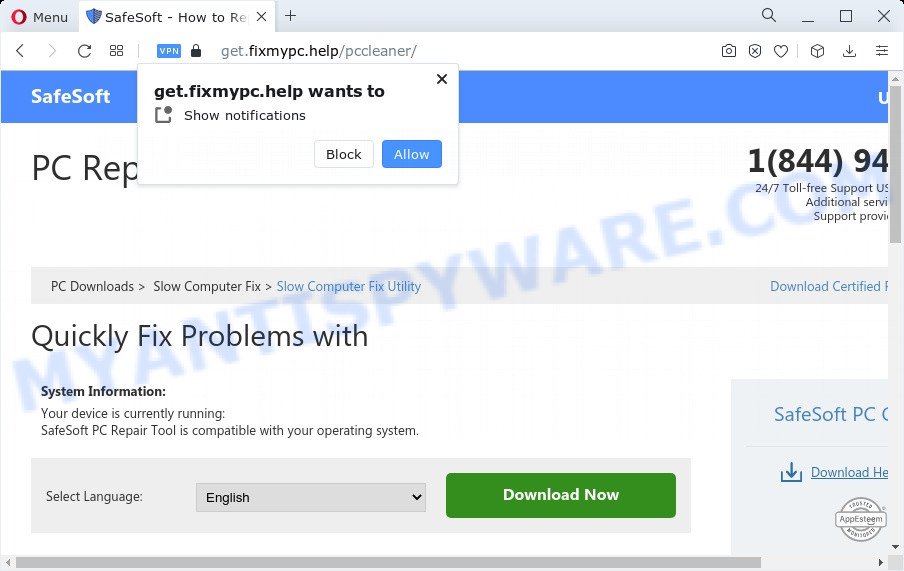
Does adware steal your privacy data? Adware software can be used to gather and transmit sensitive information without your knowledge. Adware can be used to track information about web-sites visited, browser and system information, and your computer IP address.
Threat Summary
| Name | Fixmypc.help |
| Type | adware, potentially unwanted application (PUA), popups, pop-up virus, popup advertisements |
| Symptoms |
|
| Removal | Fixmypc.help removal guide |
How does Adware get on your device
These days some free programs authors bundle potentially unwanted software or adware software with a view to making some money. These are not freeware as install an unwanted applications on to your MS Windows computer. So whenever you install a new free programs that downloaded from the Net, be very careful during setup. Carefully read the EULA (a text with I ACCEPT/I DECLINE button), select custom or manual installation method, uncheck all optional apps.
We strongly suggest that you perform the step-by-step tutorial below that will help you to delete Fixmypc.help popups using the standard features of Windows and some proven free programs.
How to remove Fixmypc.help advertisements from Chrome, Firefox, IE, Edge
According to IT security researchers, Fixmypc.help pop up ads removal can be finished manually and/or automatically. These utilities that are listed below will help you delete adware, harmful internet browser plugins, malware and potentially unwanted apps . However, if you’re not willing to install other programs to remove Fixmypc.help advertisements, then use guidance below to return your computer settings to their previous states.
To remove Fixmypc.help, complete the steps below:
- How to manually delete Fixmypc.help
- Automatic Removal of Fixmypc.help pop up advertisements
- How to stop Fixmypc.help pop up advertisements
- Finish words
How to manually delete Fixmypc.help
Looking for a method to remove Fixmypc.help ads manually without installing any applications? Then this section of the blog post is just for you. Below are some simple steps you can take. Performing these steps requires basic knowledge of web-browser and MS Windows setup. If you are not sure that you can follow them, it is better to use free software listed below that can help you delete Fixmypc.help redirect.
Remove dubious applications using Microsoft Windows Control Panel
Some programs are free only because their setup file contains an adware. This unwanted software generates profit for the makers when it is installed. More often this adware software can be removed by simply uninstalling it from the ‘Uninstall a Program’ that is located in Windows control panel.
Press Windows button ![]() , then press Search
, then press Search ![]() . Type “Control panel”and press Enter. If you using Windows XP or Windows 7, then press “Start” and select “Control Panel”. It will show the Windows Control Panel as shown below.
. Type “Control panel”and press Enter. If you using Windows XP or Windows 7, then press “Start” and select “Control Panel”. It will show the Windows Control Panel as shown below.

Further, press “Uninstall a program” ![]()
It will open a list of all apps installed on your PC. Scroll through the all list, and remove any questionable and unknown software.
Remove Fixmypc.help redirect from Google Chrome
If you have adware software, Fixmypc.help redirect problems or Google Chrome is running slow, then reset Chrome can help you. In this instructions we will show you the method to reset your Google Chrome settings and data to original settings without reinstall.

- First, start the Chrome and click the Menu icon (icon in the form of three dots).
- It will open the Chrome main menu. Choose More Tools, then click Extensions.
- You will see the list of installed extensions. If the list has the extension labeled with “Installed by enterprise policy” or “Installed by your administrator”, then complete the following instructions: Remove Chrome extensions installed by enterprise policy.
- Now open the Chrome menu once again, press the “Settings” menu.
- Next, click “Advanced” link, which located at the bottom of the Settings page.
- On the bottom of the “Advanced settings” page, press the “Reset settings to their original defaults” button.
- The Chrome will show the reset settings dialog box as shown on the screen above.
- Confirm the web-browser’s reset by clicking on the “Reset” button.
- To learn more, read the article How to reset Google Chrome settings to default.
Remove Fixmypc.help pop-up ads from Mozilla Firefox
If the Mozilla Firefox web browser program is hijacked, then resetting its settings can help. The Reset feature is available on all modern version of Mozilla Firefox. A reset can fix many issues by restoring Firefox settings such as new tab page, startpage and default search provider to their default state. It’ll keep your personal information like browsing history, bookmarks, passwords and web form auto-fill data.
First, open the Mozilla Firefox. Next, click the button in the form of three horizontal stripes (![]() ). It will display the drop-down menu. Next, click the Help button (
). It will display the drop-down menu. Next, click the Help button (![]() ).
).

In the Help menu press the “Troubleshooting Information”. In the upper-right corner of the “Troubleshooting Information” page press on “Refresh Firefox” button like below.

Confirm your action, click the “Refresh Firefox”.
Get rid of Fixmypc.help pop-ups from Internet Explorer
If you find that Internet Explorer internet browser settings like startpage, search engine and newtab had been replaced by adware responsible for Fixmypc.help advertisements, then you may restore your settings, via the reset web-browser procedure.
First, start the Microsoft Internet Explorer. Next, click the button in the form of gear (![]() ). It will display the Tools drop-down menu, click the “Internet Options” as shown in the following example.
). It will display the Tools drop-down menu, click the “Internet Options” as shown in the following example.

In the “Internet Options” window click on the Advanced tab, then press the Reset button. The Internet Explorer will display the “Reset Internet Explorer settings” window as shown in the following example. Select the “Delete personal settings” check box, then press “Reset” button.

You will now need to restart your computer for the changes to take effect.
Automatic Removal of Fixmypc.help pop up advertisements
We’ve compiled some of the best adware removing utilities which have the ability to search for and get rid of Fixmypc.help pop up ads , undesired web-browser extensions and potentially unwanted apps.
Get rid of Fixmypc.help redirect with Zemana Anti Malware (ZAM)
Zemana AntiMalware (ZAM) is a malicious software scanner that is very effective for detecting and uninstalling adware that causes multiple unwanted pop ups. The steps below will explain how to download, install, and use Zemana to scan and remove malware, spyware, adware software, PUPs, hijackers from your PC for free.

- Visit the following page to download the latest version of Zemana Anti-Malware for Microsoft Windows. Save it on your Desktop.
Zemana AntiMalware
165501 downloads
Author: Zemana Ltd
Category: Security tools
Update: July 16, 2019
- When the download is complete, close all applications and windows on your computer. Open a file location. Double-click on the icon that’s named Zemana.AntiMalware.Setup.
- Further, click Next button and follow the prompts.
- Once setup is complete, click the “Scan” button to perform a system scan for the adware software associated with Fixmypc.help advertisements. Depending on your computer, the scan may take anywhere from a few minutes to close to an hour. While the utility is checking, you can see how many objects and files has already scanned.
- When the system scan is finished, Zemana will display you the results. Review the results once the utility has finished the system scan. If you think an entry should not be quarantined, then uncheck it. Otherwise, simply press “Next”. After disinfection is finished, you can be prompted to restart your computer.
Delete Fixmypc.help pop-up advertisements from internet browsers with Hitman Pro
HitmanPro is a free removal utility. It deletes PUPs, adware software, hijackers and unwanted web-browser extensions. It’ll identify and get rid of adware that causes Fixmypc.help popups in your web browser. Hitman Pro uses very small personal computer resources and is a portable program. Moreover, Hitman Pro does add another layer of malware protection.

- Installing the HitmanPro is simple. First you will need to download Hitman Pro on your Microsoft Windows Desktop by clicking on the following link.
- After downloading is complete, double click the HitmanPro icon. Once this utility is launched, press “Next” button . Hitman Pro utility will start scanning the whole computer to find out adware software which reroutes your internet browser to the undesired Fixmypc.help webpage. This task may take quite a while, so please be patient. When a threat is found, the number of the security threats will change accordingly.
- When the checking is complete, Hitman Pro will prepare a list of unwanted programs and adware. All detected items will be marked. You can delete them all by simply press “Next” button. Now click the “Activate free license” button to start the free 30 days trial to delete all malicious software found.
Use MalwareBytes Anti Malware to get rid of Fixmypc.help pop-up advertisements
Trying to get rid of Fixmypc.help pop-up advertisements can become a battle of wills between the adware infection and you. MalwareBytes Anti-Malware (MBAM) can be a powerful ally, removing most of today’s adware, malicious software and potentially unwanted software with ease. Here’s how to use MalwareBytes Anti-Malware will help you win.

- First, visit the following page, then click the ‘Download’ button in order to download the latest version of MalwareBytes Free.
Malwarebytes Anti-malware
327720 downloads
Author: Malwarebytes
Category: Security tools
Update: April 15, 2020
- At the download page, click on the Download button. Your web browser will open the “Save as” dialog box. Please save it onto your Windows desktop.
- When the downloading process is done, please close all applications and open windows on your PC. Double-click on the icon that’s called MBSetup.
- This will open the Setup wizard of MalwareBytes onto your PC. Follow the prompts and don’t make any changes to default settings.
- When the Setup wizard has finished installing, the MalwareBytes AntiMalware (MBAM) will launch and show the main window.
- Further, press the “Scan” button . MalwareBytes tool will begin scanning the whole PC to find out adware software that causes multiple intrusive popups. Depending on your computer, the scan can take anywhere from a few minutes to close to an hour. While the MalwareBytes Free tool is checking, you may see how many objects it has identified as being infected by malware.
- Once the scan get completed, a list of all threats detected is prepared.
- You may delete items (move to Quarantine) by simply press the “Quarantine” button. When finished, you may be prompted to restart the computer.
- Close the Anti Malware and continue with the next step.
Video instruction, which reveals in detail the steps above.
How to stop Fixmypc.help pop up advertisements
Run an adblocker tool like AdGuard will protect you from malicious ads and content. Moreover, you can find that the AdGuard have an option to protect your privacy and stop phishing and spam web pages. Additionally, ad-blocking programs will help you to avoid annoying ads and unverified links that also a good way to stay safe online.
- Visit the following page to download the latest version of AdGuard for Windows. Save it to your Desktop.
Adguard download
27036 downloads
Version: 6.4
Author: © Adguard
Category: Security tools
Update: November 15, 2018
- When the download is complete, launch the downloaded file. You will see the “Setup Wizard” program window. Follow the prompts.
- After the installation is complete, press “Skip” to close the setup program and use the default settings, or click “Get Started” to see an quick tutorial which will help you get to know AdGuard better.
- In most cases, the default settings are enough and you don’t need to change anything. Each time, when you launch your PC system, AdGuard will run automatically and stop undesired ads, block Fixmypc.help, as well as other malicious or misleading web-sites. For an overview of all the features of the application, or to change its settings you can simply double-click on the icon called AdGuard, which can be found on your desktop.
Finish words
After completing the step-by-step guide shown above, your computer should be clean from this adware software and other malware. The Mozilla Firefox, Chrome, Internet Explorer and MS Edge will no longer show intrusive Fixmypc.help web page when you surf the Net. Unfortunately, if the step-by-step tutorial does not help you, then you have caught a new adware, and then the best way – ask for help.
Please create a new question by using the “Ask Question” button in the Questions and Answers. Try to give us some details about your problems, so we can try to help you more accurately. Wait for one of our trained “Security Team” or Site Administrator to provide you with knowledgeable assistance tailored to your problem with the unwanted Fixmypc.help pop up advertisements.


















