What is PDFConverterSearch4Free?
The computer security experts have determined that PDFConverterSearch4Free is a PUP (potentially unwanted program) that belongs to the category of browser hijackers. The aim of a browser hijacker is to generate advertising revenue. For example, a browser hijacker redirects the user’s homepage to the browser hijacker’s page that contains advertisements or sponsored links; a browser hijacker redirects the user web searches to a link the browser hijacker wants the user to see, rather than to legitimate search provider results. When the user clicks on ads in the search results, makers of browser hijackers gets paid. The the developers behind browser hijackers can gather privacy info such as user browsing habits as well as browsing history and sell this information to third parties for marketing purposes.
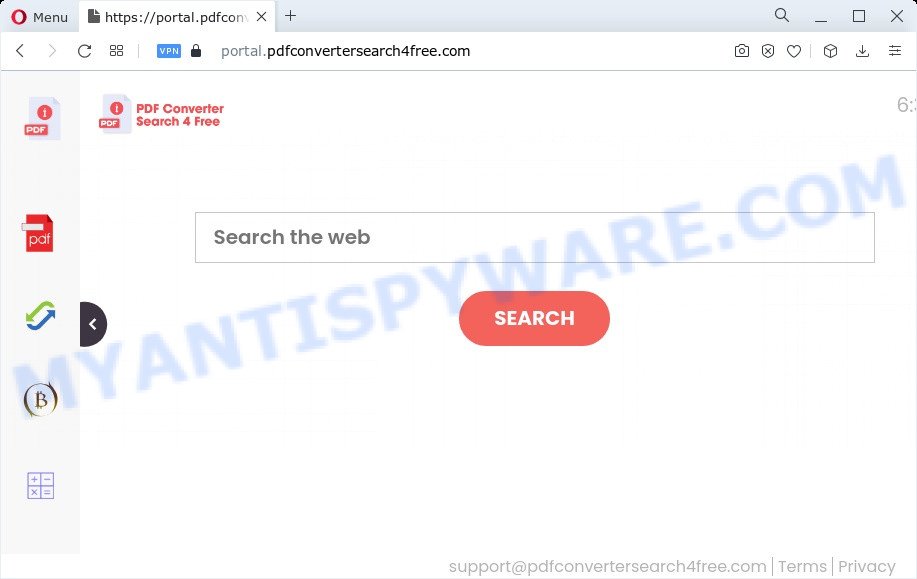
When you are performing searches using the web browser that has been affected by PDFConverterSearch4Free, the search results will be returned from Bing, Yahoo or Google Custom Search. The devs behind the browser hijacker are most likely doing this to make advertisement profit from the ads shown in the search results.
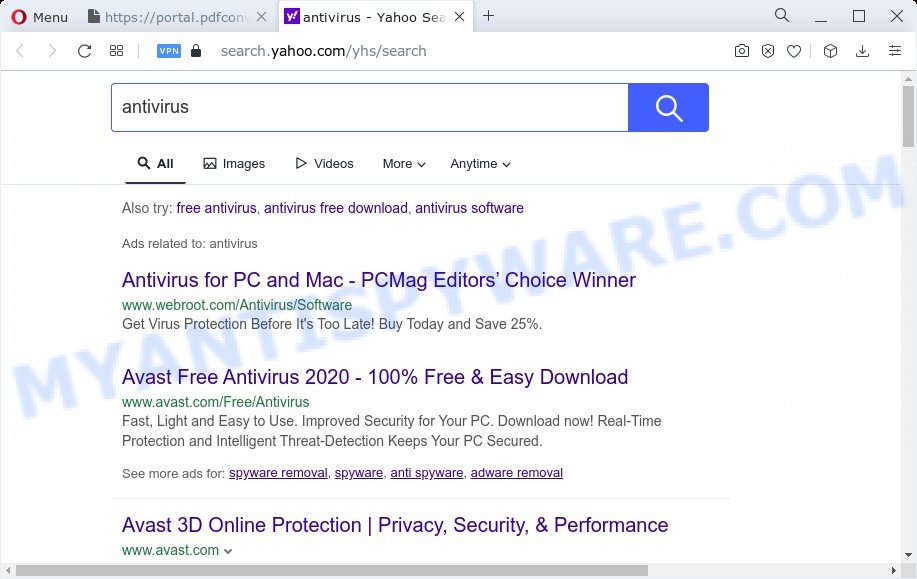
And finally, the PDFConverterSearch4Free browser hijacker can be used to gather privacy info like what web sites you’re opening, what you are looking for the Internet and so on. This information, in the future, can be used for marketing purposes.
Take a deep breath. Learn everything you should know about PDFConverterSearch4Free browser hijacker removal, how to remove browser hijacker from your internet browser and personal computer. Find the best free malicious software removal utilities here!
How can a browser hijacker get on your device
Potentially unwanted programs and browser hijackers such as PDFConverterSearch4Free most likely to occur during the install of freeware due the fact that potentially unwanted software like this are mostly hidden in the install package. Thus, if you have installed some freeware using Quick(Standard) mode, you may have let a browser hijacker get inside the computer. Keep in mind that the Quick mode is unreliable because it do not warn about bundled applications. Thus, additional applications will be installed automatically unless you choose Advanced/Custom method and uncheck its installation.
Threat Summary
| Name | PDFConverterSearch4Free |
| Type | redirect virus, search engine hijacker, startpage hijacker, browser hijacker, PUP |
| Associated domains | portal.pdfconvertersearch4free.com, feed.pdfconvertersearch4free.com |
| Affected Browser Settings | newtab URL, home page, search engine |
| Distribution | free programs setup files, malicious pop up ads, fake software updaters |
| Symptoms | You experience a large amount of of unexpected advertising popups. Every time you perform an Internet search, your web browser is re-directed to another web page. New entries appear in your Programs folder. Unwanted web browser toolbar(s) Your internet browser startpage or search provider keeps changing or is not set to Google anymor. |
| Removal | PDFConverterSearch4Free removal guide |
How to remove PDFConverterSearch4Free from Windows 10 (8, 7, XP)
Most often hijackers requires more than a simple uninstall with the help of Windows Control panel in order to be fully removed. For that reason, our team created several removal solutions that we’ve combined in a detailed guide. Therefore, if you have the PDFConverterSearch4Free hijacker on your device and are currently trying to have it removed then feel free to follow the guide below in order to resolve your problem. Some of the steps will require you to reboot your computer or close this web-page. So, read this tutorial carefully, then bookmark this page or open it on your smartphone for later reference.
To remove PDFConverterSearch4Free, use the steps below:
- How to manually remove PDFConverterSearch4Free
- Automatic Removal of PDFConverterSearch4Free
- Run AdBlocker to block PDFConverterSearch4Free and stay safe online
- Finish words
How to manually remove PDFConverterSearch4Free
The useful removal steps for the PDFConverterSearch4Free browser hijacker. The detailed procedure can be followed by anyone as it really does take you step-by-step. If you follow this process to remove PDFConverterSearch4Free hijacker let us know how you managed by sending us your comments please.
Remove unwanted or recently installed applications
It is of primary importance to first identify and get rid of all PUPs, adware software software and browser hijackers through ‘Add/Remove Programs’ (MS Windows XP) or ‘Uninstall a program’ (Microsoft Windows 10, 8, 7) section of your Microsoft Windows Control Panel.
Windows 10, 8.1, 8
Click the Windows logo, and then click Search ![]() . Type ‘Control panel’and press Enter like below.
. Type ‘Control panel’and press Enter like below.

When the ‘Control Panel’ opens, press the ‘Uninstall a program’ link under Programs category as displayed on the image below.

Windows 7, Vista, XP
Open Start menu and choose the ‘Control Panel’ at right as displayed below.

Then go to ‘Add/Remove Programs’ or ‘Uninstall a program’ (MS Windows 7 or Vista) like the one below.

Carefully browse through the list of installed apps and get rid of all suspicious and unknown software. We suggest to click ‘Installed programs’ and even sorts all installed software by date. Once you have found anything suspicious that may be the PDFConverterSearch4Free hijacker or other potentially unwanted program, then choose this application and press ‘Uninstall’ in the upper part of the window. If the dubious program blocked from removal, then use Revo Uninstaller Freeware to completely get rid of it from your PC.
Remove PDFConverterSearch4Free browser hijacker from internet browsers
Unwanted PDFConverterSearch4Free homepage or other symptoms of browser hijacker in your internet browser is a good reason to locate and remove harmful addons. This is an easy method to recover web-browsers settings and not lose any important information.
You can also try to delete PDFConverterSearch4Free hijacker by reset Chrome settings. |
If you are still experiencing issues with PDFConverterSearch4Free hijacker removal, you need to reset Firefox browser. |
Another way to get rid of PDFConverterSearch4Free browser hijacker from Internet Explorer is reset Internet Explorer settings. |
|
Automatic Removal of PDFConverterSearch4Free
If you’re not expert at computers, then we suggest to run free removal utilities listed below to remove PDFConverterSearch4Free hijacker for good. The automatic method is highly recommended. It has less steps and easier to implement than the manual solution. Moreover, it lower risk of system damage. So, the automatic PDFConverterSearch4Free removal is a better option.
Get rid of PDFConverterSearch4Free hijacker with Zemana
Zemana Anti-Malware is an ultra light weight utility to remove PDFConverterSearch4Free hijacker from your web browser. It also removes malicious software and adware from your computer. It improves your system’s performance by uninstalling potentially unwanted applications.

- Click the following link to download the latest version of Zemana for Microsoft Windows. Save it on your Windows desktop or in any other place.
Zemana AntiMalware
165503 downloads
Author: Zemana Ltd
Category: Security tools
Update: July 16, 2019
- Once downloading is complete, close all programs and windows on your personal computer. Open a directory in which you saved it. Double-click on the icon that’s named Zemana.AntiMalware.Setup.
- Further, click Next button and follow the prompts.
- Once installation is done, press the “Scan” button to start scanning your computer for the PDFConverterSearch4Free hijacker.
- Once that process is done, Zemana will open a list of all threats detected by the scan. In order to remove all items, simply press “Next”. When disinfection is finished, you can be prompted to restart your device.
Get rid of PDFConverterSearch4Free browser hijacker from browsers with Hitman Pro
HitmanPro frees your PC system from adware software, PUPs, unwanted toolbars, web browser add-ons and other unwanted apps like PDFConverterSearch4Free hijacker. The free removal utility will help you enjoy your computer to its fullest. Hitman Pro uses advanced behavioral detection technologies to locate if there are undesired programs in your computer. You can review the scan results, and select the threats you want to erase.
Hitman Pro can be downloaded from the following link. Save it to your Desktop.
Once the downloading process is complete, open the directory in which you saved it. You will see an icon like below.

Double click the HitmanPro desktop icon. Once the utility is opened, you will see a screen as shown on the screen below.

Further, click “Next” button . Hitman Pro tool will start scanning the whole computer to find out the PDFConverterSearch4Free hijacker. This procedure may take some time, so please be patient. Once the system scan is done, you will be displayed the list of all detected items on your computer like below.

Review the scan results and then click “Next” button. It will open a prompt, click the “Activate free license” button.
Get rid of PDFConverterSearch4Free hijacker with MalwareBytes
Remove PDFConverterSearch4Free hijacker manually is difficult and often the browser hijacker is not completely removed. Therefore, we suggest you to use the MalwareBytes Anti-Malware (MBAM) that are completely clean your device. Moreover, this free program will allow you to delete malicious software, potentially unwanted software, toolbars and adware software that your computer may be infected too.
Installing the MalwareBytes AntiMalware is simple. First you will need to download MalwareBytes Anti Malware on your PC system from the link below.
327724 downloads
Author: Malwarebytes
Category: Security tools
Update: April 15, 2020
When the downloading process is complete, close all windows on your PC system. Further, start the file called MBSetup. If the “User Account Control” dialog box pops up as displayed on the screen below, click the “Yes” button.

It will display the Setup wizard which will help you install MalwareBytes Free on the personal computer. Follow the prompts and don’t make any changes to default settings.

Once install is complete successfully, click “Get Started” button. Then MalwareBytes Free will automatically launch and you can see its main window as on the image below.

Next, click the “Scan” button for scanning your PC for the PDFConverterSearch4Free browser hijacker. While the MalwareBytes AntiMalware is scanning, you can see how many objects it has identified either as being malware.

After MalwareBytes Free has completed scanning your computer, you can check all items detected on your device. Review the results once the utility has complete the system scan. If you think an entry should not be quarantined, then uncheck it. Otherwise, simply click “Quarantine” button.

The MalwareBytes Free will remove PDFConverterSearch4Free browser hijacker and move the selected items to the program’s quarantine. Once disinfection is finished, you may be prompted to reboot your personal computer. We recommend you look at the following video, which completely explains the procedure of using the MalwareBytes Free to get rid of hijackers, adware and other malicious software.
Run AdBlocker to block PDFConverterSearch4Free and stay safe online
We advise to install an ad blocker program that can block PDFConverterSearch4Free and other unwanted webpages. The ad blocker utility such as AdGuard is a program which basically removes advertising from the World Wide Web and blocks access to malicious web-sites. Moreover, security experts says that using adblocker software is necessary to stay safe when surfing the Internet.
Download AdGuard on your computer from the following link.
27036 downloads
Version: 6.4
Author: © Adguard
Category: Security tools
Update: November 15, 2018
After downloading it, run the downloaded file. You will see the “Setup Wizard” screen as shown below.

Follow the prompts. Once the setup is complete, you will see a window as displayed in the following example.

You can press “Skip” to close the installation application and use the default settings, or press “Get Started” button to see an quick tutorial which will assist you get to know AdGuard better.
In most cases, the default settings are enough and you don’t need to change anything. Each time, when you start your PC, AdGuard will launch automatically and stop unwanted advertisements, block PDFConverterSearch4Free, as well as other malicious or misleading web pages. For an overview of all the features of the application, or to change its settings you can simply double-click on the AdGuard icon, which is located on your desktop.
Finish words
After completing the guidance outlined above, your computer should be clean from this browser hijacker and other malware. The Google Chrome, MS Edge, IE and Mozilla Firefox will no longer open the PDFConverterSearch4Free website on startup. Unfortunately, if the steps does not help you, then you have caught a new hijacker, and then the best way – ask for help.
Please create a new question by using the “Ask Question” button in the Questions and Answers. Try to give us some details about your problems, so we can try to help you more accurately. Wait for one of our trained “Security Team” or Site Administrator to provide you with knowledgeable assistance tailored to your problem with the PDFConverterSearch4Free hijacker.


















