The cyber threat analysts have determined that Stoomoogn.com pop ups are a social engineering attack which is designed to fool unsuspecting users into allowing its browser notification spam to send unwanted adverts directly to the screen. This webpage will show the ‘Confirm notifications’ pop up claims that clicking ‘Allow’ will let the user access the content of the webpage, download a file, enable Flash Player, connect to the Internet, watch a video, and so on.
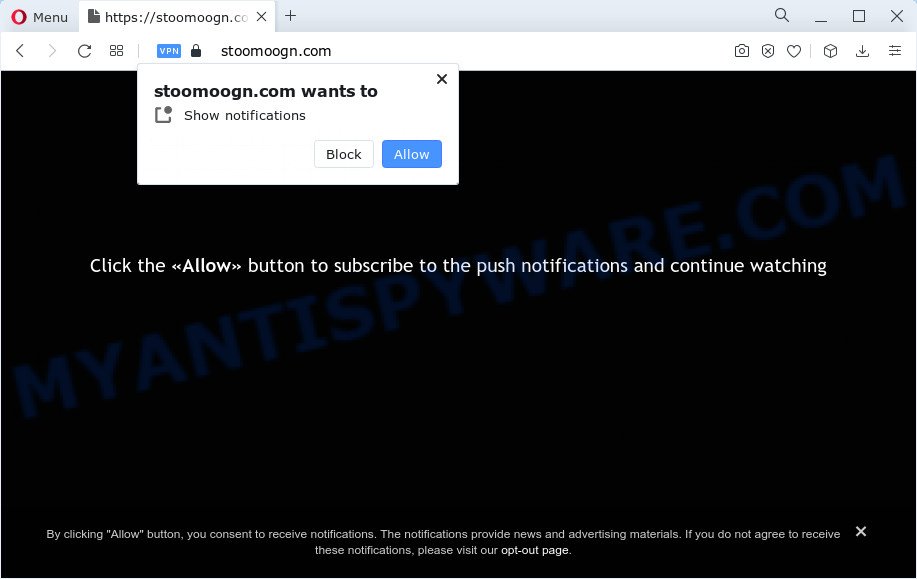
Once click on the ‘Allow’, the Stoomoogn.com web site gets your permission to send spam notifications in form of pop up adverts in the lower right corner of the desktop. The push notifications will essentially be ads for ‘free’ online games, fake prizes scams, questionable internet browser extensions, adult websites, and fake software as shown on the image below.

If you are receiving browser notification spam, you can remove Stoomoogn.com subscription by going into your web browser’s settings and completing the Stoomoogn.com removal tutorial below. Once you remove notifications subscription, the Stoomoogn.com popups advertisements will no longer appear on your screen.
Threat Summary
| Name | Stoomoogn.com pop up |
| Type | spam notifications ads, popup ads, pop ups, popup virus |
| Distribution | dubious popup advertisements, adware, social engineering attack, potentially unwanted programs |
| Symptoms |
|
| Removal | Stoomoogn.com removal guide |
Where the Stoomoogn.com pop-ups comes from
These Stoomoogn.com pop ups are caused by misleading advertisements on the websites you visit or adware. By definition, adware is a piece of apps which presents ads on a PC. However, people basically use the word ‘adware’ to describe a part of malicious software which shows undesired advertisements to the user. Most often, this kind of adware do not have any uninstall procedures and can use technologies that are similar to those used by trojans to penetrate the PC.
The majority of adware software spreads bundled with freeware or even paid software which Internet users can easily download online. The installers of such applications, most often, clearly show that they will install bundled apps. The option is given to users to block the installation of any bundled apps. So, in order to avoid the installation of any adware: read all disclaimers and install screens very carefully, choose only Custom or Advanced install mode and uncheck all additional applications in which you are unsure.
The instructions below explaining steps to remove Stoomoogn.com popup ads problem. Feel free to use it for removal of the adware that may attack Internet Explorer, MS Edge, Google Chrome and Mozilla Firefox and other popular browsers. The tutorial will help you delete adware and thus clean your browser from all undesired ads.
How to remove Stoomoogn.com pop-up ads from Chrome, Firefox, IE, Edge
If you have constant pop ups or undesired ads, slow PC, crashing computer problems, you are in need of adware software removal assistance. The step-by-step guide below will guide you forward to get Stoomoogn.com advertisements removed and will help you get your device operating at peak capacity again.
To remove Stoomoogn.com pop ups, execute the following steps:
- How to delete Stoomoogn.com advertisements without any software
- Automatic Removal of Stoomoogn.com pop-ups
- How to block Stoomoogn.com
- Finish words
How to delete Stoomoogn.com advertisements without any software
First of all, try to get rid of Stoomoogn.com pop-up advertisements manually; to do this, follow the steps below. Of course, manual adware removal requires more time and may not be suitable for those who are poorly versed in system settings. In this case, we suggest that you scroll down to the section that describes how to remove Stoomoogn.com popups using free tools.
Deleting the Stoomoogn.com, check the list of installed software first
First method for manual adware removal is to go into the MS Windows “Control Panel”, then “Uninstall a program” console. Take a look at the list of apps on your device and see if there are any questionable and unknown software. If you see any, you need to uninstall them. Of course, before doing so, you can do an Net search to find details on the application. If it is a potentially unwanted application, adware or malware, you will likely find information that says so.
- If you are using Windows 8, 8.1 or 10 then click Windows button, next click Search. Type “Control panel”and press Enter.
- If you are using Windows XP, Vista, 7, then click “Start” button and click “Control Panel”.
- It will open the Windows Control Panel.
- Further, click “Uninstall a program” under Programs category.
- It will display a list of all apps installed on the PC.
- Scroll through the all list, and remove questionable and unknown apps. To quickly find the latest installed apps, we recommend sort programs by date.
See more details in the video guidance below.
Remove Stoomoogn.com notifications from internet browsers
If you’ve clicked the “Allow” button in the Stoomoogn.com popup and gave a notification permission, you should remove this notification permission first from your internet browser settings. To delete the Stoomoogn.com permission to send spam notifications to your computer, complete the steps below. These steps are for Microsoft Windows, Mac and Android.
|
|
|
|
|
|
Remove Stoomoogn.com ads from Internet Explorer
By resetting Internet Explorer browser you revert back your web browser settings to its default state. This is first when troubleshooting problems that might have been caused by adware software that causes Stoomoogn.com pop up advertisements.
First, run the IE, click ![]() ) button. Next, click “Internet Options” as shown on the image below.
) button. Next, click “Internet Options” as shown on the image below.

In the “Internet Options” screen select the Advanced tab. Next, click Reset button. The Microsoft Internet Explorer will show the Reset Internet Explorer settings prompt. Select the “Delete personal settings” check box and click Reset button.

You will now need to reboot your personal computer for the changes to take effect. It will get rid of adware that causes multiple annoying pop ups, disable malicious and ad-supported browser’s extensions and restore the Internet Explorer’s settings such as default search engine, homepage and new tab page to default state.
Remove Stoomoogn.com popups from Chrome
Reset Chrome settings can help you solve some problems caused by adware software and remove Stoomoogn.com pop ups from browser. This will also disable harmful plugins as well as clear cookies and site data. Essential information like bookmarks, browsing history, passwords, cookies, auto-fill data and personal dictionaries will not be removed.

- First start the Chrome and press Menu button (small button in the form of three dots).
- It will display the Google Chrome main menu. Choose More Tools, then click Extensions.
- You will see the list of installed plugins. If the list has the extension labeled with “Installed by enterprise policy” or “Installed by your administrator”, then complete the following steps: Remove Chrome extensions installed by enterprise policy.
- Now open the Chrome menu once again, press the “Settings” menu.
- You will see the Google Chrome’s settings page. Scroll down and press “Advanced” link.
- Scroll down again and press the “Reset” button.
- The Google Chrome will display the reset profile settings page as shown on the screen above.
- Next press the “Reset” button.
- Once this task is done, your internet browser’s new tab, default search engine and homepage will be restored to their original defaults.
- To learn more, read the article How to reset Chrome settings to default.
Remove Stoomoogn.com pop up ads from Firefox
If Firefox settings are hijacked by the adware, your web-browser shows undesired popup ads, then ‘Reset Mozilla Firefox’ could solve these problems. When using the reset feature, your personal information such as passwords, bookmarks, browsing history and web form auto-fill data will be saved.
Click the Menu button (looks like three horizontal lines), and click the blue Help icon located at the bottom of the drop down menu such as the one below.

A small menu will appear, click the “Troubleshooting Information”. On this page, click “Refresh Firefox” button as displayed in the figure below.

Follow the onscreen procedure to restore your Firefox web-browser settings to their default state.
Automatic Removal of Stoomoogn.com pop-ups
It’s very difficult for classic antivirus to detect adware and other kinds of potentially unwanted programs. We recommend you run a free anti-adware like Zemana, MalwareBytes AntiMalware and HitmanPro from our list below. These utilities will help you scan and remove trojans, malware, spyware, keyloggers, bothersome and malicious adware software from an infected computer.
Use Zemana to delete Stoomoogn.com pop up ads
Zemana Anti-Malware is a free tool that performs a scan of your personal computer and displays if there are existing adware software, browser hijackers, viruses, worms, spyware, trojans and other malware residing on your personal computer. If malicious software is detected, Zemana Free can automatically remove it. Zemana does not conflict with other antimalware and antivirus programs installed on your personal computer.
Zemana AntiMalware (ZAM) can be downloaded from the following link. Save it on your MS Windows desktop or in any other place.
165508 downloads
Author: Zemana Ltd
Category: Security tools
Update: July 16, 2019
Once downloading is finished, close all windows on your computer. Further, open the setup file named Zemana.AntiMalware.Setup. If the “User Account Control” dialog box pops up as shown on the image below, press the “Yes” button.

It will show the “Setup wizard” that will assist you install Zemana on the personal computer. Follow the prompts and do not make any changes to default settings.

Once install is finished successfully, Zemana Anti Malware will automatically launch and you may see its main window as displayed in the following example.

Next, press the “Scan” button for scanning your PC for the adware that causes Stoomoogn.com ads in your web-browser. This task may take quite a while, so please be patient. While the Zemana AntiMalware program is checking, you can see how many objects it has identified as threat.

After Zemana AntiMalware has completed scanning your PC, Zemana Anti Malware will create a list of unwanted applications and adware. Make sure all threats have ‘checkmark’ and press “Next” button.

The Zemana Free will remove adware software that causes multiple intrusive popups and move the selected items to the Quarantine. When finished, you can be prompted to restart your personal computer.
Use HitmanPro to get rid of Stoomoogn.com ads
Hitman Pro will help remove adware software that causes annoying Stoomoogn.com popup advertisements that slow down your personal computer. The browser hijackers, adware and other PUPs slow your internet browser down and try to force you into clicking on shady ads and links. HitmanPro removes the adware software and lets you enjoy your PC system without Stoomoogn.com ads.

- Visit the page linked below to download HitmanPro. Save it to your Desktop.
- After the download is complete, start the HitmanPro, double-click the HitmanPro.exe file.
- If the “User Account Control” prompts, click Yes to continue.
- In the HitmanPro window, click the “Next” for checking your PC for the adware which cause popups. During the scan HitmanPro will look for threats exist on your computer.
- Once the scan get finished, Hitman Pro will show a screen that contains a list of malicious software that has been detected. Once you have selected what you want to delete from your computer click “Next”. Now, press the “Activate free license” button to begin the free 30 days trial to remove all malware found.
Use MalwareBytes AntiMalware to get rid of Stoomoogn.com advertisements
We advise using the MalwareBytes Anti-Malware (MBAM). You can download and install MalwareBytes Free to locate adware and thereby delete Stoomoogn.com popups from your web-browsers. When installed and updated, this free malicious software remover automatically detects and removes all threats exist on the computer.
Download MalwareBytes Free from the link below.
327728 downloads
Author: Malwarebytes
Category: Security tools
Update: April 15, 2020
After downloading is complete, close all windows on your PC system. Further, open the file named MBSetup. If the “User Account Control” dialog box pops up as shown below, press the “Yes” button.

It will open the Setup wizard which will allow you setup MalwareBytes Anti-Malware (MBAM) on the device. Follow the prompts and do not make any changes to default settings.

Once installation is finished successfully, click “Get Started” button. Then MalwareBytes Anti Malware (MBAM) will automatically start and you may see its main window as displayed on the screen below.

Next, click the “Scan” button . MalwareBytes Anti Malware (MBAM) program will scan through the whole PC system for the adware software that causes Stoomoogn.com popup ads. A system scan can take anywhere from 5 to 30 minutes, depending on your computer. During the scan MalwareBytes Free will look for threats present on your personal computer.

As the scanning ends, a list of all items detected is created. Review the report and then click “Quarantine” button.

The MalwareBytes Free will start to remove adware software that cause intrusive Stoomoogn.com popups. When the procedure is finished, you can be prompted to restart your computer. We suggest you look at the following video, which completely explains the procedure of using the MalwareBytes Free to remove hijackers, adware and other malicious software.
How to block Stoomoogn.com
If you want to remove undesired ads, web browser redirects and pop ups, then install an ad blocker program such as AdGuard. It can stop Stoomoogn.com, advertisements, popups and stop web pages from tracking your online activities when using the Internet Explorer, MS Edge, Mozilla Firefox and Chrome. So, if you like browse the Internet, but you do not like intrusive advertisements and want to protect your computer from harmful web pages, then the AdGuard is your best choice.
- Download AdGuard by clicking on the following link.
Adguard download
27037 downloads
Version: 6.4
Author: © Adguard
Category: Security tools
Update: November 15, 2018
- Once the downloading process is done, start the downloaded file. You will see the “Setup Wizard” program window. Follow the prompts.
- When the installation is finished, click “Skip” to close the install program and use the default settings, or press “Get Started” to see an quick tutorial that will allow you get to know AdGuard better.
- In most cases, the default settings are enough and you do not need to change anything. Each time, when you start your personal computer, AdGuard will start automatically and stop undesired ads, block Stoomoogn.com, as well as other malicious or misleading web pages. For an overview of all the features of the program, or to change its settings you can simply double-click on the icon named AdGuard, which is located on your desktop.
Finish words
Now your personal computer should be free of the adware software that causes Stoomoogn.com advertisements in your browser. We suggest that you keep Zemana Anti Malware (to periodically scan your PC system for new adwares and other malicious software) and AdGuard (to help you stop intrusive pop up ads and malicious web pages). Moreover, to prevent any adware, please stay clear of unknown and third party apps, make sure that your antivirus program, turn on the option to scan for PUPs.
If you need more help with Stoomoogn.com pop-up ads related issues, go to here.



















